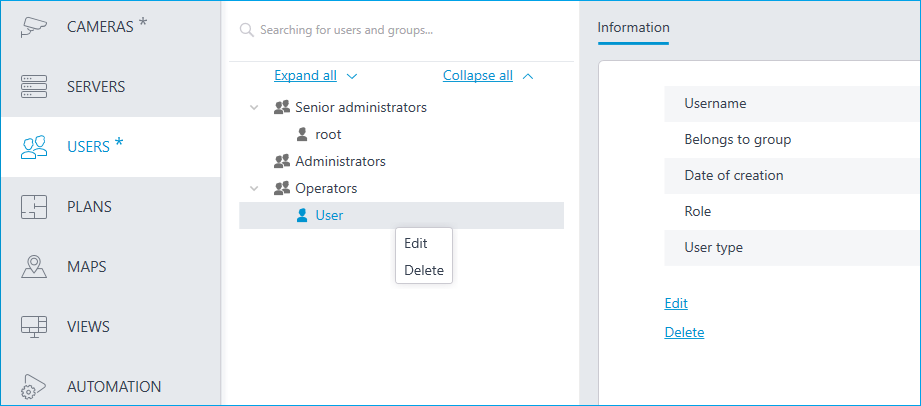Users of Eocortex applications (LS and ST licenses)🔗
To set up the rights of users of the Eocortex system running on LS or ST license, run the Eocortex Configurator, open the  Users page and select the Users of Eocortex applications tab.
Users page and select the Users of Eocortex applications tab.
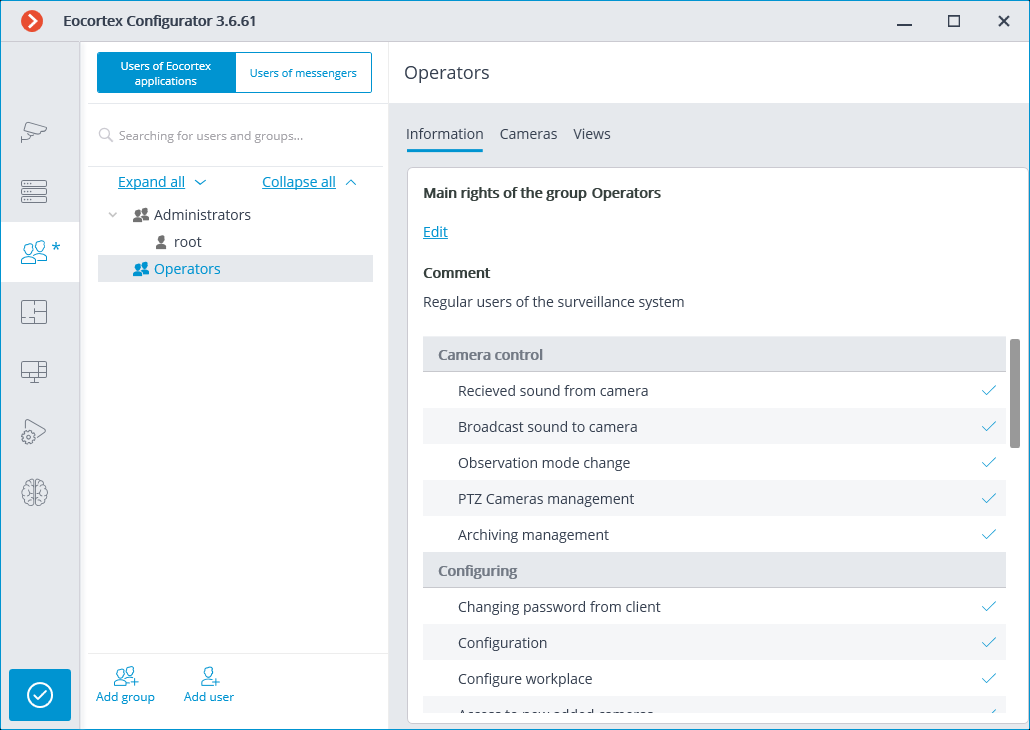
The tree of the groups and the users🔗
The left part of the window contains a hierarchical tree of groups with the surveillance system users created in them. To configure an existing group or an individual user, select the required item in the list — the settings page of the selected group/user will be displayed in the right part of the window.
For the convenience of finding the necessary groups/users, the search field above the list can be used.
Note
Particularities and limitations of user rights:
The rights are provided only to the entire groups of users and are extended to all the users of the group. Individual users cannot de granted any rights that differ from the rights of the group.
A single user can belong to only one group. A group may not contain users at all, but it is not possible to create a user which does not belong to any group.
Every user is assigned a unique password.
A user can be moved from one group to another, maintaining its password. The rights of the user in this case are modified according to those of the current group.
User groups in Eocortex running on LS or ST licenses have two levels of rights:
Administrators: System administrator access level. This is embedded group. Users of the group can configure the entire system, create, modify and delete other groups and users, view and listen to any cameras both in real time and from the archive. This group and its users can be deleted, provided that at least one user with configuration rights exists.
Operators: Regular system user access level. The rights of group members with this level of access are limited to viewing cameras without access to the system configuration.
Note
The ability to create user groups with partial system configuration rights is available only for Eocortex systems running on Enterprise and ULTRA licenses.
Below is the list of actions available when setting up users of the system. These actions can be performed either from the context menu of the group/user, or using the buttons below the list of users and groups, or via links on the group or user information page. Some actions can be performed in multiple ways, including using hotkeys.
 Add group: Opens the window of adding a group.
Add group: Opens the window of adding a group. Add user: Opens the window of adding a user to the selected group.
Add user: Opens the window of adding a user to the selected group.Add group based on the selected one: Adds a new group with the rights identical to those of the selected group.
Edit: Opens the editing window for the selected group or user.
Delete: Removes the selected group or user from the configuration.
Warning
The settings will come into effect only after they are applied.
Operator access level🔗
Permissions tree🔗
Below is a list of the access rights that can be set for the user group with the Operator privilege level.
Surveillance
Access rights settings section, which is responsible for interaction with Eocortex using client applications.
Includes the following subsections:
Basic🔗
The Basic subsection determines the accessibility of sections and functions of the Eocortex Client application to users belonging to this group.
Camera control
Audio streaming from camera
Provides the ability to listen to the sound received from the camera microphone. To receive sound in the system, the camera must have the Sound capturing option enabled in the connection settings.
Broadcast sound to camera
Provides the ability to transmit sound from a microphone installed at a user's workplace to the camera speaker. To transmit sound from the system, the camera must have the Sound transmission option enabled in the connection settings.
Observation mode change
Provides the ability to arm one or more cameras with the Guard mode in the Eocortex Client application in order to receive notifications when alarm events occur.
PTZ Cameras management
Provides the ability to use the PTZ functionality of the camera in the Eocortex Client application. To use the PTZ functionality, the camera must have the PTZ capabilities option enabled in the connection settings.
Archiving management
Provides the ability to manually enable recording of the camera stream to the Eocortex archive, if the recording option Manual, By motion or Scheduled is selected for this camera in the Archive Recording Settings.
Configuring
Changing password from client
Gives a user the ability to change the password for his system account in the Eocortex Client application.
Configuring
Gives a user the ability to open the Eocortex Configurator application.
Configure workplace
Gives a user the ability to change the Workplace Settings in the Eocortex Client application.
Access to new added cameras
If enabled, a user from this group will be automatically granted access rights to all cameras added to the system later. If security policies require strict restriction of camera accessibility for users, it is recommended to disable this option and grant access to the required cameras to each user group manually.
Editing face database and license plate database data
Determines the possibility of adding, modifying and deleting entries in the databases of the License Plate Recognition and Face Recognition modules.
Eocortex client applications capabilities
Log access
Specifies whether the Events Log is available to a user. Access to the Log can be granted to a user with one of two levels:
Current user in log only
For a user, in addition to general system events (loss of connection with the camera, analytics events, etc.), only those events that were caused by his actions (execution of a user task, archive export, etc.) will be displayed.
All system users in log
A user will see all system messages will be displayed, including those caused by the actions of other users.
Access to reports
Determines for a user the ability to build reports based on the data collected by the Eocortex system (Archive depth, Face Recognition Report, etc.).
Access to archive marks
Determines for a user the ability to create and view Archive Bookmarks.
Access to maps
Determines the availability of the Maps section for a user.
Access to search for objects
Determines for a user the ability to use data collected by the system using the Search for Objects module.
Access to plans
Determines the availability of the Plans section for a user.
Close application
Determines the ability for a user to close the window of the Eocortex Client application using standard methods.
Limitation of the number of connections
Sets a limit on the number of simultaneous connections using the credentials of the same user.
Application launch delayed
Prevents a user from being forced to immediately restart the application when changes are made to the system settings.
Warning
This right allows to delay the restart of the Eocortex Client application, but the user must still restart the application when appropriate for the changes to take effect.
User tasks launch
Provides the ability to execute User tasks.
Camera cell control
Provides a user with the ability to interact with camera cells: drag and drop cameras between cells, use the context menu and cell interface elements.
Access to face and license plate databases
Provides a user with the ability to view entries in the databases of the License Plate Recognition and Face Recognition modules.
Warning
Disabling this right will automatically disable the Editing face database and license plate database data right.
Adjusting the number of occupied parking spots
Allows a user to make changes to the data displayed in the Occupied Parking Spots counter of the License Plate Recognition module.
Archive export
Provides the ability to export fragments of the system archive as MCM, MP4 or AVI files.
Archive expert mode access
Allows a user to interact with the archive in the mode of simultaneous viewing of multiple cameras.
Editing views
Allows a user to create and edit views.
Applies only to views created in the Eocortex Client application directly at a user's workplace.
Does not affect server views created and edited in Eocortex Configurator.
Blurring disabled
Allows a user to disable image blurring imposed by the Frame area blurring module.
Display watermark on video
Enables the display of a watermark in the Eocortex Client and Eocortex Web Client applications.
This right has several levels of access. For a group of users, the watermark can be displayed:
Only on live view
Only on archive view
Always
Opening camera in a browser
Allows a group of users to open the camera's web interface in a browser using the Eocortex Client application.
Show user controlling the PTZ
Allows tracking changes of PTZ camera positions.
Alarm processing
Allow to mark alarms as false: Allows the user to mark a false alarm.
Ignore the alarm for, sec: Allows the user to ignore alarms within a specified time.
Interaction with external components
Receive Push notifications
Allows a user to receive push notifications in Eocortex mobile applications (iOS, Android) authorized under his account.
Connection via mobile devices and Web Client
Allows using a user account for authorization in Eocortex mobile applications (iOS, Android) and Web Client.
Cameras🔗
The Cameras subsection defines the list of cameras available for client applications. Both full access to the camera, and partial access to only the archive or only to the live video of the camera can be provided.
One right for surveillance and archive
An option that speeds up the process of setting up access to cameras. If enabled, a user will be granted both access rights to the camera at the same time — to the live video and to the archive of the camera. Can be disabled for more fine-grained access customization with separate rights.
Surveillance
The user has access to the camera's live video.
Archive
The user has access to the camera's archive recordings.
Archive viewing depth
Users with the limited access depth feature enabled will not be able to view the archive for the time period preceding the limitation specified. The same limitation applies to the events access and to reports generation.
Views🔗
The Views subsection displays the view tree with the current permissions for each view in the Eocortex Configurator application.
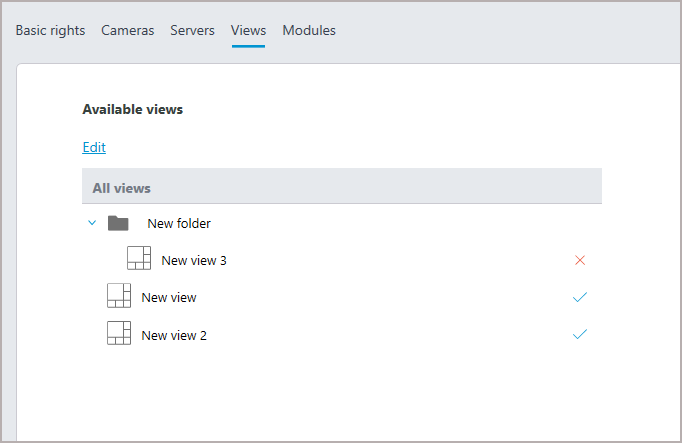
Clicking on the Edit button brings up an edit window with a view tree, where access to items can be controlled through checkbox activation.
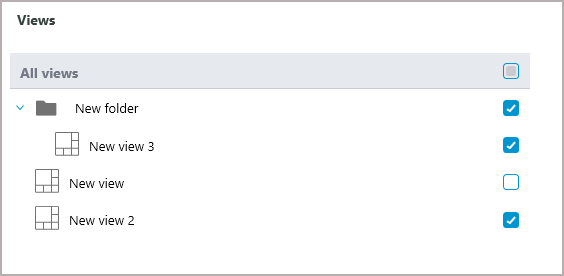
Adding a group🔗
Adding the group
To add a group, press the Add a group button at the bottom of the panel. In the window that appears, specify the Group name and Role, the Notes field is optional.
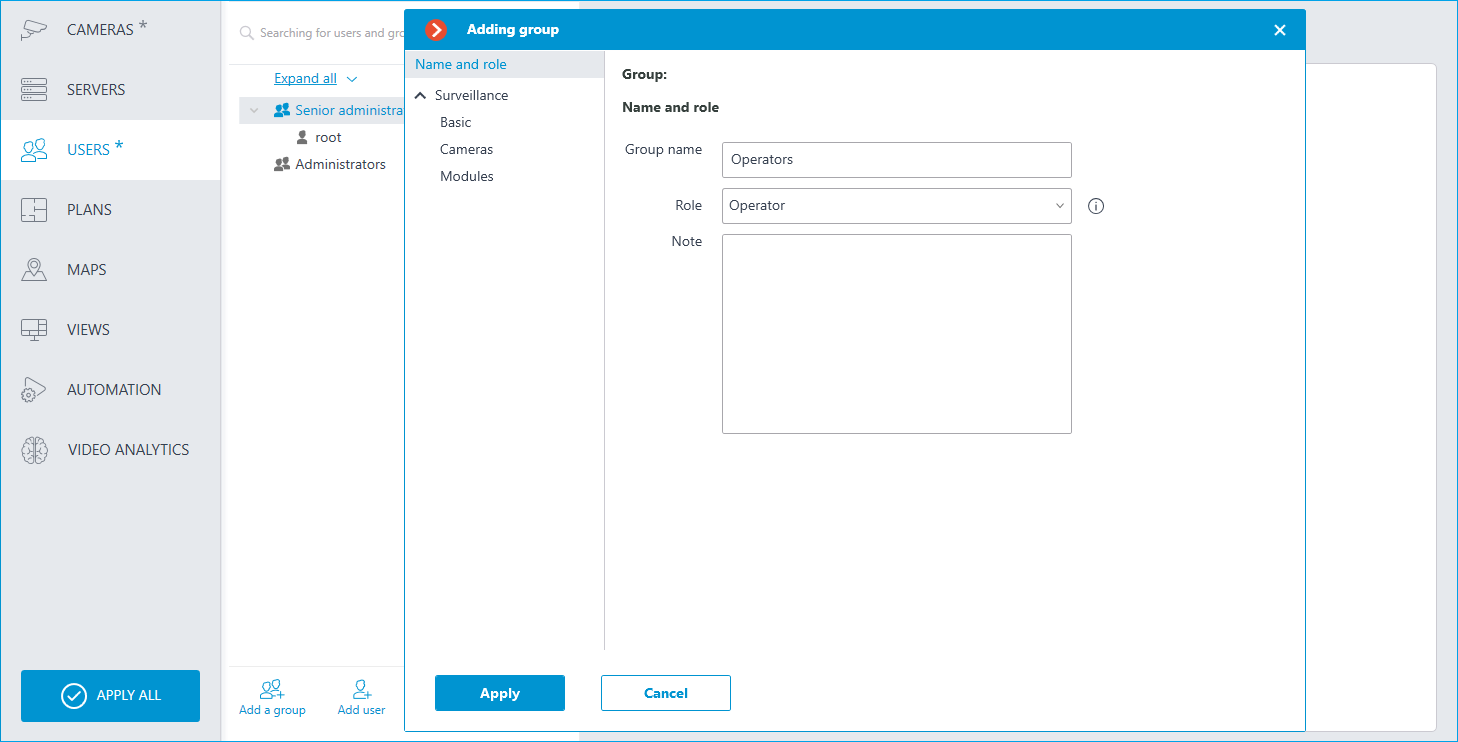
Granting rights
Permissions for this user group are limited to the Surveillance tab.
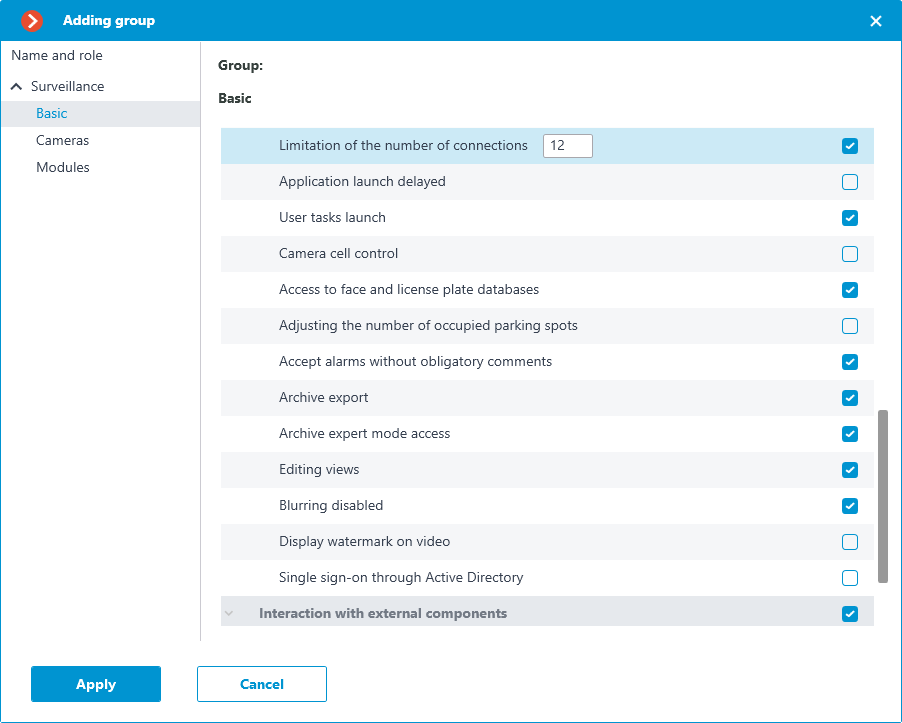
Group permissions overview
The permissions configured for a group are displayed when the corresponding group is selected.
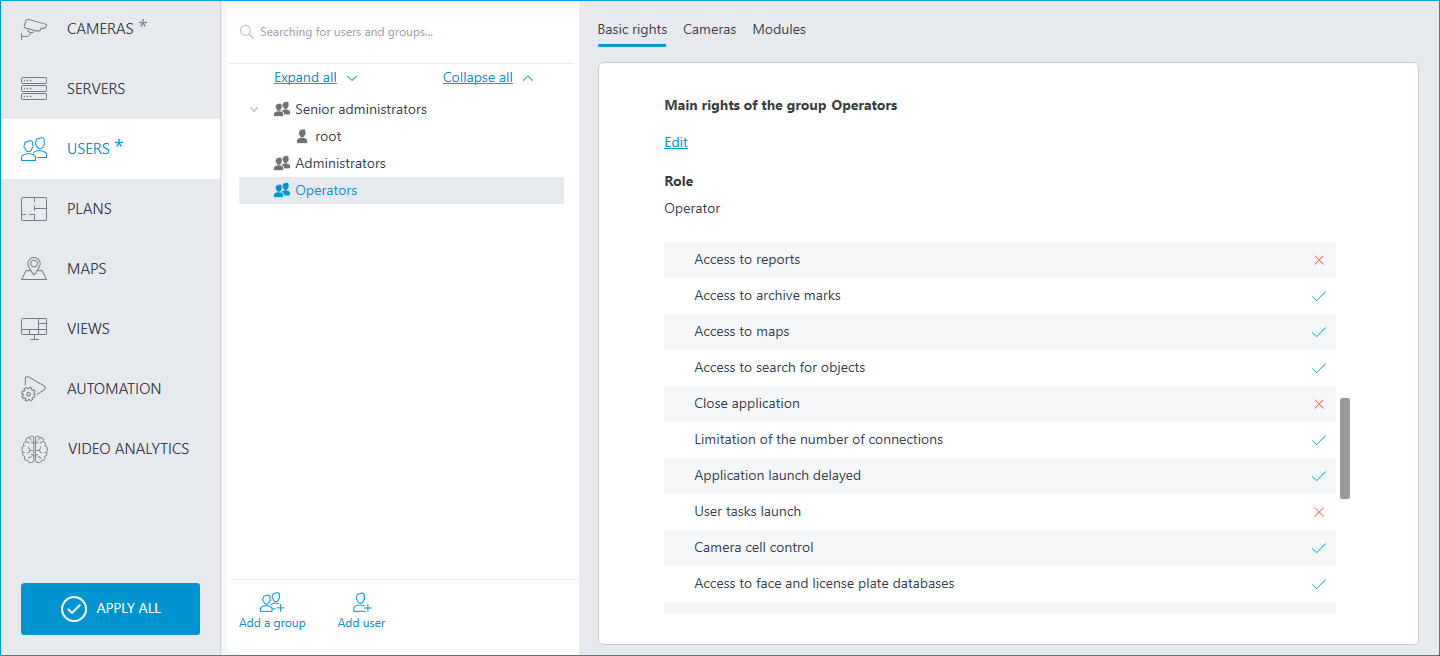
Editing the group🔗
To edit the group settings, press the Edit button or select the corresponding item in the context menu.
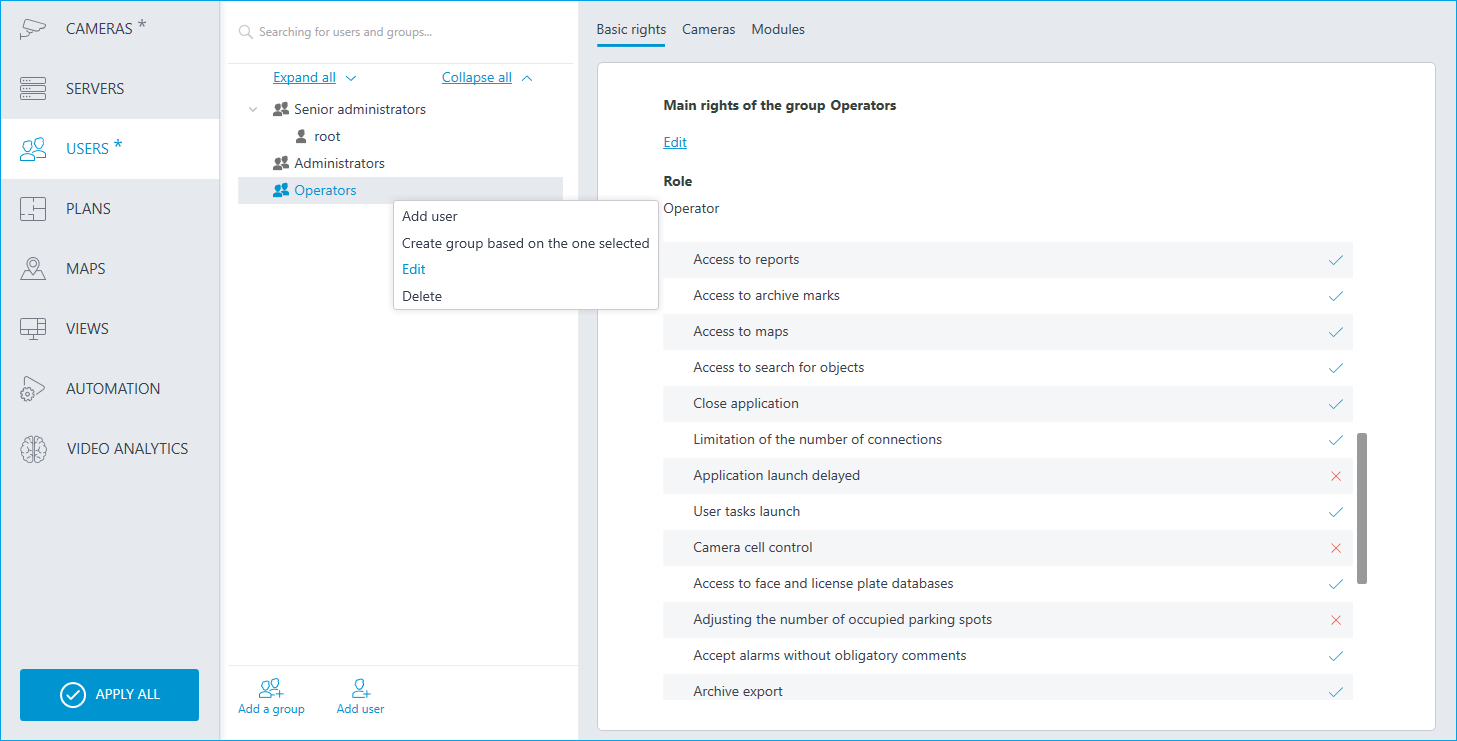
To edit one permission item, just select the item and press the  icon.
icon.
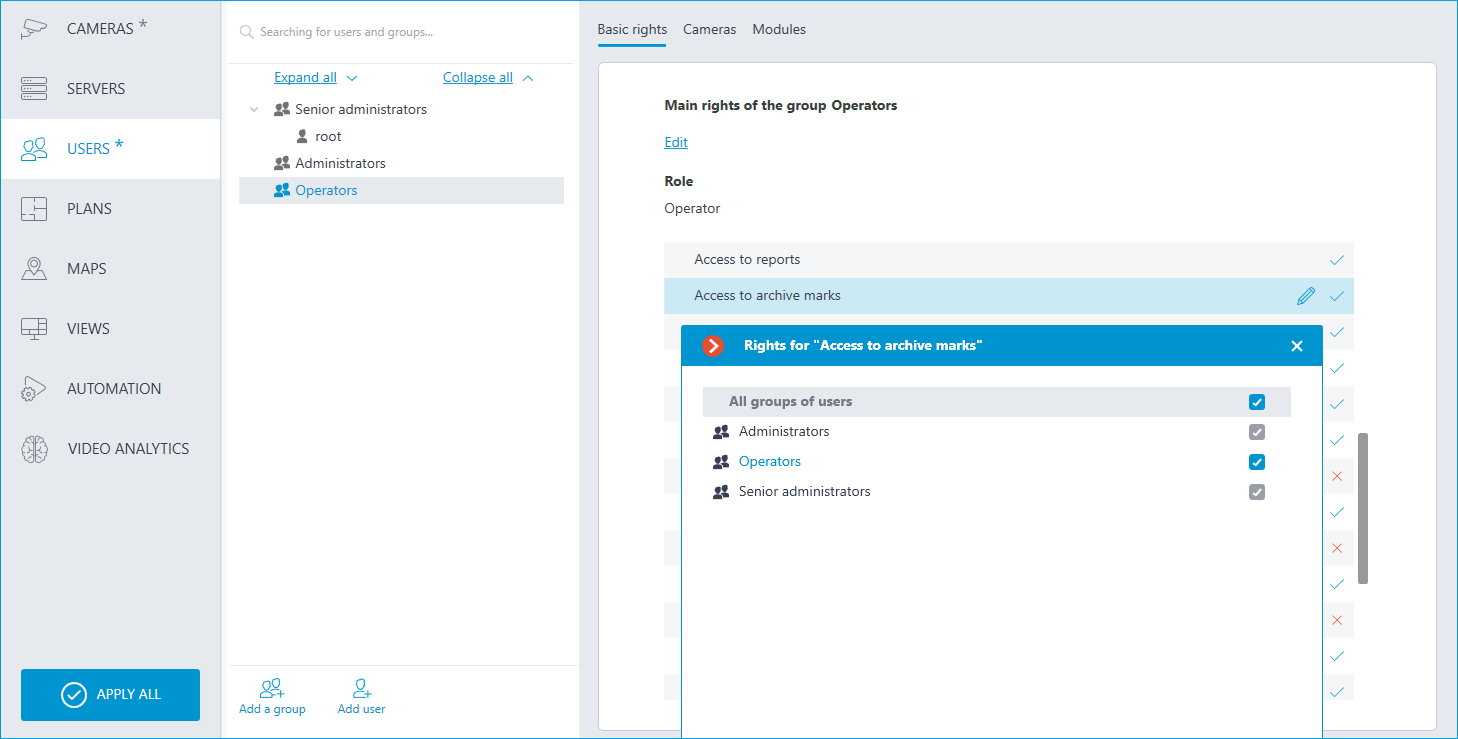
Adding and editing the user🔗
To add a user, press the Add user button at the bottom of the panel. In the window that appears, specify the name of the user.
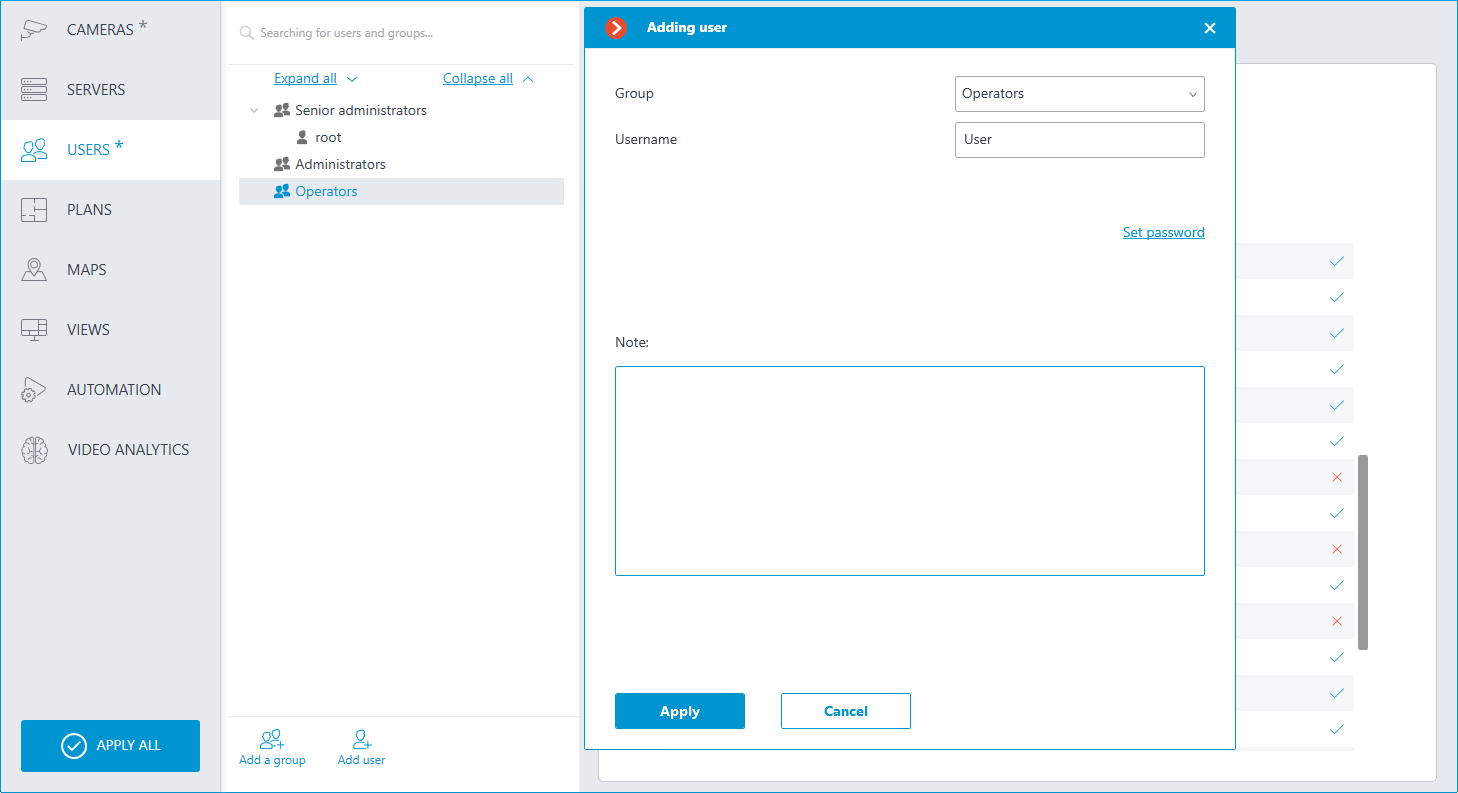
To edit the user settings, press the Edit button or select the corresponding item in the context menu.