Service usage🔗
The Episode archive service provides the possibility to keep individual archive fragments for an unlimited time. Using the Episode archive service, you can be sure that important archive fragments will not be lost due to loop recording or corruption of the main archive.
Warning
The Episode archive is available only to users with the appropriate access rights. The ability to view, add and delete episodes is controlled by different levels of rights.
Adding the episode🔗
To create an archive episode, switch the camera cell to the viewing the single camera archive mode in the Eocortex Client application and select the Add to the episode archive item in the context menu.
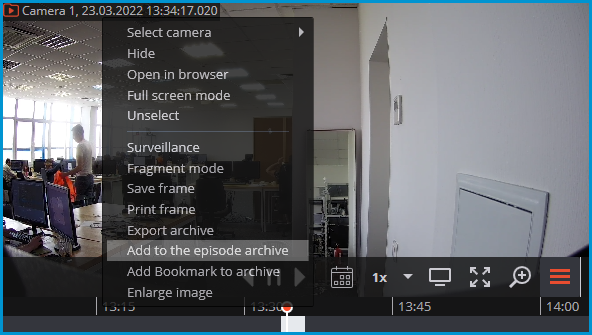
In the window that opens, it is needed to:
Select the fragment of the main archive to create the archive episode with one of the following options:
using markers on the timeline;
by selecting the start and end date and time in the respective time selection menus;
using A and B buttons, which correspond to the beginning and end of the episode.
Set the description of the archive episode;
Click the Save button.
Warning
The description and period of a fragment cannot be changed after saving the episode from the archive.
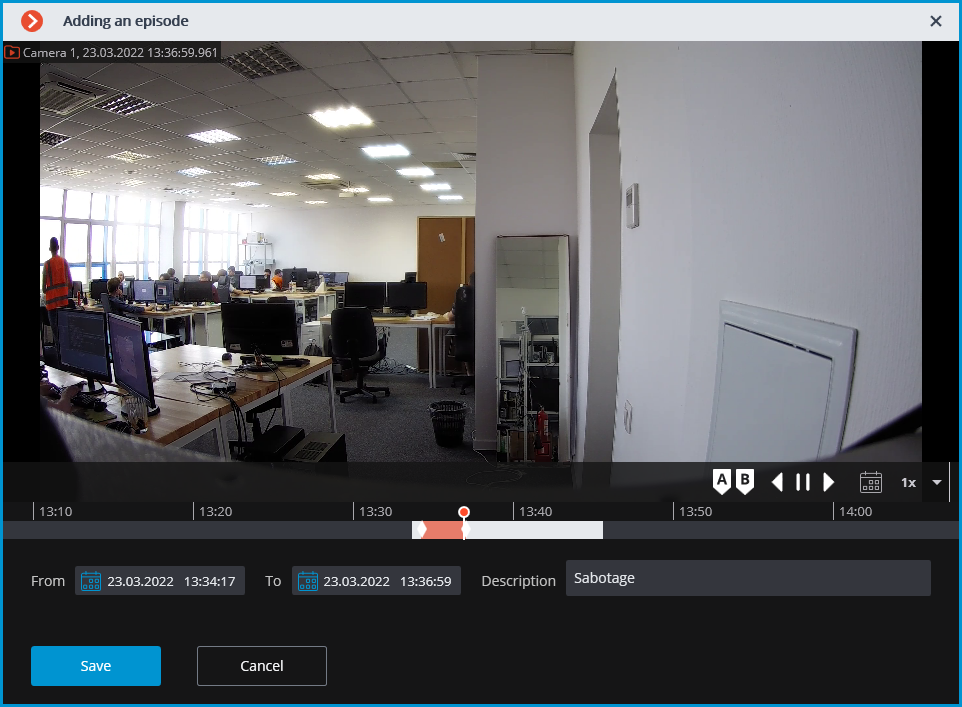
Note
Successfully added archive episodes for the selected camera are displayed on the timeline in the archive viewing mode.
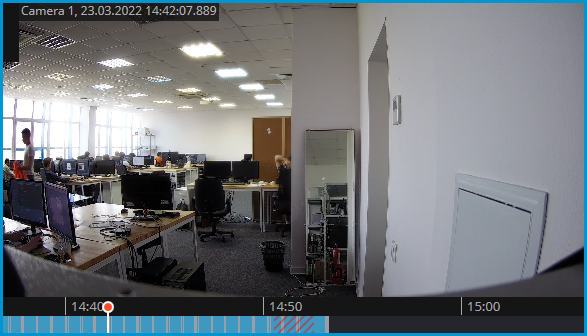
Warning
If a fragment used to create an archive episode has been deleted from the main archive, then the Episode archive should be used to play the episode.
Working with episodes🔗
Episode archive allows to:
browse the list of episodes
filter the list of episodes
playback episodes
delete episodes
export episodes
To open the Episode archive window, select the Episode archive sub-item of the  Archive item on the control panel.
Archive item on the control panel.
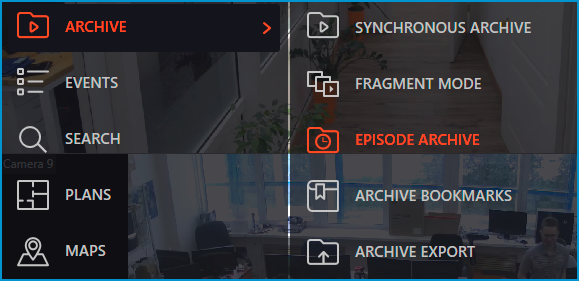
The Episode archive window consists of a filter panel (on the left) and a list of episodes (on the right).
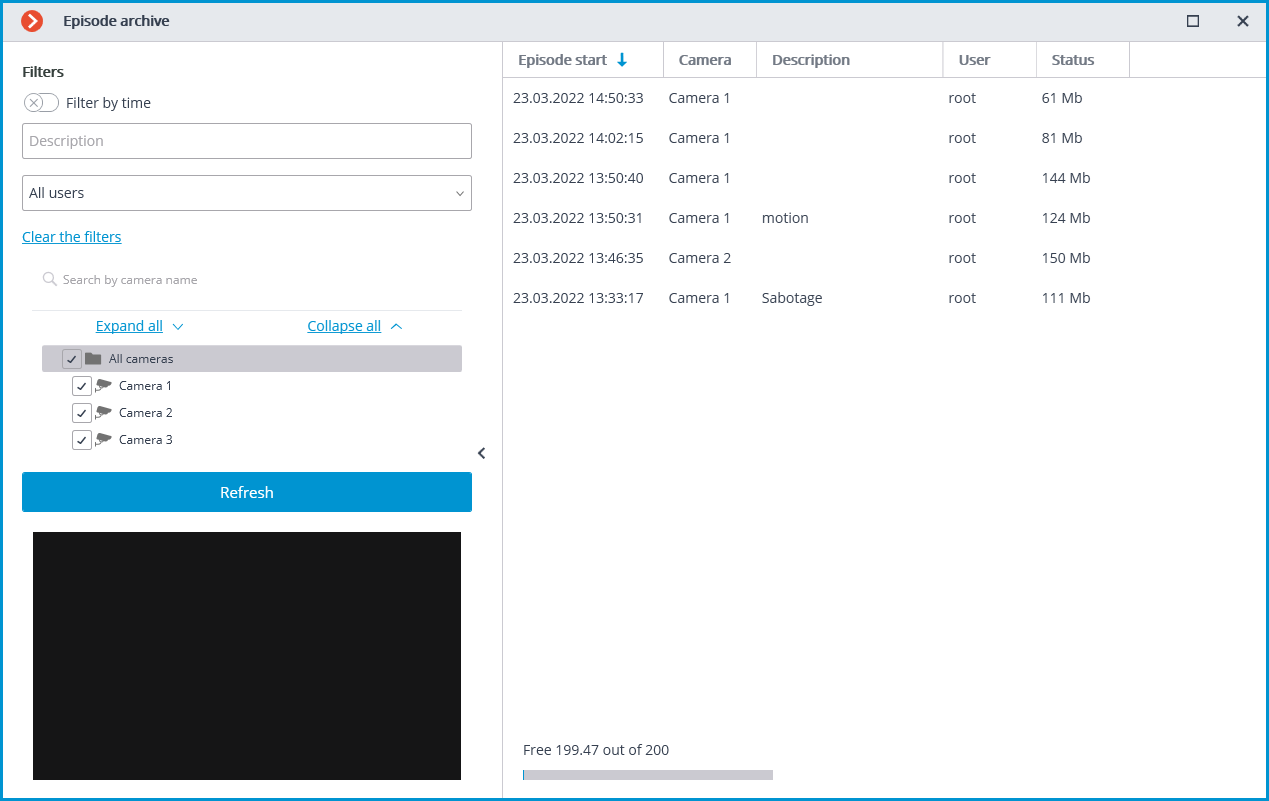
Note
The list of episodes is not updated automatically. To update the list, it is needed to click the Update button in the left part of the window, after which the server will update the list with the currently selected filters.
The upper left part of the window contains a list of filters by which the user can search for archive episodes. The following filters can be used:
filter by time: episodes that start within the specified period of time will be displayed;
filter by description: episodes will be displayed, the description of which contains the searched text;
filter by user: episodes added by the specified user will be displayed;
filter by cameras: episodes added from the archive of the specified cameras will be displayed.
To view the needed archive episode, the user needs to select it in the list, after which the episode will be displayed in the preview window.
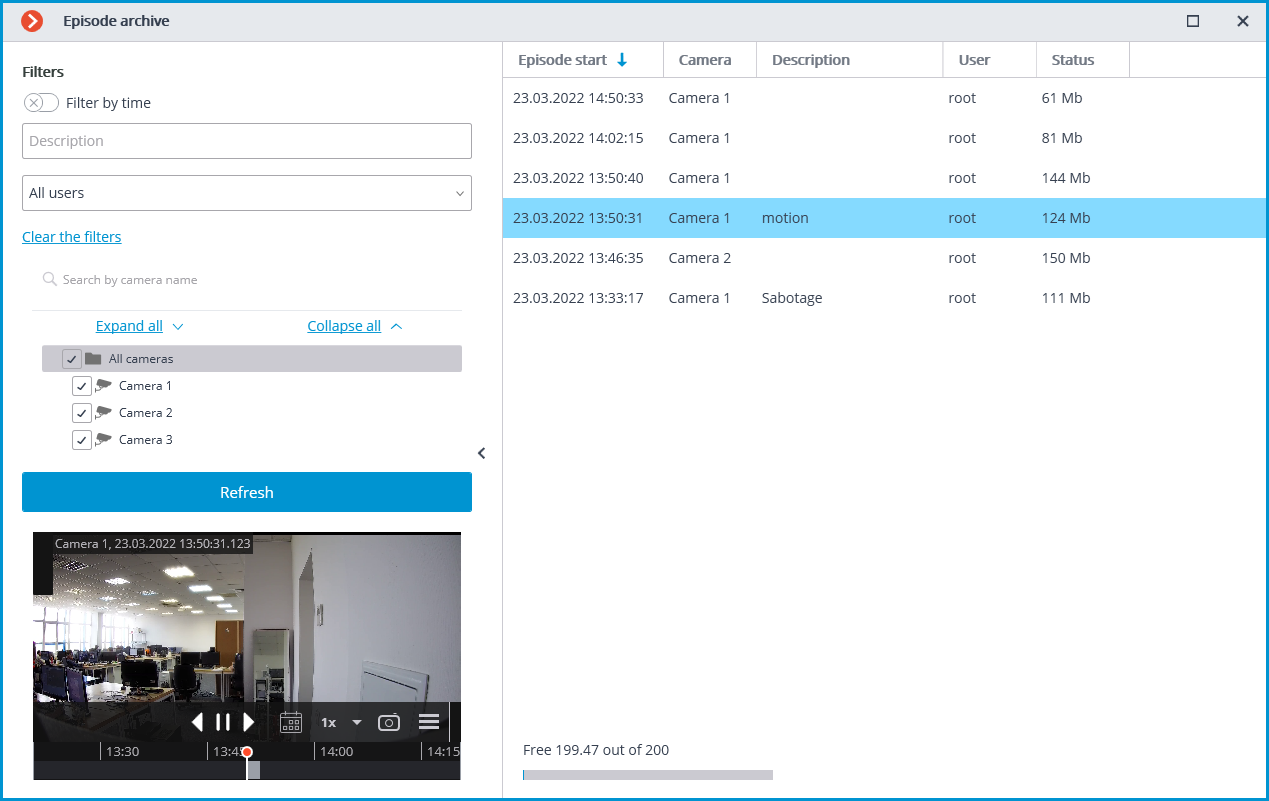
To delete an archived episode, select it in the list and click the  button.
button.
To delete multiple episodes at a time, select the needed episodes using the hot keys Control/Shift + left mouse button, then click the Delete button in the bottom right corner.
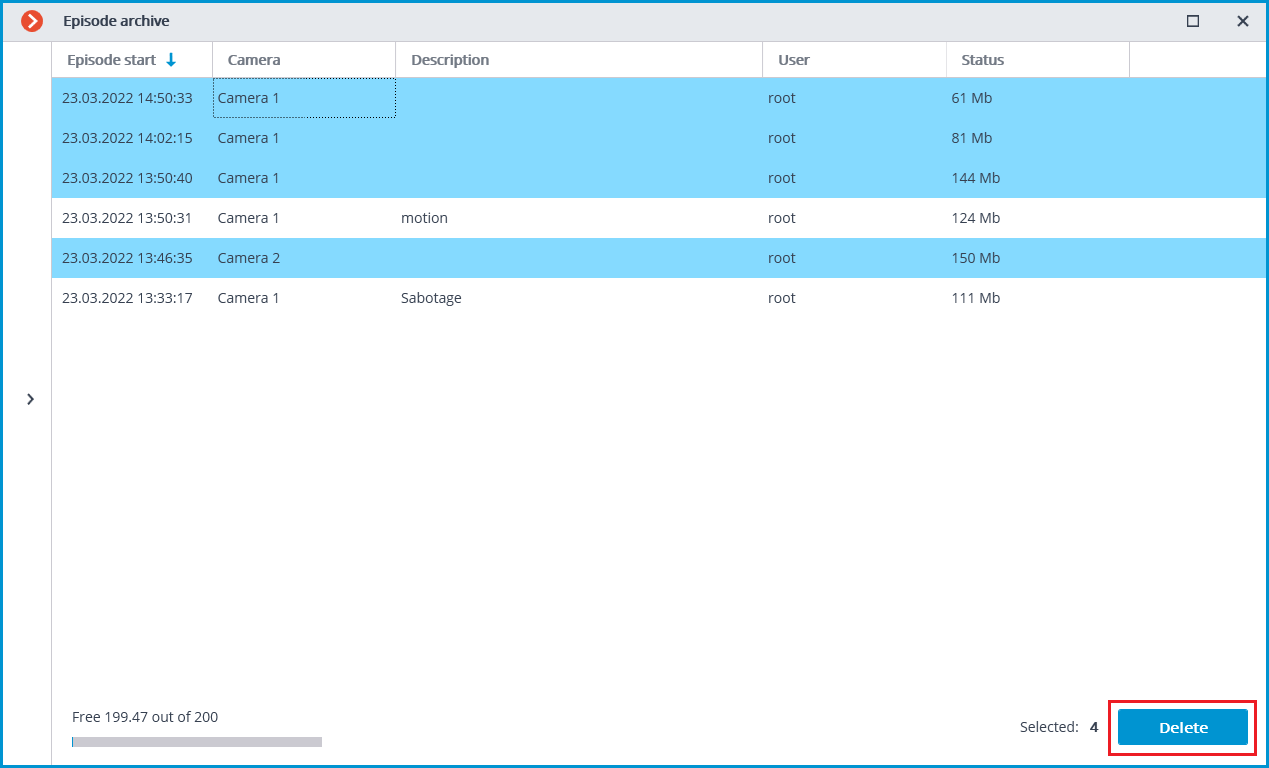
If an error occurred during the creation of the episode, then the entry for that episode in the list will have a status indicating this. To repeat an attempt to create an episode, select the entry in the list and click the  button.
button.
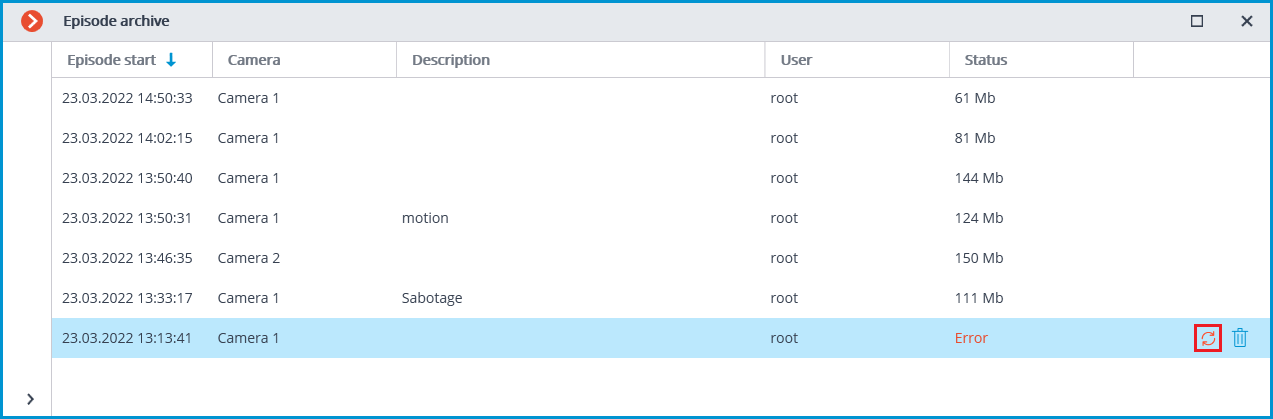
To export the episode, select it in the list, call the context menu and select the Export item.

Note
Only the entire episode can be exported.
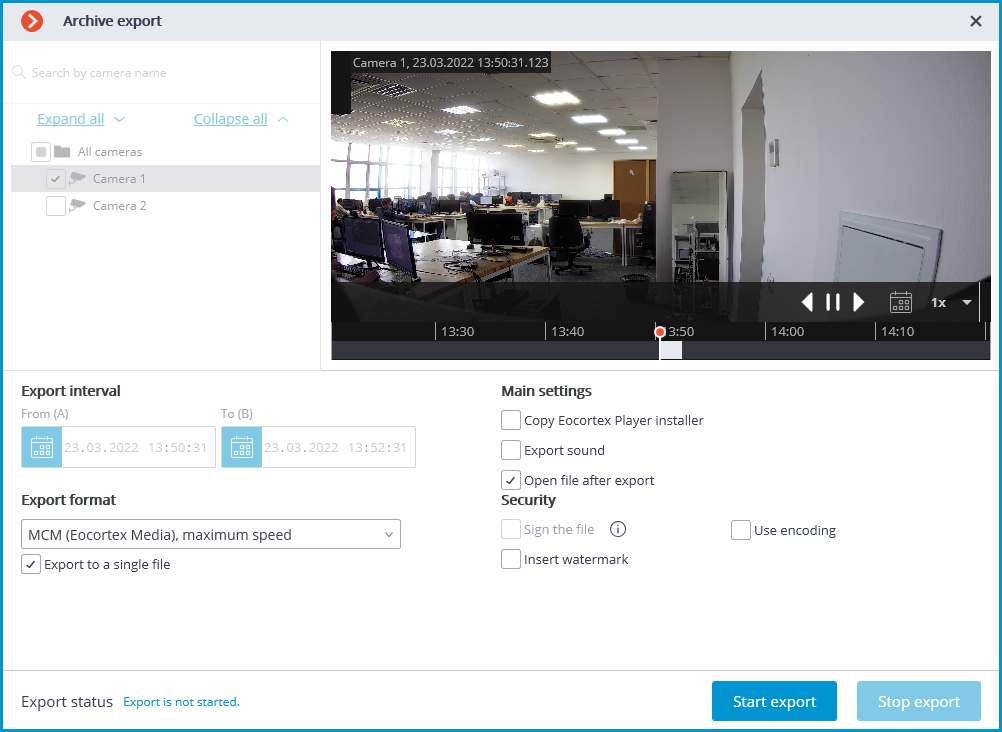
Events log🔗
The following events have been added to the Events log to monitor actions related to episodes:
The user saved the episode: episode has been added to the saving queue;
Episode saved;
Error while saving an episode
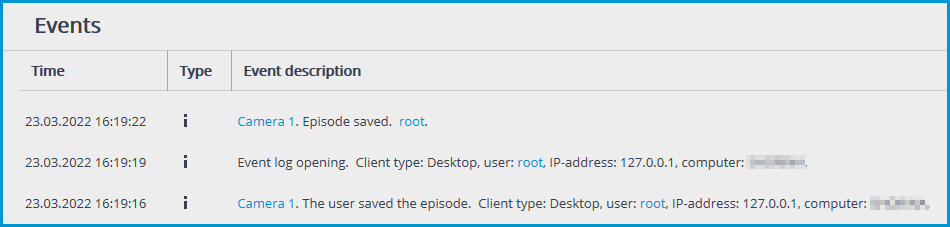
Note
The system administrator can restrict access to both the entire event log and specific event categories.