Main🔗
After successfully connecting to the server, the Main page of the app will be displayed.

For the first connection, when no cameras or views have been added to the Main yet, it is necessary to tap on Add cameras or Add views button.
For further addition of cameras and views, tap the 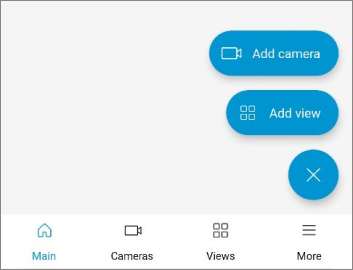 button located in the bottom-right corner of the screen.
button located in the bottom-right corner of the screen.

Adding cameras🔗
When you tap  Cameras, the cameras adding window opens. A checked camera or camera folder is added to the Main page.
Cameras, the cameras adding window opens. A checked camera or camera folder is added to the Main page.

At the bottom of the page, there's a button displaying the number of selected cameras. Tapping this button will open a list of cameras that can be deleted.
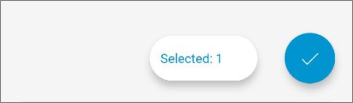

Note
After selecting cameras, tap the  . The selected cameras will be added to the Main.
. The selected cameras will be added to the Main.
When selecting cameras, you can:
View them in list or tile mode.
Use search to find cameras and folders.
Select or deselect cameras in the current folder, including those in subfolders, by tapping the
 in the top-right corner of the screen.
in the top-right corner of the screen.
Cameras can also be added through the  Cameras tab.
Cameras tab.
Adding Views🔗
When you tap  Views, the views adding window opens. A checked view is added to the Main page.
Views, the views adding window opens. A checked view is added to the Main page.

At the bottom of the page, there’s a button displaying the number of selected views. Tapping this button will open a list of views that can be deleted.
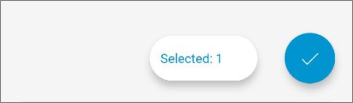

Note
After selecting views, tap the  . The selected views will be added to the Main.
. The selected views will be added to the Main.
Creating views🔗
To create a new view, tap the  button in the top-right corner of the screen. In the window that opens, you will need to give the view a name.
button in the top-right corner of the screen. In the window that opens, you will need to give the view a name.
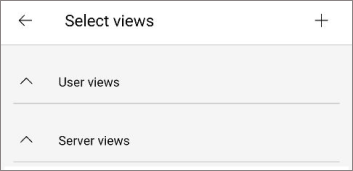
Then, a window will appear to choose cameras for the new view.

After adding cameras for the view, a window will open to position them. Use gestures to resize the displayed camera cells, and press and hold to move cells around. After arranging them, tap the  to confirm the view on the Select views tab.
to confirm the view on the Select views tab.

Next, tap the  to confirm the newly created view. The view will be added to the Main.
to confirm the newly created view. The view will be added to the Main.
Widget edition mode🔗
To edit widgets, tap the  in the top-right corner. The window for changing the Main will open.
in the top-right corner. The window for changing the Main will open.

In this window, two options are available:
Edit items: allows you to remove or swap items and widgets.
When deleting a widget, a confirmation window will appear.

Edit widget stack: allows you to reorder widgets by pressing and holding them.
Viewing Cameras🔗
Tapping any camera on the Main will open it in full-screen mode.

Note
You can switch between cameras by swiping left and right. To exit full-screen mode, swipe up or down, or use the back button.
Viewing Views🔗
Tapping any view on the Main will open it in full-screen mode.

Note
When you tap on a camera within a view, it will open in full-screen mode. You can switch between cameras by swiping left and right.
In the top-left corner, there is a  button that opens the view settings menu for adjusting view settings.
button that opens the view settings menu for adjusting view settings.

Caching🔗
If the real-time configuration update option is enabled, when a new configuration is detected, all elements on the Main page will update, and items that are no longer available to the user will be removed.