Modifying camera groups🔗
To facilitate the setup of a large number of cameras with similar parameters there exists a possibility to set the parameters either for all the cameras at once; or for the cameras contained in the same folder, including its subfolders and the cameras and folders in it; or for cameras selected by the user from different folders.
To set a camera group located within a folder and its subfolders, select the folder in the hierarchical list, then on the Folder information tab click the Change camera group setting button.

To set the cameras located in different folders at the same time, switch to group mode with the
 button.
button.Note
When group mode is enabled, the state of the button changes to
 .
.Next you need to select cameras in the hierarchical list, then on the Information about cameras tab click the Change camera group setting button.

Clicking the Change camera group setting button opens the Camera group editing window. In this window, it is needed to specify the settings, similar to those for a single camera, and click the Apply button.
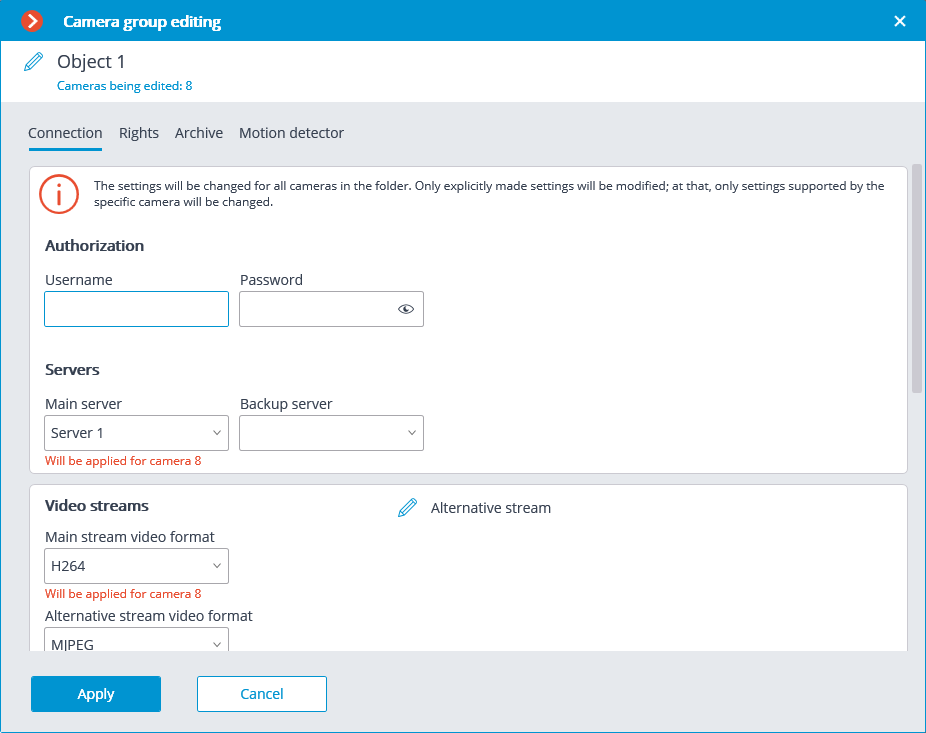
To come into effect, the changes need to be applied.