Export to MCM🔗
To export a video file, select the Export archive item in the context menu of any of the cells — the Archive export window will open.
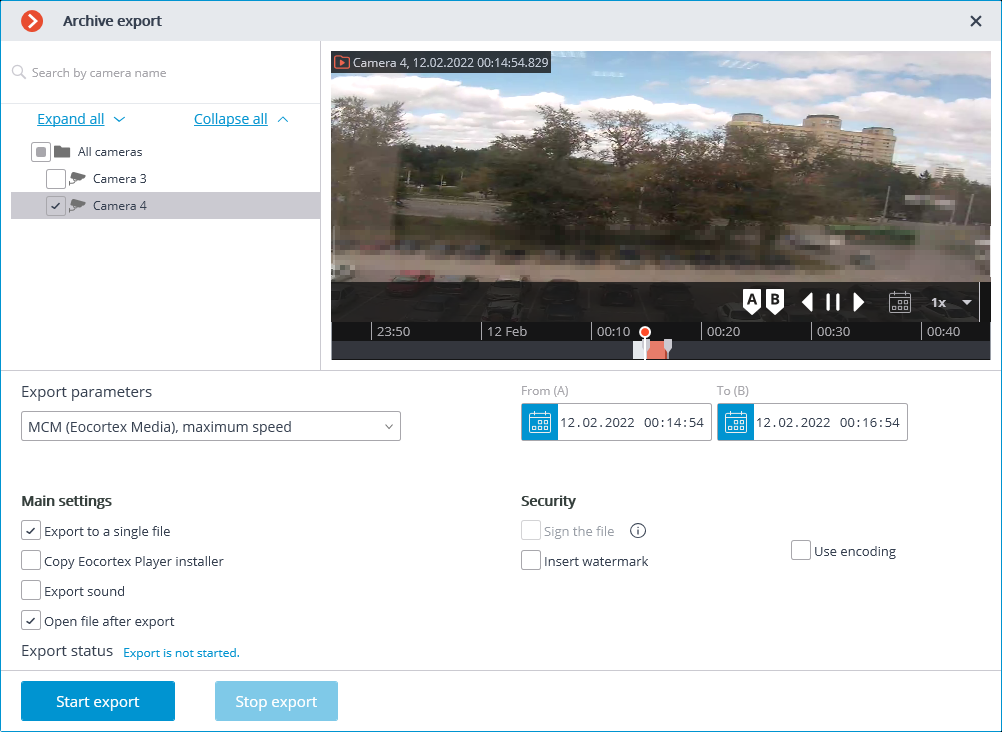
To export video to MCM, select the corresponding item in the Export format section of the Archive export window.
In the Cameras tree, select the cameras, the archive recordings of which will be exported. If the Archive export window is opened from the context menu of a camera cell, this camera will be automatically selected, but this selection can be changed before starting the export.
In the From (A) and To (B) fields of the Export interval section, specify the start and end date and time of the exported archive fragment.
Other export settings:
Export sound: If checked, audio from the camera recorded to the archive is also exported.
Copy Eocortex Player installer: if checked, then the Eocortex Player installer will be exported together with the archive (file name: EocortexPlayer Installer.exe) Use this parameter if there is no Eocortex Player installed on the computer you want to view MCM files on.
Open file after export: if checked, Eocortex Player Eocortex Player playing the newly exported file will be launched after export.
Export to a single file: if checked, the archive from all selected cameras will be exported to a single file that can be synchronously viewed in Eocortex Player. Otherwise the archive for each camera will be exported to a separate file.
Sign the file: adds electronic signature to the exported video clips.
Overlay image: superimposes a watermark from the specified image file on the video. The watermark can be added to all the formats except MP4 without time stamps, high speed.
Use encoding: allows to encode the exported video. AES-128 encoding algorithm is used. This feature is only available when exporting to the MCM (Eocortex Media), maximum speed format. The Eocortex Player version 3.3 or later is required for viewing.
When all the parameters are selected, press the Start export button. In the window that opens, select the location to save the exported archive file and a file name if necessary, then click the Save button.
The current status of the export will be displayed in the Export status panel.
To cancel the export operation, click the Stop export button.