Views🔗
This tab displays a list of all views.
The active view is marked with an orange arrow. A single click will take you to the selected view.
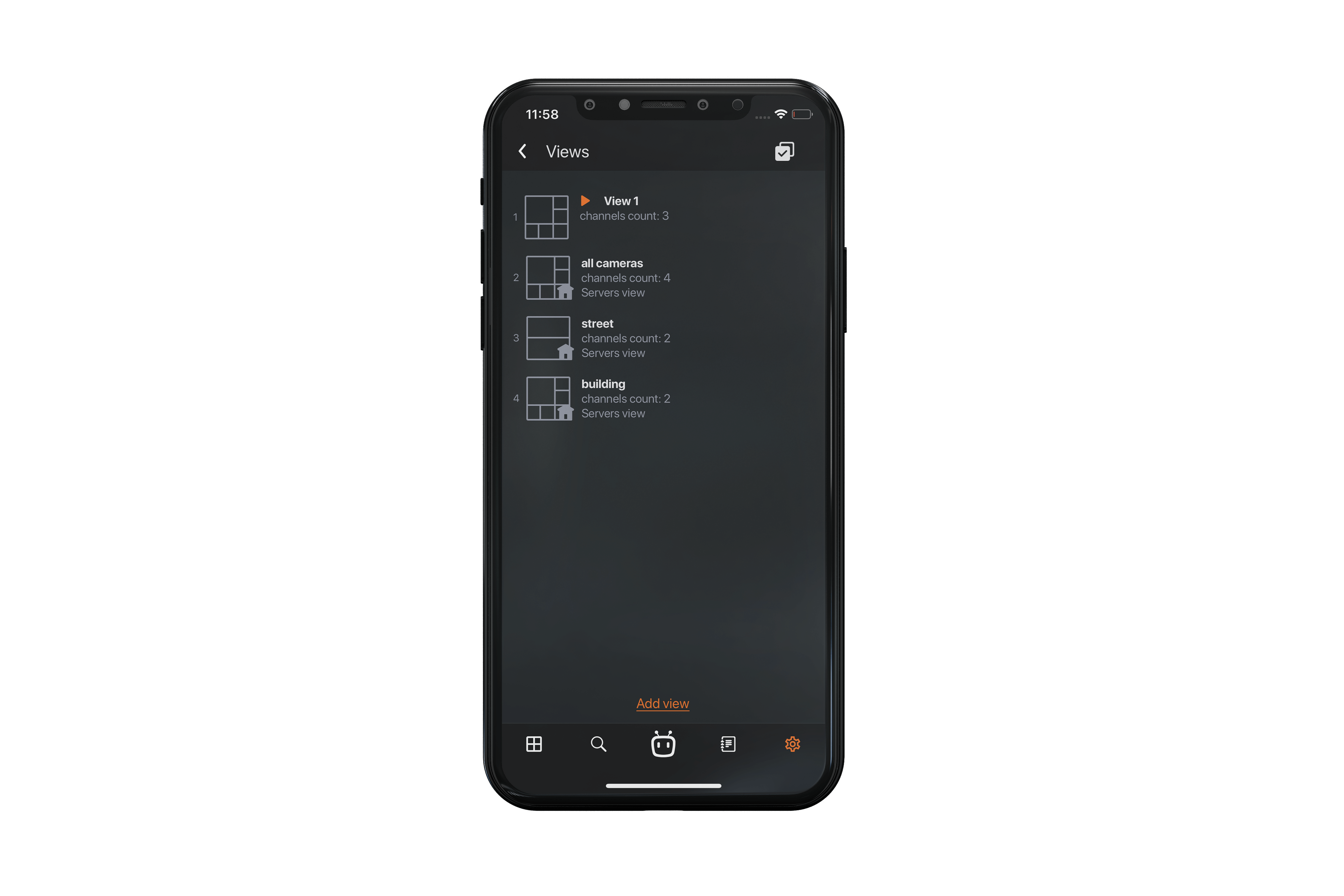
To edit/delete a view, swipe from right to left over it. To delete all views, except server ones, you need to click on the top panel button  .
.
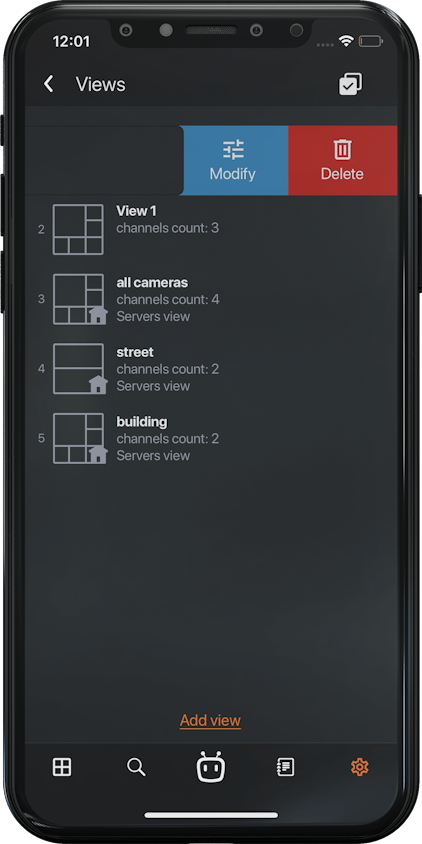
Note
Server views cannot be edited or deleted.
When adding and changing a view, you need to select cameras, then select the screen grid, set the name of the view and the location of the cameras on the grids.
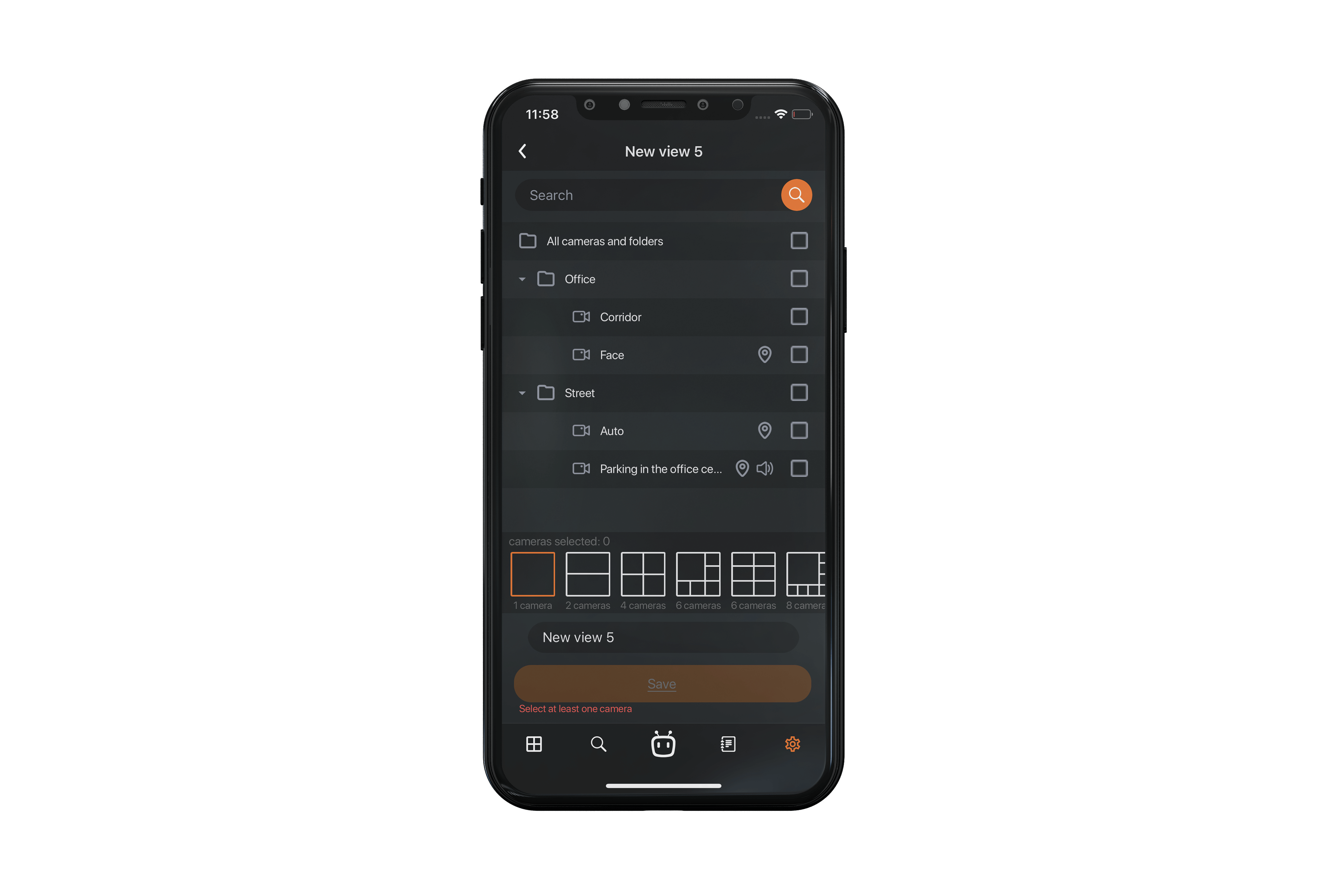
The cell to which the camera is being dragged is highlighted in orange during the dragging.
You can switch between pages of the view editor using the Back button at the top of the screen and the Next button.
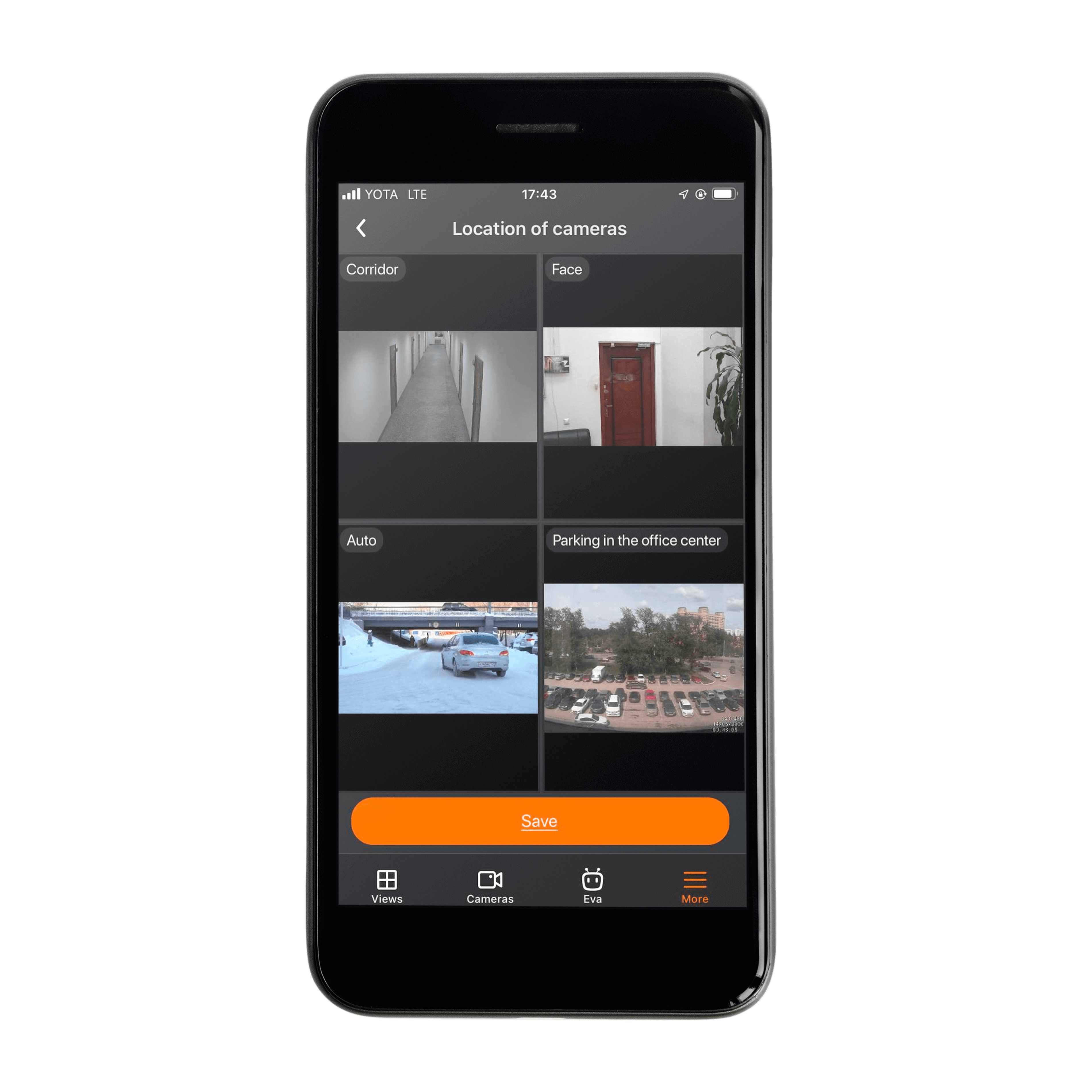
In the List view in edit mode, dragging the camera is activated by long pressing. You can scroll through the list with a normal click.
Note
The maximum number of cameras that can be added to the List view is 262.