FishEye Dewarping🔗
This module is designed to dewarp images from fisheye cameras both in real-time viewing mode, and in the archive playback.
Warning
This module will only work on the cameras on which it has been enabled by the administrator of video surveillance system.
Features🔗
The module differentiates cameras with Fisheye lens according to the mounting manner to three types: Ceiling-, Wall- and Floor-mounted. Availability of dewarping modes for the camera depends on its type.
Below are lists of the dewarping modes available for the selected mounting type.
Ceiling- and Floor-mounted🔗
Dewarping modes available for Ceiling- and Floor-mounted cameras:
 Without dewarping
Without dewarping Virtual PTZ mode
Virtual PTZ mode 360° panorama + Virtual PTZ mode
360° panorama + Virtual PTZ mode Double 180° panorama mode
Double 180° panorama mode Dewarping 4×90°
Dewarping 4×90°
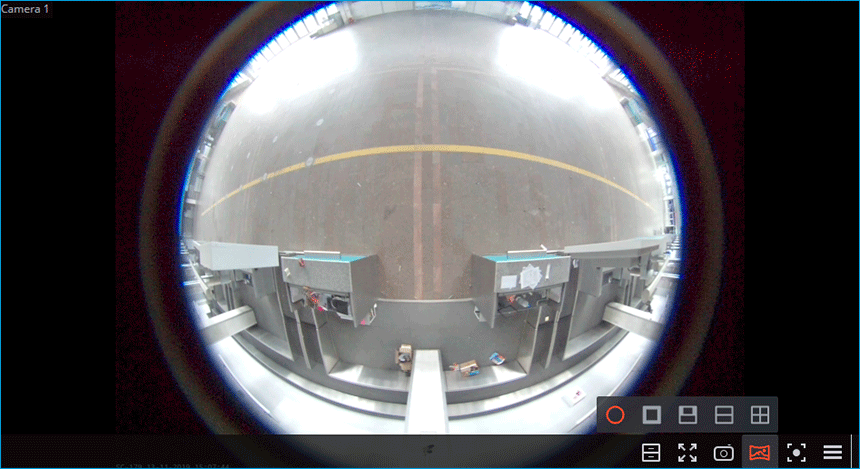
Wall-mounted🔗
Dewarping modes available for Wall-mounted cameras:
 Without dewarping
Without dewarping Virtual PTZ mode
Virtual PTZ mode 180° panorama
180° panorama
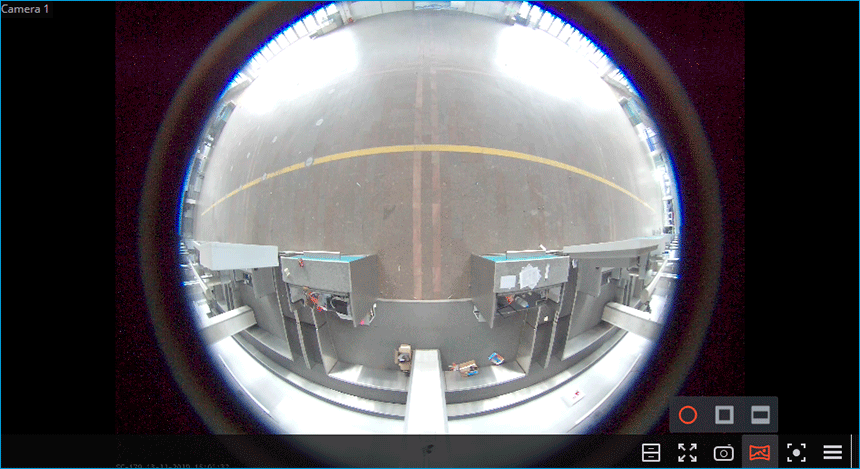
Warning
Dewarping is performed only for the convenience of visual monitoring. The module has no effect on the source stream received from the camera. Other video analytics modules, if activated, will process the stream received from the camera in its original form without dewarping.
Usage🔗
Image dewarping is enabled in the active cell, using the  button. Doing so displays a panel with dewarping modes above the clicked button, and a virtual PTZ joystick appears on the right side of the cell to change position of the dewarped image.
button. Doing so displays a panel with dewarping modes above the clicked button, and a virtual PTZ joystick appears on the right side of the cell to change position of the dewarped image.
The following is a description for each of the modes.
Without dewarping🔗
When the  Without dewarping mode is selected, he image in the cell is displayed as it was received from the camera.
Without dewarping mode is selected, he image in the cell is displayed as it was received from the camera.
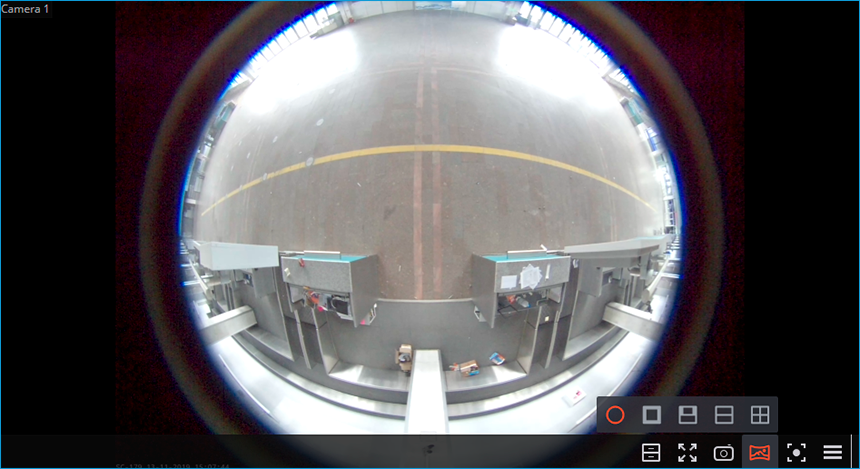
Virtual PTZ mode🔗
When the  Virtual PTZ mode mode is selected, the image in the cell, when dewarped, simulates the functionality of a PTZ camera, creating a single 90° field of view.
Virtual PTZ mode mode is selected, the image in the cell, when dewarped, simulates the functionality of a PTZ camera, creating a single 90° field of view.
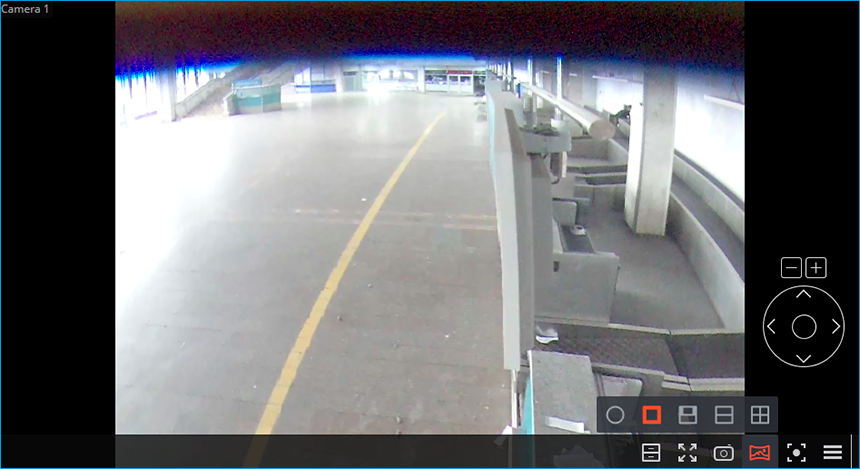
The following are ways to control the field of view.
Using mouse: Pan and tilt can be performed by dragging the camera image with the left button held down, zoom by using the scroll wheel.
Using the virtual PTZ joystick displayed in the bottom right part of the cell. Pan and tilt can be performed by dragging the joystick with the left mouse button held in the desired direction, zoom — by clicking the
 and
and  buttons above the joystick.
buttons above the joystick.
Using a physical PTZ control device (PTZ keyboard, joystick) connected to the workplace. Pan, tilt and zoom can be performed according to the settings of the connected device.
360° panorama + Virtual PTZ mode🔗
When the  360° panorama + Virtual PTZ mode mode is selected, the cell displays the combination of a 360° panoramic view and virtual PTZ field of view. A red vertical line on the panorama shows the position of the part of the frame displayed by the virtual PTZ.
360° panorama + Virtual PTZ mode mode is selected, the cell displays the combination of a 360° panoramic view and virtual PTZ field of view. A red vertical line on the panorama shows the position of the part of the frame displayed by the virtual PTZ.
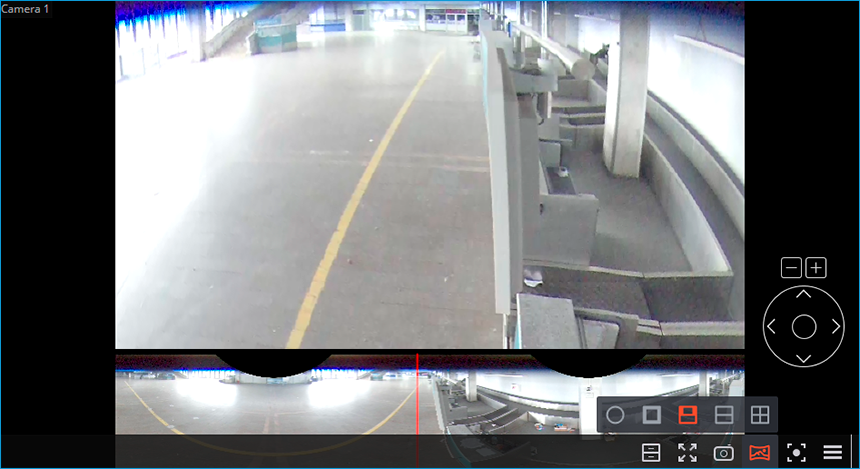
The following are ways to control the field of view.
Using mouse: Pan and tilt can be performed by dragging the camera image with the left button held down, zoom by using the scroll wheel.
Mouse control is available only for the virtual PTZ field of view. No mouse control on the panoramic section is available.
Using the virtual PTZ joystick displayed in the bottom right part of the cell. Pan and tilt can be performed by dragging the joystick with the left mouse button held in the desired direction, zoom — by clicking the
 and
and  buttons above the joystick.
buttons above the joystick.
Using a physical PTZ control device (PTZ keyboard, joystick) connected to the workplace. Pan, tilt and zoom can be performed according to the settings of the connected device.
Double 180° panorama mode🔗
When the  Double 180° panorama mode mode is selected, the cell displays a combination of two 180° panoramic fields of view placed one above the other. The field of view can be changed only by the horizontal axis. Zoom and Tilt are not available for this mode.
Double 180° panorama mode mode is selected, the cell displays a combination of two 180° panoramic fields of view placed one above the other. The field of view can be changed only by the horizontal axis. Zoom and Tilt are not available for this mode.
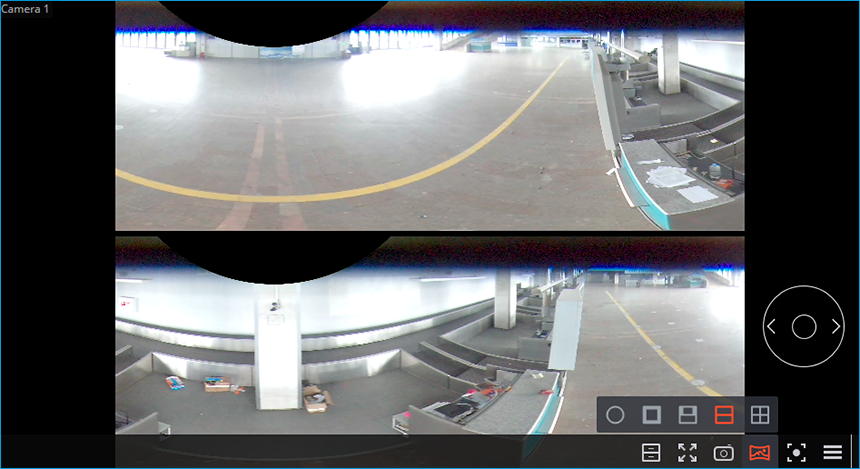
The following are ways to control the field of view.
Using the virtual PTZ joystick displayed in the bottom right part of the cell. Pan can be performed by dragging the joystick with the left mouse button held in the desired direction.
Using a physical PTZ control device (PTZ keyboard, joystick) connected to the workplace. Pan can be performed according to the settings of the connected device.
Dewarping 4×90°🔗
When the  Dewarping 4×90° mode is selected, the cell displays a combination of four 90° fields of view placed in a 2×2 grid. The field of view can be changed only by the horizontal axis. Zoom and Tilt are not available for this mode.
Dewarping 4×90° mode is selected, the cell displays a combination of four 90° fields of view placed in a 2×2 grid. The field of view can be changed only by the horizontal axis. Zoom and Tilt are not available for this mode.
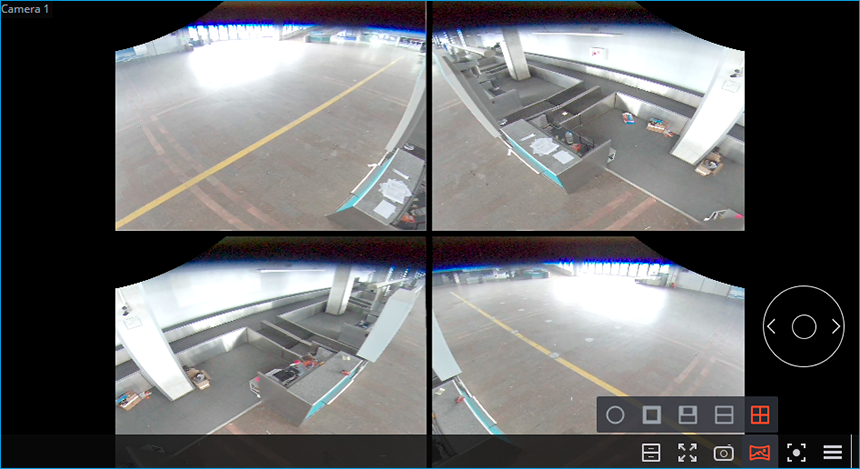
The following are ways to control the field of view.
Using the virtual PTZ joystick displayed in the bottom right part of the cell. Pan can be performed by dragging the joystick with the left mouse button held in the desired direction.
Using a physical PTZ control device (PTZ keyboard, joystick) connected to the workplace. Pan can be performed according to the settings of the connected device.
180° panorama🔗
When the  180° panorama mode is selected, the cell displays a single 180° panoramic field of view. The field of view can be changed only by the vertical axis. Zoom and Pan are not available for this mode.
180° panorama mode is selected, the cell displays a single 180° panoramic field of view. The field of view can be changed only by the vertical axis. Zoom and Pan are not available for this mode.
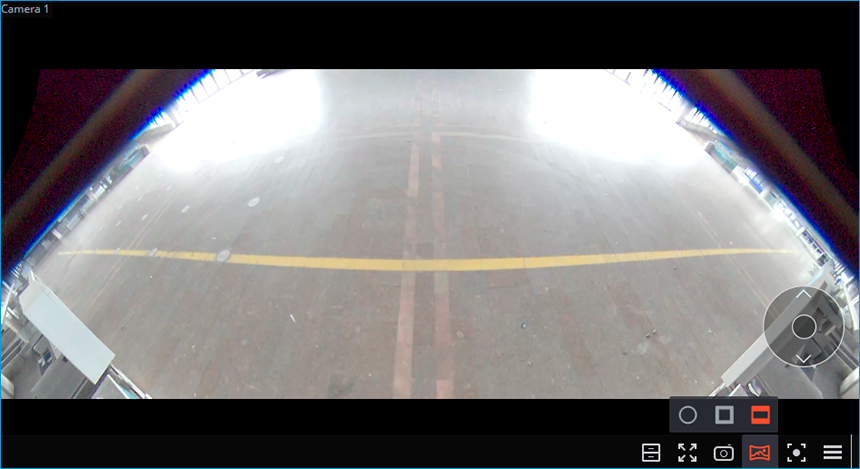
The following are ways to control the field of view.
Using the virtual PTZ joystick displayed in the bottom right part of the cell. Tilt can be performed by dragging the joystick with the left mouse button held in the desired direction.
Using a physical PTZ control device (PTZ keyboard, joystick) connected to the workplace. Tilt can be performed according to the settings of the connected device.