Video analytics setup🔗
On the Analytics tab the video analysis modules are set up.
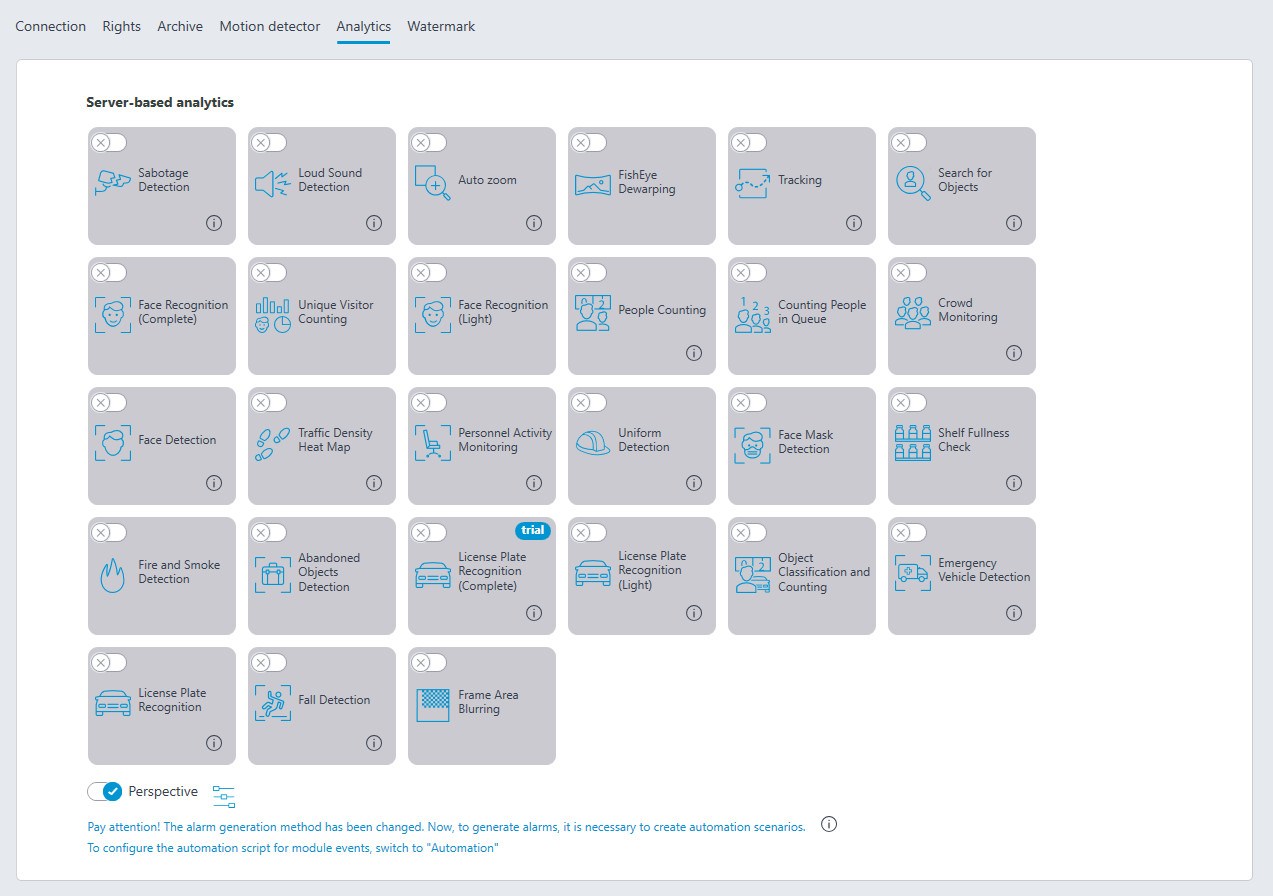
On this tab, the settings of all the existing Eocortex video analysis modules are displayed, regardless of the presence of licenses for particular modules on the present server.
For enabling or disabling a video analytics module that analyzes the video stream set in the settings of the motion detector it is required to enable  or disable
or disable  the corresponding switch.
the corresponding switch.
By the press of the  button the hint appears stating which capabilities must be enabled or disabled for activation and proper functioning of the module.
button the hint appears stating which capabilities must be enabled or disabled for activation and proper functioning of the module.
If the module is on, then by the press of the button  the module settings window is opened. The
the module settings window is opened. The  button resets the settings to the default values. If these buttons are not displayed, the module requires no additional adjustment.
button resets the settings to the default values. If these buttons are not displayed, the module requires no additional adjustment.
The settings of each module are described in the Video analytics section.
For the operation of some video analysis modules it is required to enable and set up the perspective first. The button  located to the right of the Perspective switch opens the perspective settings window.
located to the right of the Perspective switch opens the perspective settings window.
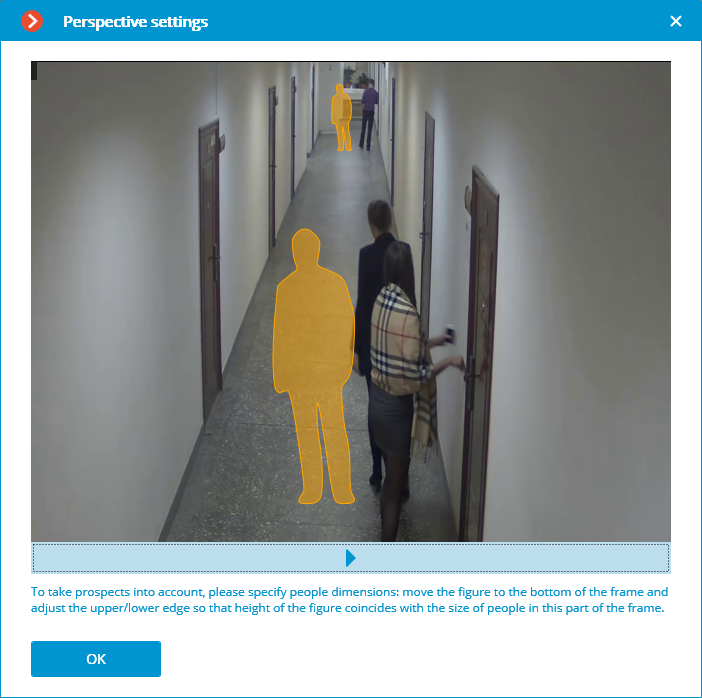
The perspective can be set using two scale forms  which are dragged with the mouse to the corresponding area of the frame and adjusted in a way that the height of the form matches the height of the persons in the given area of the frame. In order to change the size of the form it is necessary to click on the upper or lower edge of the form and, holding the mouse button, move the pointer up or down.
which are dragged with the mouse to the corresponding area of the frame and adjusted in a way that the height of the form matches the height of the persons in the given area of the frame. In order to change the size of the form it is necessary to click on the upper or lower edge of the form and, holding the mouse button, move the pointer up or down.
Camera analytics🔗
The video analytics built into a camera can be set up on the Camera analytics tab.
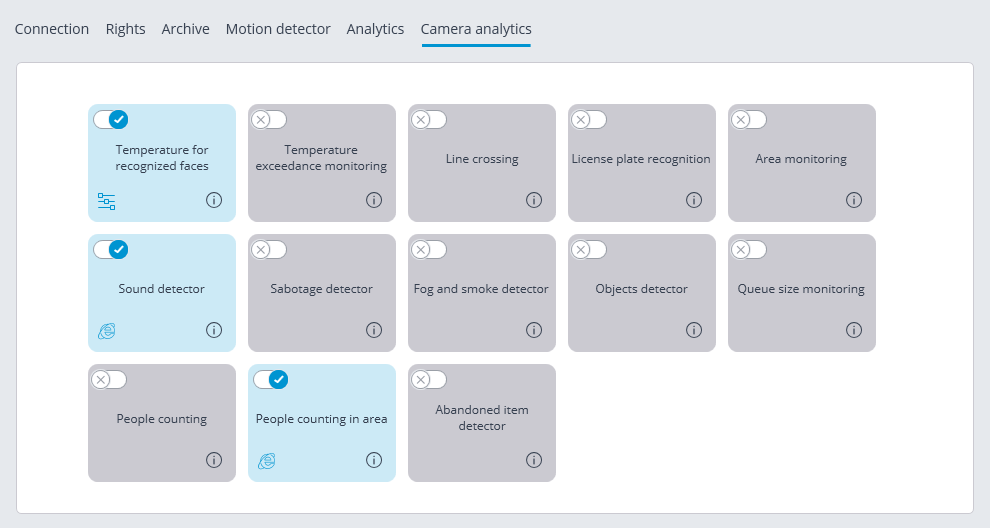
This tab contains blocks of settings of all the video analytics built into the camera that is available in Eocortex.
The video analytics can be enabled using the  switch.
switch.
The  button opens the prompt for video analytics.
button opens the prompt for video analytics.
If the analytics must be configured in the Eocortex Configurator application, the settings window of this video analytics can be opened upon clicking the  button.
button.
If the analytics must be set up directly on the camera, the camera’s web interface can be opened by clicking the  button.
button.
Settings and requirements: