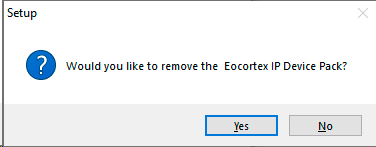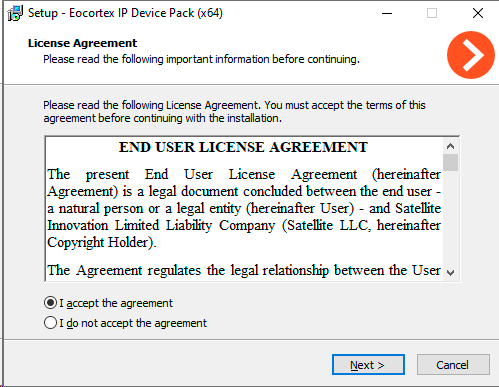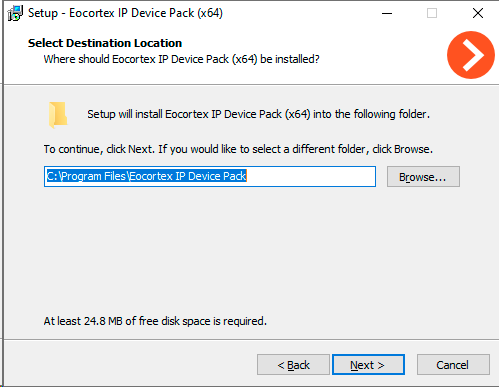Installing and uninstalling DevicePack🔗
Note
The Eocortex server must be stopped before installing or uninstalling the DevicePack.
Installing DevicePack🔗
To install the DevicePack, run the installation file with the name Eocortex IPDevicePackInstaller_x.x.xx.exe or Eocortex IPDevicePackInstaller_x.x.xx_x64.exe depending on the bitness and version of the Eocortex Server (where x.x.xx in the file name is the version number).
Select the installation language in the window that opens.
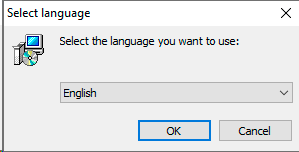
If another version of the DevicePack is already installed on the computer, a proposal to remove the previous copy before installing the new version will be displayed.
When the installation wizard window will open, follow the wizard steps.
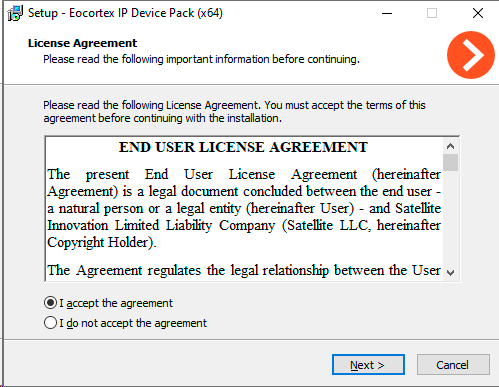
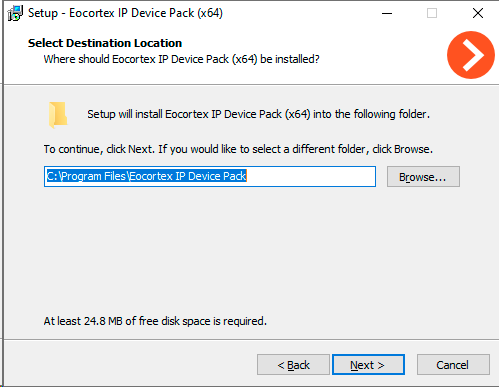
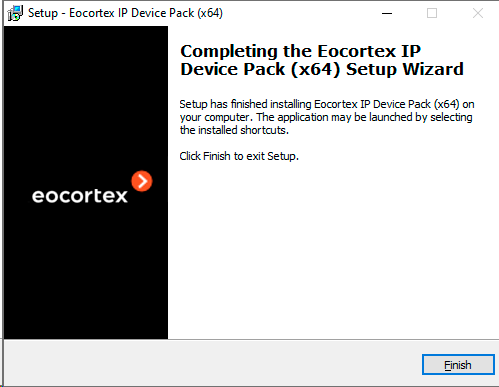
Uninstalling DevicePack🔗
To uninstall DevicePack, run the Uninstaller via Start Menu / All Applications / Eocortex IP Device Pack / Uninstall Device Pack or use the standard Applications and Features snap-in from the Windows Control Panel.