Installing and uninstalling Eocortex Virtual IP Camera🔗
The Eocortex Virtual IP Camera utility is distributed as a separate application and has its own installer. The utility can be installed both on a computer with Eocortex components already installed, or on a separate computer without other Eocortex applications.
Note
Installation and removal of the Eocortex Virtual IP Camera utility can be done without the need to stop or restart the Eocortex Server.
Note
The Eocortex Virtual IP Camera utility is backward compatible with other Eocortex applications, so regular updating of the utility to newer versions is recommended, but not required.
Installing Eocortex Virtual IP Camera🔗
Note
The latest version of the Eocortex Virtual IP Camera utility installation file can be downloaded from the Support / Software Installation Packages Supported page of the eocortex.com website.
To install the Eocortex Virtual IP Camera utility, run the downloaded installation file with the name Eocortex Virtual IP Camera Installer_X.X.exe, where X.X is the version number of the utility.
Select the installation language in the window that opens.
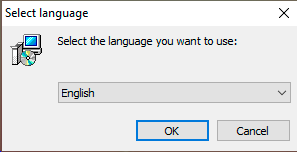
If another version of the Eocortex Virtual IP Camera is already installed on the computer, a proposal to remove the previous copy before installing the new version will be displayed.
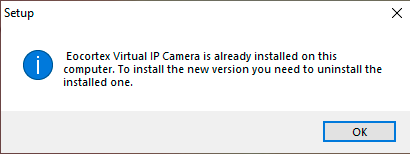
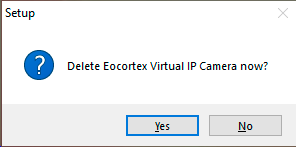
The installation wizard window will open. Follow the installation wizard steps, changing the path for the Eocortex Virtual IP Camera utility installation directory, if necessary.
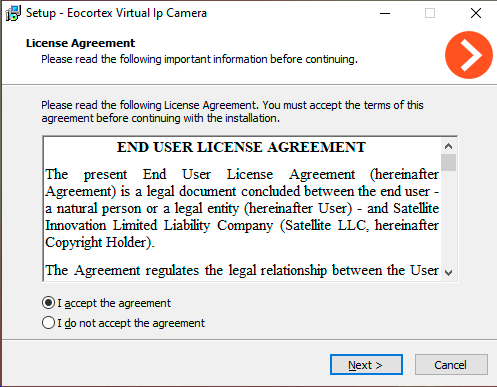
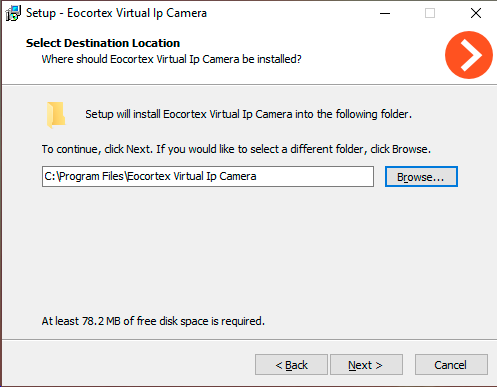
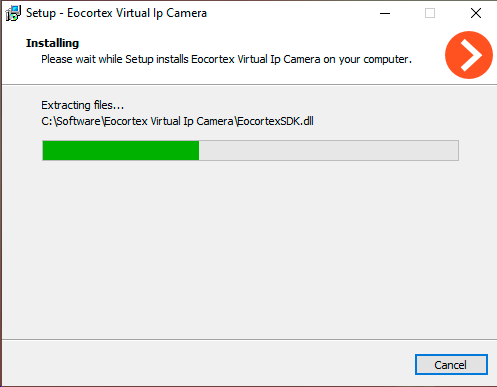
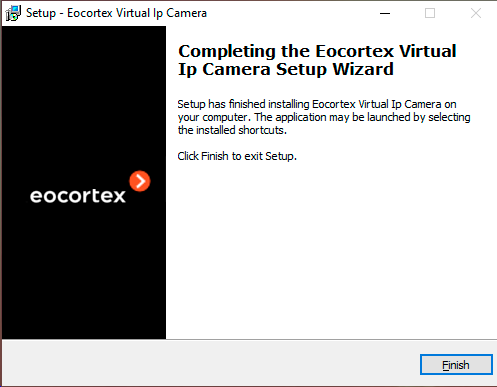
Once the installation is complete, the utility is ready for setup and further use.
Uninstalling Eocortex Virtual IP Camera🔗
To uninstall Eocortex Virtual IP Camera, use the standard Applications and Features snap-in from the Windows Control Panel or run the uninstaller in the utility root folder.
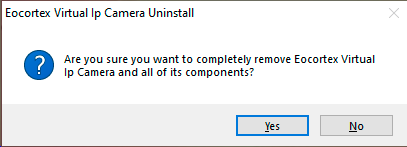
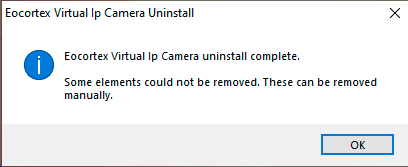
When the Eocortex Virtual IP Camera utility is uninstalled from the computer, the Videos folder, which stores all video clips added for creating video streams, remains untouched. Thus, removing or updating the utility allows keeping video clips unchanged without having to manually move or backup them.