Configuring the Counting people in queue module🔗
Warning
Before using the neural network capabilities of the module, it is necessary to install the neural networks package.
To use the module, enable and set up the software motion detector, then enable and set up the module itself.
Launch the Eocortex Configurator, go to the  Cameras tab, select a camera in the list located on the left side of the page, and set up the motion detector on the Motion detector tab on the right side of the page.
Cameras tab, select a camera in the list located on the left side of the page, and set up the motion detector on the Motion detector tab on the right side of the page.
Then switch to the Analytics tab and enable the module using the  toggle.
toggle.
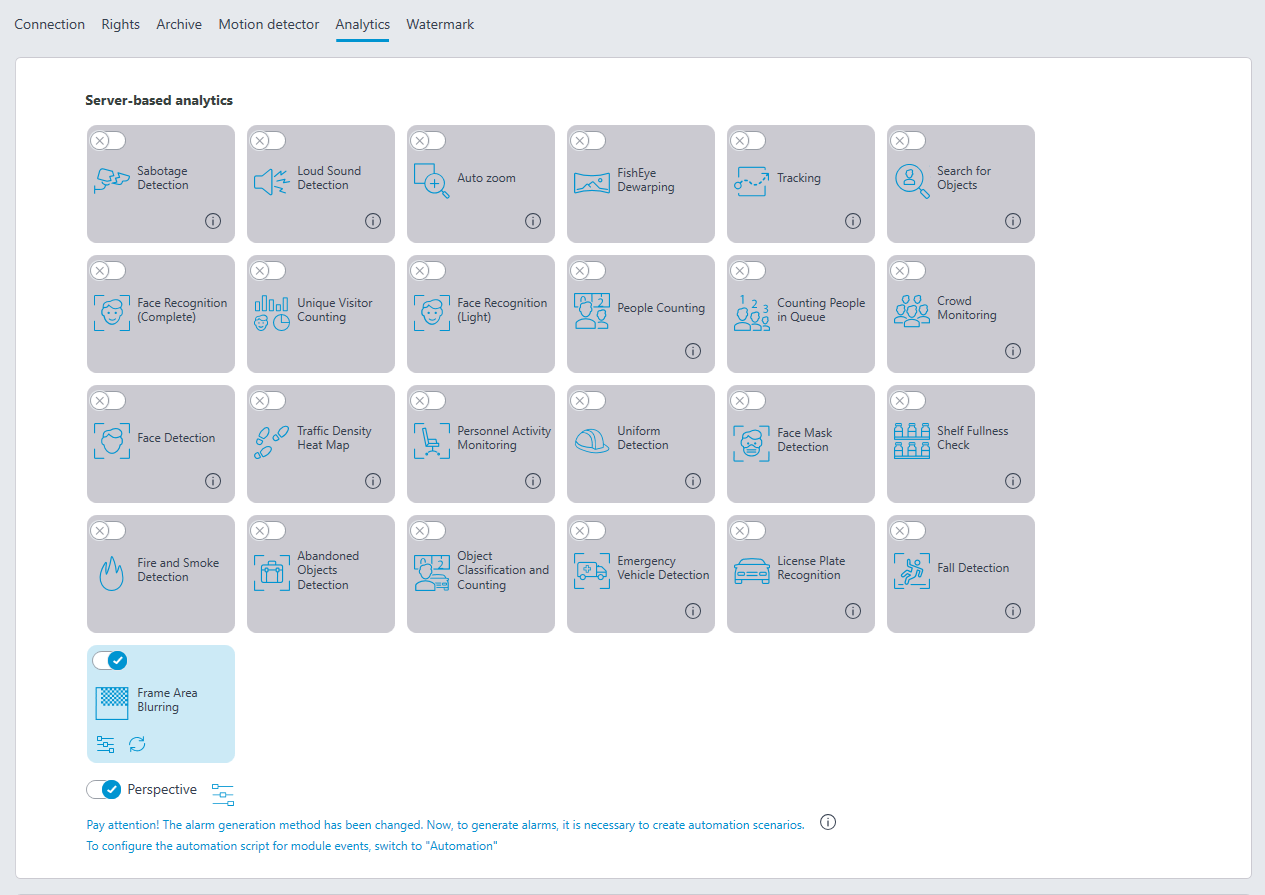
Clicking the  button opens the module setup window.
button opens the module setup window.
In the opened window, it is required to set the detection zones (up to 6) and set the line parameters for each of the zones.
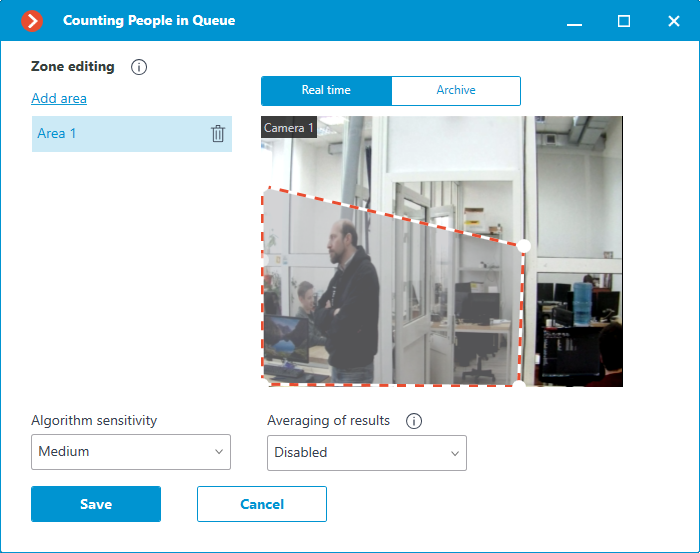
Detection zones are the zones of the frame bounded by a closed polygon. The zone configuration can be changed by dragging the key points at the corners of the polygon. To add a key point, it is required to double-click the left mouse button on the line; to delete — right-click on the key point.
Algorithm sensitivity is the internal value of the module. If the module fails to correctly detect people in the set zone, it is required to increase the sensitivity; if the module counts the foreign objects as people, it is needed to lower the sensitivity.
Averaging of results allows to make counting more resistant to the sharp changes of the quantity of people in the zone. At the same time, the raise of the averaging interval leads to the lag between the actual change of the number of people in the queue and the reflection of this change in the system. The following averaging periods are available: 10, 15, 30 and 60 seconds; it is also possible to disable the usage of averaged results.
Warning
The module will start working only when the settings are applied.