Cameras🔗
This tab allows you to view cameras and folders that are displayed as a file system.

Tapping on the camera will open a full screen view.
Note
To add the selected camera to the Main, click on the star next to it.
Viewing modes🔗
Two viewing modes are available:  list and
list and  tiles. Toggle between modes using the buttons in the top right corner of the screen.
tiles. Toggle between modes using the buttons in the top right corner of the screen.
In tile mode, camera previews are displayed. If you fail to request a frame when opening a folder, a gray background with the camera crossed out will be displayed instead of a preview.
Note
The app remembers the last selected mode across the entire application.
Both viewing modes display the configured camera options:
 Sound reception
Sound reception PTZ capabilities
PTZ capabilities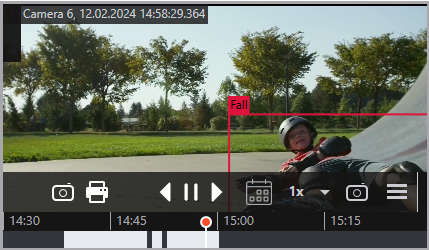 Archive
Archive User scenarios.
User scenarios.
Search🔗
To perform a search, tap the  button in the top right corner of the screen.
button in the top right corner of the screen.
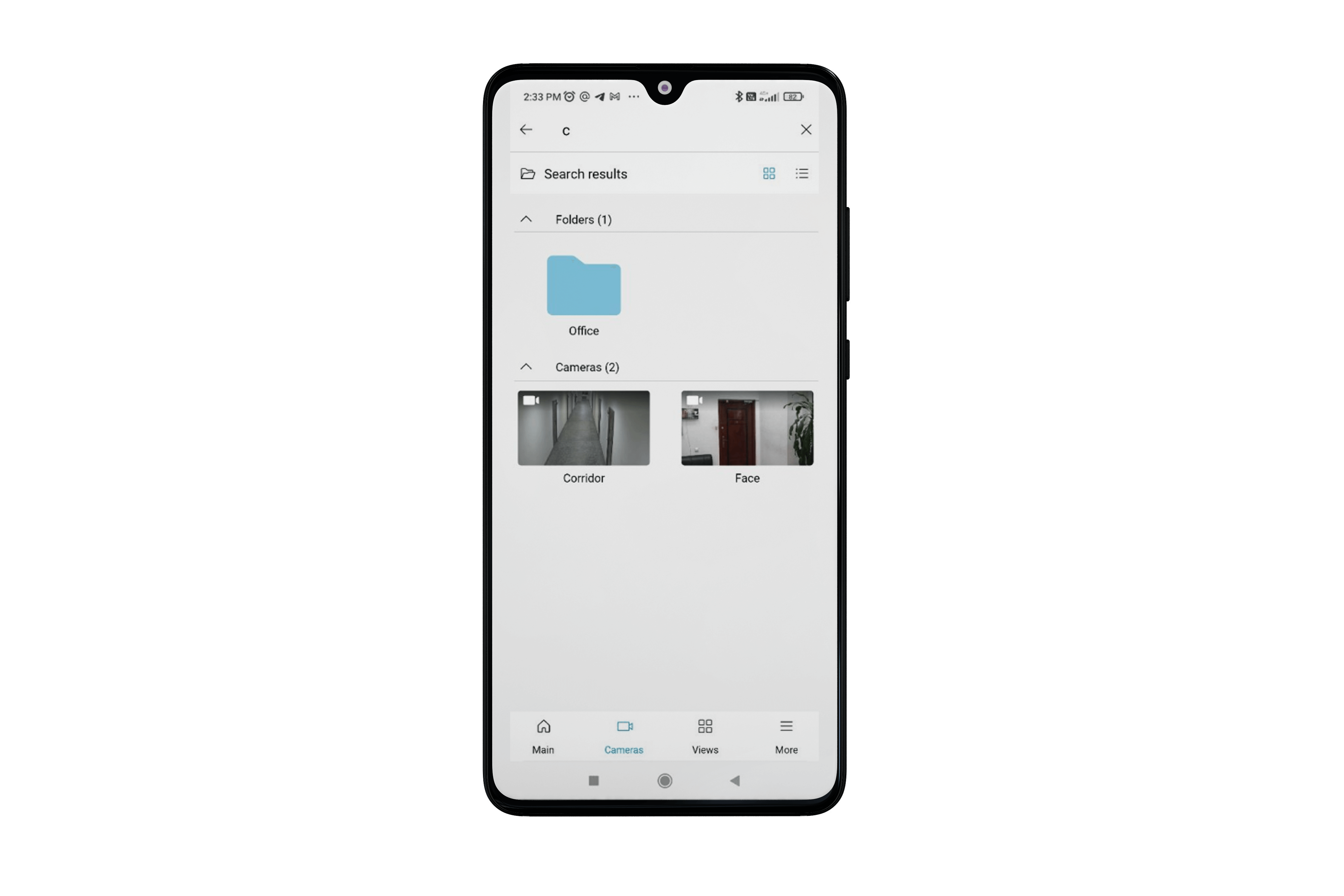
Search works as follows:
The search covers all folders and cameras, regardless of their location in the file structure.
The search is case-insensitive.
Results display folders first, followed by cameras.
You can view search results in both list and grid mode.
If needed, you can collapse the Folders and Cameras sections.
Full-screen view🔗
Warning
To view live video, you need a server version of at least 1.5.50.
When selecting a camera, it opens in full-screen mode. To exit, tap the Back button in the top-left corner or swipe up/down.
When selecting a camera from a folder, it opens in full-screen mode with the ability to browse other cameras in the folder by swiping left/right.
During playback, the video is displayed in full-screen while maintaining its aspect ratio.
Supports both portrait and landscape viewing orientations.
Note
If you exit full-screen mode in landscape, the device will automatically switch back to portrait orientation.

The screen may also display the following information:
Camera name
Date and time
Video stream format and resolution (visible when enabled in application settings)
Loading indicator
Statuses: No connection, Access denied, End of archive.
Also the following buttons:
 : Capture screenshot.
: Capture screenshot. : Select video stream.
: Select video stream. : Control PTZ camera.
: Control PTZ camera. : Adjust audio settings.
: Adjust audio settings.
Note
Access this functionality in the archive via the  button.
button.
 : Manage user scenarios.
: Manage user scenarios.
Note
If there is only one task, it will start running immediately after tapping the button. If there are several tasks, a selection list will appear.
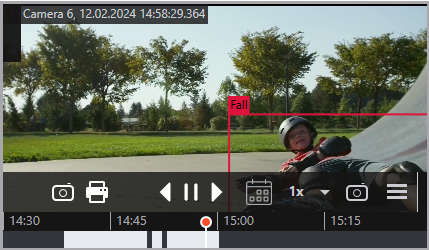 : Switch to archive mode.
: Switch to archive mode.
Archive🔗
Note
When switching to archive mode, the time indicator is set 5 minutes earlier than the current time.
To play back the camera archive, you should expand this camera to full screen, then click the 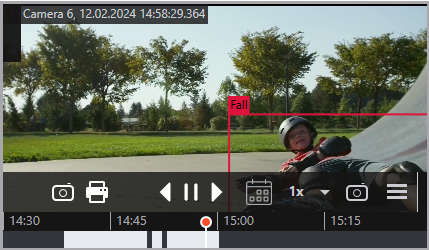 toggle.
toggle.

At the bottom of the screen is a panel of archive fragments, overlaid on the timeline.
To position within the archive, tap the timeline at the corresponding point. The timeline can be scrolled left/right.
Archive controls:


 : archive playback control (back/pause/forward).
: archive playback control (back/pause/forward).
 : rewind and fast forward video by 15 seconds.
: rewind and fast forward video by 15 seconds. : select date and time. You can also scroll the timeline left and right using gestures.
: select date and time. You can also scroll the timeline left and right using gestures. : timeline zoom control. You can also use gestures.
: timeline zoom control. You can also use gestures. : archive playback speed control.
: archive playback speed control. : save frame to the device.
: save frame to the device. : export video archive to the device.
: export video archive to the device. : select video stream.
: select video stream.
Archive export🔗
To enable archive export mode, tap to the  button. After tapping, two windows will sequentially pop up, requesting access to Photos and notification permissions for archive download status.
button. After tapping, two windows will sequentially pop up, requesting access to Photos and notification permissions for archive download status.
Note
This button is available if the user has permission to view and export the archive.
Successful video fragment download in the background when the app is minimized is not guaranteed.
The maximum fragment size is 5 minutes.

The archive is paused, but playback remains available. Markers will appear on the timeline, which can be used to highlight a fragment of the archive for export. By default, the video fragment of -60 and +60 seconds from the current time is highlighted.
Two labels appear on the screen showing the time boundaries of the fragment, along with two buttons. Tapping the checkmark starts the export with the set parameters. The file will be exported in the background, and the user will see a notification window about the start of the export.
Tip
Long-press the notification to view full details.
Export with timestamps🔗
This option can be enabled in the app settings when selecting Export archive with timestamps.
The timestamp mode significantly reduces the resulting video size but increases the server load.
When enabled, each frame is stamped with a timestamp (1–2 second margin of error). Export speed is reduced to 300–400 frames per second. Timestamped video is essential for reconstructing event timelines and piecing together what happened.
By default, export without timestamps is selected.
 button.
button.