Scheduled tasks🔗
To set up actions to be performed on schedule, it is required to go to the  Automation tab in Eocortex Configurator, select a camera or a folder in the tree, then, on the opened page, go to the Scheduled tasks tab.
Automation tab in Eocortex Configurator, select a camera or a folder in the tree, then, on the opened page, go to the Scheduled tasks tab.
It is possible to add, modify and delete the scheduled tasks for the specific selected camera.
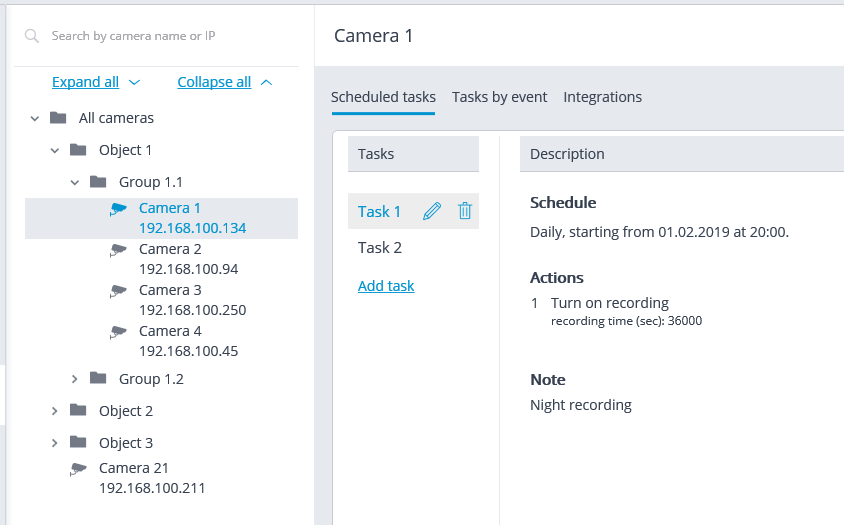
For the folder, it is possible to add tasks to be run on schedule for all cameras in the selected folder, as well as to delete all the tasks of these cameras.
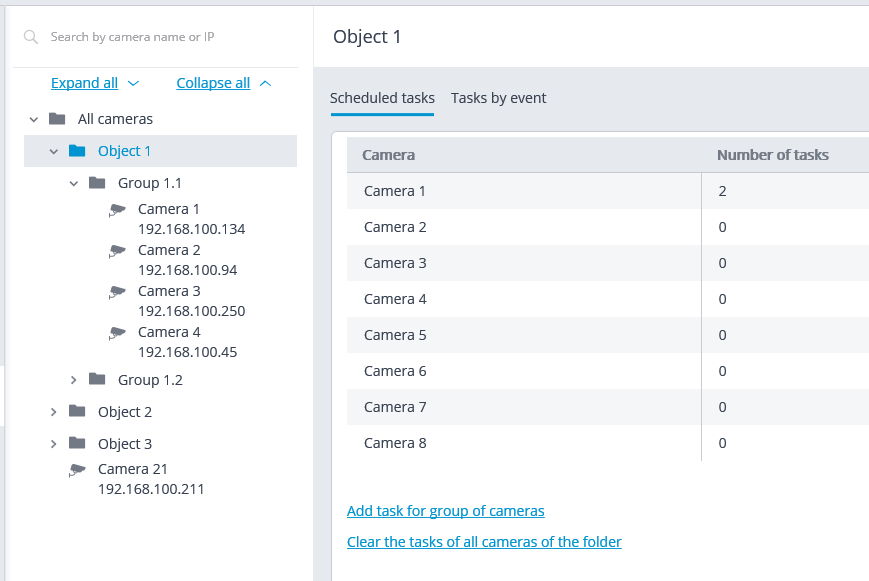
In order to add tasks to be run on schedule it is required to click on the Add task link. The scheduled task wizard will open.
Note
The adding procedures for the individual selected camera and for the folder are identical. The only difference is whether they will be applied to one or several cameras.
The interface of the scheduled task modification wizard is identical to the interface of the wizard for adding such a task.
In the wizard’s start screen it is required to set the Task name and, optionally, enter its Description, then click Next.
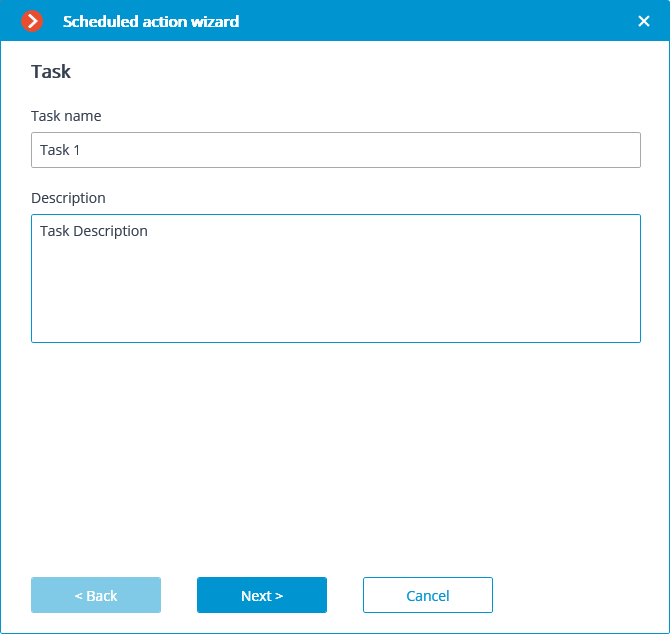
At the following step the schedule is set. At that, the interface does not depend on the selected period set in the Repeat dropdown list.
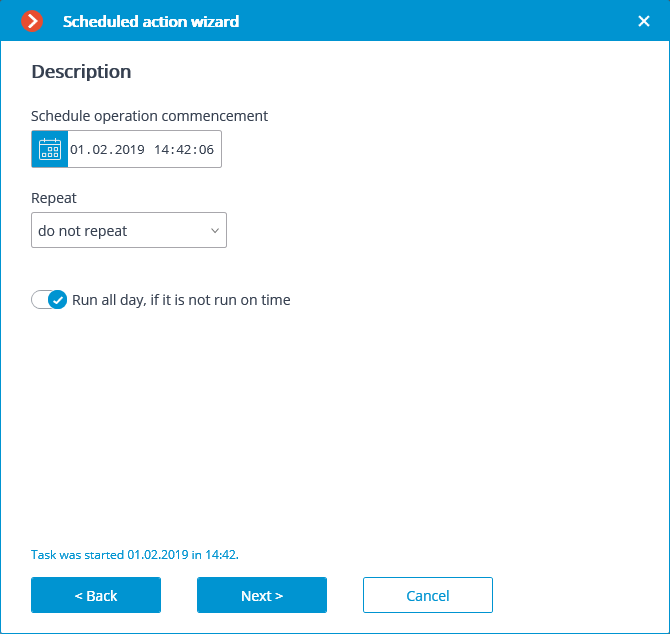
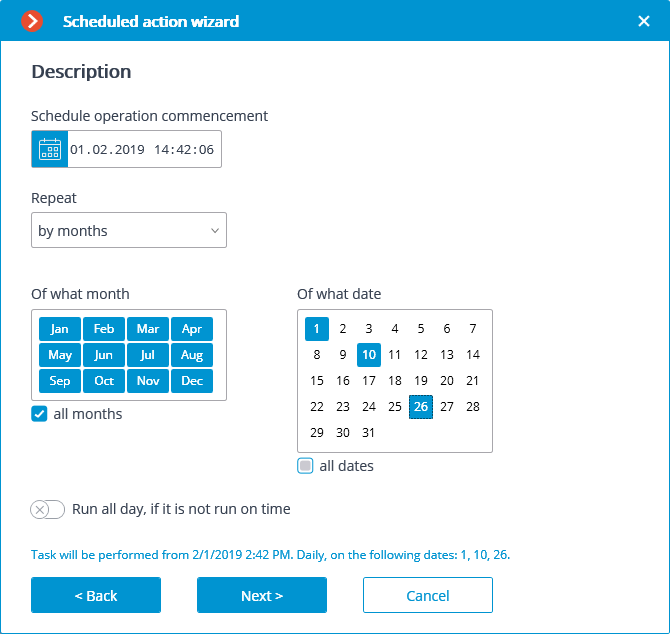
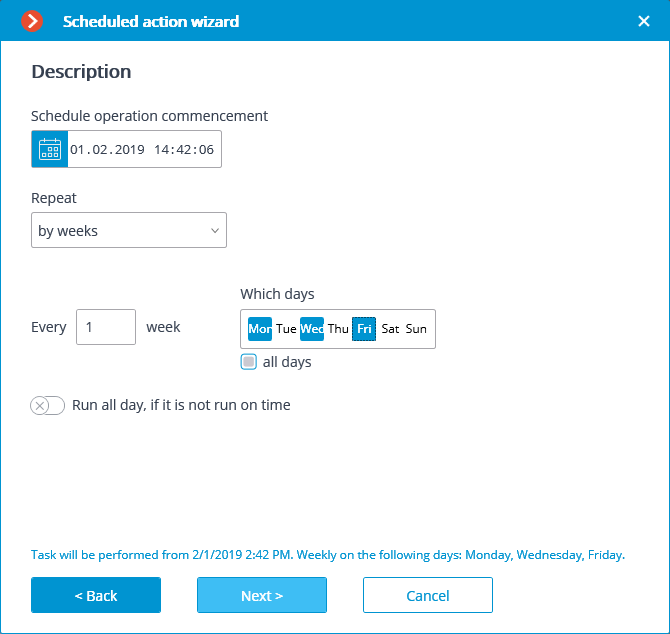
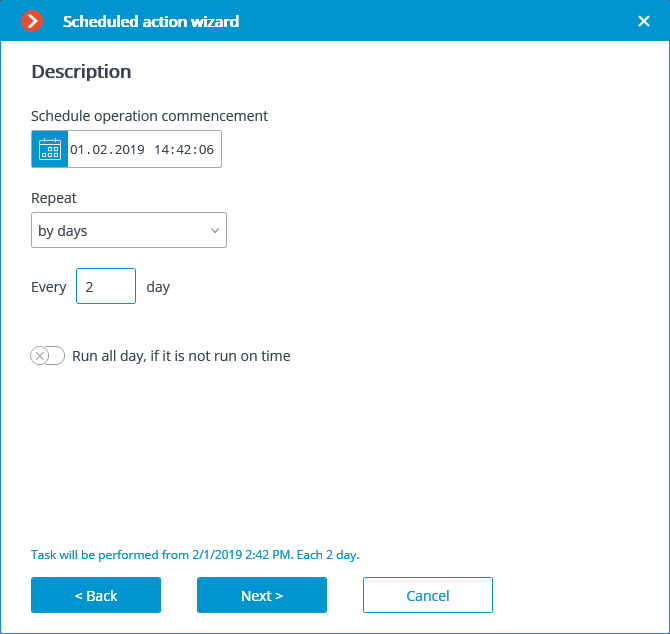

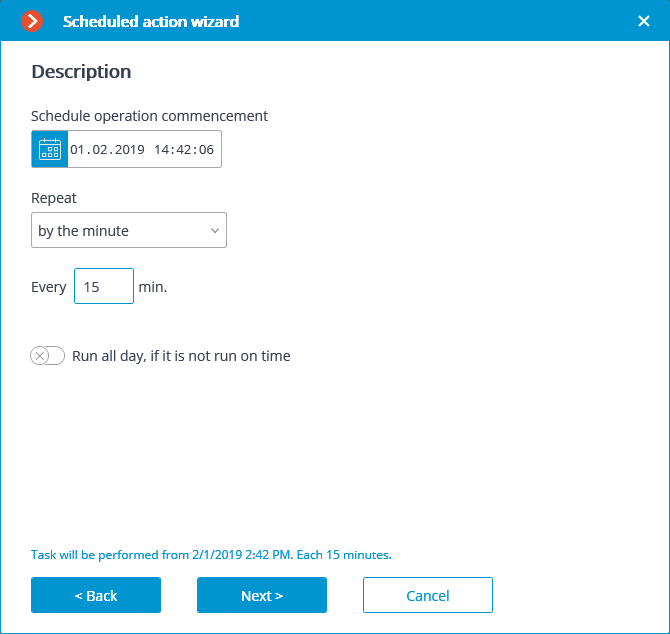
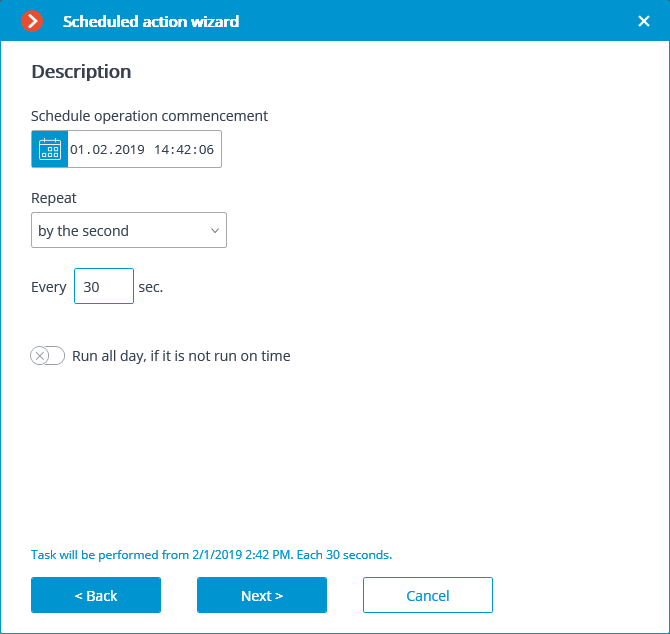
At the next step it is required to add and arrange the tasks that will be performed according to the set schedule in the corresponding order, then press Ready.
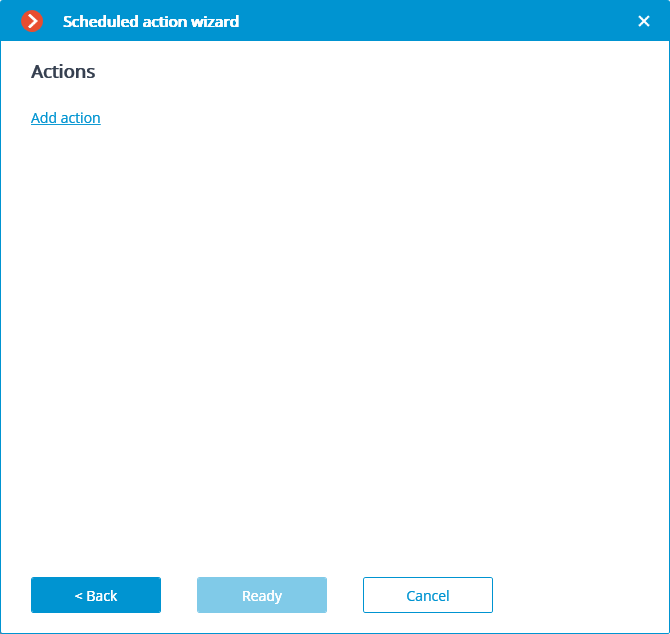
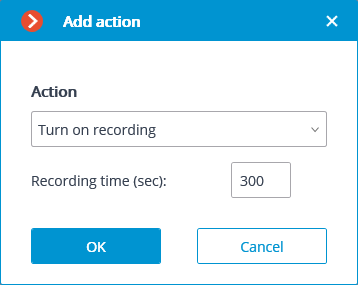
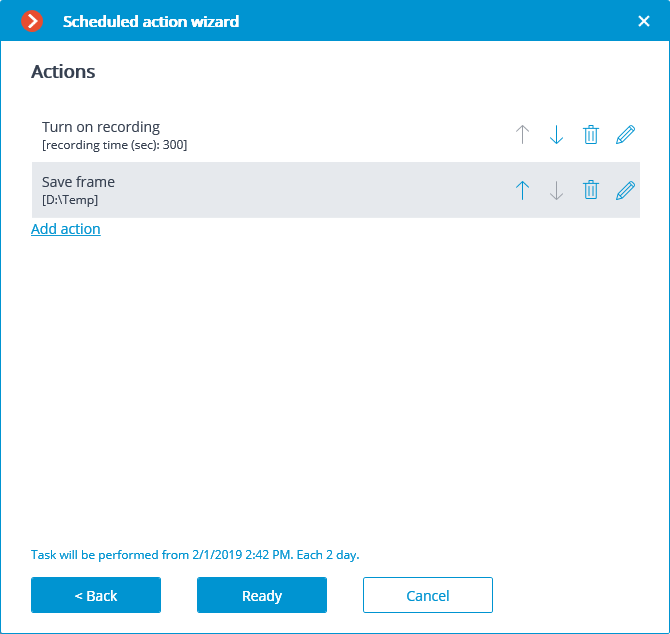
Note
The list and description of the available actions can be found in the Actions.