Interface🔗
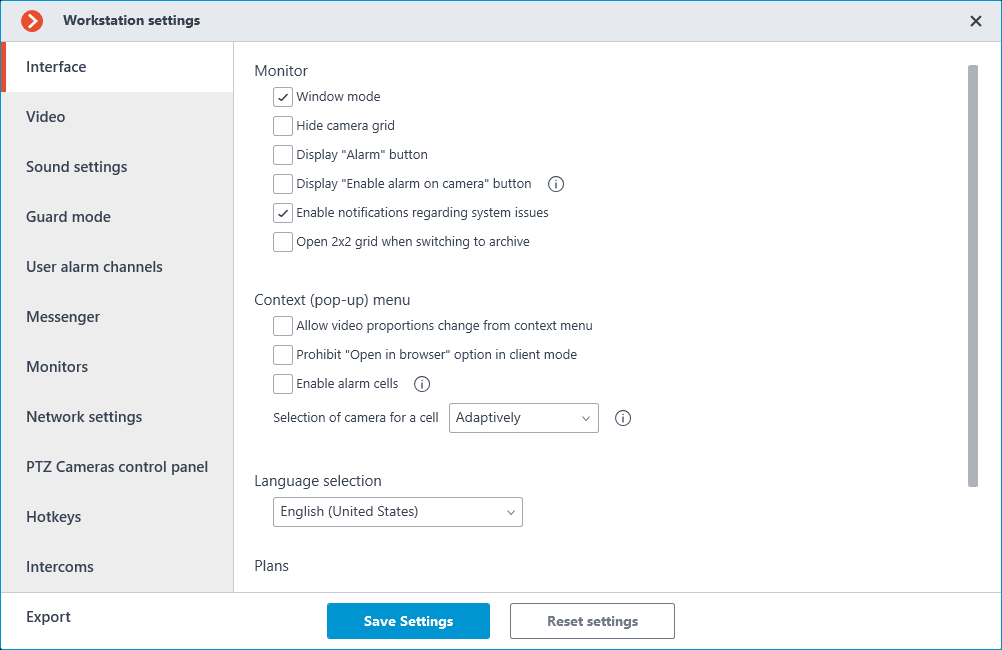
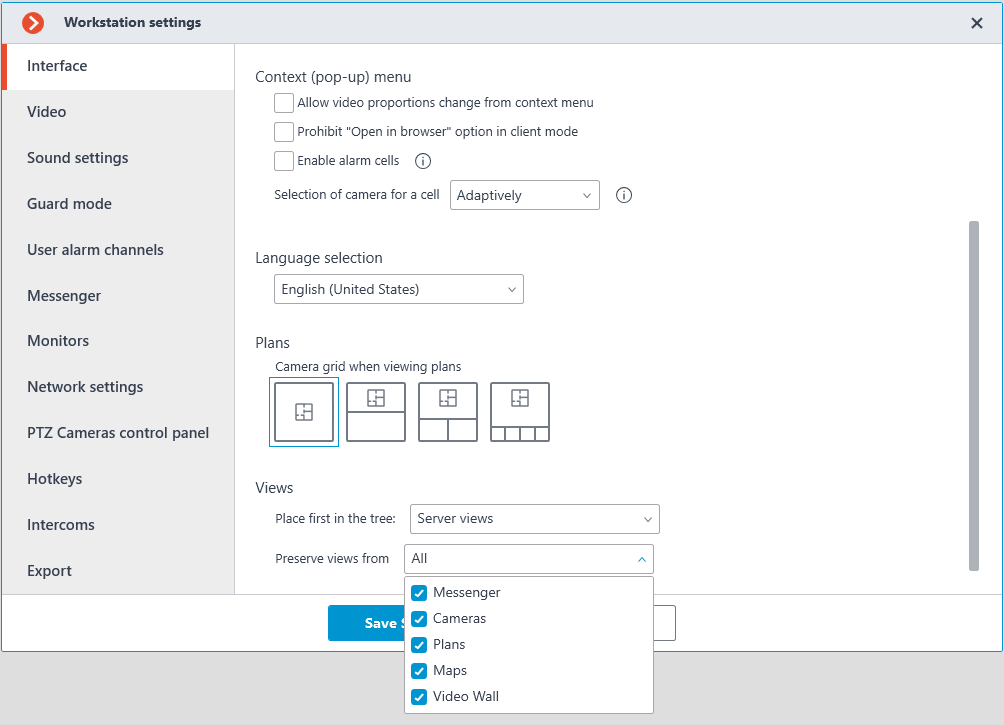
Window mode: If this option is enabled, the Eocortex Client application will run in windowed mode. If the option is disabled, it will run in full-screen mode.
Hide camera grid: If this option is enabled, the lines separating camera cells will not be displayed on the screen. If the option is disabled, the cells will be separated by thin lines.
Display "Alarm" button: If this option is enabled, the Alarm button will be displayed on the control panel to the right of the clock. If the option is disabled, the button will not be displayed.
Display "Enable alarm on camera" button: If this option is enabled, the Enable alarm item will be displayed in the context menu of camera cells. If the option is disabled, this item will not be displayed.
Enable notifications regarding system issues: If this option is enabled, the system notifications about possible problems (including recommendations for their elimination) will be displayed.
Open 2x2 grid when switching to archive: If this option is enabled, then a 2x2 grid will be used when switching to the simultaneous archive viewing mode.
Use client time: If this option is enabled, the cameras will be displayed with the time zone of the computer running the client application. If disabled, the camera time zone will be used.
Note
This option is available only if the system administrator has enabled the considering time zones feature in system settings.
By default, this option is disabled.
Allow video proportions change from context menu: If this option is enabled, it is possible to select video proportions in the cell context menu. If the option is disabled, the selection of proportions from the context menu is not available.
Prohibit "Open in browser" option in client mode: If this option is enabled, the users of Eocortex Client on this computer will not be able to open cameras in browser from the context menu. If the option is disabled, the Open in browser option will be displayed in the context menu.
Enable alarm cells: If this option is enabled, the Set alarm cell item will be displayed in the context menu of camera cells; such cells will be used for broadcasting from the cameras that triggered an alarm. If the option is disabled, this item will not be displayed.
Selection of camera for a cell: Set the method for selecting a camera to be placed in a cell through the context menu called by right-clicking in the cell. With the Only in window option, the Select camera item in the context menu will open a window with the list of cameras available for selection. With the Only in context menu option, the list of cameras will be displayed as a sub-item of the context menu. With the Adaptively option selected, the client application will use both options regarding the number of cameras available: if more than 300 cameras are available for selection, then the window option will be used. Otherwise, the list of cameras will be displayed in the context menu. For systems with a large number of cameras, it is not recommended to use the context menu option due to possible delays in the display of the context menu and decrease in usability.
Language selection: Allows selecting one of the interface languages available for Eocortex Client application.
Plans: Allows setting a grid of cells for convenient placement of individual plans in each of them.
Place first in the tree: Defines the order in which the server and client view folders are placed relative to each other in the view tree.
Preserve views from: Allows saving views created in Chat, Cameras, Cameras, Plans, Maps and Video Wall sections. All sections are selected by default. If a section is deselected, the view created for it will be deleted after restarting the Eocortex Client application.