Monitors🔗

This tab displays all monitors connected to the computer. Select monitors if you want Eocortex Client to use them.
If multiple monitors are connected to the computer, one of the monitors can be used as an Alarm monitor or Overview monitor.
Warning
The same monitor cannot be both alarm and overview monitor at the same time.
When clicking Show monitors' numbers button on the monitors, their numbers are displayed.
Alarm monitor🔗
The Alarm monitor displays cameras in the state of Alarm.
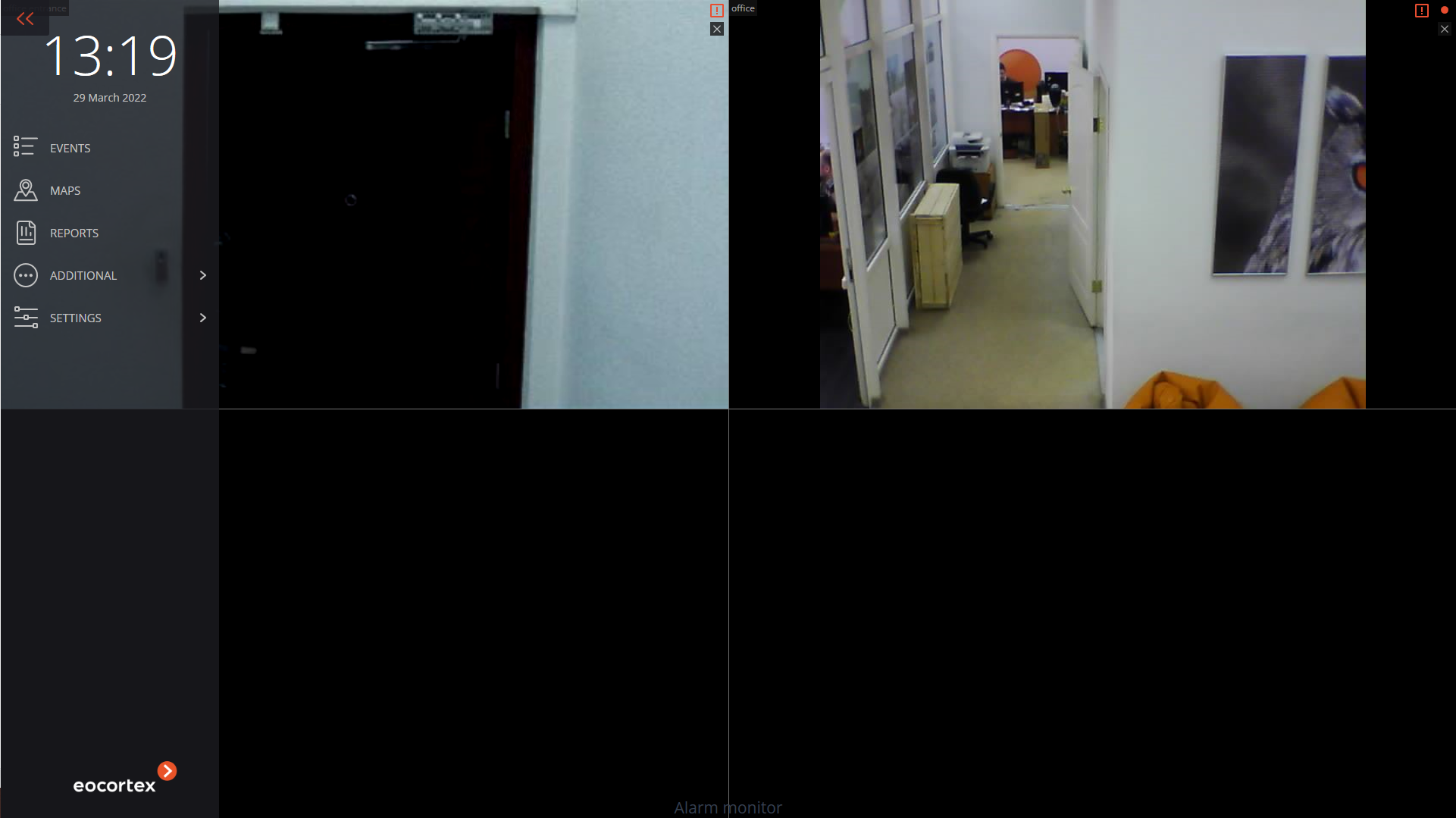
Overview monitor🔗
The Overview monitor is used to view any camera in full screen mode on a separate monitor.

Viewing a camera is performed as follows:
double-clicking in the cell of the main or alarm monitor;
clicking on the button Full screen mode in the cell or in the context menu of the camera on the main monitor;
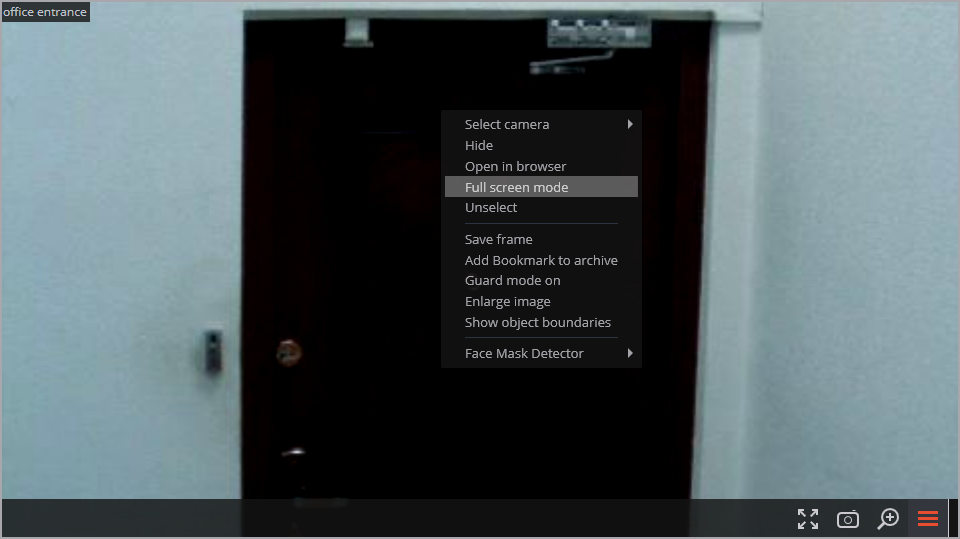
using the context menu of the Overview monitor.
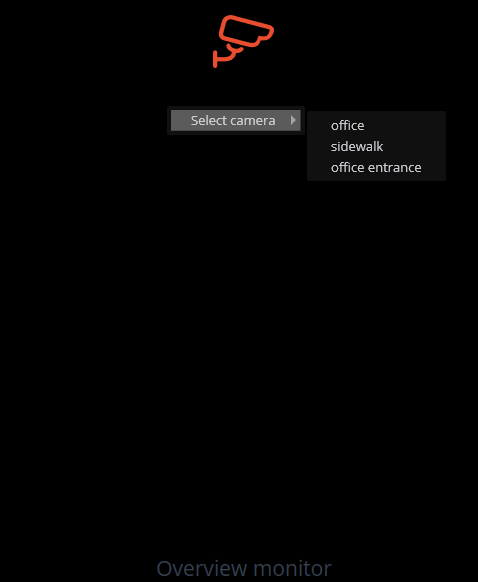
Note
Opening a camera on the overview monitor is available both from the grid of real-time cells or from the archive.
Note
If a camera is opened on the Overview monitor from the archive cell, the video will continue from the moment when the transition was made.
To open the alarm monitor cells on the overview monitor, it is required to select the Settings  item in the control panel, then the Workstation settings
item in the control panel, then the Workstation settings  sub-item, then go to the Sheduled Guard mode tab and enable the Allow full-screen mode in the alarm monitor option:
sub-item, then go to the Sheduled Guard mode tab and enable the Allow full-screen mode in the alarm monitor option:
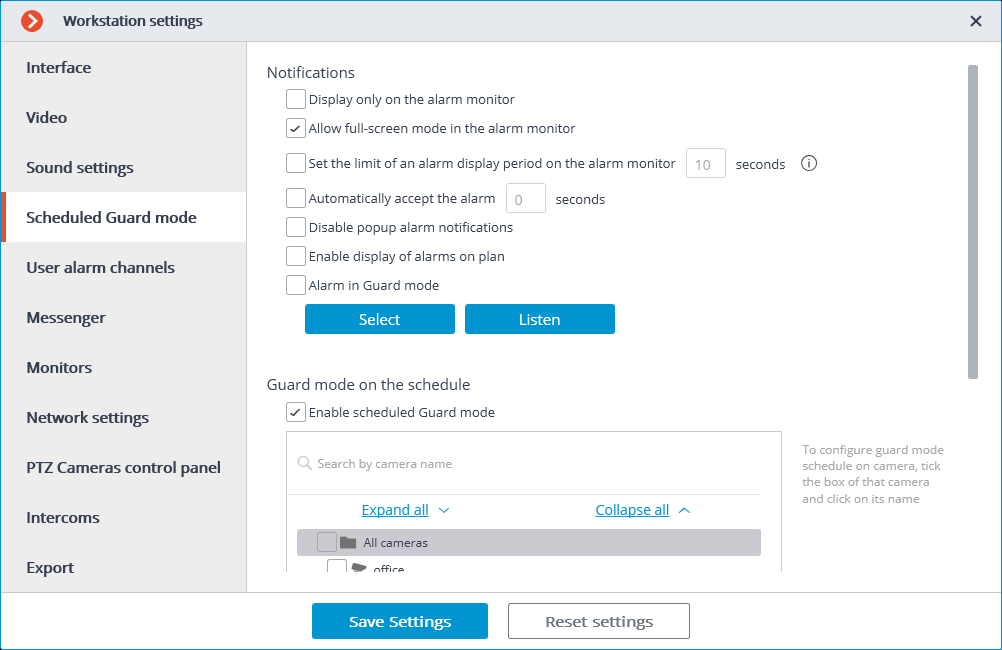
Note
Opening the Alarm monitor cells on the Overview Monitor is possible if more than one camera is open on the Alarm monitor.
Start view🔗
Start view allows setting the start view for each monitor when the Eocortex Client application is opened.
Note
By default, the last view is used as the start view for each monitor.
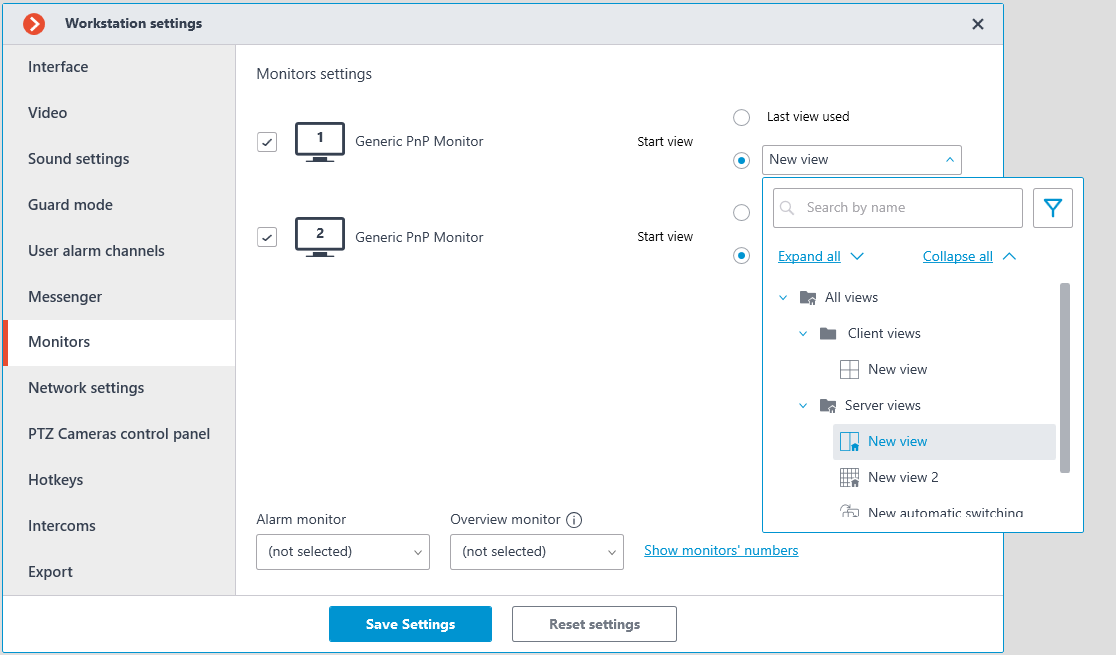
Warning
For the alarm and overview monitors, the start view setting is not available.
The starting view can be selected by double-clicking from the drop-down tree of views, or by entering a part or the full name of the view in the input field. It is also possible to use the filter by views and automatic shiftings and by their belonging to the Client, Server and Favorite views folders.
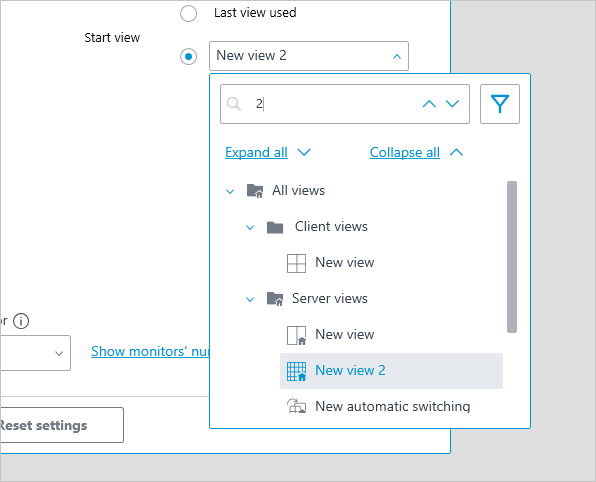
Warning
Views in the Eocortex Client application are not synchronized between different monitors.
Eocortex Client on multiple monitors🔗
Eocortex Client application can be used on multiple monitors.
Note
Until version 4.4, Eocortex Client could be run on multiple monitors only in full-screen mode (if the Window mode option is disabled in the workstation settings on the Interface tab).
Since version 4.4 Eocortex Client can be run on multiple monitors in both full-screen and window modes.
Note
This feature is available for all Eocortex licenses and requires no additional licensing.
Note
Using Eocortex Client on multiple monitors in window mode is available on supported Windows and GNU/Linux operating systems.
Setting window mode on multiple monitors🔗
To use multiple monitors in window mode:
Go to Workstation settings.

On the Interface tab, select the Window mode option:

Go to the Monitors tab.
Select multiple monitors from the available ones:

Note
The Alarm monitor and Overview monitor can be configured for the workstation as required.
Click the Save settings button. After restarting, Eocortex Client application will open on multiple monitors in window mode.
Warning
It is recommended to turn off Allow H.264 decoding on video card the option to avoid possible problems in the operation of the processor and Eocortex Client application:

Related references