Notifications🔗
To access the push notification log, tap 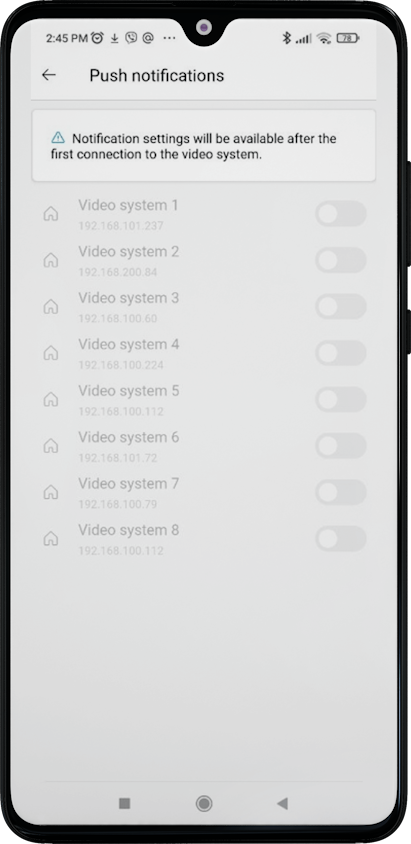 at the top of the Main. In application settings it is possible to check the video systems whose notification will be displayed in the log.
at the top of the Main. In application settings it is possible to check the video systems whose notification will be displayed in the log.

Unread notifications are highlighted with a specific color and marker.
Each entry in the log contains the following information:
Preview
Message text
Date
Camera name
Event
Note
The absence of a preview indicates that the archive is unavailable or the camera is switched off.
Event information is displayed for server versions 4.0 and higher.
A maximum of 500 notifications are loaded.
When you tap on a notification, the archive playback starts from the moment the event occurred.