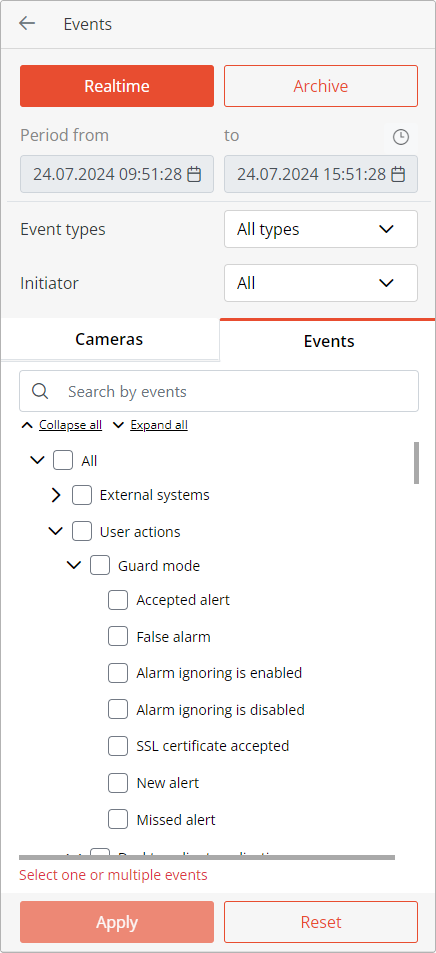Events log🔗
Warning
The Event log is available only to those system users who have enabled access to it in group settings.
The Events log is designed for viewing system and user events.
To switch to the Events log, select Events from the main menu.
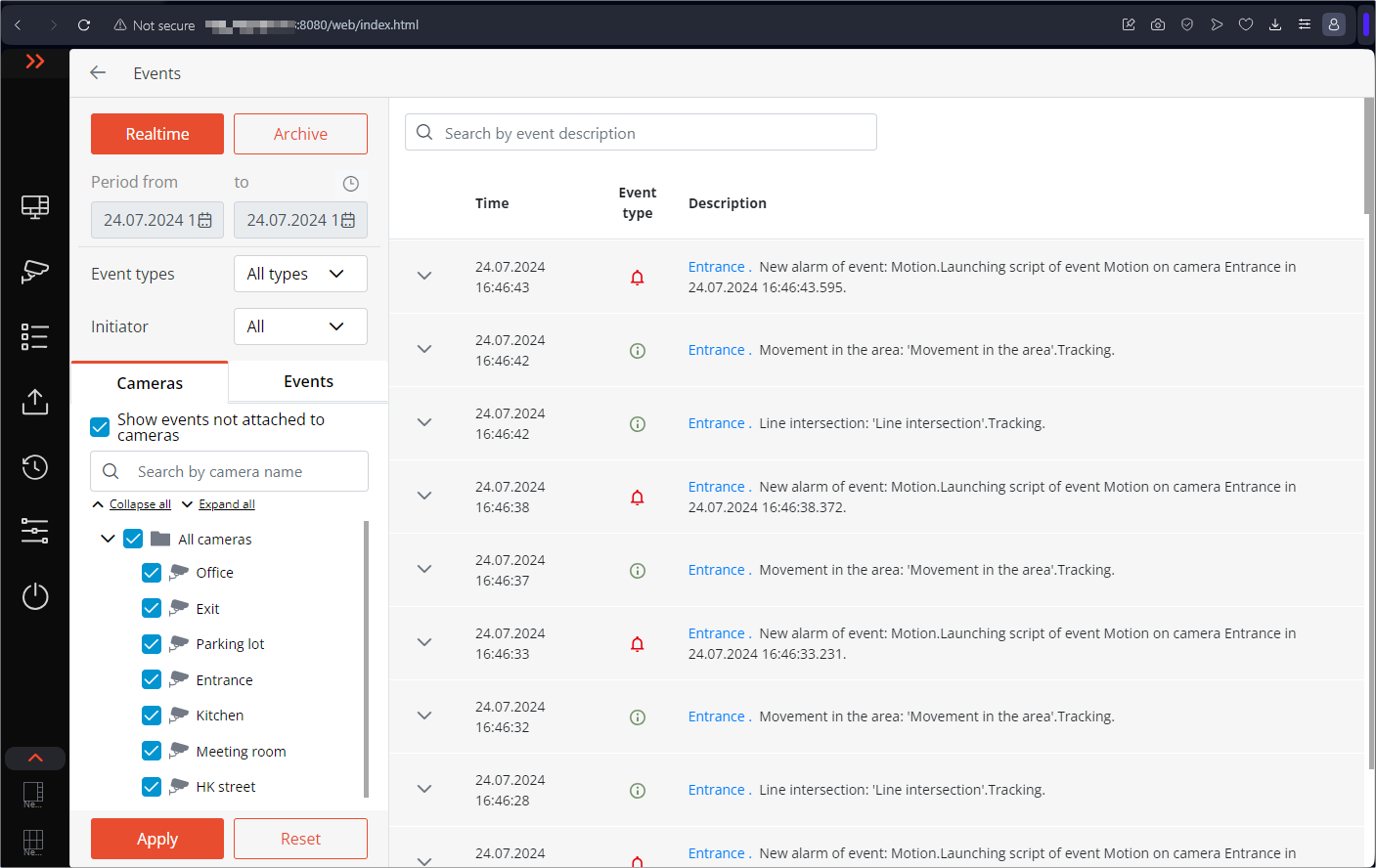
The page with the list of events will open. On the left side of this page is a panel that allows filtering the events. The two panels above the list of events allow sorting events by attributes and searching for events by description.
Events list🔗
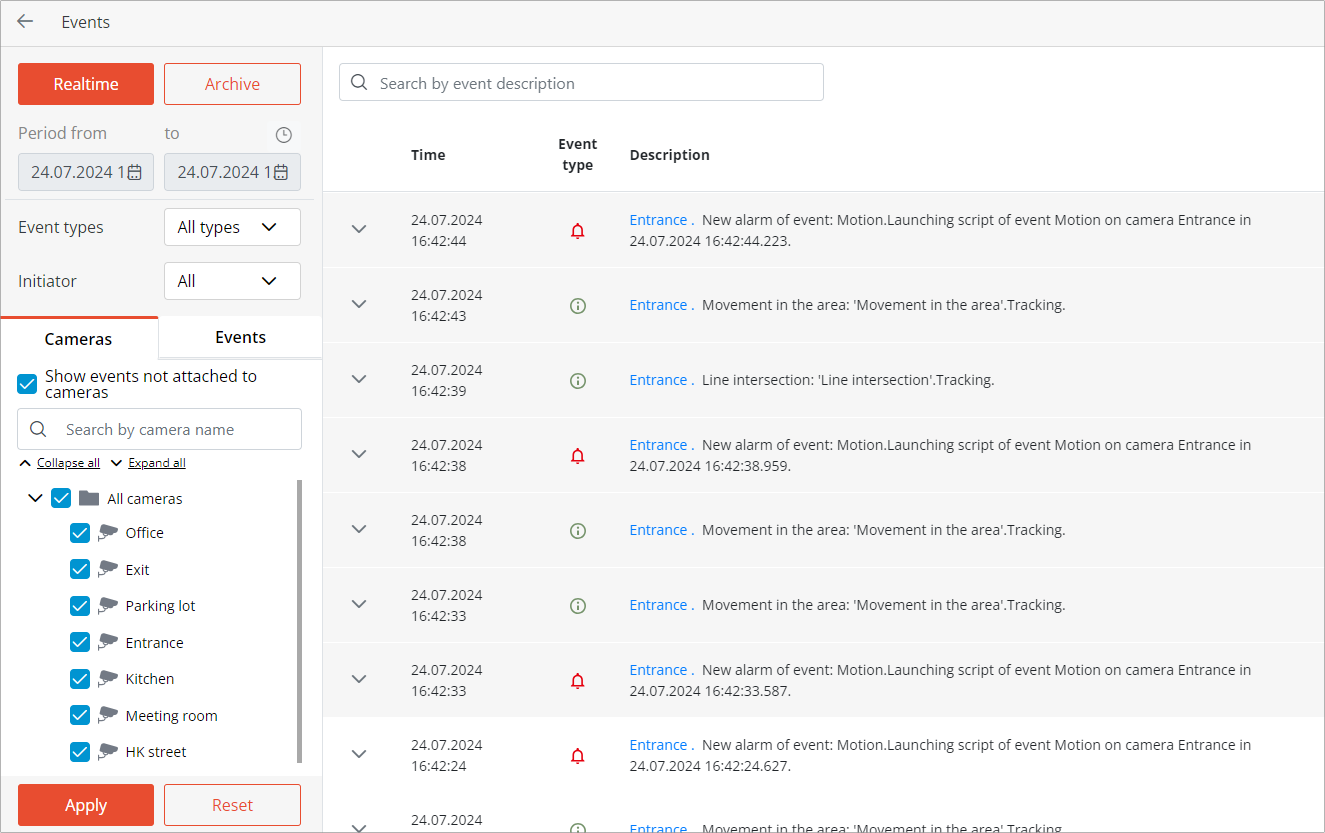
Each event has its Time, Type as the icon, and Event description displayed.
Note
The Consider time zones option must be enabled in the system settings to display the time according to time zone of the camera in the event properties.
The Event description contains the name of the event and various attributes related to this event. The list of attributes depends on the event.
It is possible to view events both in real-time and in the archive.
You can view additional information of events.
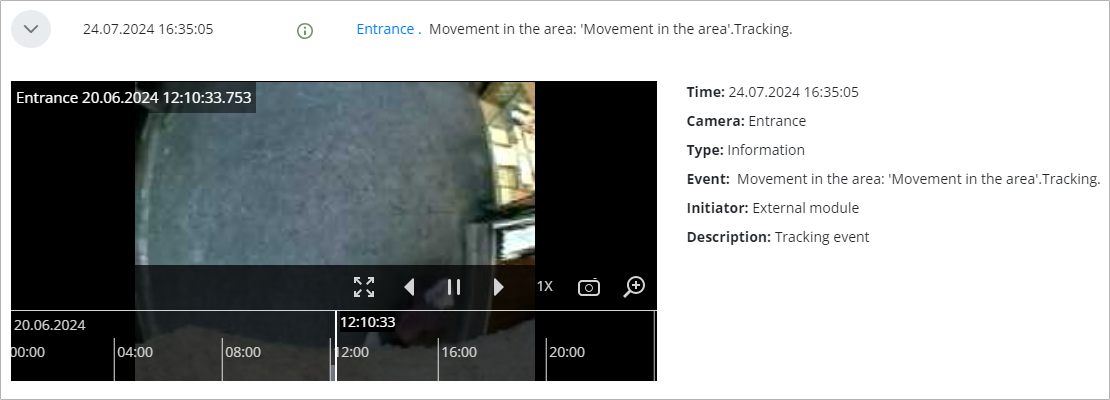
Events of the Face Recognition module additionally have:
Face image
Gender
Age
Emotion
If the face is in the database — given name, group, recognition accuracy
Filter panel🔗
The filter panel allows to define the parameters of displaying events in the log.
To apply changes to the filter settings, click the Apply button.
To reset changes to the original settings, click the Reset button.
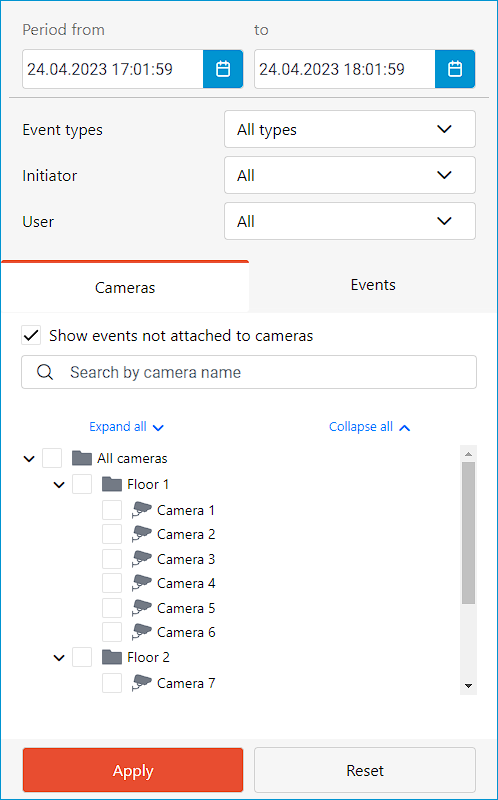
The following filters can be applied to the log:
Real time displays real-time and archive events. Sorting is done in reverse chronological order: newer events at the top, older events at the bottom.
Archive displays only events from the archive.
The Period filter displays archive events of a given time interval.

Warning
The filter is only available for change in the Archive mode.
The in the time zone filter allows selecting the camera's time zone.
Warning
Time zone selection is only available if the Consider time zones option is enabled in the general server settings in the Eocortex Configurator application. For more information, see Distribution of cameras among servers.
The Types filter displays events by type: Information, Alarm, and Error.
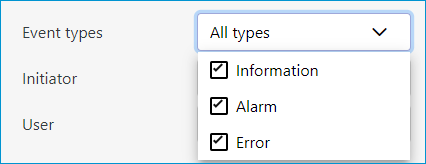
The Initiators filter displays events depending on their initiator.
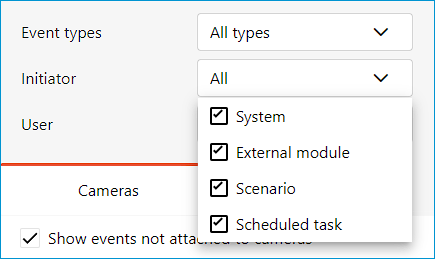
The Cameras filter displays events associated with the selected cameras, as well as system events that are not related to any cameras.
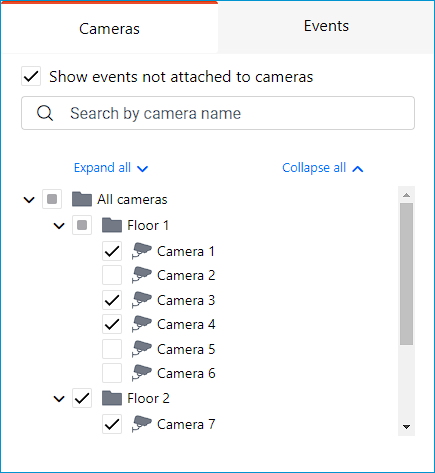
The Events filter displays events by their groups or names.
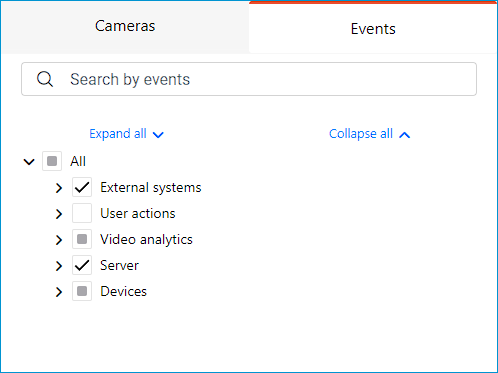
Note
The filters check for the presence of the specified settings. If no parameter is specified in the filter or no camera is selected, the Apply button will be unavailable. An error marker will appear next to the filter. In the case of cameras, the corresponding error will be displayed.
Below is an example of incorrect filter settings: