Servers🔗
For setting up servers in the Eocortex Configurator application, go to the  Servers tab
Servers tab
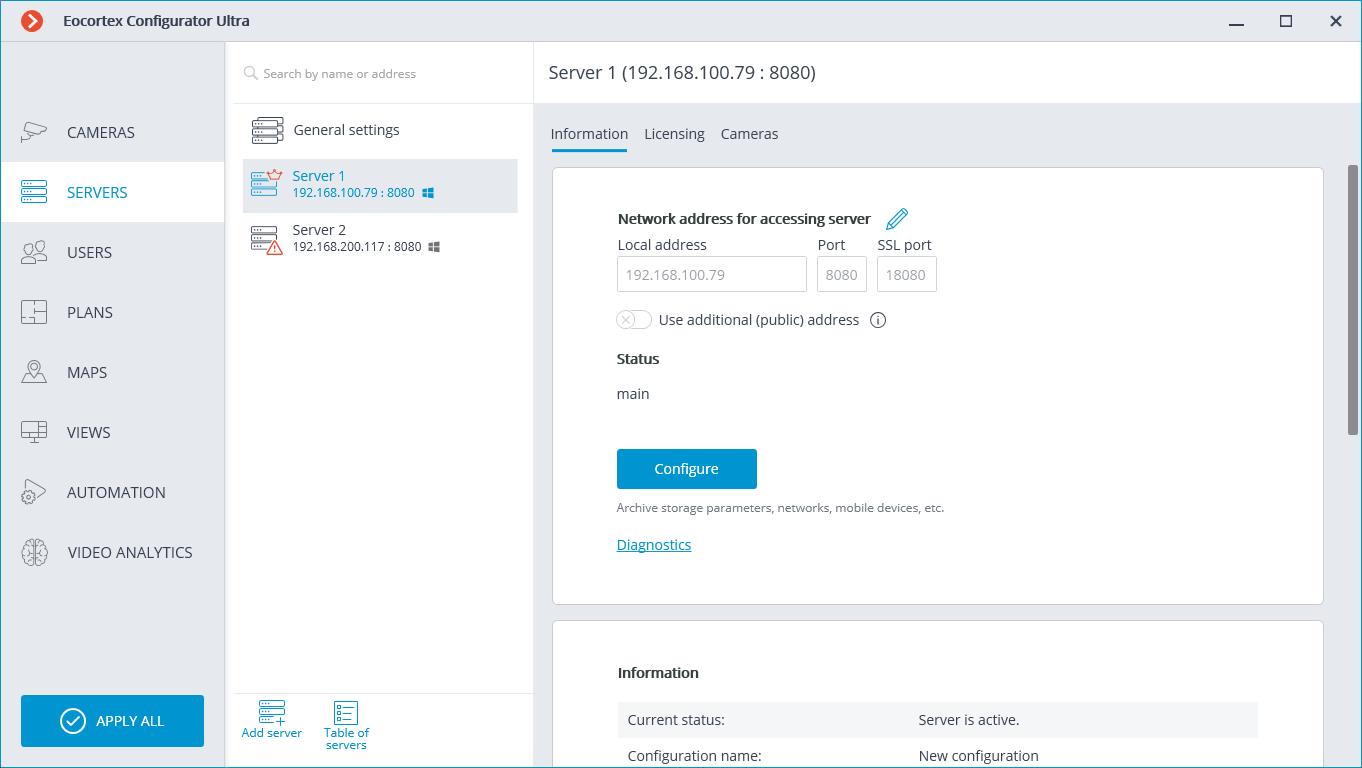
The list of servers is shown in the left part of the  Servers tab. At the top of this list, the search field that allows to find the server by name or IP address is available above. To the right of the list you can find the page with the tabs of settings related to the position selected in the list. Moreover, some settings for the selected position are called from the context menu.
Servers tab. At the top of this list, the search field that allows to find the server by name or IP address is available above. To the right of the list you can find the page with the tabs of settings related to the position selected in the list. Moreover, some settings for the selected position are called from the context menu.
The list of servers contains the records of three types marked by the corresponding icons:
 Main settings contain the following settings tabs:
Main settings contain the following settings tabs:Centralized server update: Server update settings.
Eocortex services: connection and operation settings for Eocortex System Health Monitoring service configuration, Episode archive, and Long-term database services.
Distribution of cameras among servers: Settings of camera distribution among servers.
Archive bookmark category setup: Setting of archive bookmarks’ categories.
General settings: Network settings: Adjusting multicasting and interaction between servers.
General settings: Security: Setting up secure connection to servers.
 Main server: the main server of the multi-server system. In the single-server system the server is always “main”.
Main server: the main server of the multi-server system. In the single-server system the server is always “main”. Subordinate server is a subordinate server in a multi-server system.
Subordinate server is a subordinate server in a multi-server system.
For the main and subordinate servers, their names and addresses are stated to the right of the icons.
Note
Server name is not a unique feature, that is why a system may contain various servers with the same name. To rename a server it is required to double click on its name or open a context menu and select Rename, then enter a new name and press Enter.
Note
If the Eocortex Configurator application cannot access the server, such server is marked by the  icon.
icon.
Note
The servers which encounter problems are marked with the  icon.
icon.
The pages of the settings of the main and the subordinate servers contain the following tabs:
Basic settings and server information: main settings and server info.
Server licenses: setup of server licenses.
Settings of the server’s cameras: information regarding cameras connected to the server.
Server settings context menu items:
Rename: renaming server.
Configure: special server settings.
Disconnect: disconnection of the server from the system.
Make main: making the server main in the system.
Buttons under the list of servers:
 Add server: connection of the server to system.
Add server: connection of the server to system. Server table: the list of all the servers in system.
Server table: the list of all the servers in system.