System log files🔗
In order to speed up the solution of any issue, it is recommended to send requests to the technical support team along with the system log files. To collect and prepare the log files, use the Pack logs utility and follow the steps below.
Run the Pack logs shortcut in the Eocortex application folder of the Start menu.
In the window that opens, set the time interval for which the log files must be collected. To add system configuration files or basic system information to the archive with logs, enable the corresponding options.
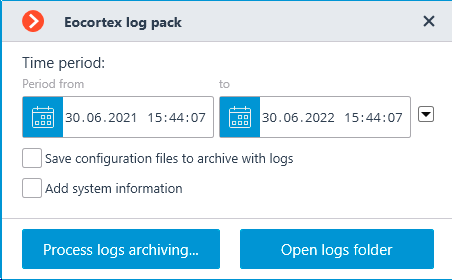
Clicking the Process logs archiving... button will create a zip file with packed logs, configuration files and system information. But before that, a dialog box will open asking to specify the location where to save the generated file.
Clicking the Open logs folder will open the folder in Windows Explorer where Eocortex logs are stored.
Note
In order to collect logs of a specific Eocortex application, the Pack logs tool must be run exactly on the computer where the application is installed.