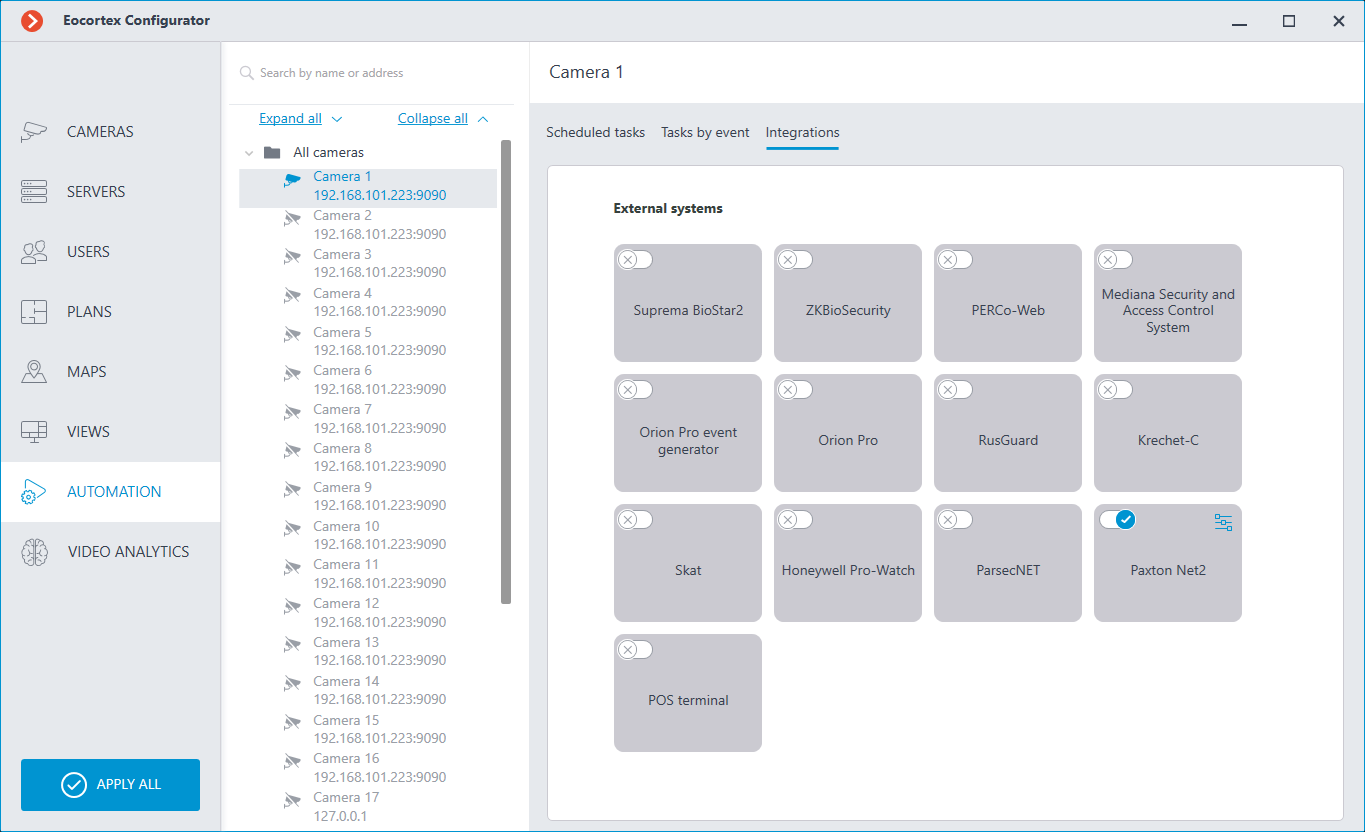Automation🔗
To set up actions to be performed on schedule or in response to certain events, as well as for adjusting the interaction with the external systems, it is required to go to the  Automation tab in the Eocortex Configurator application.
Automation tab in the Eocortex Configurator application.
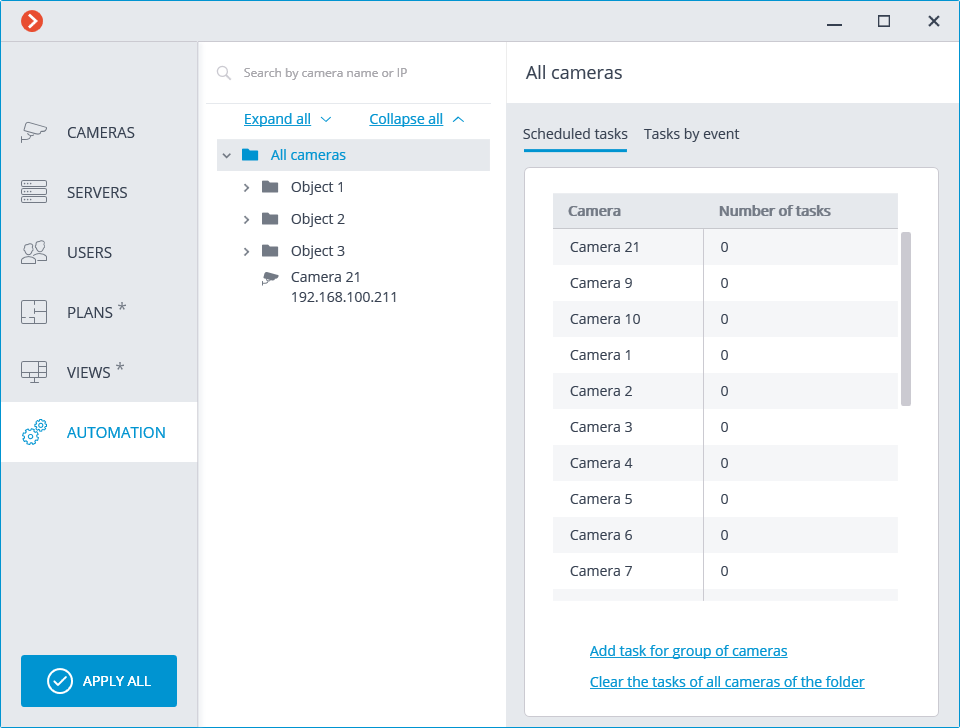
In the left part of the tab there is a camera tree, and in the right one — a page of automation settings for the camera or folder currently selected. The tabs for cameras differ from the tabs for folders.
On the Scheduled tasks tabs you can add, modify and delete scheduled tasks for the selected camera.
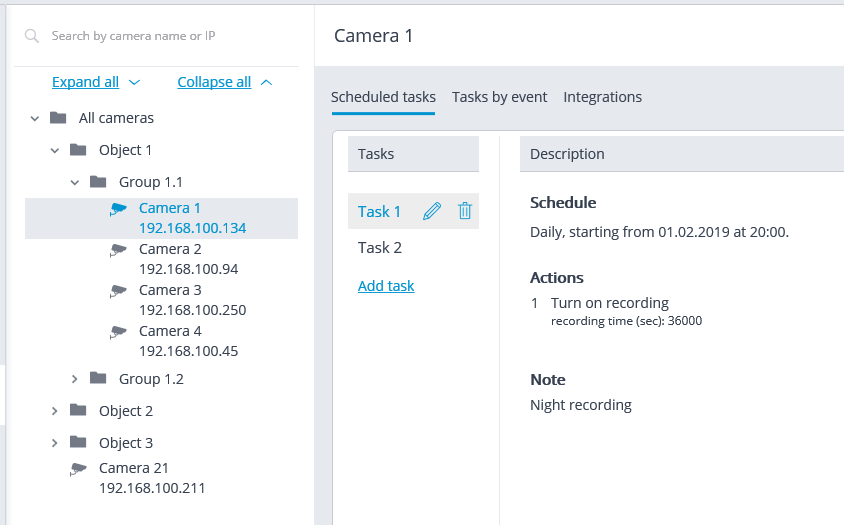
For a folder on the Scheduled tasks tab, it is possible to add scheduled tasks for all cameras contained in the selected folder, as well as to delete all the tasks of these cameras.
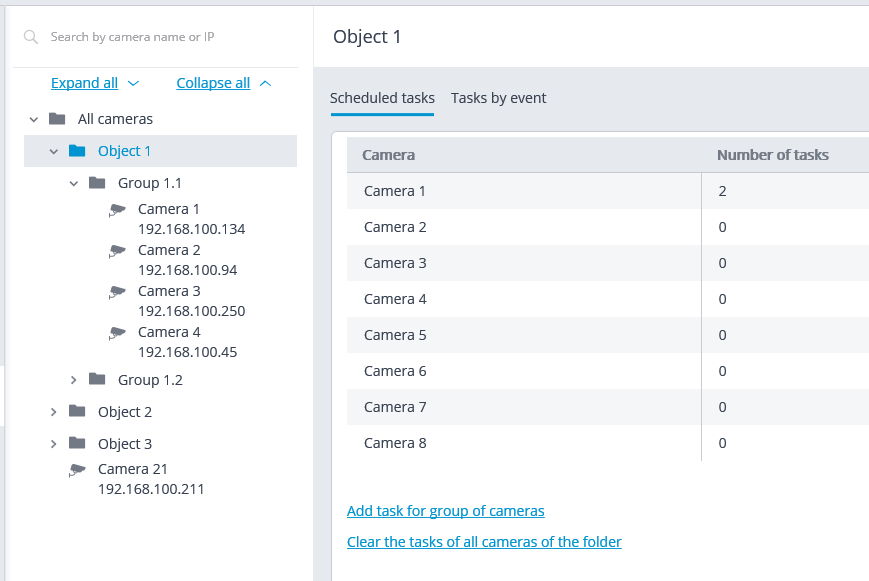
For the individual camera on the Tasks by event tab, it is possible to add, modify and delete event-based tasks and user tasks of the selected camera.
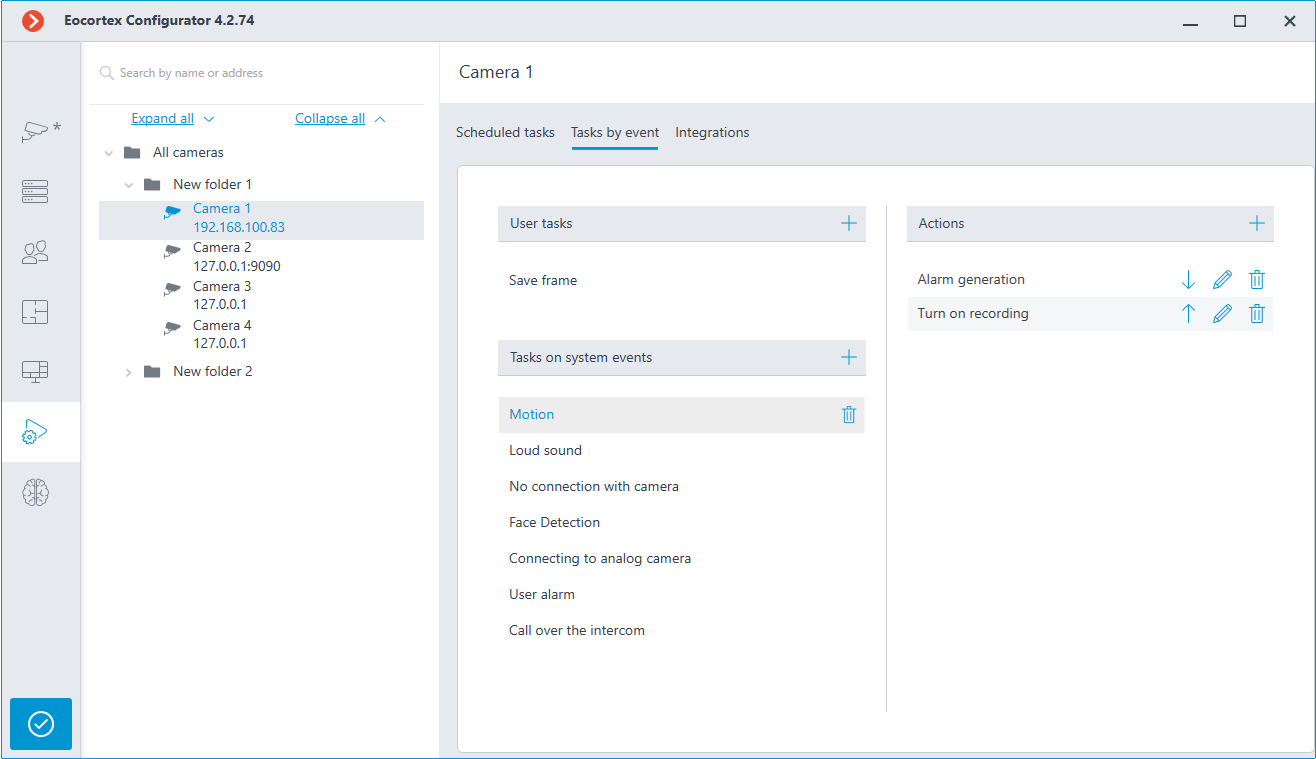
Note
Some highly specialized cameras and devices may not support event-driven tasks, so the Tasks on system events tab is not displayed for such cameras.
For the folder on the Tasks by event tab, it is possible to add tasks by event for all cameras contained in the selected folder.
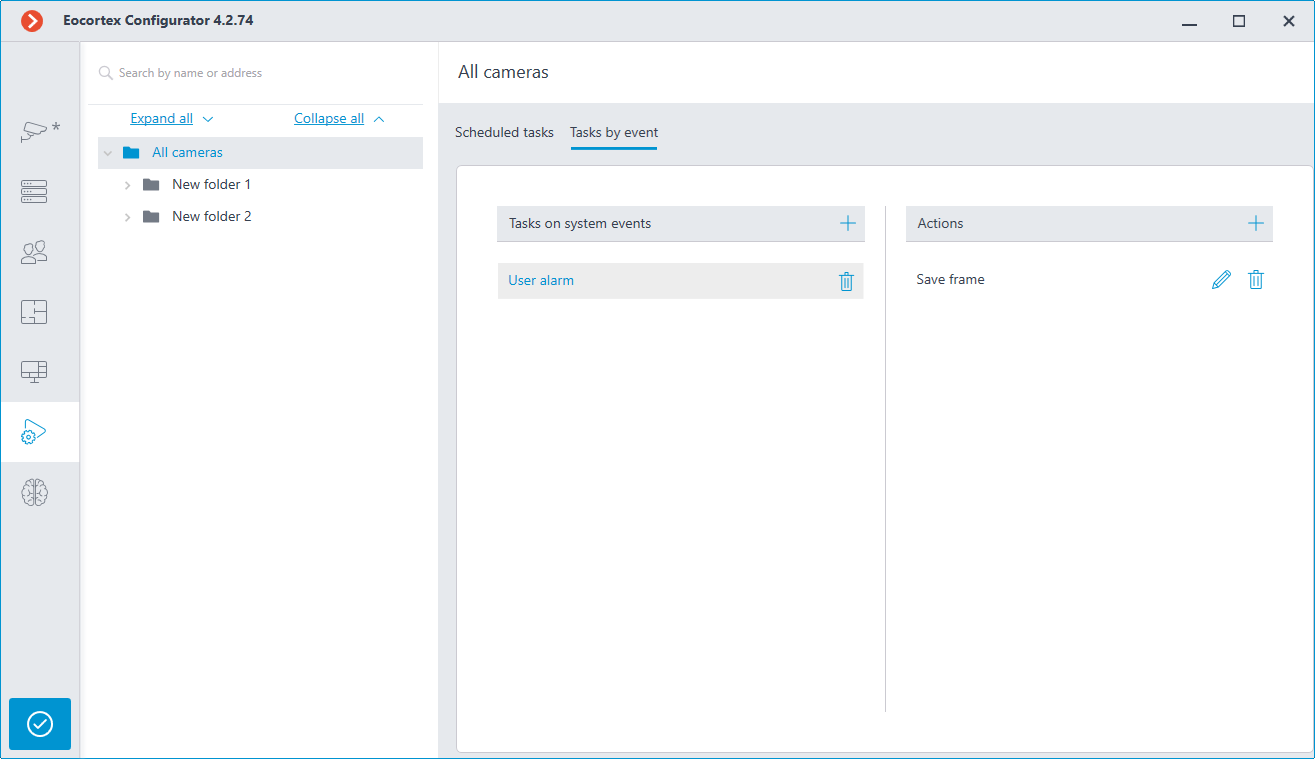
For the individual camera on the Integrations tab, it is possible to add, modify and delete the settings of the integration of the selected camera with the external systems.