Eocortex Standalone🔗
Unlike the Eocortex Server, the Eocortex Standalone is not a Windows service, but a stand-alone WPF application with user interface.
Note
Eocortex can run on a computer in one of two forms — as a service or as an application. From the choice of installation type, either it will be Eocortex Server or Eocortex Standalone, the functionality of the Eocortex software will remain the same, while the Windows behavior will be different for each of the options selected. So, for example, when restarting the computer, Eocortex Standalone will wait for the user to log into the operating system before starting when Eocortex Server will run in the background without the need to log into the OS.
After launching the Eocortex Standalone application, the Windows notification area will display the application icon.
To open the Eocortex Standalone window, click twice on its icon in the notification area by left mouse button or call the context menu by right mouse button and select the Show item.
Warning
Selecting the Stop and Close item in the context menu closes the Eocortex Standalone application itself.
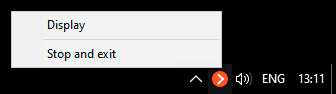
The Eocortex Standalone control window contains the following controls:
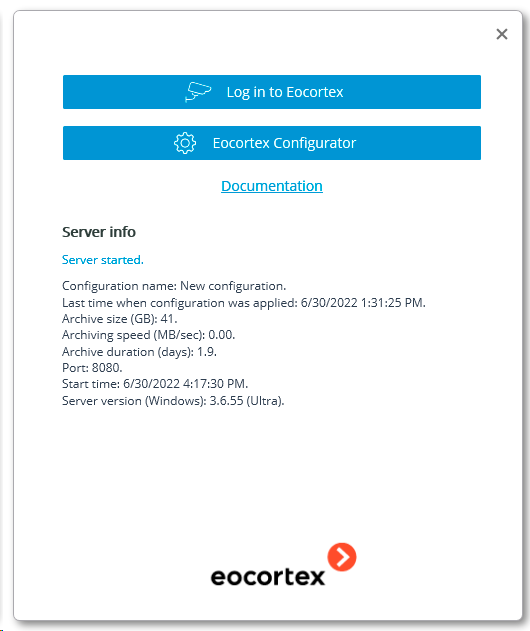
The Enter the Eocortex button starts the View window of the Eocortex Standalone application.
The Eocortex Configurator button starts the Eocortex Configurator application.
The Documentation link leads to the main page of this documentation.
The bottom part of the window displays the current server state. Notifications about server problems will be displayed there as well.
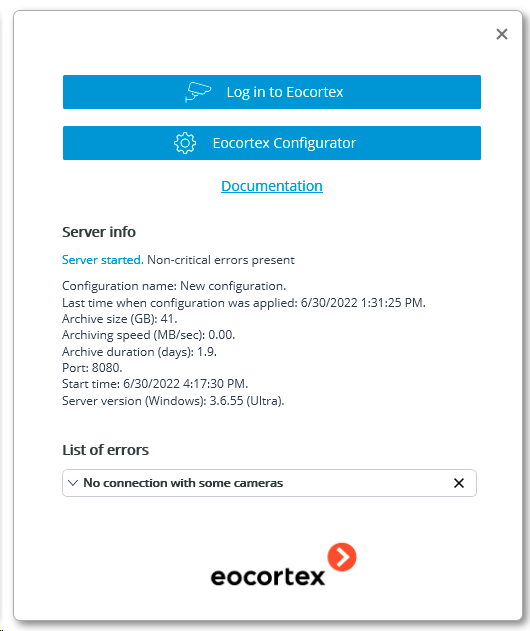
To get a detailed description of the problem and recommendations on how to fix it, click on the icon in the left upper corner of the notification. To remove a notification from the window, click on the icon in its right upper corner.