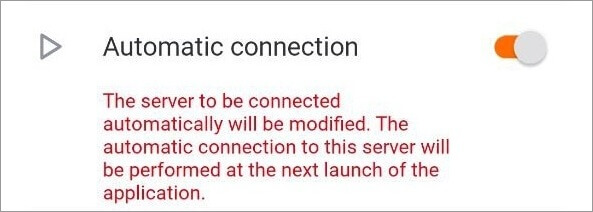Connecting to systems🔗
Description🔗
When the application is launched for the first time, a login page opens with three buttons: Connect to the video system and Log in to Eocortex Union which are used to connect to the Eocortex servers and Eocortex Union systems respectively, as well as to configure these connections.
At the bottom of the screen there is a button for viewing the Demo server, whose address is located in the cloud. It is also possible to add, edit and delete own servers.
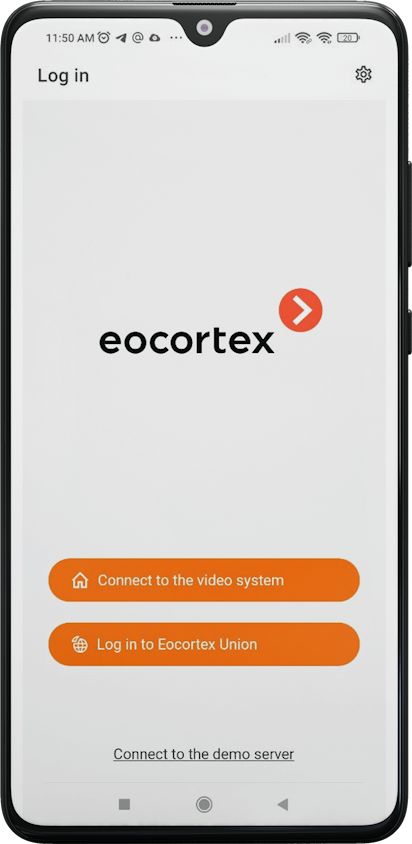
If there is at least one system, a Video System or a Union Account, then when the application is launched, a list of available systems is displayed. Switching between lists is performed using the buttons on top:  Video Servers,
Video Servers,  Union Accounts.
Union Accounts.
Note
If the connection to the server has been successful, the list for this server will display a preview of the first frame received from the server instead of the icon.
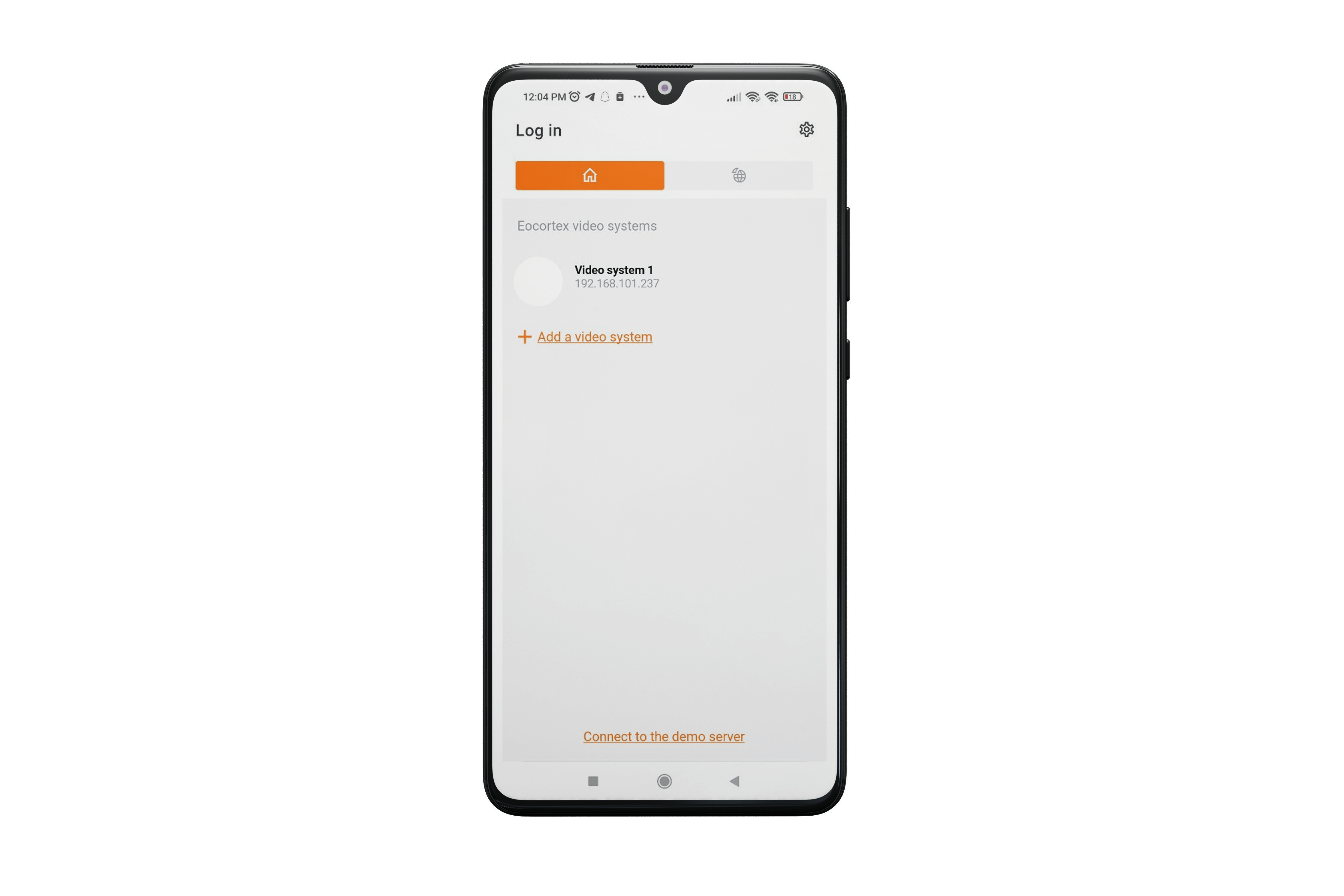
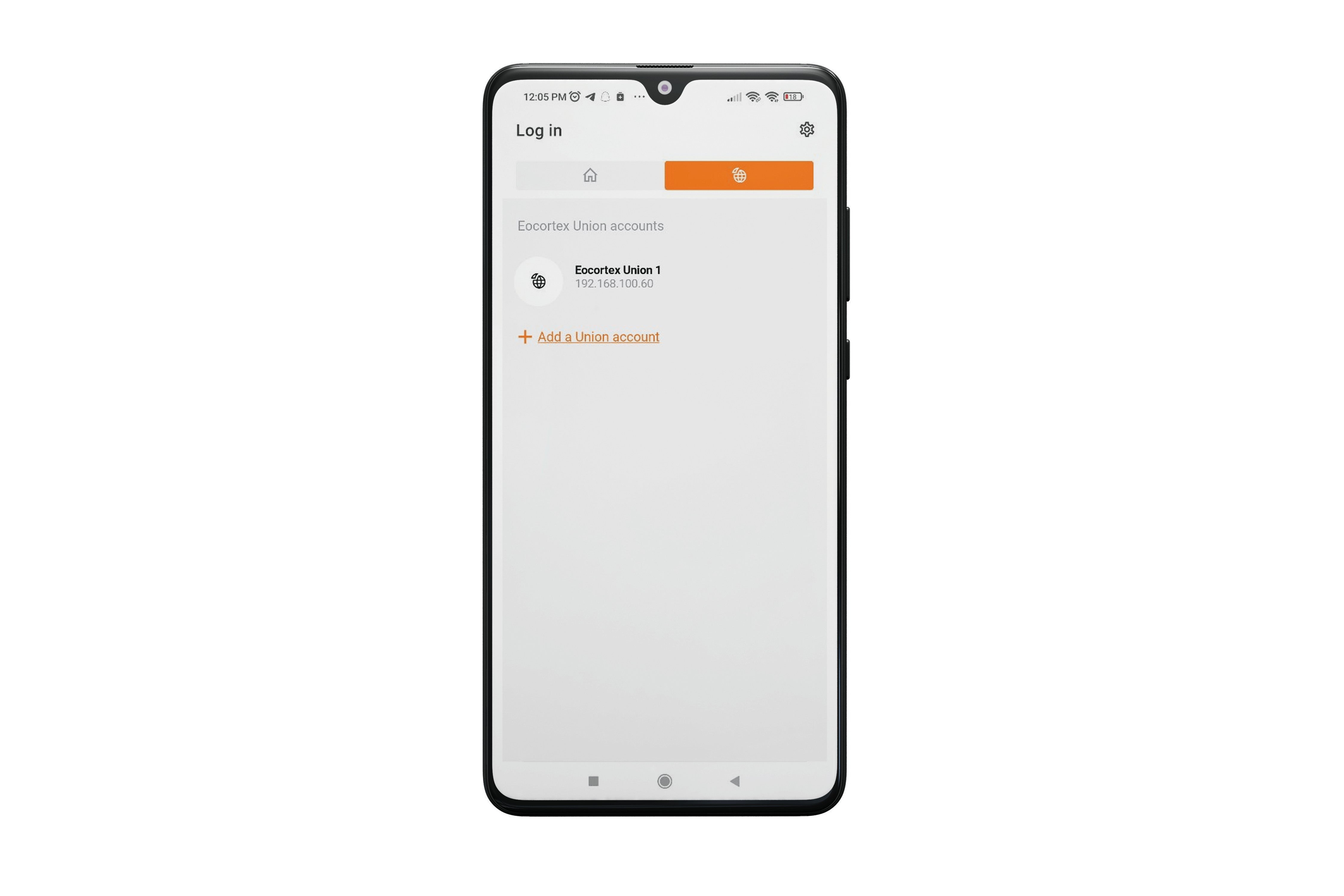
Selecting a system from the list opens a window that displays live video from cameras connected to that system.
Adding a video management system🔗
To establish a connection to the video surveillance system, it is needed to fill the IP address and connection port fields for Eocortex server, as well as set the Username and Password of the Eocortex user.
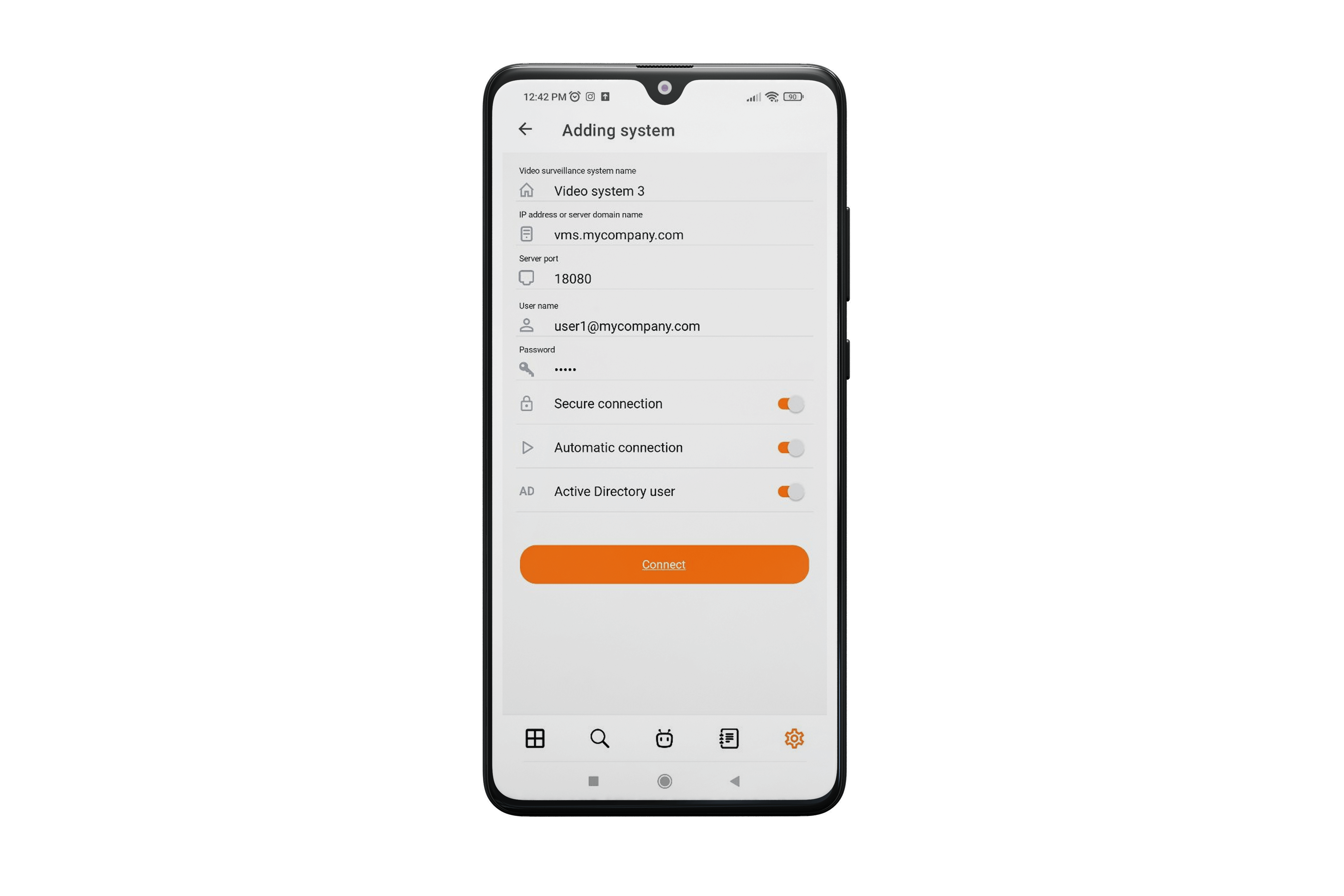
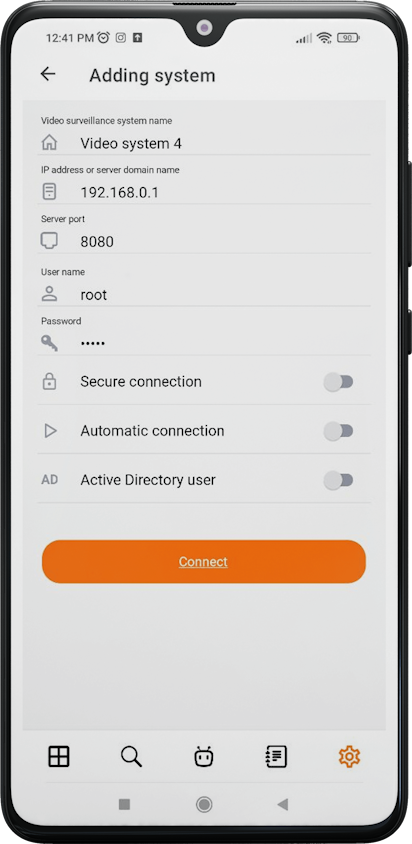
Note
The connection settings are provided by the administrator of the video surveillance system.
Adding a Union account🔗
To add a Union account to the application, it is needed to fill the IP address and connection port fields for Eocortex Union server, as well as set the Email and Password of the Eocortex Union user.
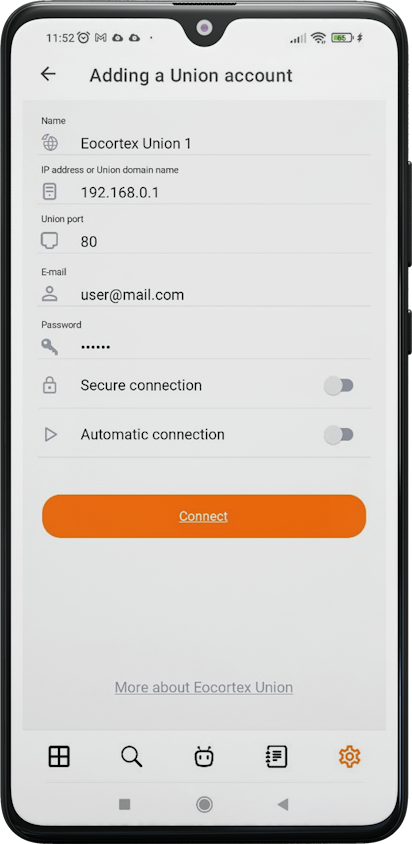
Note
When Secure connection is turned on, the connection port automatically changes to 443; when turned off, it changes to 80.
Note
When connecting to Eocortex Union, the mobile application establishes a connection with all systems associated with the Eocortex Union account.
If any of the connected systems is not available, then the mobile application will work with systems to which it was possible to establish a connection.
Note
The connection settings are provided by the administrator of the video surveillance system.
Editing the connection settings🔗
To edit a system, swipe over it from right to left and tap the Modify button.
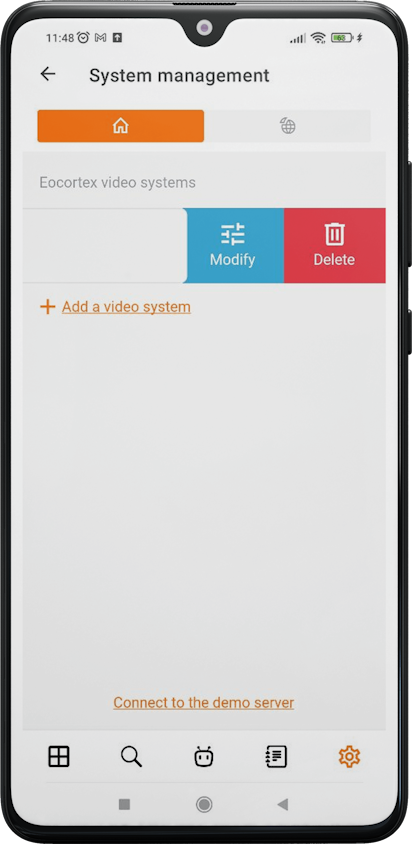
Deleting a system🔗
To delete a system from the list, swipe over it from right to left and tap the Delete button.
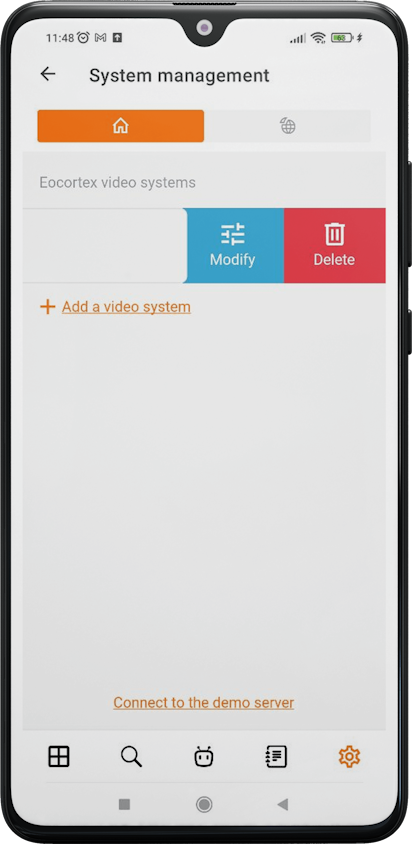
Server for automatic connection🔗
Server for automatic connection is a server that is automatically connected to when the application starts.
Note
There can only be one such server/account for an application.
Note
If there is no available system, then, when a cloud account is added, it automatically becomes an auto-connection server. This setting, however, is not displayed in the list.