People Counting🔗
The People Counting module for counting of entering and exiting people based on their crossing the control line and preparing reports based on this data. In addition, the module allows creating control zones in order to respond in time to exceeding the maximum number of people in a room or a zone.
Warning
This module will only work on the cameras on which it has been enabled by the administrator of video surveillance system.
Features🔗
The module has the following features:
Counting the number of entering and exiting visitors in real time — either through one or several (if the module is applied to multiple cameras) entrances/exits.
Creating reports on entered, left and present visitors — over various periods of time (from hours to year) for one or several cameras overseeing one area from different locations.
Automatic and manual export of reports in CSV, XLS and JPG formats.
Counting people in moving groups.
Automatic renewal of the counters.
Additionally, the module allows to set the counting zones and, subsequently, determine the number of people in the zones in real time, providing the following capabilities:
Setting several counting zones each of which can include an unlimited number of cameras with the active module, assigned to the same server.
Displaying in real time the information regarding the current number of people in each zone where the camera being viewed is included.
A possibility to set the current value of the number of people in a zone manually.
Generating alarm events in case of the maximum allowable number of people in a zone is exceeded as well as in case of the return of this number to the allowable value.
Warning
The number of people in the zones comes into account only when the server is functioning. When the server is restarted, the values of the counters will be set to zero; in such a case, the values can be set manually.
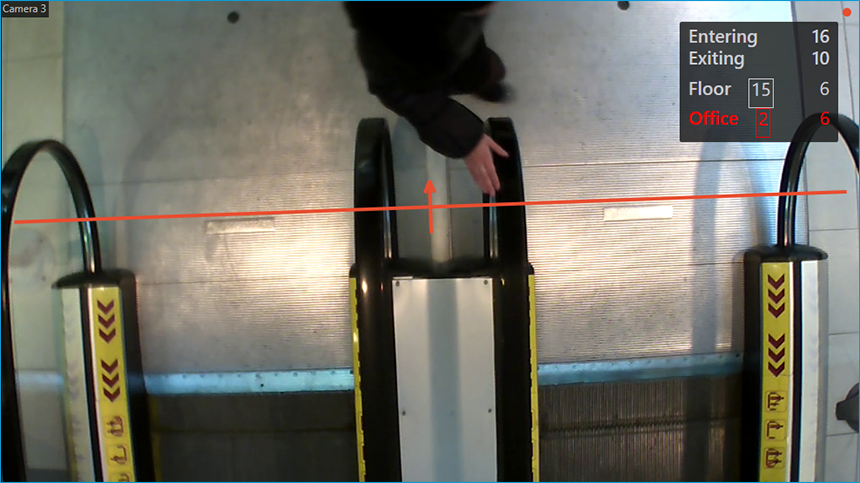
Usage🔗
When the live view from the camera is displayed on the screen, the upper-right corner of the cell will display the number of visitors that have entered and exited since the last time the counters were reset to zero.
Note
The counter resetting time can be set by the system administrator in the module settings.
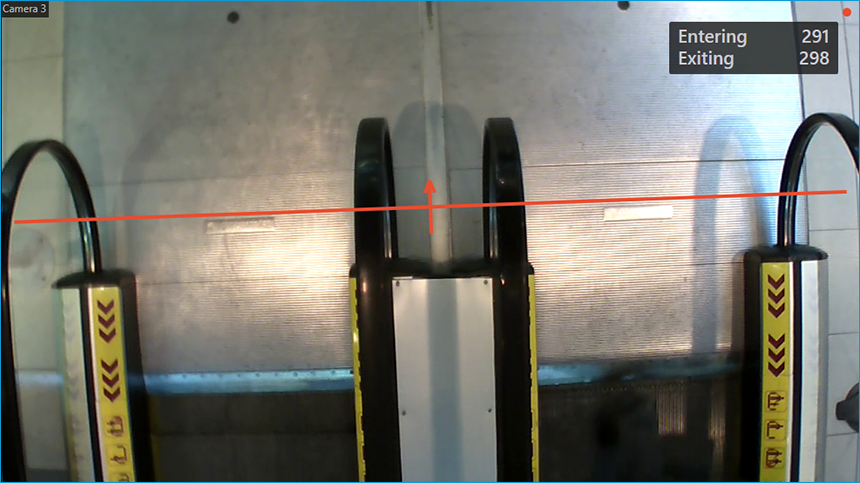
The administrator can configure the module so that only incoming or outgoing visitors will be counted.
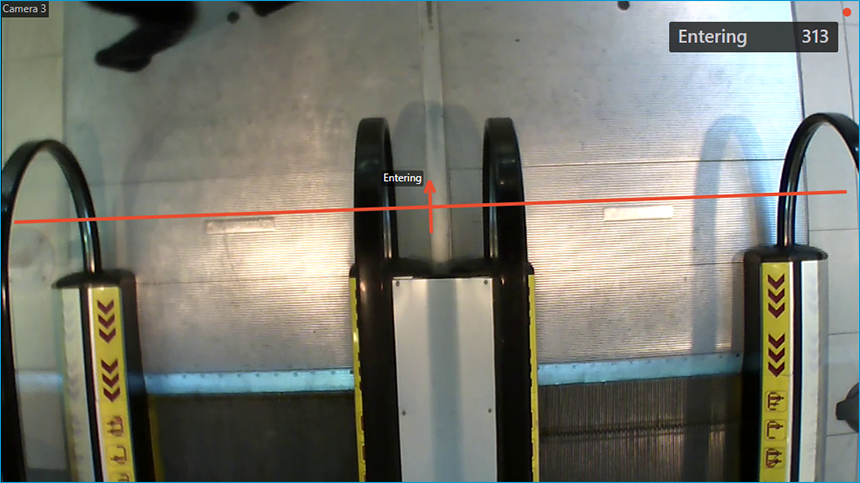
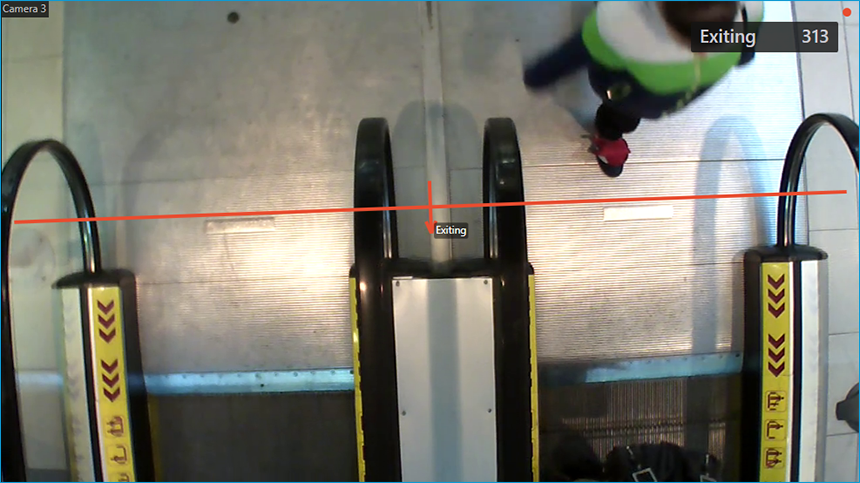
For convenient monitoring, the intersection line can be displayed by selecting the corresponding item in the context menu of the cell.
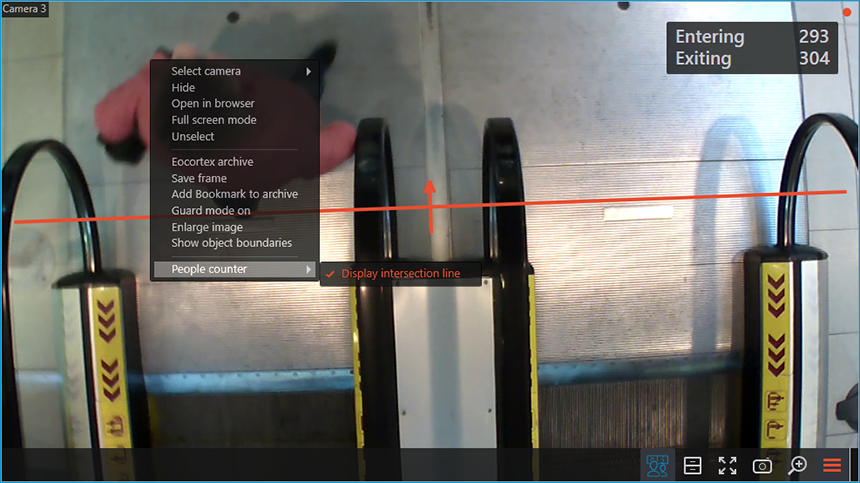
In addition, for one of the counting methods (configurable by the administrator), displaying of object trajectories can be enabled the same way.
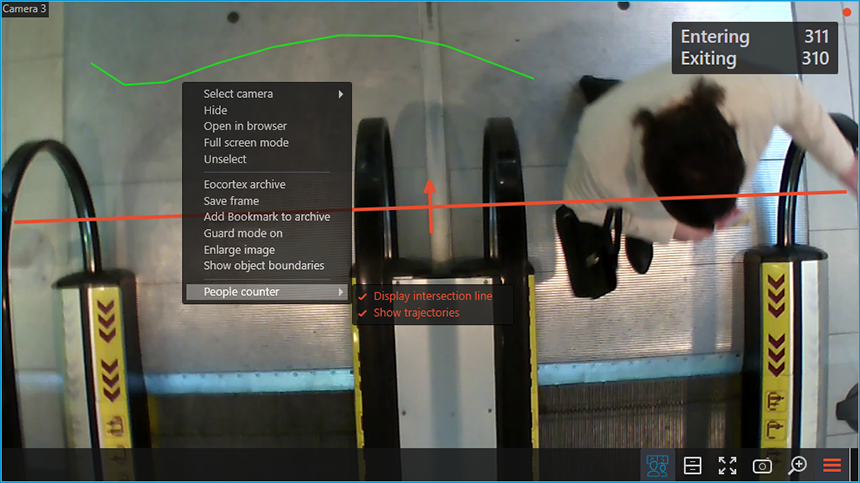
Counting areas🔗
By the counting area is meant an abstract area the entrances and exits of which are controlled by one or more cameras with the People Counting module enabled, counting the incoming and outgoing people. The value of the counter of people inside the area is the difference of the sums of counters for incoming and outgoing visitors from all the cameras included to the area.
If the camera is included to the counting area by the system administrator, the counter of this area will be displayed below the camera's own counters.
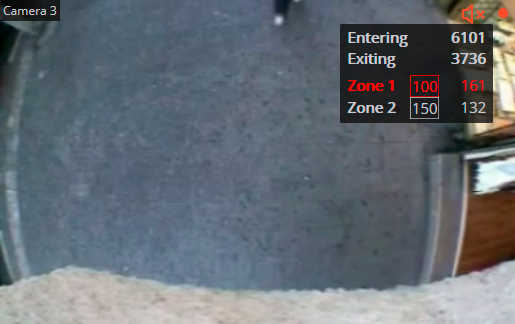
The counting area counter consists of the area name, the wrapped to the frame maximum allowed number of people in the area, and the current number of people in the area.
When exceeding the maximum allowed number of people in the area, the area counter is colored red. In addition, all cases of exceeding the limit and returning to the permissible value are recorded to the Events log.
If necessary, the value of the current number of people inside the counting area can be changed. To set the number of people in an area manually, do the following:
Hover the cursor over the counter of the desired area.
Click the
 button that appears.
button that appears.Set the desired value.
Save the changes by clicking the
 button.
button.
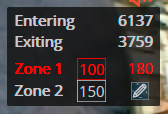
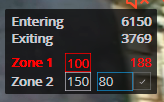
People Counting report🔗
The People Counting report is a histogram displaying the number of people who crossed the control line in the direction of entry and exit for a specified time interval, as well as the difference between these two counters taken as the number of people inside the area.
To generate a report, do the following:
Select the Reports item in the control panel of the Eocortex Client application.
Select the People Counting report option in the upper-right corner of the page that opens.
Set the report plotting interval.
Set the report plotting step.
Select the cameras for which the report should be generated.
Click the Build button.
Warning
The plotting step should be selected so that the number of values in the report does not exceed 99.
Note
When building a report, the time period is rounded up to the next full step. For example, if the time period is set from 10:00:00 to 12:45:00, and the plotting step is an hour, then the report will display the result with a time period from 10:00:00 to 12:59:59.
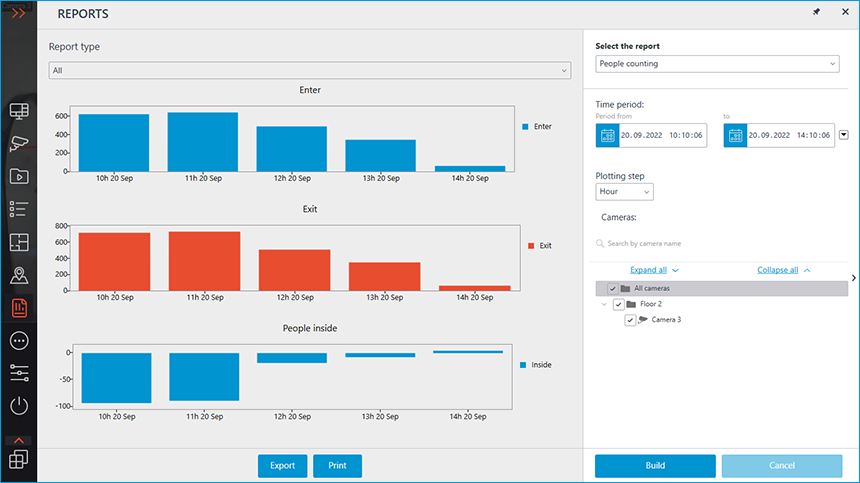
To save the report to the drive, click the Export button; in the window that opens, select the location to which the report should be saved; if necessary, change the File name and select the File type (CSV, Excel, or JPEG); click Save.
To print the obtained report, click the Print button; in the window that opens, select a printer; if necessary, configure the print settings; click Print.
Related references🔗
Configuring the People Counting module
Requirements and recommendations for the People Counting module