Simultaneous viewing of archive of multiple cameras🔗
Simultaneous archive viewing mode allows simultaneously view the videos from the archive from all the cameras in the grid, in this case the video corresponding to the same point in time will be displayed in all cells.
Note
It is possible to simultaneously play back video from up to 25 cameras.
Warning
In the Eocortex Client application, when simultaneously playing back the archive hosted on a Linux server, in some situations, the archive may not play back when selecting a playback speed higher than x1.
However, the archive is kept on archive disks in accordance with the archive storage parameters set in the system settings.
The problem described above may be caused by the specifics of the hardware used, the limitations of the data transmission network, and the peculiarities of the system software used on the server.
To switch to Simultaneous archive viewing mode, select the Synchronous archive sub-item of the  Archive item in the Main menu.
Archive item in the Main menu.
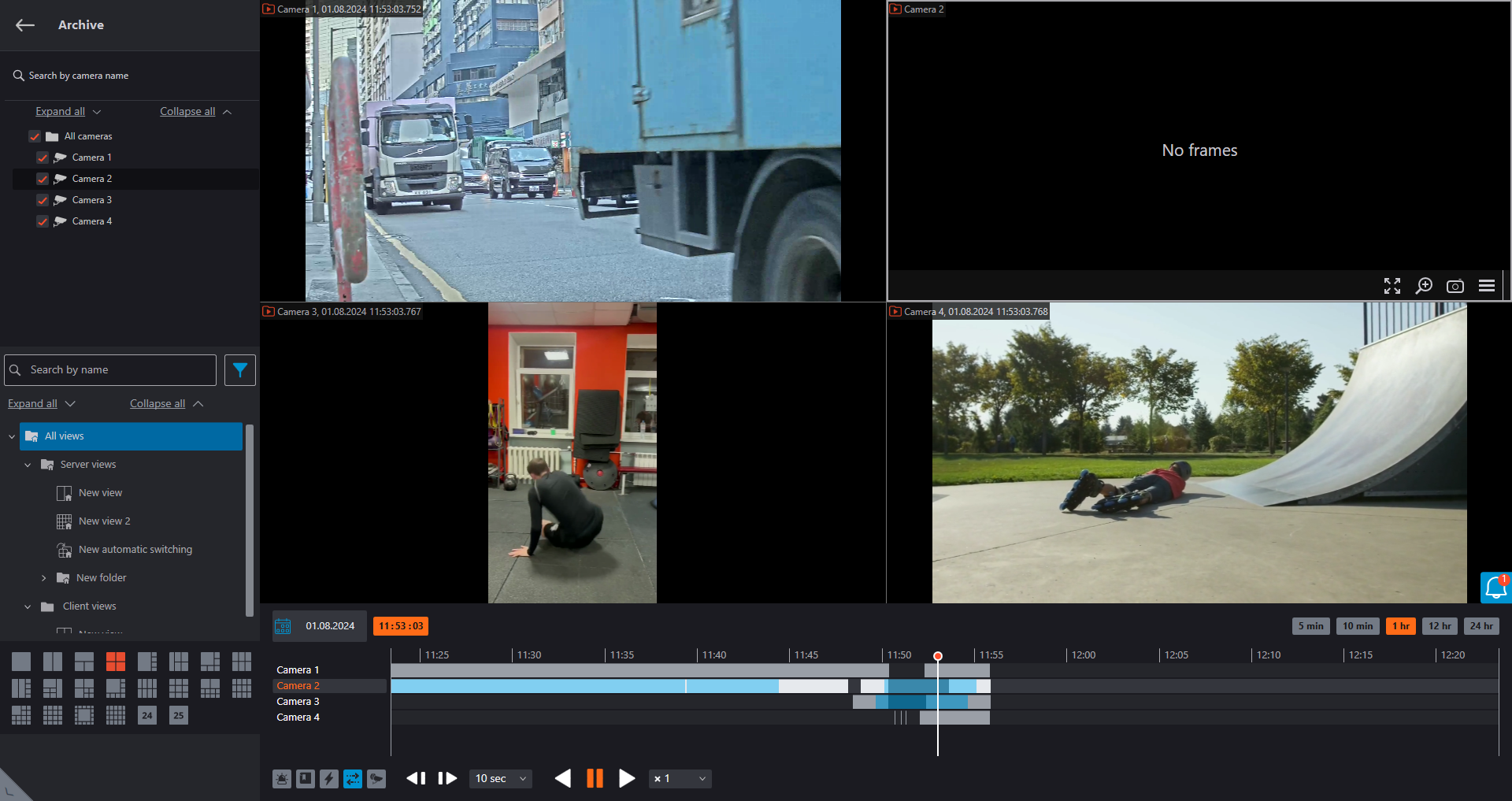
The Timeline is located in the lower right part of the page. The fragments of the timeline corresponding to the video recordings for each camera placed on the screen are marked in gray.
Note
The decimated archive is marked with hatching.

The vertical bar shows the place in the archive that is being displayed currently.
To go to the required time moment, click on the corresponding point on the timeline.
To shift the timeline backward or forward, click on it and, holding the mouse button, shift the scale in the required direction.
The time scale can be changed by rotating the mouse wheel while holding the Ctrl button.
Calendar allows going to a particular place in the archive by specifying the exact date and time.
Warning
Archive playback starts from the date and time selected in the calendar. To go to another part of the archive, stop playback and select new values in the calendar.
Note
The timeline displays the time of the archive recordings in accordance with the local time of the computer on which they are viewed, while the server stores the archive according to the Universal Coordinated Time (UTC).
As an example:
The server with the UTC+03:00 time zone settings recorded a fragment of the archive from 12:00 to 12:05 server time.
When viewing this fragment in the Eocortex Client application running directly on the server, it will be displayed on the timeline between 12:00 and 12:05.
But when viewing this fragment on a computer with UTC+05:00 time zone settings, the fragment time on the timeline will be from 14:00 to 14:05.
And when viewing the same fragment on a computer with UTC+01:00 time zone settings, the fragment time on the timeline will be from 10:00 to 10:05.
Warning
Frames encoded in H.264, H.265 and MPEG-4 may freeze during playing, since only the reference frames are displayed. This is due to the specifics of H.264, H.265 and MPEG-4 codec, because the decoding of intermediate frames requires the whole chain, starting with the last reference frame; when playing backwards it can lead to unnecessary consumption of computer resources.
The scaling buttons that are used for setting the interval to be displayed on the timeline are located above the latter.
The playback controls common to all the cells and the filter buttons are located under the timeline.
The playback speeds in the range of 0.1x to 120x are available.
Warning
At speeds of 5× and above, the archive is played back only at reference frames.
Tip
To increase the smoothness of archive playback at speeds of 5× and above, it is possible to reduce the I-frame interval (GOV) on the camera. This will increase the frequency of reference frame recording, but archive recordings will take up more drive space (than archive recordings of the same duration before reducing GOV).
Frame-by-frame archive playback is available with the following step length: Frame, 0.1 sec, 0.5 sec, 1 sec, 5 sec, 10 sec, 30 sec.
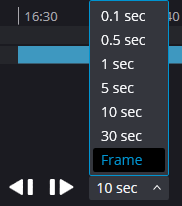
Note
With the Frame step length, pressing the Step forward button performs synchronous playback (considering all selected cameras) up to the first available frame.
Warning
Frame-by-frame playback is not available:
if a camera with an archive source Archive on data storage card is used;
if the playing speed is other than 1x;
if the archive is playing back.
It is possible to enable the display of movement and various events on the timeline using the filter buttons.
Note
The events is displayed only when the scale of the timeline is in the range of 1 hour to 5 minutes.
You can combine the events next to each other under the same mark. In such a case, the events can be divided into separate marks when the scale is enlarged.
Should several events be registered simultaneously, they will be indicated with the same mark, whatever the scale. In such a case, you can view them separately in the Event log.
Filter buttons:
 Alarms;
Alarms;
 Video analytics;
Video analytics;
 Bookmarks;
Bookmarks;
 Actions;
Actions;
 Motion;
Motion;
 Camera analytics.
Camera analytics.
In the simultaneous mode, you can make one of the cells active by clicking inside the cell. The control elements in the active cell are the same as in the single-camera archive viewing mode.
Hotkeys🔗
For the synchronized archive browsing, in the Workstation settings, you can assign the following hotkeys:
Open syncrhronous archive
Start forward playback
Start backward playback
Stop playback
Increase speed
Reduce speed
Hide/Show fragments panel
Open archive export
Save frame
Print frame
Add bookmark to archive
Open/close full screen mode
Sound from camera on/off
Show on map