Tasks by event🔗
For setting up actions to be performed in response to events happening in the CCTV system, go to the  Automation tab in the Eocortex Configurator application, select an individual camera or folder in the tree, then go to the Tasks by event tab in the opened window.
Automation tab in the Eocortex Configurator application, select an individual camera or folder in the tree, then go to the Tasks by event tab in the opened window.
You can add, modify and delete the tasks to be performed by event.
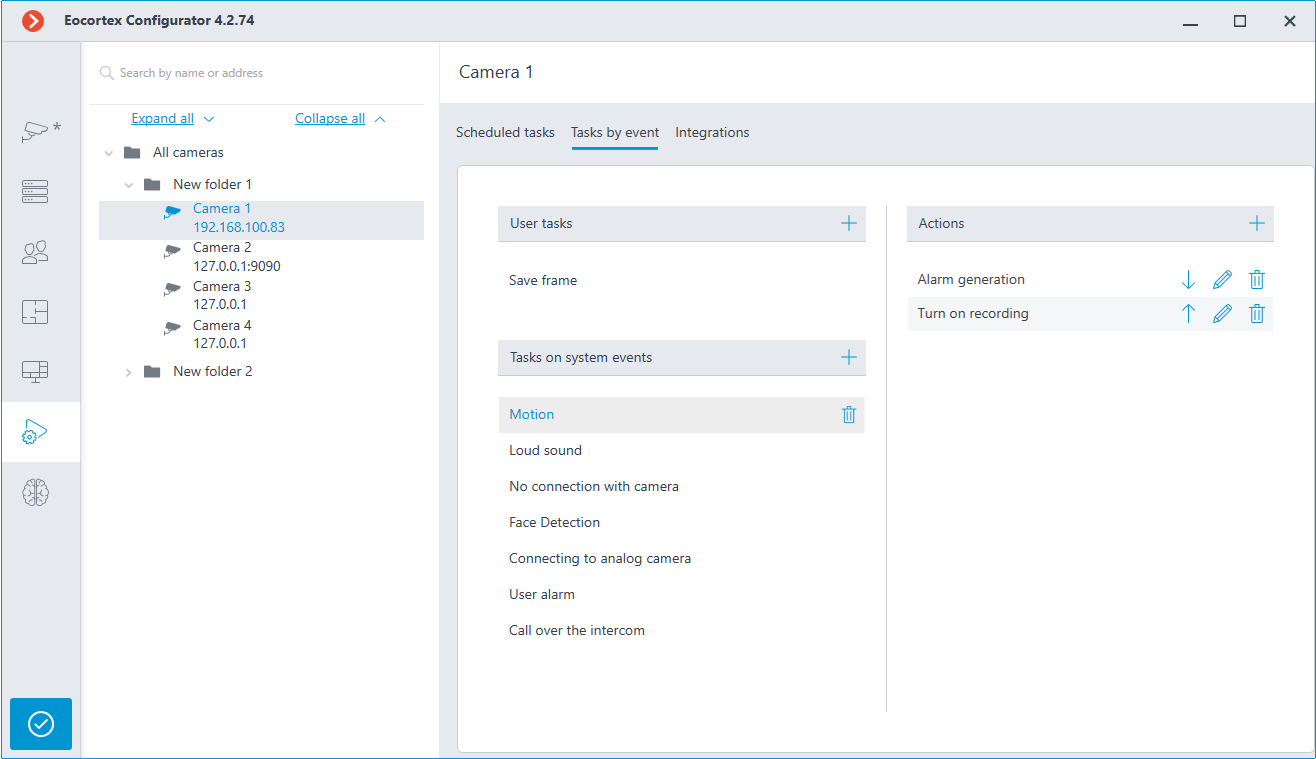
It is possible to add only one action to be performed in response to an event for a folder or a user-defined list of cameras.
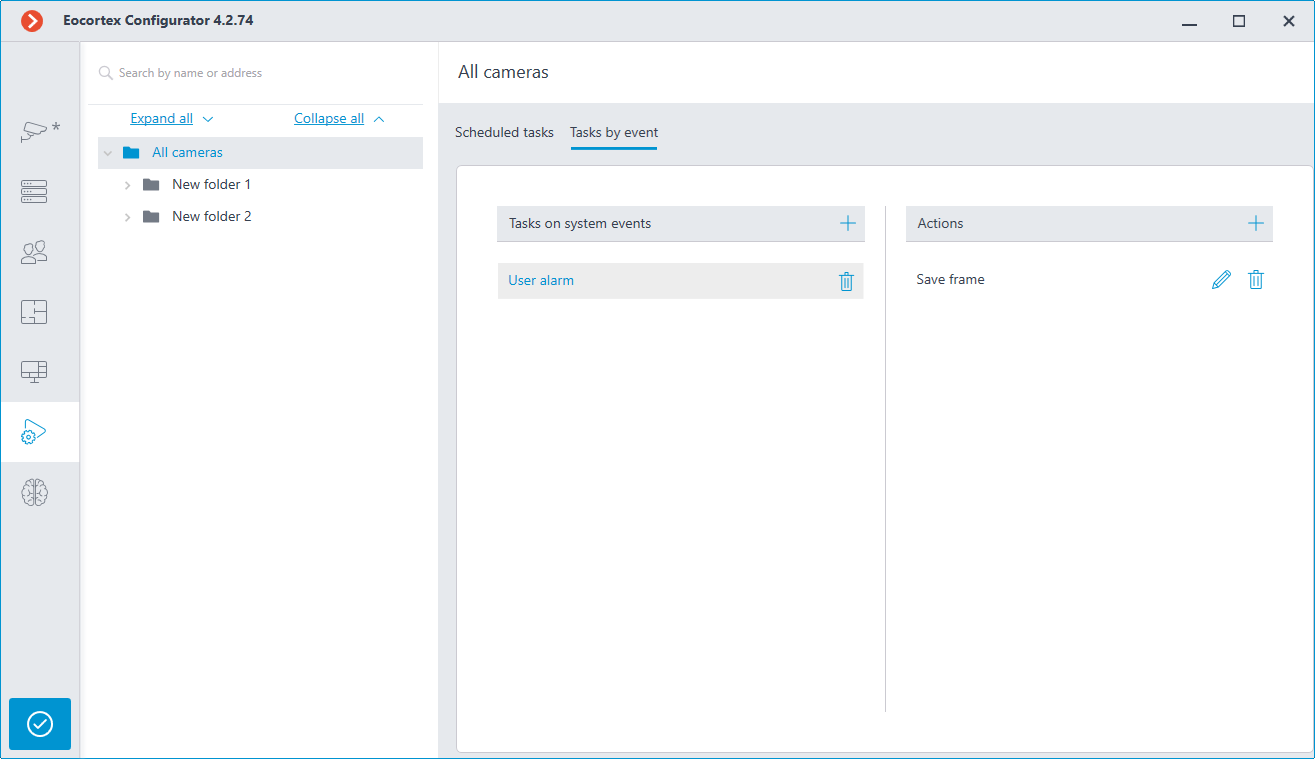
In order to add a task to be performed in response to an event, select the camera in the list and click the Add task link. The task by event wizard will open.
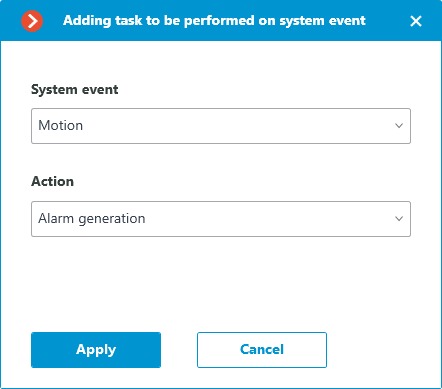
In the wizard launch screen, choose Event and Action that will be performed in response to the specified event, then click Add.
Note
The list and description of the available events can be found in the Events section.
Note
The list and description of the available actions can be found in the Actions.
At the next step, on the Actions tab, it is possible to set the cameras on which a task will be completed. The options are as follows: on a single camera, on all cameras, or on a user-defined list of cameras.
Warning
When performing actions on the group of cameras, these actions will be carried out only on the cameras bound to the same server to which the camera whose event has initiated the actions is bound. The actions on the initiating camera will be performed in all cases.
On this tab you can also set the limitations by execution time, including limitations on the schedule that opens when pressing the  button. Also, on this tab you may adjust the Special settings that depend upon a selected event.
button. Also, on this tab you may adjust the Special settings that depend upon a selected event.
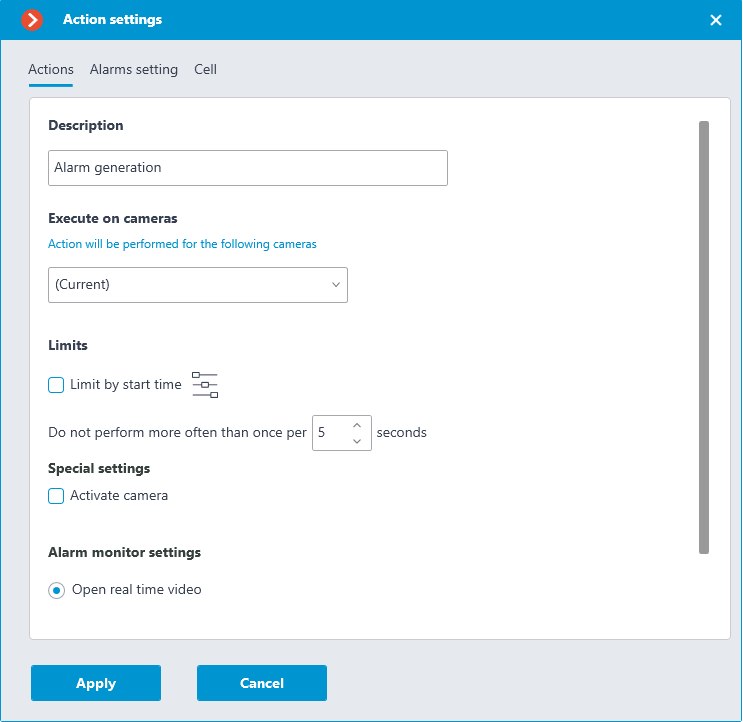
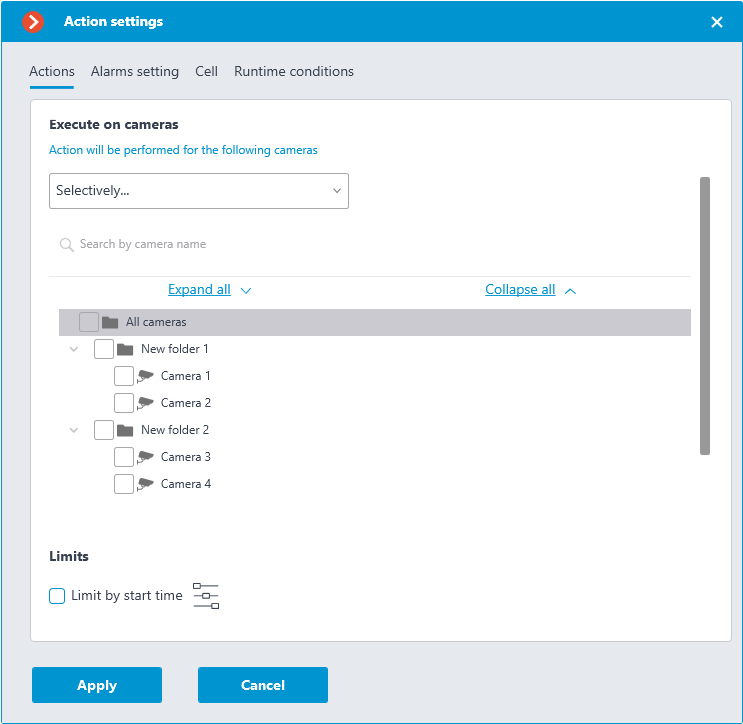
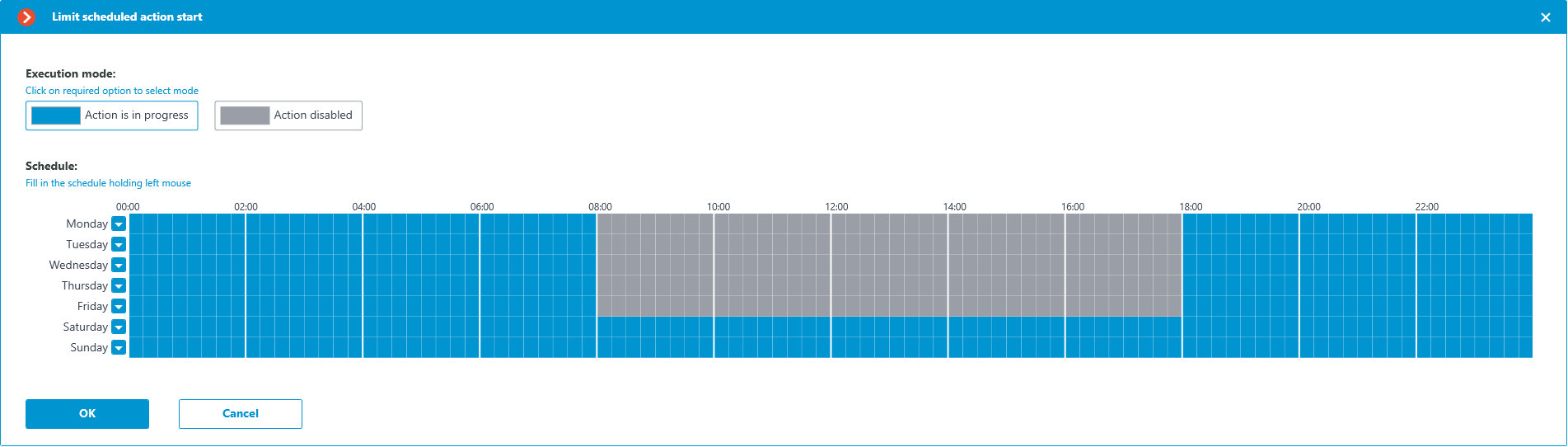
On the Runtime conditions tab, it is possible to set the conditions for an action to be performed.
For actions, the following comparison conditions apply:
Comparison
Larger
Equal
Contains
Not equal
Smaller
Smaller or equal
Larger or equal
Note
Some actions do not have all comparison conditions available.
Warning
When adding several conditions, it is required to take into consideration that all the conditions are combined by the AND logical operator. Consequently, there can be a situation when, with certain settings, the action will never be executed.
For example, if two different zones were set for the movement event in the conditions, the action will be performed only in case that the movement is registered in the part of the frame where these zones overlap. If the zones do not overlap, the action will never be performed.
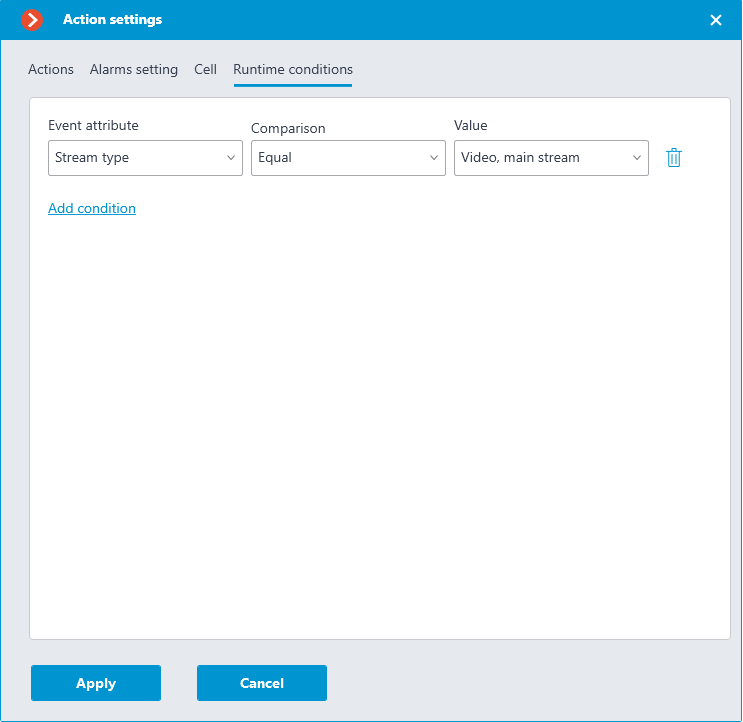
The procedure of adding a task by event to a group of cameras is similar to the procedure for a single camera, with the exception that the adjustment of the attributes is not available.