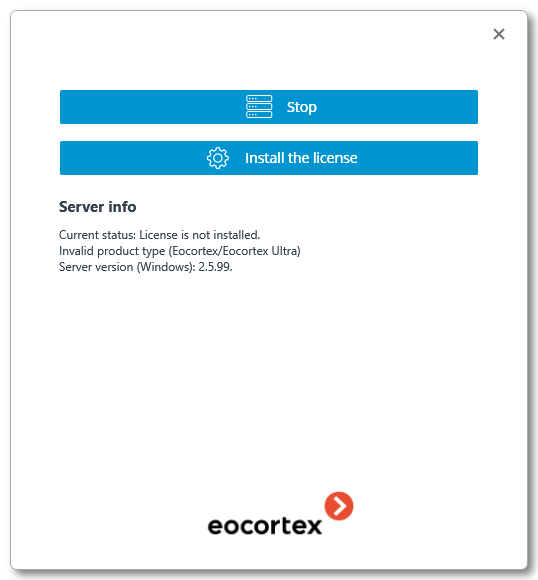Installing Eocortex software from a common installer🔗
Note
The most up-to-date version of Eocortex can be downloaded from the eocortex.com website at the Support / Software Installation Packages Supported page.
Warning
The Eocortex Client and Eocortex Server applications must be in the same version.
Eocortex applications are installed from a common installer (EocortexMainCommon Installer.exe). This installer allows installation of the following applications:
Eocortex Server is server software for a network video surveillance system used to receive, analyze, process and archive video data from IP cameras. It is installed on a single machine, where the data is processed and the archive is stored. Eocortex Server is a Windows service; it is launched at computer startup and runs in the background.
Eocortex Client is network client of a video surveillance system that allows viewing video in real time and from the archive, controlling cameras, audio and intelligent modules by using Configurator. It is installed on the computers of operators, security chief and other surveillance system users. Eocortex Client does not require a USB-key and a license file for operation.
Eocortex Standalone is software that combines the functions of a video surveillance system server and client. It is installed on a single machine, where the data is processed, the archive is stored and real-time video streams are viewed. Eocortex Standalone is not a Windows service — it is separately launched software with window interface.
Within one installation procedure, you can install both separate applications and all included in the installer. Eocortex Server and Eocortex Standalone are mutually exclusive (you can install either Eocortex Server or Eocortex Standalone).
Warning
Before installing Eocortex Server or Eocortex Standalone, it may be required to fully delete the video server installed earlier because in case of a standard uninstallation of Eocortex the setup files are left uninstalled. Their presence may cause conflicts or errors (see Removing Eocortex software).
Warning
The complete uninstallation of the video server installed earlier is not required if the server of the same bit depth was installed on the PC earlier. In this case, the installation will be considered by the system as updating (see Updating Eocortex software).
Warning
During the installation use the account that has full access rights to the local computer on which Eocortex Server and Eocortex Standalone software is installed.
Warning
Starting from version 3.4 of Eocortex, certain components use PostgreSQL database management system of version 11 or later. In this respect, before installing version 3.4 and higher (as well as when upgrading from version 3.3 and lower to version 3.4 and higher), it is required to review the PostgreSQL installation information.
Warning
If you use an Eocortex USB-key, plug it into a server USB-port.

Warning
When using the multiserver configuration, the version numbers of merged servers must match.
Warning
Since Eocortex version 4.0, support for Windows 7 and Windows Server 2008 operating systems, as well as 32-bit versions of other operating systems, is no longer available. This should be considered when installing or upgrading Eocortex to version 4.0 or higher.
Close all Windows applications before installing Eocortex software and run the EocortexMainCommon Installer.exe file.
Select the installation language. This language will be used both during installation and during further operation of the application on this computer. Click the OK button.
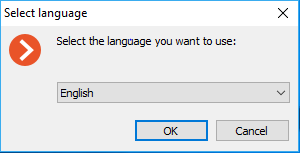
Setup wizard window will open. Follow the instructions:
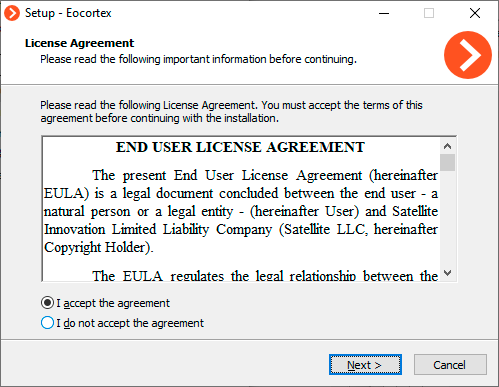
Note
Make the selection of application you want to install on the machine. Checking the option Manually set installation path allows defining absolute paths for each application that you may install.
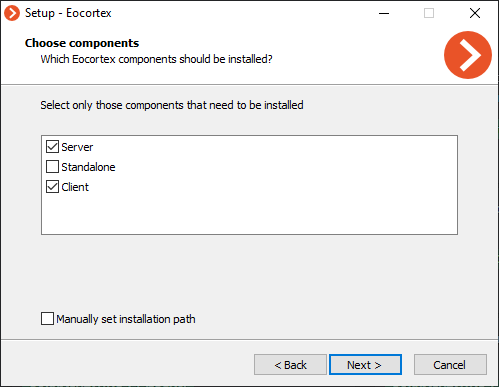
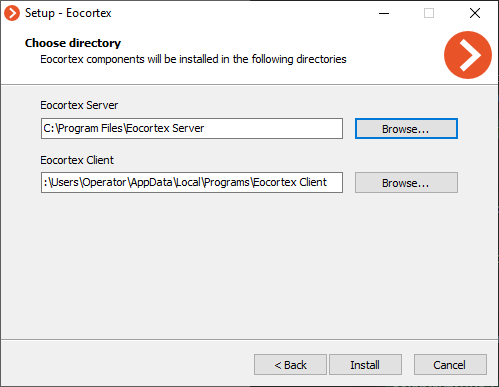
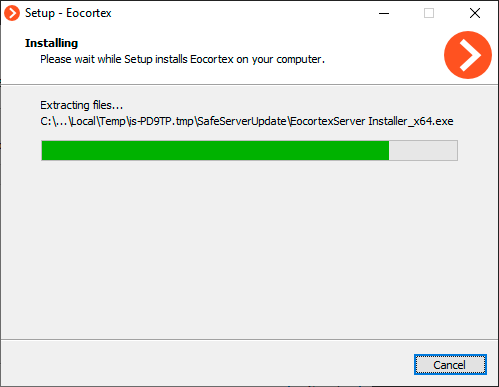
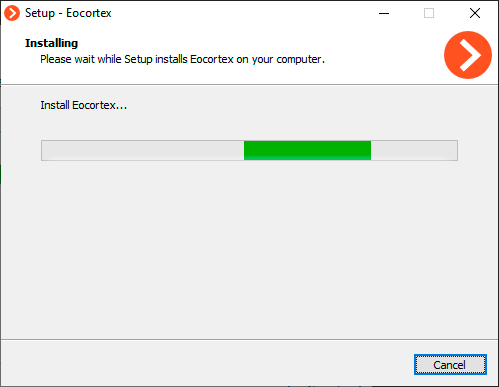
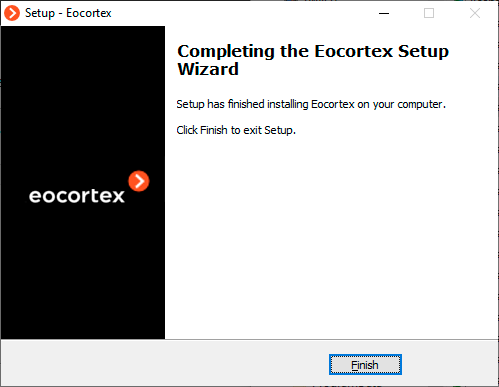
Note
When installation of the video server is finished, the application will start automatically: Eocortex Server — as a Windows system service, Eocortex Standalone — as a WPF application. At that, a root user with a blank password is created (by default) with full rights (username and password are recommended to be changed).
When setup wizard is closed, Eocortex Server Info window opens. When clicking the button Install the license, you will be prompted to Install or update the license.