Systems🔗
Eocortex systems can be connected and set up using Eocortex Union.
Only systems based on the version 3.5 or higher of Eocortex can be connected to Eocortex Union.
To work with the Eocortex systems, it is required to go to the Systems tab in the administrator personal area. The tab displays a list of systems connected to Eocortex Union.
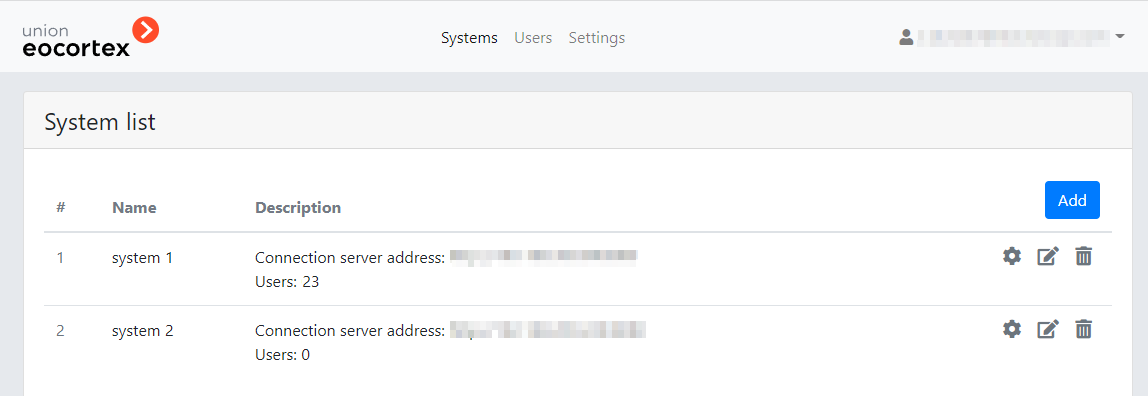
Connecting a system🔗
Warning
Before connecting a system, it is required to make sure that Eocortex Union and the connection server have Internet access or direct access to each other over the network.
To connect a new Eocortex system to Eocortex Union, it is required to click the Add button on the Systems tab in the administrator personal area.
In the Add system form that opens, it is required to specify the name of the system to be connected and the parameters for connecting to the connection server of this system. In the future, the name of the system will be displayed in the list of connected systems.
Note
The name is assigned to the system when it is connected to Eocortex Union and will only be available to users, administrators and Eocortex Union applications.
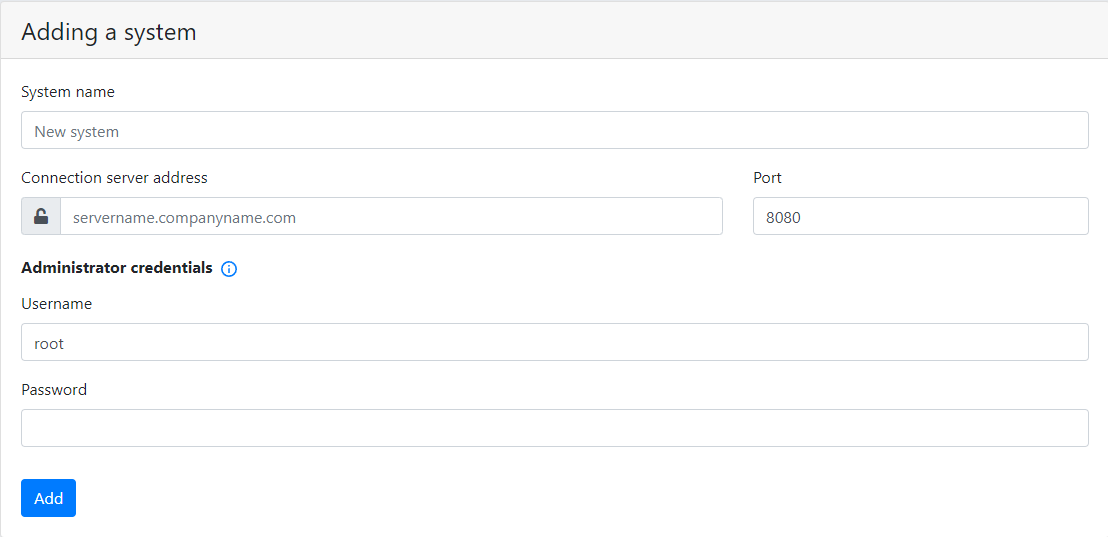
Note
The connection server address can be specified both as a domain name (e.g., vms-srrver.mycompany.com) and in IPv4 (e.g., 127.0.0.1) or IPv6 (e.g., [:: 1]) formats.
Warning
Only public IP addresses can be used to connect systems over IPv6. Private IP addresses that starts with fe80::* are not supported.
Note
Secure connection to the server via HTTPS is enabled using the button  located on the left side of the field with the address of the connection server.
located on the left side of the field with the address of the connection server.
If the port has not been set clearly, the port 18080 will be used for a secure connection (HTTPS), and 8080 / for an insecure (HTTP) connection.
The username and password must match the credentials of the administrator of a system being connected.
The administrator must not be added to the system via ActiveDirectory, in which case the addition will fail.
For the systems with an Enterprise or an Ultra license, the username and password of a user who is a member of the Senior System Administrators group are to be specified.
System modifications🔗
The name and parameters of the connection to the system can be modified anytime. To do this, it is required to click the Modify  button located to the right of the name of the corresponding system in the list of systems on the Systems tab.
button located to the right of the name of the corresponding system in the list of systems on the Systems tab.
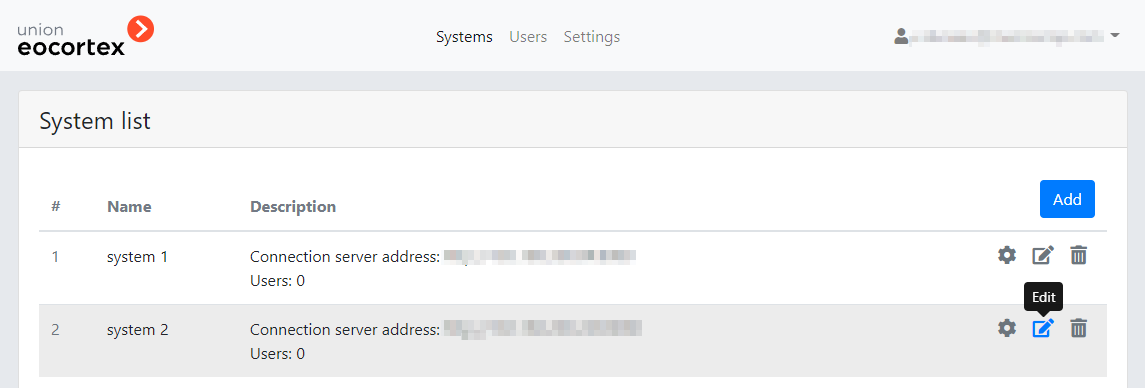
The System modification form, similar to the system connection form, will be opened.
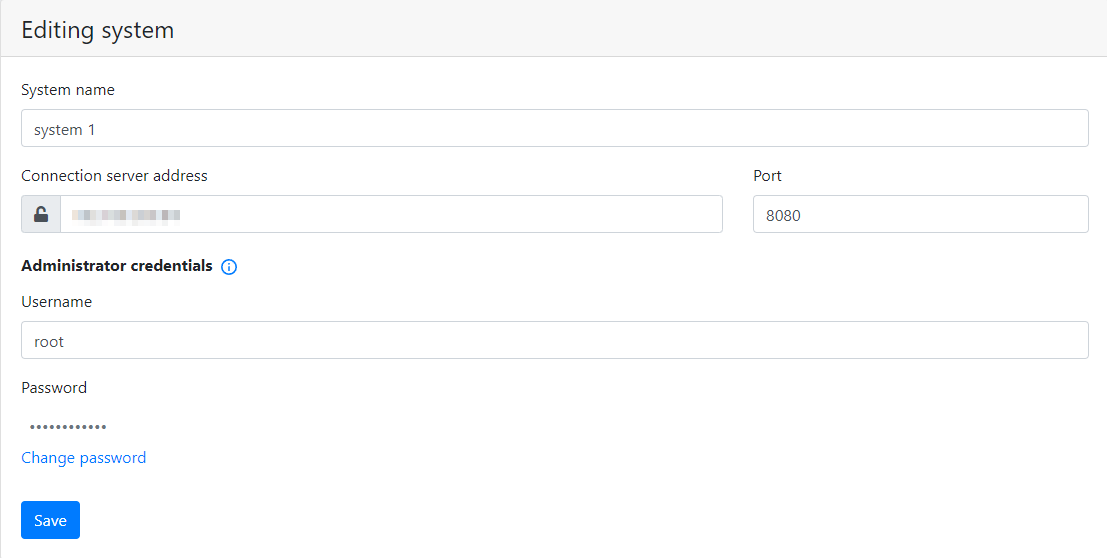
Note
To change the system administrator password, it is required to click on the Change password button. After that, the Administrator password field will become available for editing.
System setup🔗
To configure the system, it is required to click on the Setup  button located to the right of the name of the system to be configured in the list of systems on the Systems tab.
button located to the right of the name of the system to be configured in the list of systems on the Systems tab.
Warning
The Setup  button is available only when logging into the administrator personal area from a computer with the Windows operating system.
button is available only when logging into the administrator personal area from a computer with the Windows operating system.
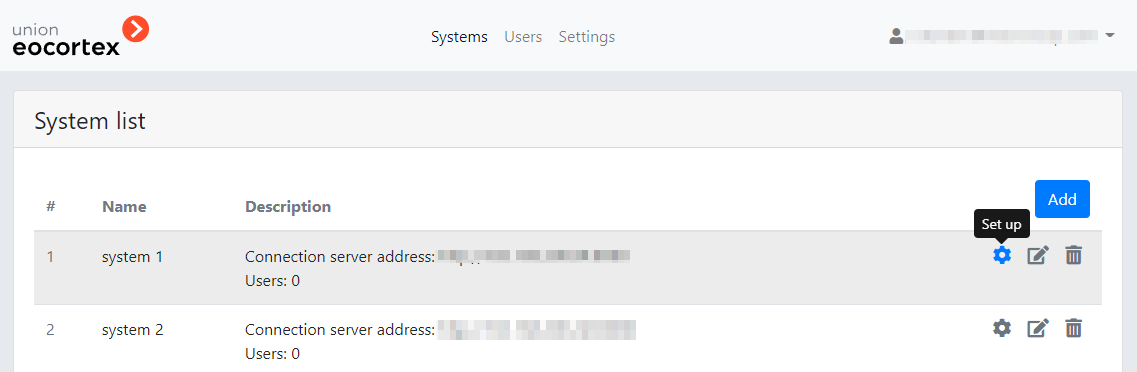
This will launch the Eocortex Configurator application that will automatically connect to the selected system.
Note
If the Eocortex Configurator is not installed on the computer that the administrator used to log into their personal area, a form will open offering to download and install this application.
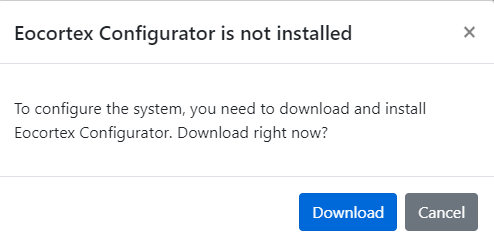
Removing a system🔗
Note
Removing a system from Eocortex Union does not stop this system’s operation. After such removal, the system will become unavailable for Eocortex Union users and will continue to function as an autonomous Eocortex system.
To remove a system from Eocortex Union, it is required to go to the Systems tab and in the list of systems click on the Remove  button located to the right of the system to be removed.
button located to the right of the system to be removed.
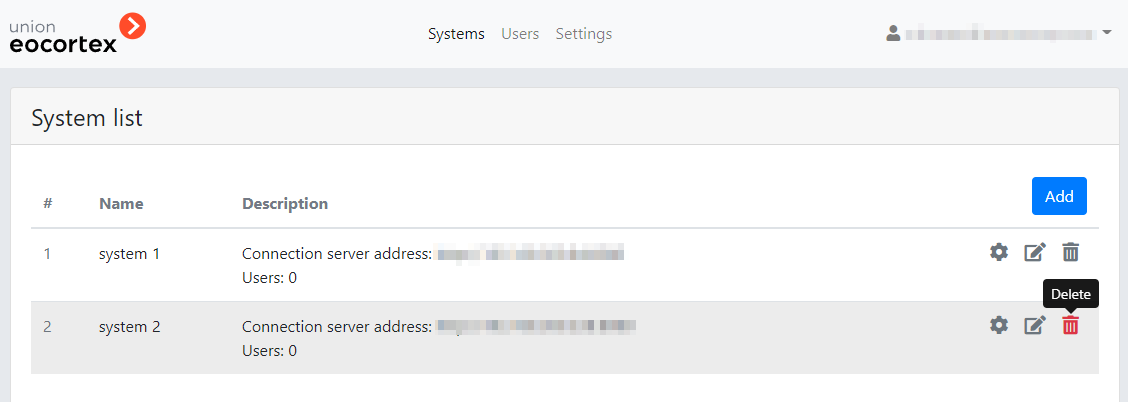
The following warning window will open:
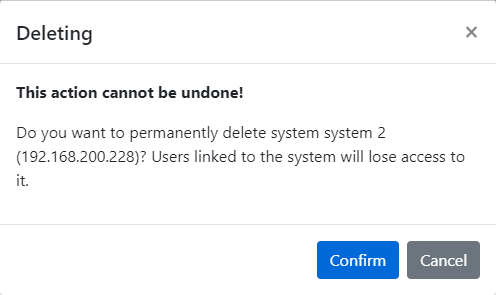
After clicking on the Confirm button, an attempt will be made to remove the system from Eocortex Union.
If, at the time of removal, the system connection server is available for Eocortex Union, this system will be safely removed from Eocortex Union. In this case, all users bound to the system will lose access to it.
If the system connection server is unavailable for Eocortex Union at the time of removal, the following window will open:
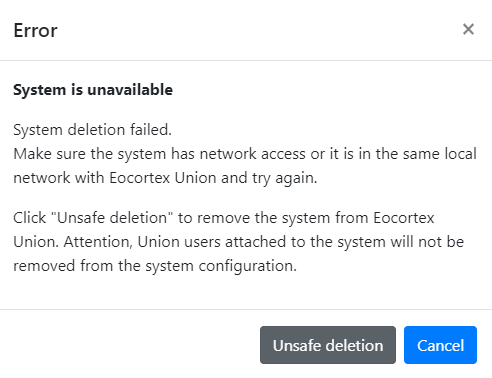
By clicking on the Insecure Removal button, the system will be removed from Eocortex Union, but the remote Eocortex system will not be informed of such removal. As a result, previously added Eocortex Union users may remain in the system configuration.
Warning
The unsafe removal may only be used in exceptional cases when it is impossible to restore access to the system. In other situations, it is recommended to restore access to the system connection server and try to remove the system again.
Restriction on unifying the connected system🔗
It is recommended to avoid unifying two systems already connected to Eocortex Union, since the information about all Eocortex Union users will be removed from the configuration of the system being connected, but in the personal area of the Eocortex Union administrator each of these users will be considered bound to the old system.
To avoid this conflict, it is required to remove the system being connected from Eocortex Union before unifying.
In a situation where two systems have been unified disregarding the recommendations, the old system should be removed from Eocortex Union using the unsafe removal.