Hotkeys🔗
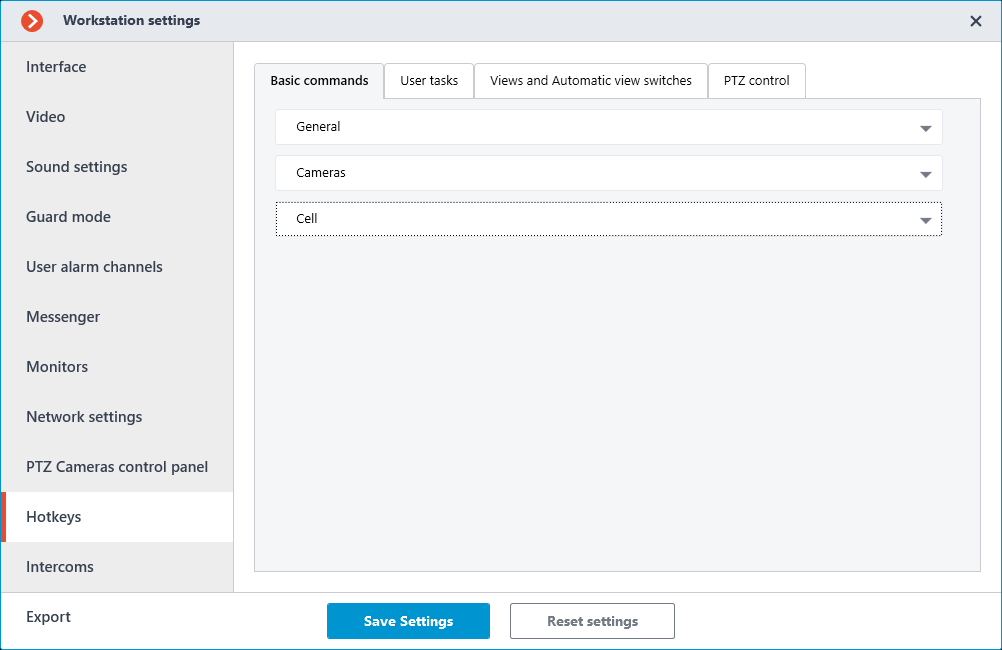
Use this tab to configure hotkeys for various actions in the Eocortex Client application.
Users can assign hotkeys only for the actions they have permission to perform and only for the objects they have access. The same restrictions apply to performing actions using already assigned hotkeys.
For convenience, actions are distributed across the following tabs:
Basic commands🔗
The Basic commands in turn contain three sections: General, Cameras and Cell.
In the General section, hotkeys are assigned to perform actions related to the whole application.
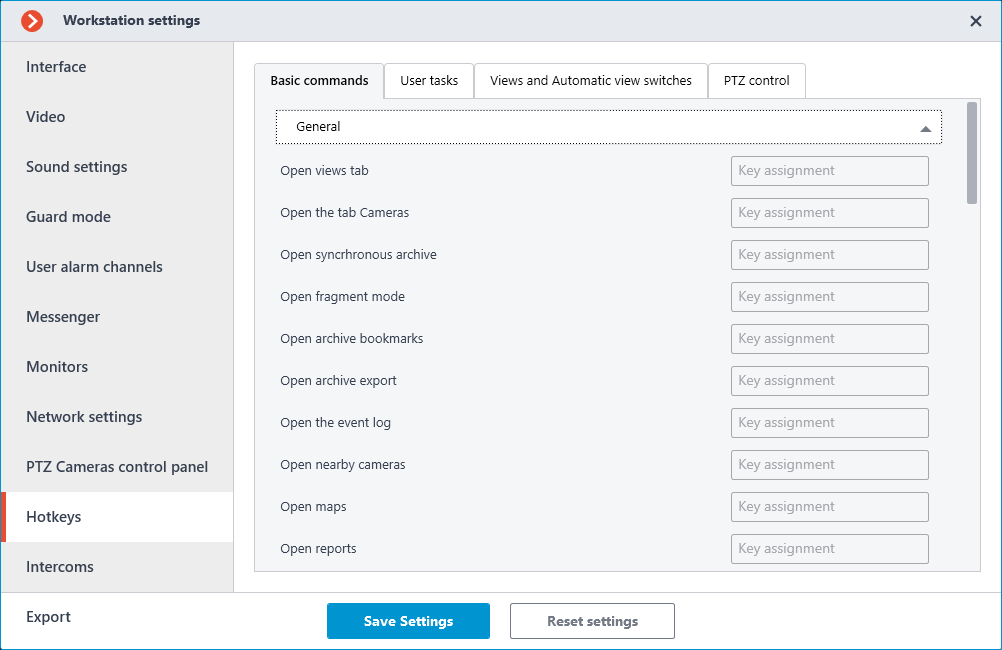
Open views tab
Open the tab ...
Open syncrhronous archive
Open fragment mode
Open archive bookmarks
Open archive export
Open the event log
Open nearby cameras
Open maps
Open reports
Open guard mode
Open video wall control
Open video wall settings
Open workstation settings
Open system settings
Open chat
Change password
Change user
Restart client
Close application
Open information about the program
Show/Hide control panel
The Cameras section assigns hotkeys that open specific cameras in full screen mode.
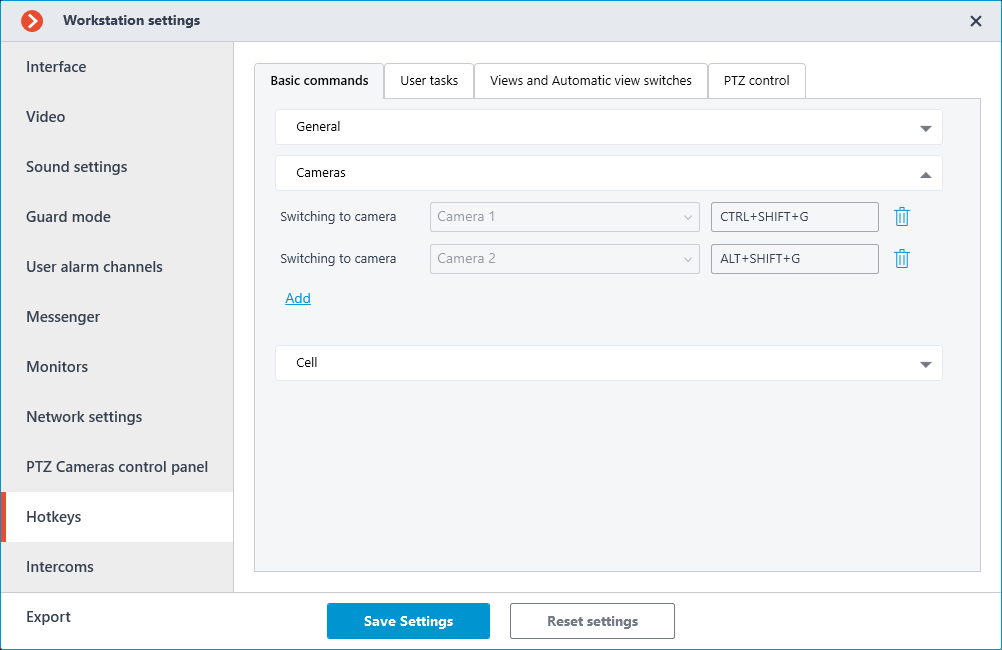
The Cell section assigns hotkeys to perform actions related to the active cell.

Open/close full screen mode
Sound from camera on/off
Open/close ... archive
Open/close edge-based archive
Save frame
Open in browser
Guard mode on/off
Show on map
Show/Hide motion object boundaries
Print frame
Add bookmark to archive
Start forward playback
Start backward playback
Stop playback
Hide/Show fragments panel
Increase speed
Reduce speed
Open fragment mode
Acknowledge alarm
Mark alarm as false
Ignore alarm
Open alarm in the archive
Open the alarm card
Open cameras nearby
User tasks🔗
In the User tasks tab, assign hotkeys to perform user tasks on cameras.
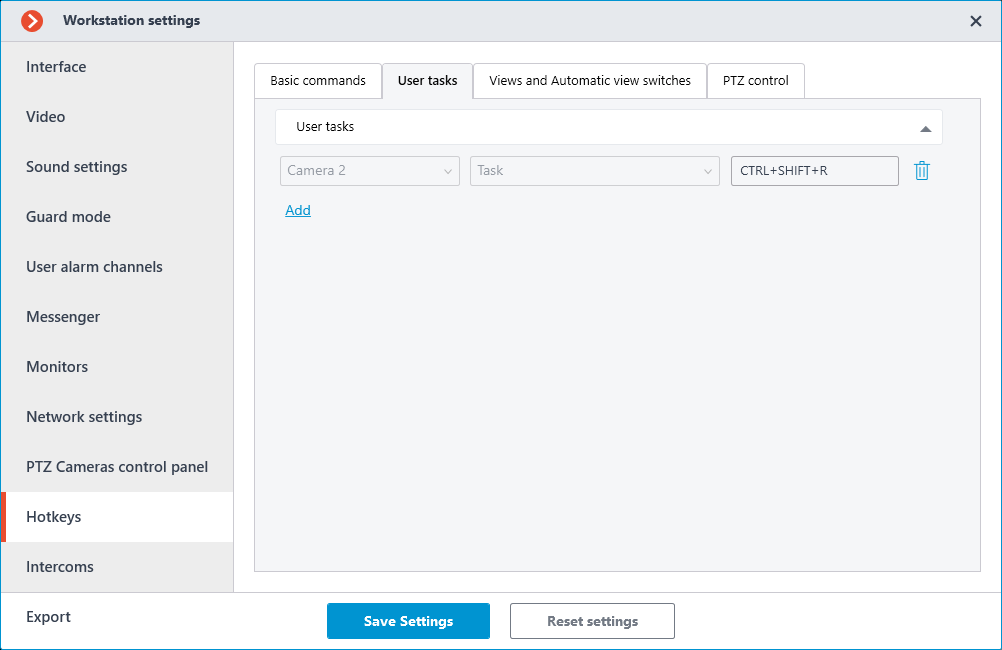
Note
Only those cameras on which user tasks are configured are displayed in the list.
Note
When a user task that requires confirmation is using the hotkeys, a dialog box opens where it is necessary to confirm the start of the task.
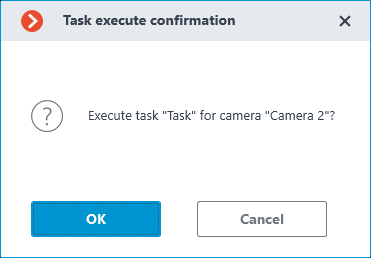
Views and Automatic view switches🔗
In the Views and Automatic view switches tab, assign hotkeys for switching to local and system views and for starting automatic switching.
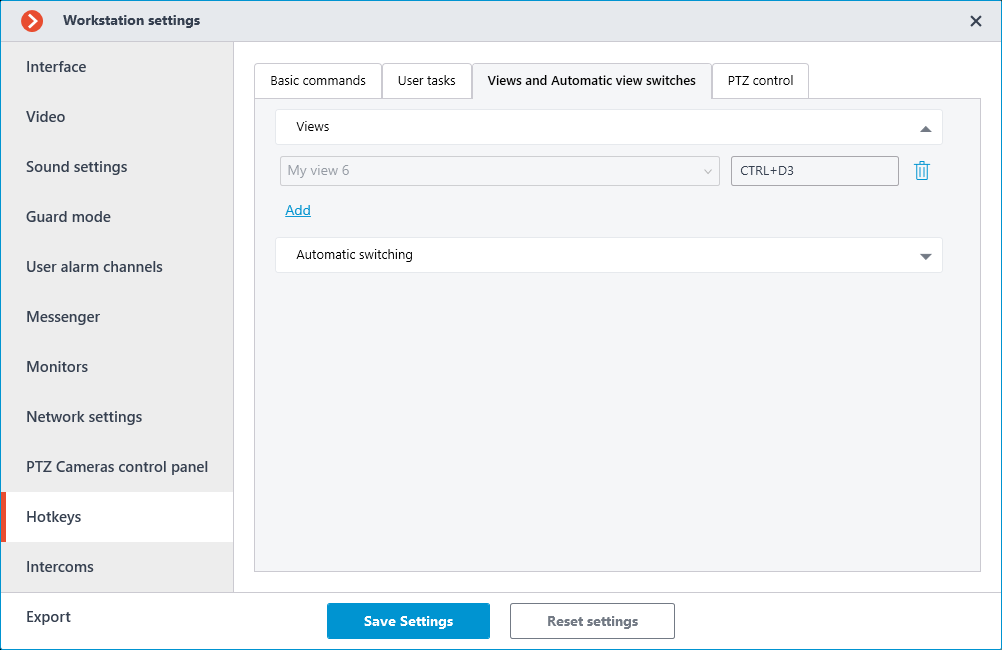
PTZ control🔗
In the PTZ control tab, assign hotkeys for switching to presets and for launching tours on cameras.
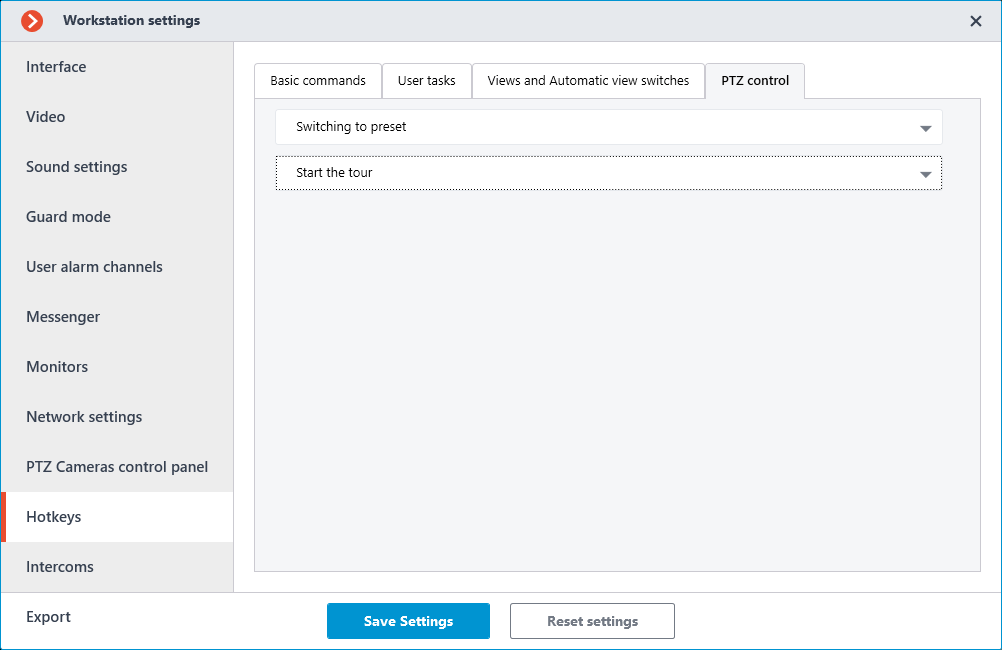
Requirements and limitations🔗
Allowed keys and combinations🔗
Num0 - Num9 without modifiers.
F1 - F12 both without modifiers and with one or more modifiers Ctrl Alt Shift.
letters, numbers, punctuation marks on the main keyboard with one or more Ctrl Alt Shift modifiers.
Shift can be the only modifier for F1 - F12 keys, in other cases it should be used only if there is another modifier.
Invalid keys and combinations🔗
Esc Backspace: Use these keys to cancel the assignment of keys to actions.
Enter
System keys: Win ← ↑ → ↓ Home End PageUp PageDown Insert CapsLock NumLock.
letters, numbers, punctuation marks on the main keyboard without modifiers or with one Shift modifier.
Note
Examples:
F1 is valid
Shift+F2 is valid
Ctrl+Shift+F3 is valid
F1 is valid
Alt+A is valid
A is invalid
Shift+B is invalid
Ctrl+Shift+C is valid
Num1 is valid
Ctrl+Num2 is invalid
Ctrl+Alt is invalid
Assignment conflicts🔗
If conflicts are detected when assigning hotkeys, tabs and rows with duplicate hotkeys will be highlighted.
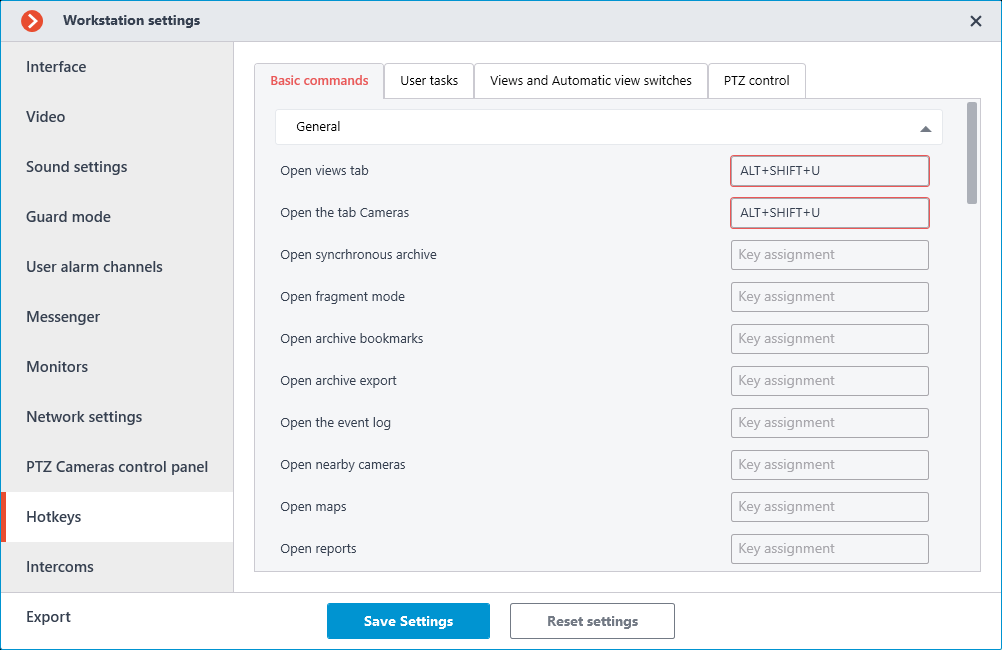
Attempting to save settings that contain conflicts opens an error message:
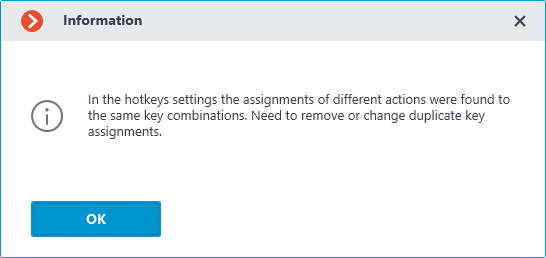
Note
Hotkeys assignments for the Switching to preset action is an exception since it is only necessary to select a camera, and you can change the preset at any time.