Installing Eocortex Neural Networks Special package🔗
Warning
If the Face Recognition (Complete) module is used, the face databases will be automatically updated at the first start after updating Eocortex and the Eocortex Neural Networks package from version 3.3 or lower to version 3.4 or higher. It will take some time.
Warning
Since version 4.0, Eocortex uses PostgreSQL for all internal databases. When upgrading from earlier versions, it is recommended also to read the information about PostgreSQL installation.
Requirements and recommendations🔗
Warning
Stable operation of the package is guaranteed only under the following operating systems:
Windows 10, 11
Windows Server 2016, 2019, 2022
Ubuntu 20.04, 22.04, 24.04
Debian 11, 12
Workability of the package is not guaranteed when using other operating systems.
Minimum hardware requirements:
A processor that supports AVX instructions.
An NVIDIA video card (GPU) with a compute capability index (CUDA GPU Compute Capability) of at least 7.5 or higher and video memory capacity of at least 6 GB; herewith, other characteristics and performance of the video card must be no lower than that of NVIDIA 20 series video cards. The video card driver version for Windows OS must be at least 572.61, and for Linux OS, at least 570.124.06.
Swap file at least half of the total RAM size.
If the package will be installed on a virtual machine, it may additionally be required to:
Enable support for AVX instructions in the guest machine settings.
Use GRID drivers for GPU virtualization.
Note
Simultaneous use of several video cards for analyzing camera streams is acceptable. However, correct work of the analytics is possible only when using video cards that are identical to each other by their technical properties.
Attention
Eocortex must use video cards selected for running neural networks in monopoly mode. It is not allowed to use such card for other applications or tasks that consume GPU resources, including for displaying video. Simultaneous use of a video card for several tasks may lead to incorrect system operation: from analytics performance degradation to server instability.
Note
The package must be installed only on the computer with the Eocortex Server application. Moreover, this server should be the main one for cameras using neural network modules.
Installation under Windows🔗
Preinstall preparations🔗
The Eocortex Neural Networks Special package for Windows is not directly dependent on having the Eocortex Server application deployed on the computer at the installation moment. Applications can be installed in any order.
The Eocortex Neural Networks Special package does not have an analysis mode without using the GPU, so before installing the package, it is necessary to install the latest drivers for the graphics card from the official NVIDIA website.
Warning
The graphics card drivers installed automatically with the OS have limited functionality and do not support GPU analysis.
Note
The most up-to-date version of Eocortex can be downloaded from the eocortex.com website at the Support / Software Installation Packages Supported page.
Installation of the package🔗
Warning
The installation of the Eocortex Neural Networks Special package shall be performed under the account of the same user who will operate the application. If the application is to be launched by multiple users with different accounts, the installation must be performed for each of these users under his/her account.
Warning
Before installing the Eocortex Neural Networks Special package, close all Eocortex applications, including stopping the Eocortex Server application.
To install the Eocortex Neural Networks Special package, run the EocortexNeuralNetworksOptimized Installer.exe file, located in the root folder of the package.
In the Language selection window, choose the language that will be used during the installation and in the course of operating the software on the computer.
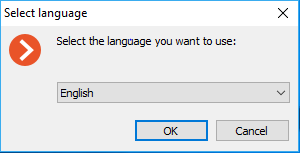
Note
If the Eocortex Neural Networks Special package has already been installed on this computer, the user will be recommended to remove the previous copy of the software. In case No is clicked, the installation will be aborted, and the previous copy will remain. If Yes is clicked, the previous copy will be deleted, and the Eocortex Neural Networks Special installation wizard window will open.
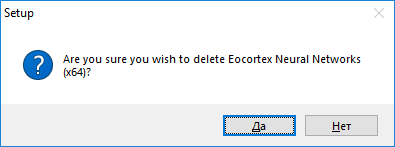
If the Eocortex Neural Networks Special package is being installed on the computer for the first time, the Eocortex Neural Networks Special installation wizard will open without interruptions. Follow the wizard steps to proceed.
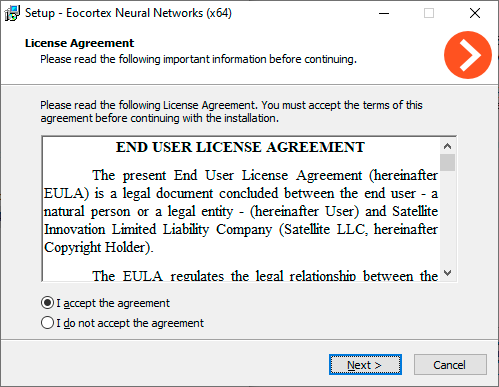
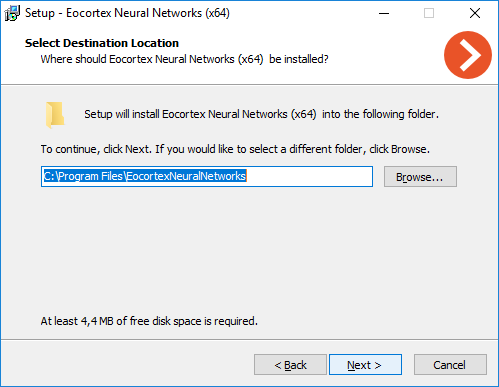

Warning
If the Eocortex Neural Networks Standard package was previously installed on the computer, the optimization of neural networks data will be performed during the installation process. This operation takes a significant amount of time and can take up to 1 hour.
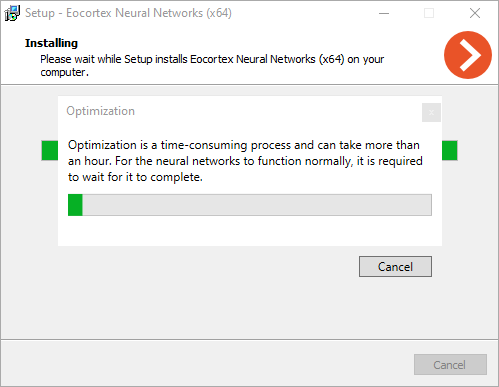
Warning
If the Eocortex Neural Networks Special package is being installed for the first time, the installation time may take up to 1 hour.
Updating the Eocortex Neural Networks Special package may take up to 15 minutes.
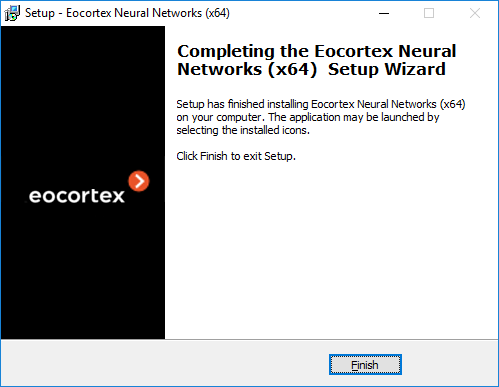
Installation under Linux🔗
Preinstall preparations🔗
The Eocortex Neural Networks Special package for Linux is directly dependent on the Eocortex Server application being deployed on the computer at the installation moment. It is necessary to install Eocortex Server before installing the Eocortex Neural Networks Special package.
The Eocortex Neural Networks Special package does not have an analysis mode without using the GPU, so before installing the package, it is necessary to install the latest drivers for the graphics card from the official NVIDIA website.
Warning
The Nouveau kernel module, which provides graphics support for Linux, is not suitable for GPU analysis.
Installation of graphics card driver🔗
The driver installation process may vary depending on your operating system. The instructions below are provided as an example, alternative installation methods can be found in the documentation for the selected operating system.
Warning
All actions must be performed as a user with administrator privileges.
Ubuntu
Find the appropriate driver package in the repository by running the command in the Terminal:
sudo ubuntu-drivers devices
Install the selected driver package:
sudo apt install nvidia-driver-[version]
Where nvidia-driver-[version] is the actual name of the package.
Reboot the OS:
sudo reboot
Check that the drivers have been installed successfully:
sudo lshw -c video
Check that the graphic card is successfully initialized by the OS:
sudo nvidia-smi
Debian
Download the appropriate driver package from the NVIDIA official website.
Install kernel header files:
sudo apt-get install linux-headers-$(uname -r)
Install the build-essentials metapackage:
sudo apt-get install build-essential
Deactivate the Nouveau module. Open the /etc/default/grub file with a text editor and add the following to the GRUB_CMDLINE_LINUX line:
rd.driver.blacklist=nouveau nouveau.modeset=0
Put the Nouveau module into the blacklist. Edit (or create) the /etc/modprobe.d/blacklist.conf file with a text editor, and add the line below to the end of it:
blacklist nouveau
Update the bootloader configuration by running the following command in the Terminal:
sudo update-grub
Update the file system image by running the following command in the Terminal:
sudo update-initramfs -u
If X server is enabled, disable GUI startup after reboot:
sudo systemctl isolate multi-user.target
Reboot the OS:
sudo reboot
Browse to the directory with the previously downloaded driver package.
Grant the execution privileges to the previously downloaded package:
chmod a+x NVIDIA-Linux-x86_64-[version].run
Where NVIDIA-Linux-x86_64-[version] is the actual name of the package.
Install the driver package:
sudo ./NVIDIA-Linux-x86_64-[version].run
Where NVIDIA-Linux-x86_64-[version] is the actual name of the package.
Reboot the OS again:
sudo reboot
Installation of the package🔗
Eocortex Neural Networks Special for Linux comes as a single installation package named eocortex-neural-networks-gpu-optimized.
Warning
The eocortex-neural-networks-cpu and eocortex-neural-networks-gpu packages available in the repository belong to the Eocortex Neural Networks Standard. This is a separate neural network package, installation of which is not required when deploying the Eocortex Neural Networks Special package.
Warning
If the Eocortex Neural Networks Standard package was previously installed on the computer, the optimization of neural networks data will be performed during the installation process. This operation takes a significant amount of time and can take up to one hour.
Warning
If the Eocortex Neural Networks Special package is updating or installing for the first time, the installation process will take up to 15 minutes.
Installation of the Eocortex Neural Networks Special package on Linux can be performed in two ways:
Online, when the installation package is fetched from the Eocortex repository along with all dependency packages. Requires Internet access on the computer.
Offline, when the installation package must be downloaded in advance from the Eocortex repository, and all dependency packages must be installed manually. Does not require Internet access on the computer.
Warning
Before installing the Eocortex Neural Networks Special package, ensure that the Eocortex Server application is installed on the computer.
Online installation🔗
Online installation on Ubuntu/Debian operating systems.
Stop the Eocortex Server application:
sudo systemctl stop eocortex
Run the installation of the neural network package with the corresponding command:
sudo apt-get install eocortex-neural-networks-gpu-optimized
Wait until the installation process including neural network data optimization is complete.
Start the Eocortex Server application back:
sudo systemctl start eocortex
Offline installation🔗
Offline installation on Ubuntu/Debian operating systems.
Download the eocortex-neural-networks-gpu-optimized package from the repository.
https://packages.eocortex.com/deb/public/pool/main/e/eocortex-neural-networks-gpu-optimized
Stop the Eocortex Server application:
sudo systemctl stop eocortex
Browse to the directory with the previously downloaded neural network package and run the installation.
sudo dpkg -i eocortex-neural-networks-gpu-optimized-*.deb
Wait until the installation process including neural network data optimization is complete.
Start the Eocortex Server application back:
sudo systemctl start eocortex