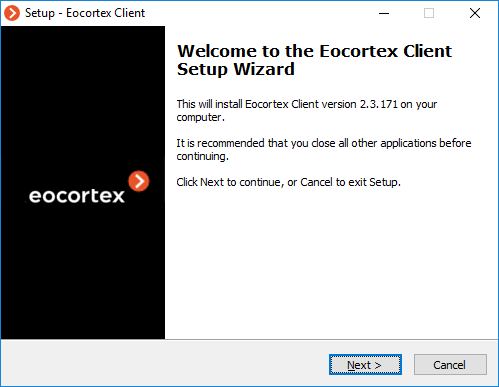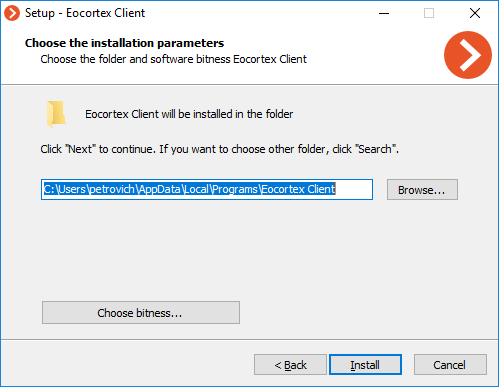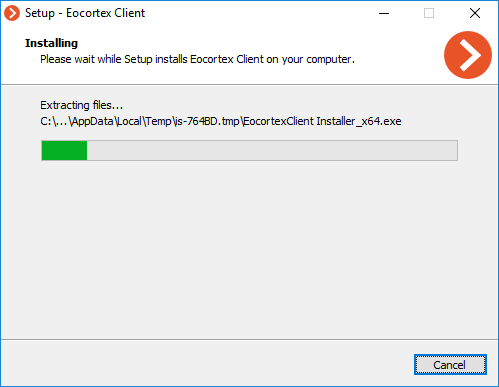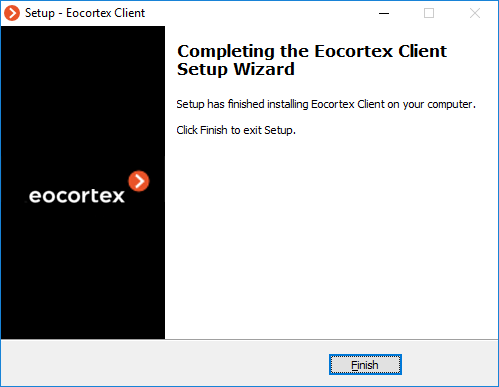Installing Eocortex Client🔗
Note
The most up-to-date version of Eocortex can be downloaded from the eocortex.com website at the Support / Software Installation Packages Supported page.
Warning
The Eocortex Client and Eocortex Server applications must be in the same version.
Warning
Installation of Eocortex Client should be performed via the account of the user by whom this application shall be used. If the application is to be used by several users with different accounts, you should install the application for each of such user.
Close all Windows applications before installing Eocortex Client; run the EocortexClientCommon Installer.exe file located in the installer root folder.
Select the installation language. This language will be used both during installation and during further operation of the application on this computer. Click the OK button.
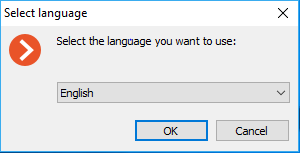
If Eocortex Client is already installed on the computer for this account, the user will be prompted to uninstall the previous instance of the application. Clicking No will abort the installation and leave the previous instance. Clicking Yes will remove the previous instance and open the Eocortex Client installation wizard window.
If Eocortex Client is being installed for the first time for the account on this computer, the Eocortex Client installation wizard window will open. Follow the instructions of the wizard.