Disabling Active Directory Single Sign-On button🔗
Description🔗
If the user logs into the Eocortex system through Active Directory, but the permissions are set to prohibit them from using Active Directory's Single Sign-On, you can disable the display of this button in the authorization window.
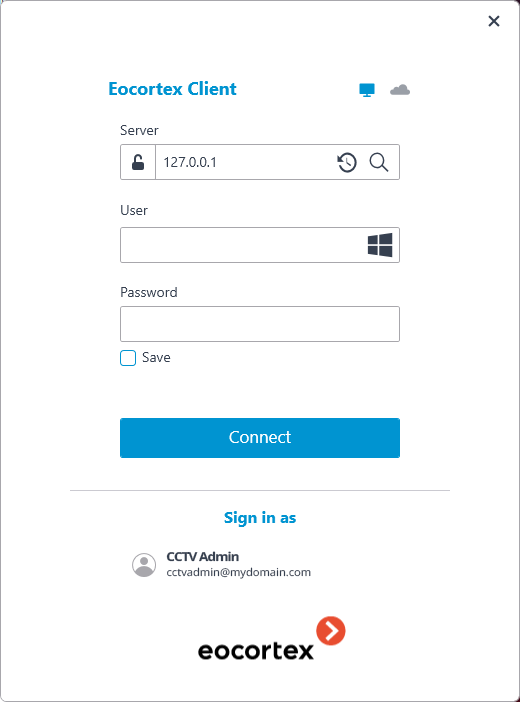
To disable display for the entire computer, follow these steps:
Open the Windows Registry.
In the HKEY_LOCAL_MACHINE\SOFTWARE\EOCORTEX section , create a subkey called Client\IntegratedWindowsAuthentication (HKEY_LOCAL_MACHINE\SOFTWARE\EOCORTEX\Client\IntegratedWindowsAuthentication).
Create a DWORD parameter named Disable with a value of 1.
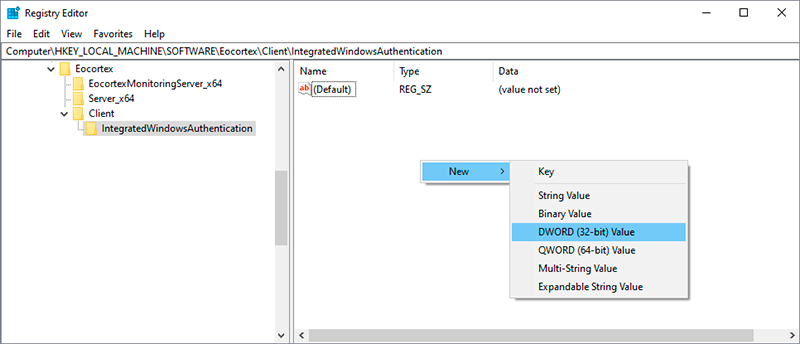
To disable the display for a specific user, follow these steps:
Open the Windows Registry. In the HKEY_CURRENT_USER\SOFTWARE\EOCORTEX section, create a subkey called Client\IntegratedWindowsAuthentication (HKEY_CURRENT_USER\SOFTWARE\EOCORTEX\Client\IntegratedWindowsAuthentication). Create a DWORD parameter named Disable with a value of 1.
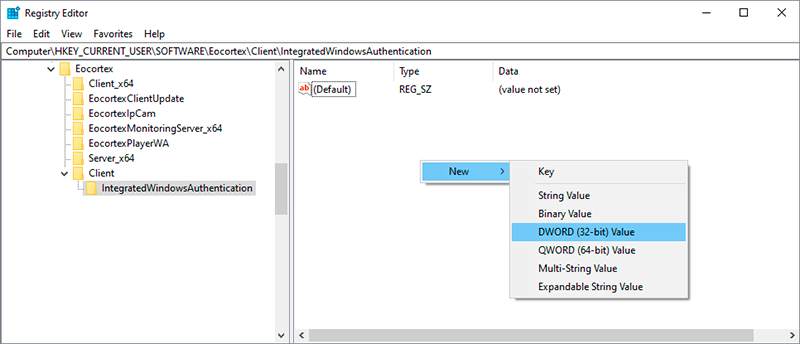
Warning
If at least one of these subkeys is set, the Active Directory's Single Sign-On button will not be displayed.