Events log🔗
Tapping the  button opens the Events log.
button opens the Events log.
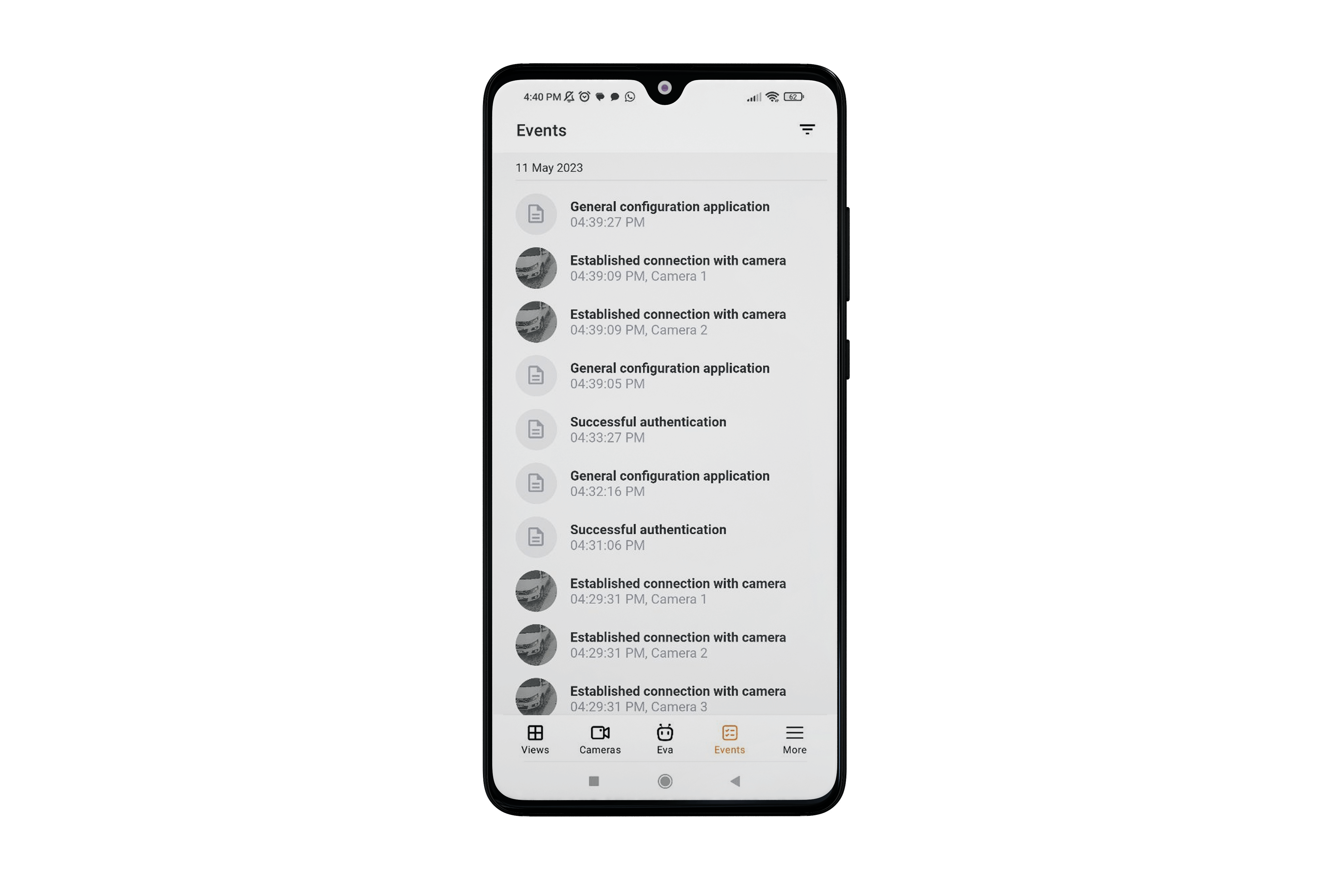
Description🔗
The Events log is a list of archive events. Each event contains the following information:
Name
Time
Camera name
Preview.
Note
The list of events is not updated in real time. Swipe down from the top of the screen to refresh the list of events.
The preview is a frame from the archive according to the time of the event and is displayed if the user has access to view the archive and the event is linked to the camera.
Note
A preview of the face recognition module event is obtained along with the event without a request to the archive.
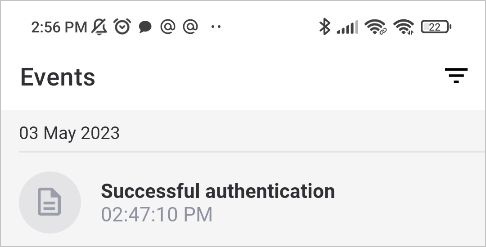
Loading a preview for an event starts at the moment when this event is displayed on the screen. For list items that are currently hidden, the preview is not loaded. If an event that already has a preview is displayed on the screen, it is not reloaded.
The time of the event is shown according to the time mode settings on the device. Because of this, either the local time of the device or the time on the camera will be displayed.
Note
The time of the event will be indicated in the device's time zone if the event has not been linked to the camera.
Entries are grouped by event date.
A single click on a list item opens the event archive. If the archive is unavailable or the event is not linked to the camera, the corresponding information will appear in the center of the screen.
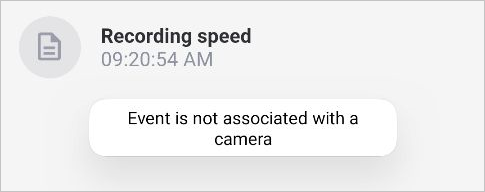
A long tap on a list item opens a pop-up window with the following event information:
Time
Camera name
Type
Name
Initiator
Description
Archive frame
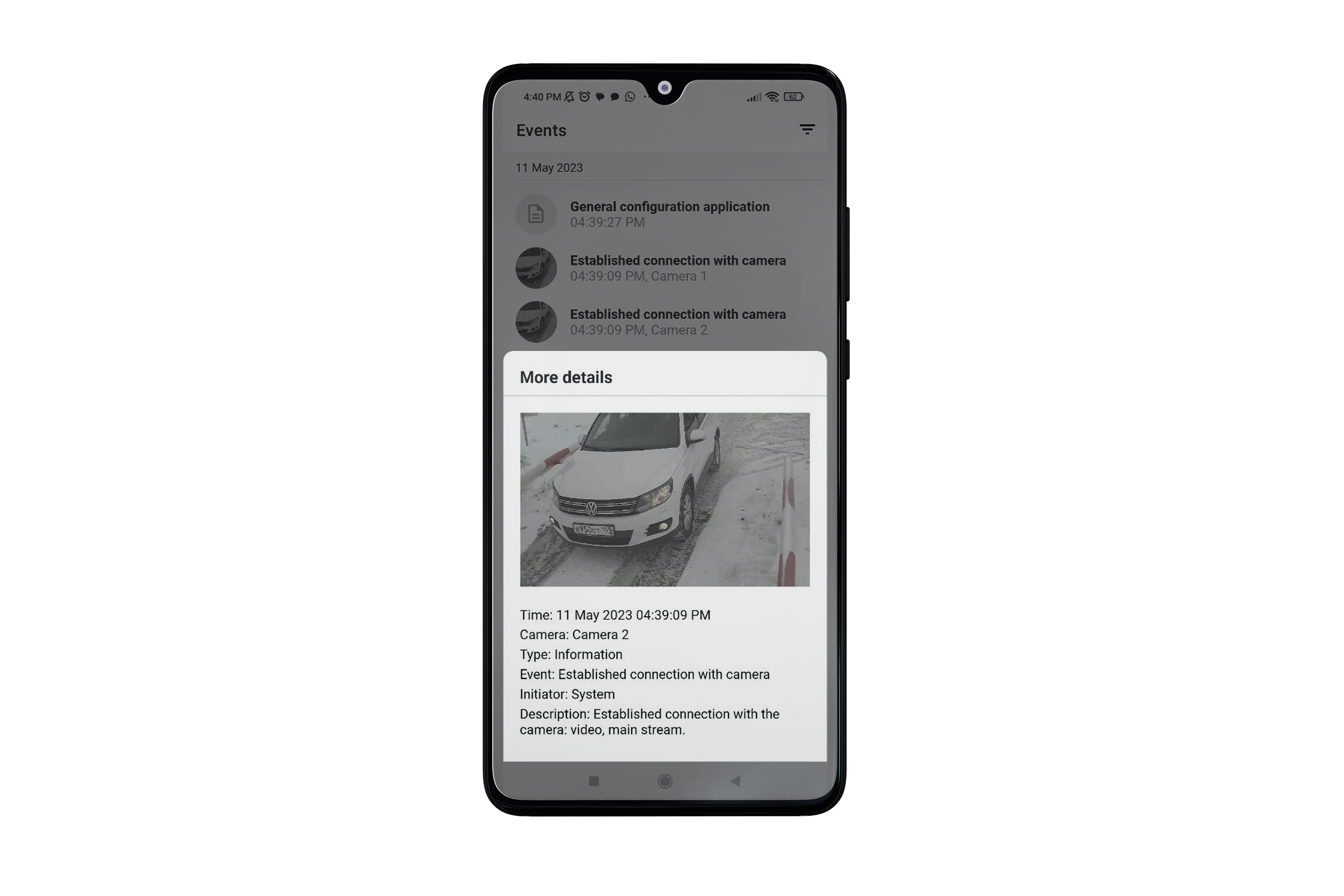
Note
The event frame is not displayed if the archive is unavailable or if the archive frame could not be obtained.
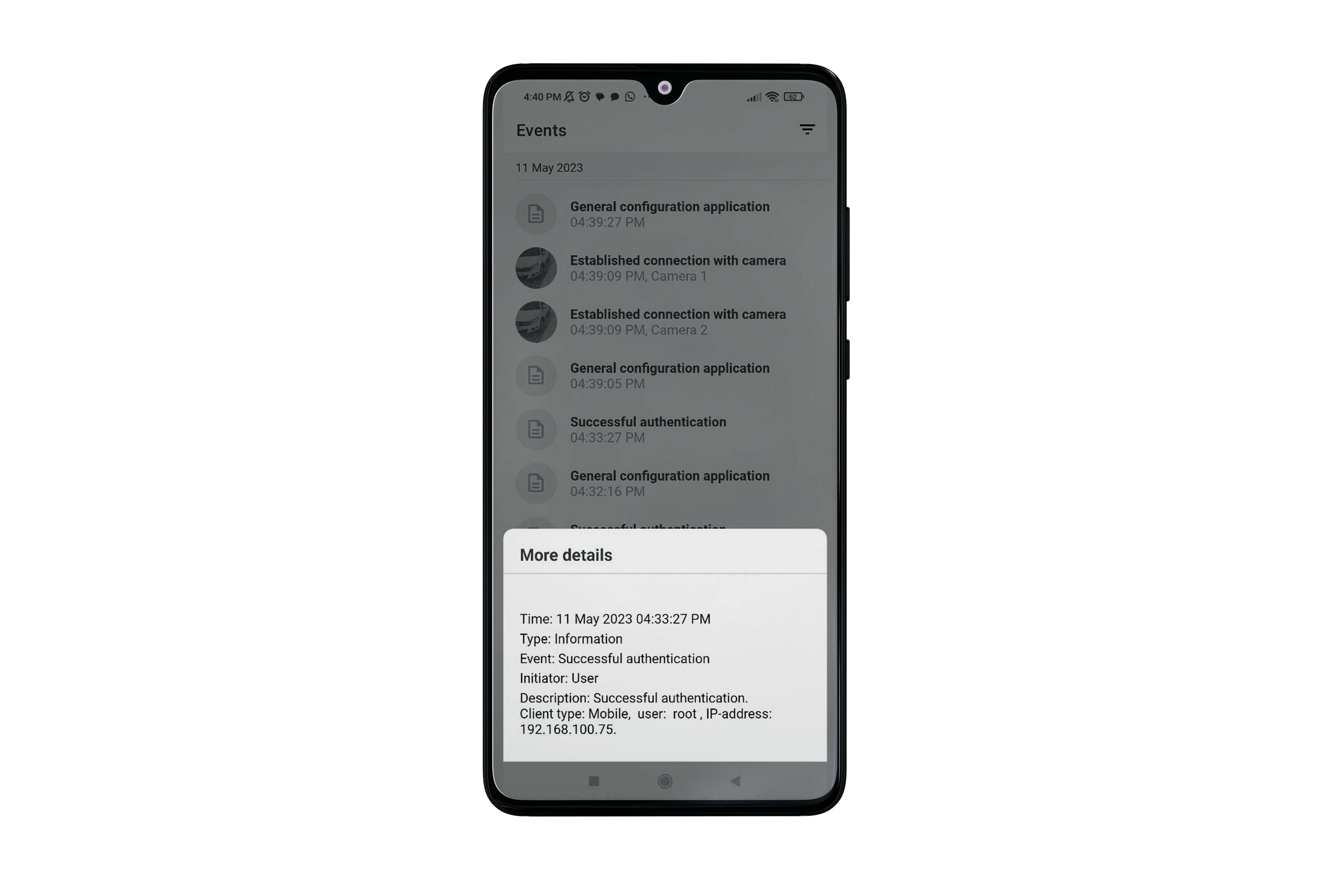
Frames on faces and additional information for face recognition module events are displayed on the frame.
Filtration🔗
Filtering by events is available.
Tapping the  button opens the filter settings page. The following filters are available: by time, cameras and events, including event types and initiators.
button opens the filter settings page. The following filters are available: by time, cameras and events, including event types and initiators.
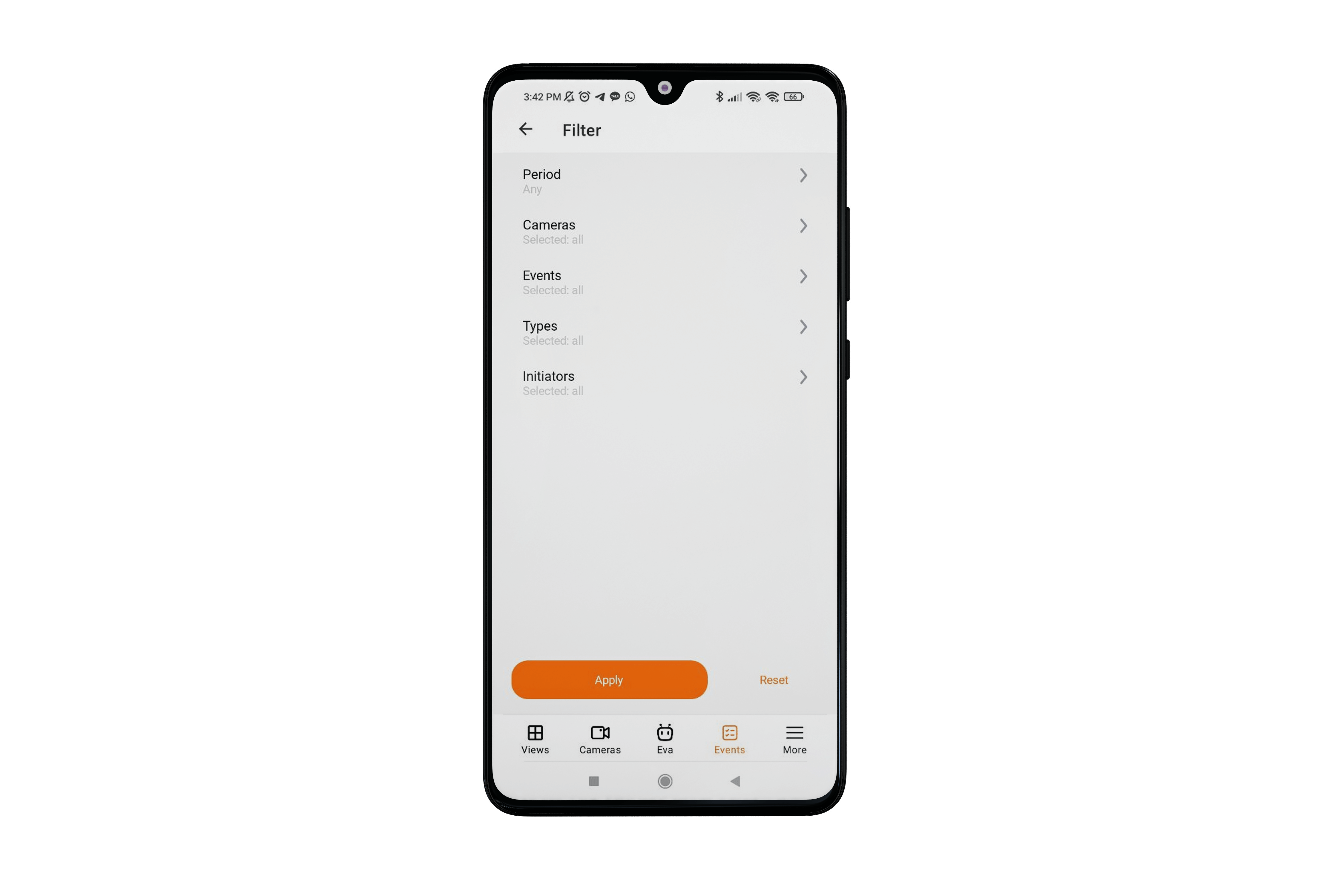
Filtering by time period uses the time zone of the device. Filtering consists of the following sequence of steps:
The time of all notifications is brought to the form corresponding to the time of the device.
Time filtering is performed.
All matching notifications are displayed in the log.
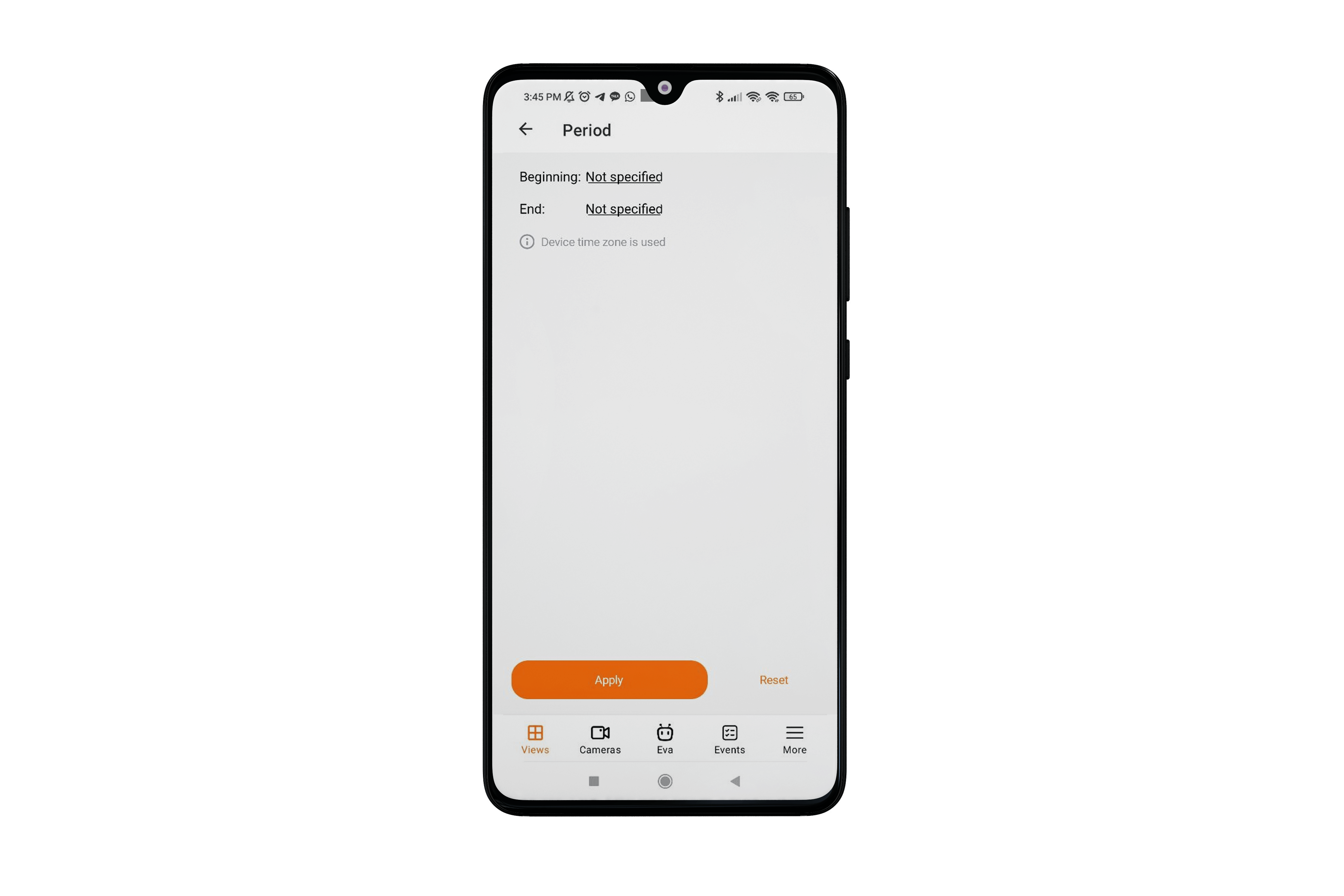
Clicking on a start or end date opens a dialog window with a time selection.
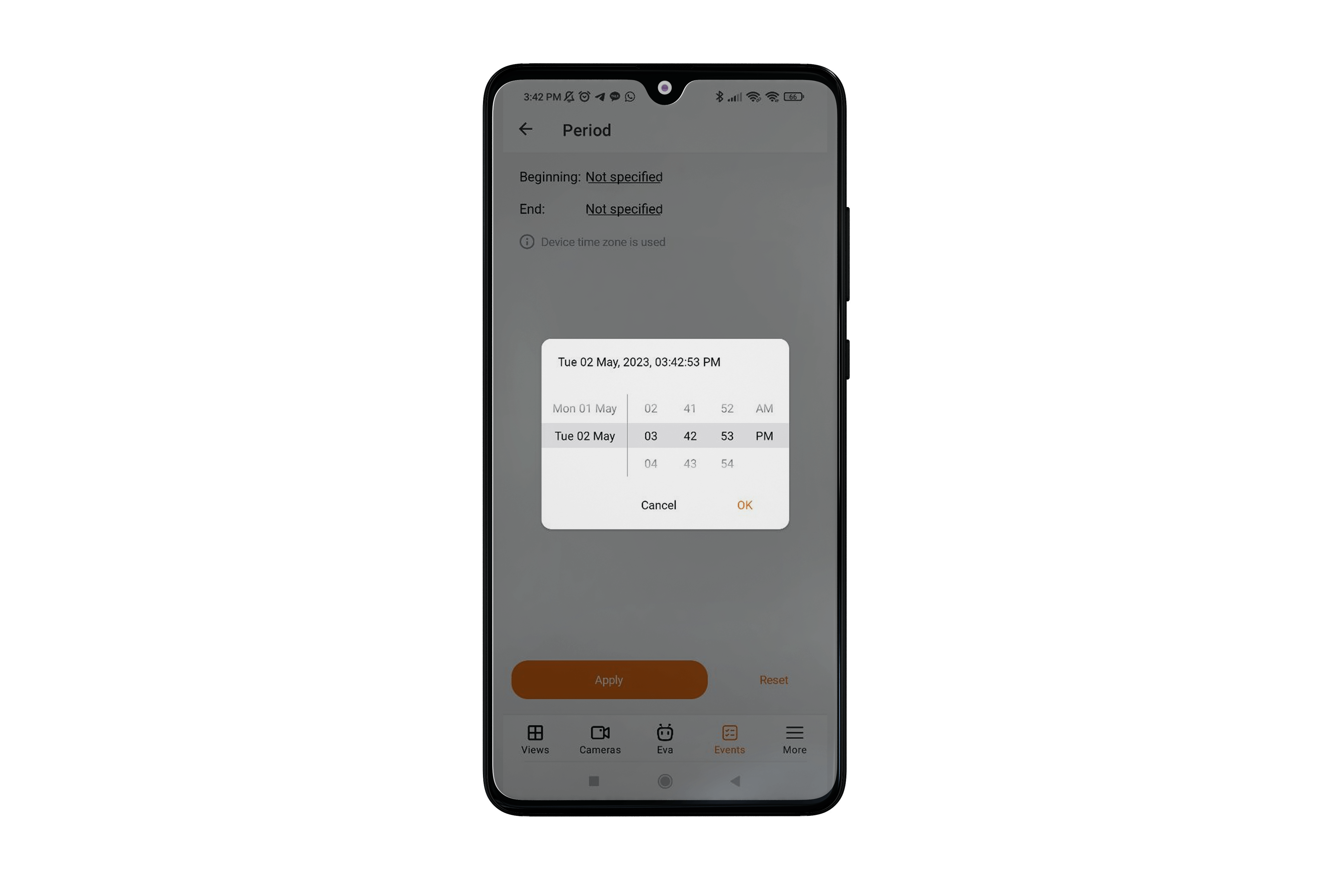
Filter by cameras is a list of all cameras on the server in a tree form.
Note
There is an item in the list for requesting events that are not linked with cameras.
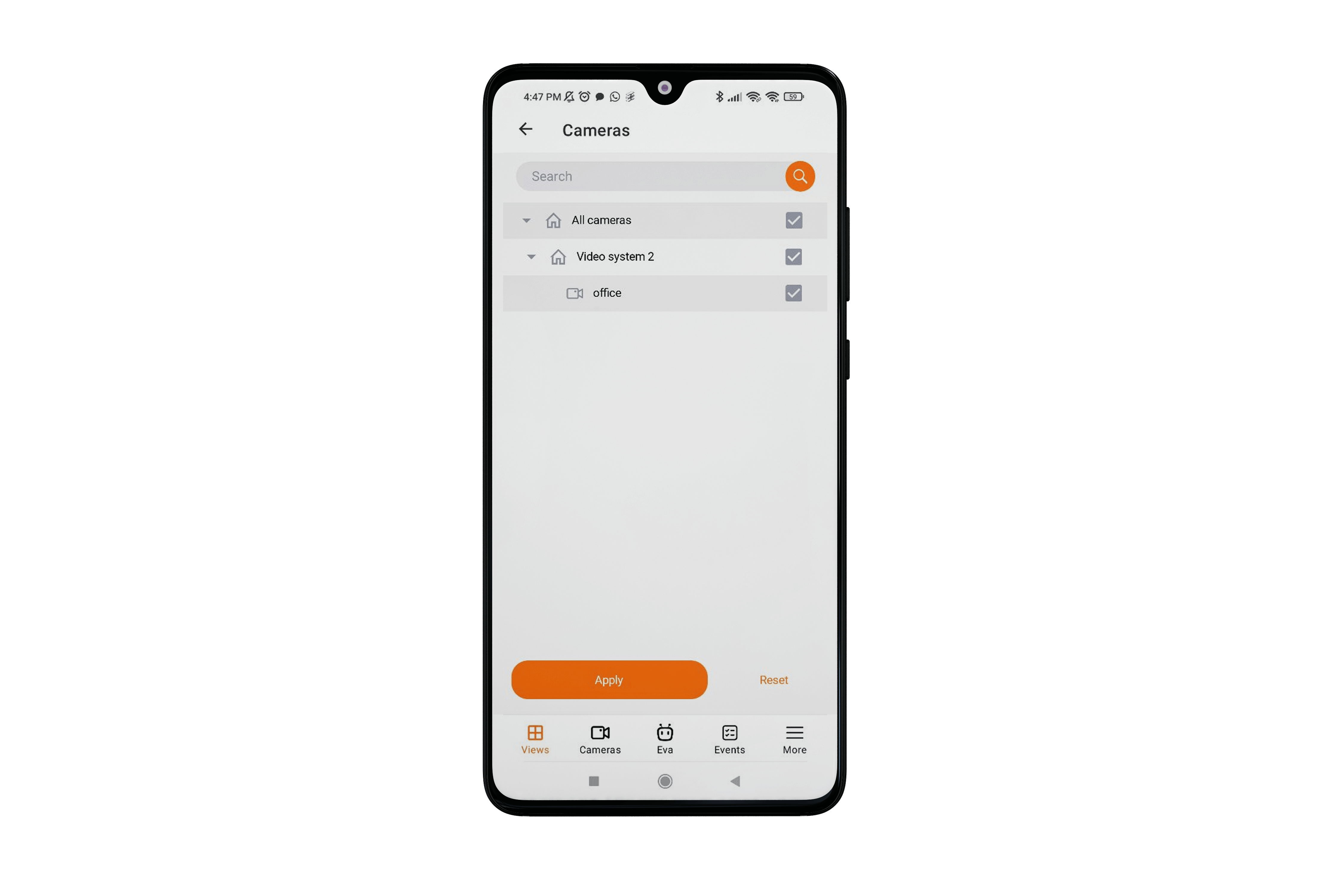
Filter by events is a list of all events in a tree form.
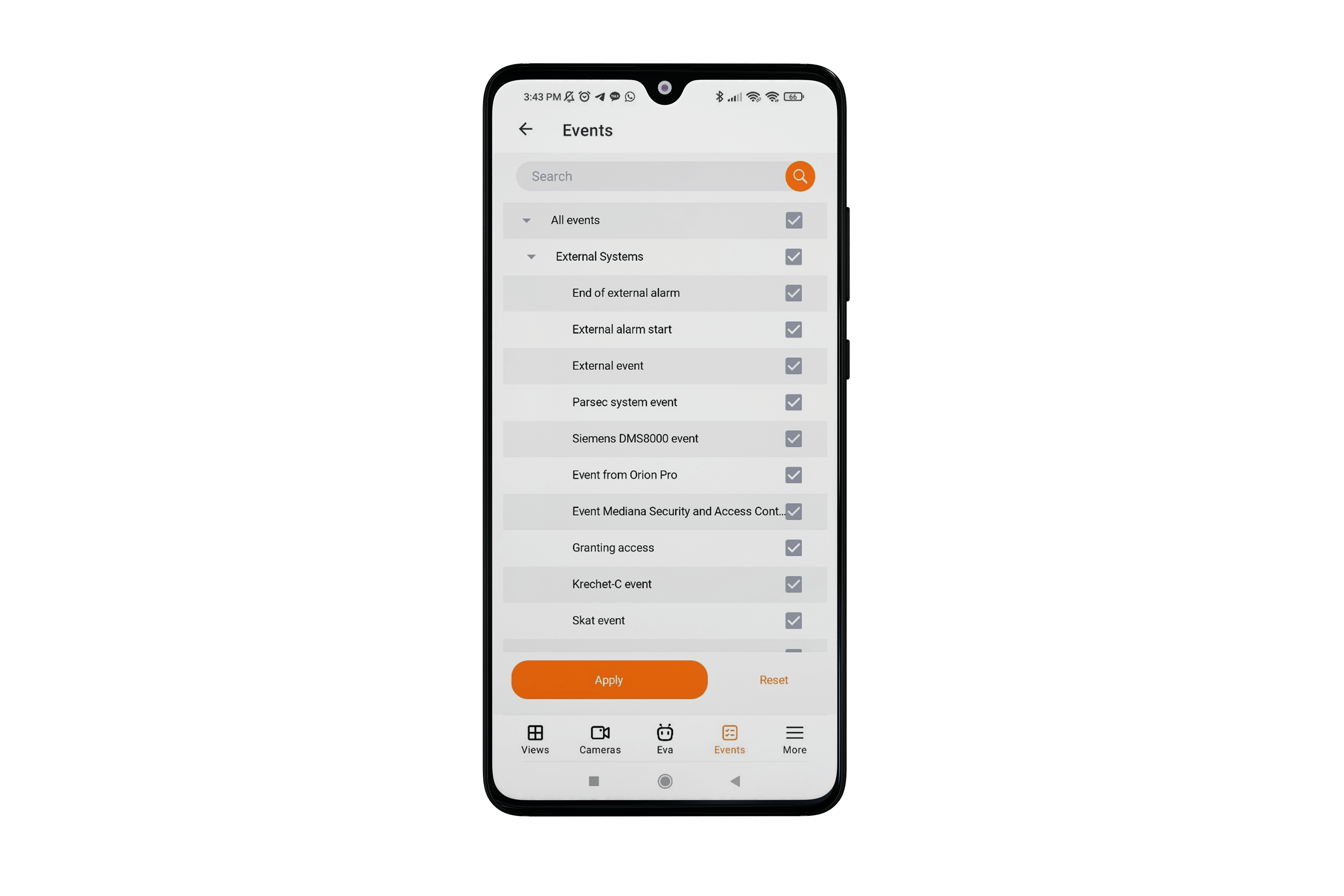
Filter by event types is a list of three event categories: Information, Alarm, Error.
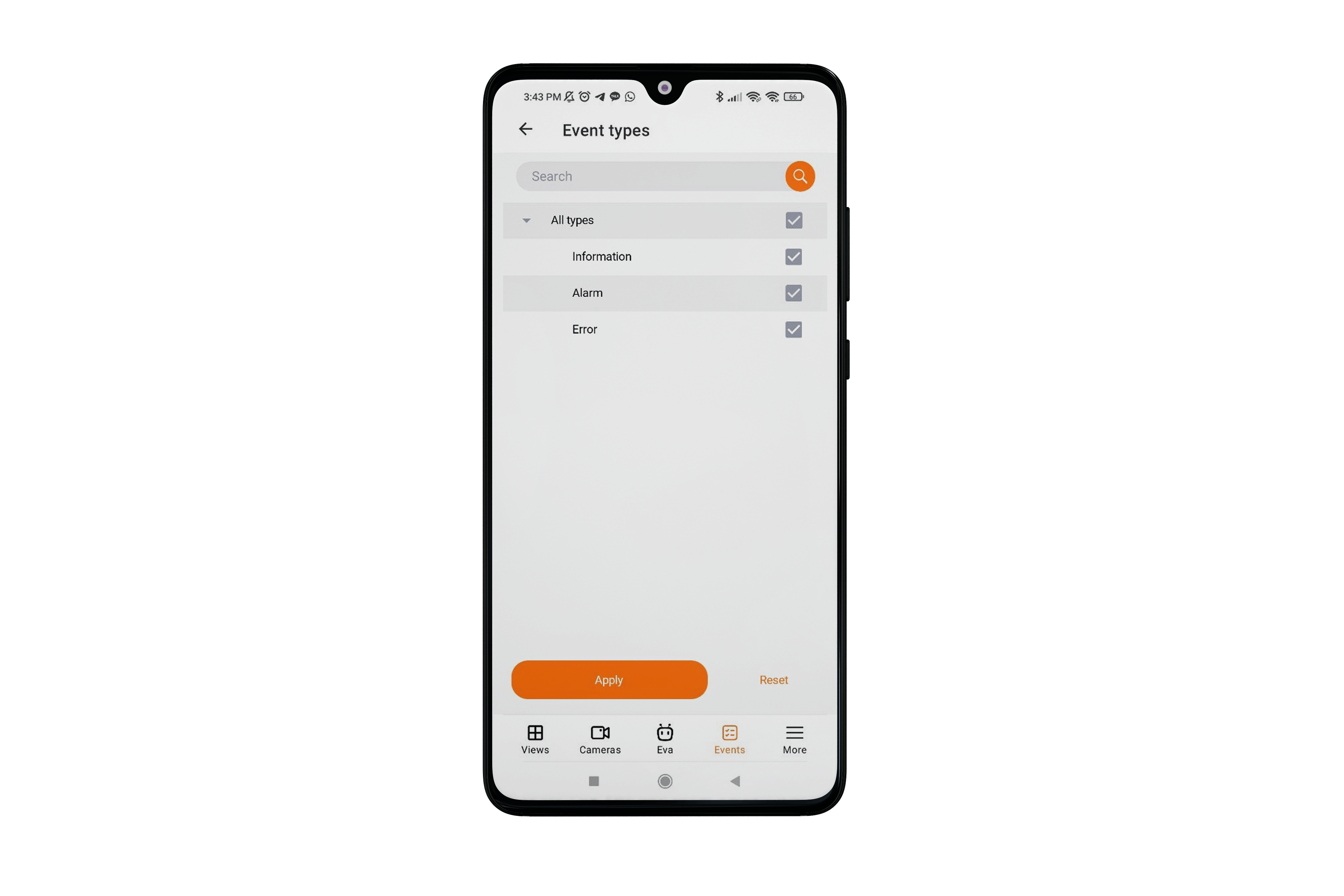
The filter by event initiators is a list in the form of a tree, consisting of all event initiators, as well as all users registered in the system.
The list of users is requested from the server when connecting to the server or if the current server configuration has changed.
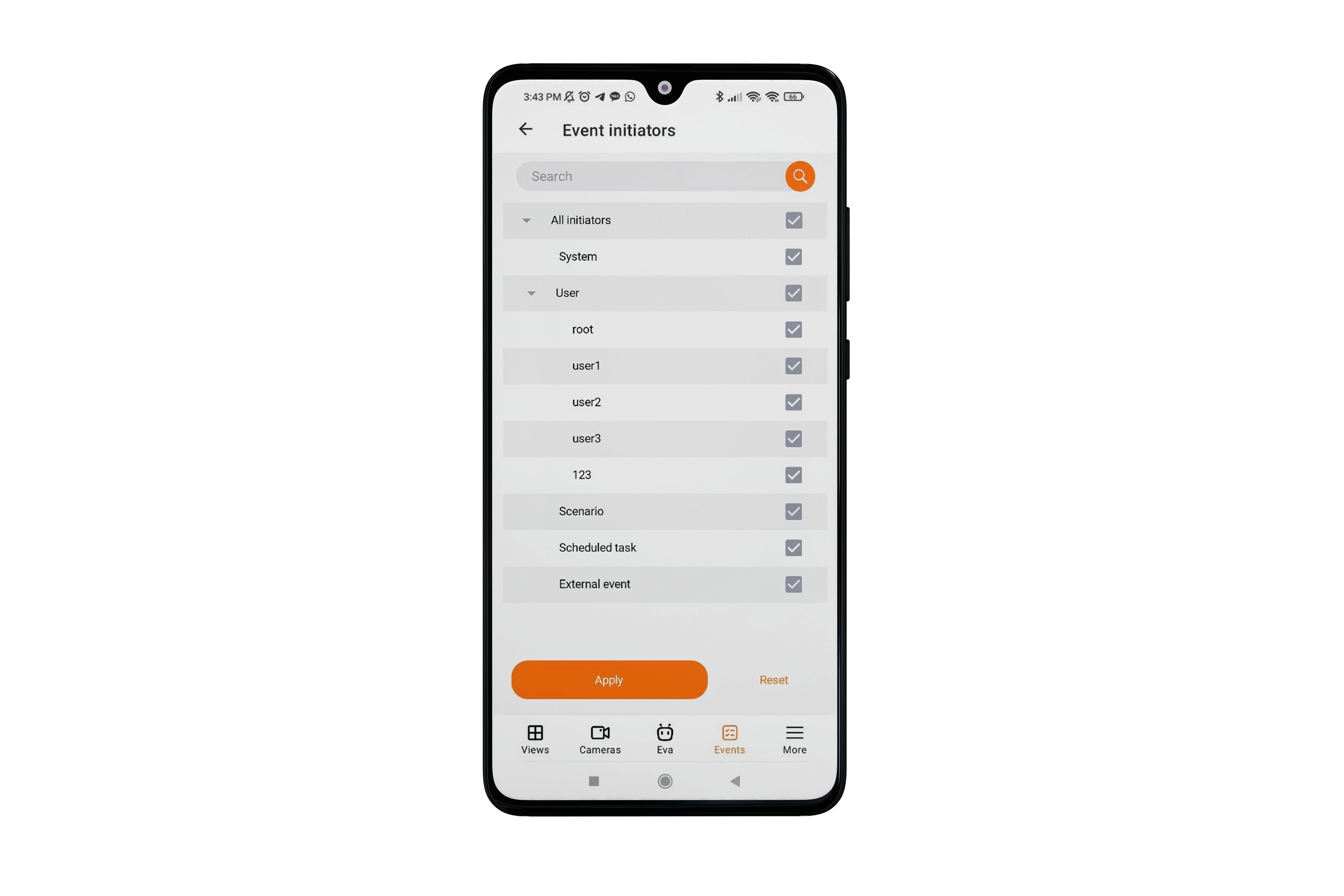
Note
A long tap on a tree element shows the full name of this element in all filters, except for the filter by time.
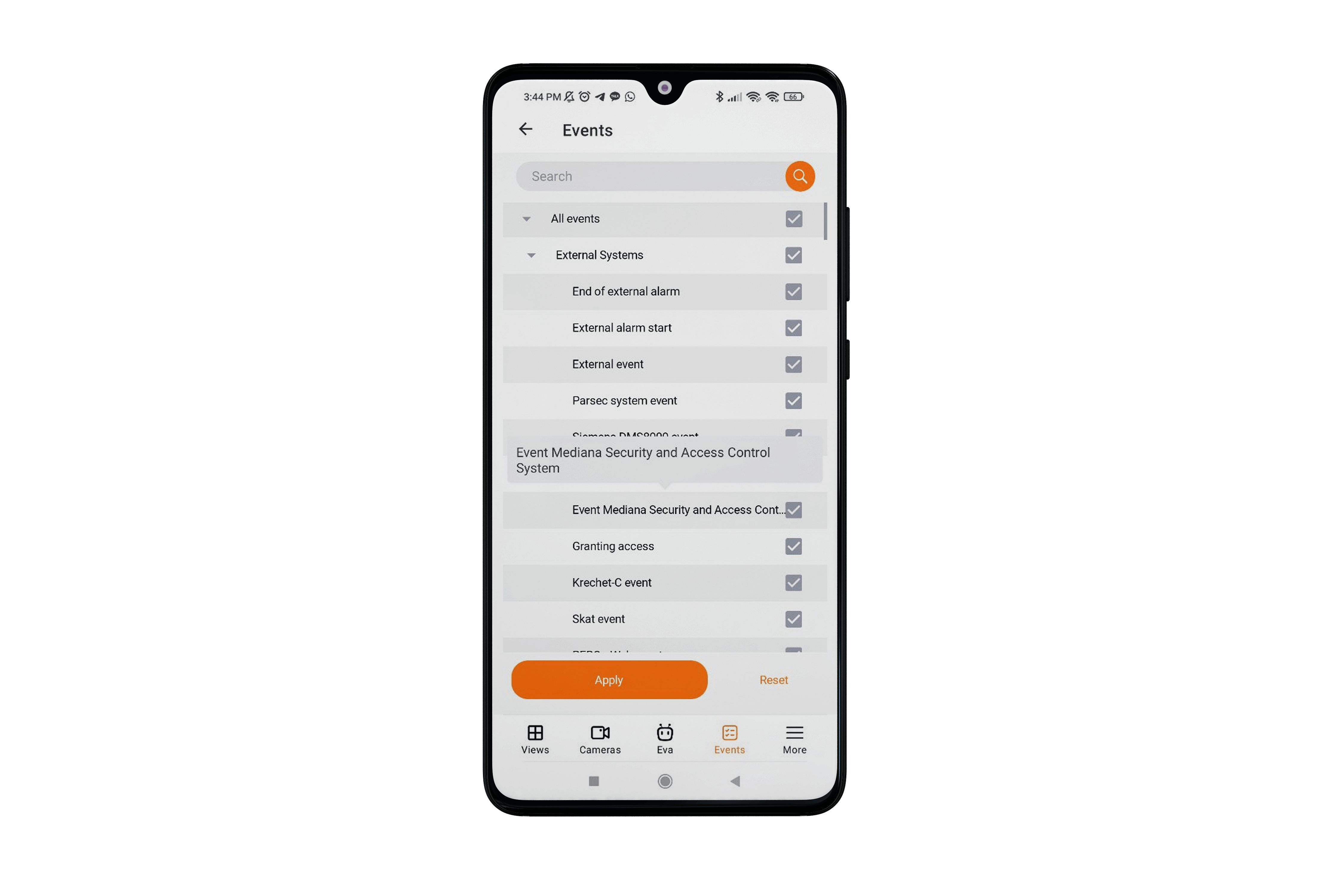
The Reset button cancels all previously configured filter options. Tapping the Apply button will display a list of elements according to the filters you have set.
An image labeled No Events will be displayed in the center of the page when there are no events after filters have been applied.