Alarms🔗
Alarm is a condition that requires attention. In Eocortex the alarm is always connected with a certain camera and appears in response to the system event or user action.
Warning
The camera will switch to the alarm state if Guard mode is enabled on the camera at the time of the event or action triggers the alarm.
Note
Guard mode and alarm notifications are set up and operated individually at each workstation, independently of other workstations.
Enabling guard mode🔗
Guard mode can be enabled as follows:
Automatically, using a schedule (see Eocortex Client / Workstation settings / Sheduled Guard mode).
Manually, from the context menu of the camera cell (see Eocortex Client / Camera view cell / Context menu).
Alarm generation🔗
Alarm on the camera occurs as follows (Guard mode must be enabled on the camera):
Automatically, when a certain event occurs on the camera or system, if alarm generation is configured for this event.
Manually, by clicking the alarm button (see Eocortex Client / Main Window / Alarm button).
Manually, from the context menu of the cell (see Eocortex Client / Camera view cell / Context menu).
Manually, when performing a user task, if alarm generation is configured for this task (see Eocortex Client / User tasks).
Display🔗
It is possible to use normal cells, alarm cells and alarm monitor for displaying cameras in the Alarm state:
Normal monitor: The monitor used to display the camera images in normal mode.
Normal cell: The screen grid cell on a normal monitor used to display the camera image in normal mode.
Alarm cell: The screen grid cell on a normal monitor. This cell refers for displaying the image from the camera with an alarm.
Alarm monitor: The monitor intended for displaying the image from the cameras with an alarm.
Possibilities and limitations of alarm monitor:
The maximum number of alarm monitors per workstation — not more than one.
The alarm monitor selects the optimal screen grid automatically. The optimal grid is the one that allows to display all cameras in the Alarm state with the minimum number of empty cells.
The alarm monitor supports the following screen grids: 1, 2×2, 3×3, 4×4, 5×5, 6×5, 6×6, 7×7, 8×8, 9×9, 10×10, 11×10, 15×10; 14×12; 16×16.
When an alarm triggers on one of the cameras with guard mode enabled, the alarm will be displayed in the Eocortex Client application as follows:
If the camera in the Alarm state isn't displayed yet, and the alarm cells or an alarm monitor are used in the workstation, this camera will be placed in a free alarm cell or in a free cell of an alarm monitor.
Note
If both alarm cells and alarm monitor are used, the camera in the Alarm state will be placed in both.
Note
Alarm cells and alarm monitor cells are considered free in the following cases:
If no camera placed in the cell.
If all alarms are accepted, ignored or expired.
After processing all alarms in the camera, this camera is not hidden from the cell, although the cell is considered as free.
Alarm notifications🔗
The camera cell in the Alarm state will be highlighted with a colored frame on the screen.
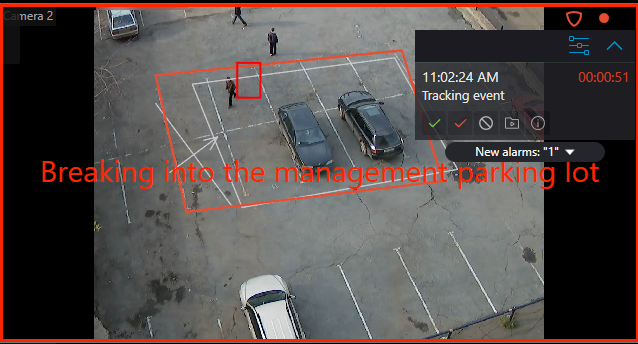
The alarm panel is displayed in the upper right corner of the cell.
Alarm panel allows:
Process (accept, mark as false and ignore) the alarms.
Switch to archive playback mode at the moment of the alarm triggering.
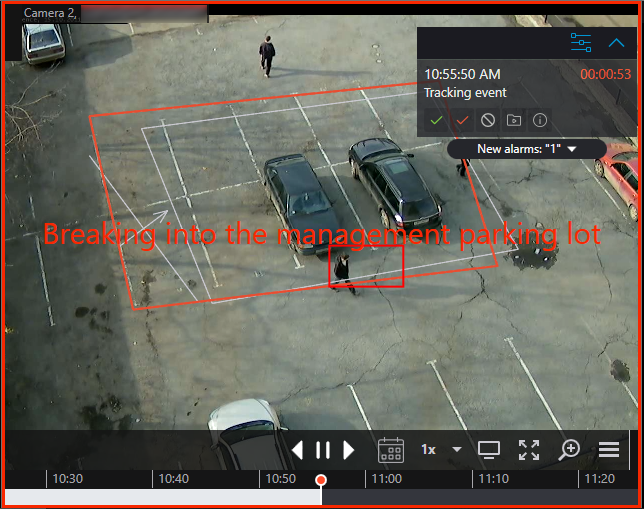
Display the cameras placed near the alarm triggered camera.
Such cameras are opened in an optimal grid, in which it is possible to work as usual: move cameras between cells, switch between live video and archive playback, work with alarms etc.
In order to return to the original view, it is necessary to either close the view with nearby cameras or switch to one of the available views.
Open the alarm card.
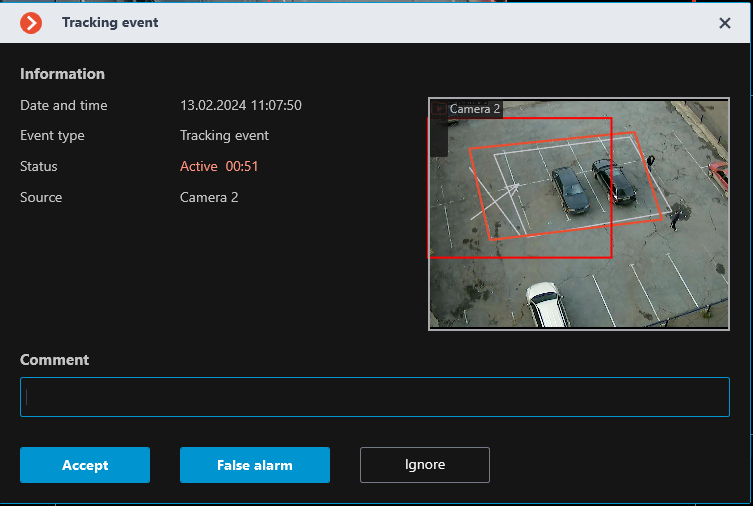
The alarm panel can be minimized to  icon. By clicking on the icon, the alarm panel will be opened.
icon. By clicking on the icon, the alarm panel will be opened.
It is also possible to expand a feed with all unprocessed alarms under the taskbar.
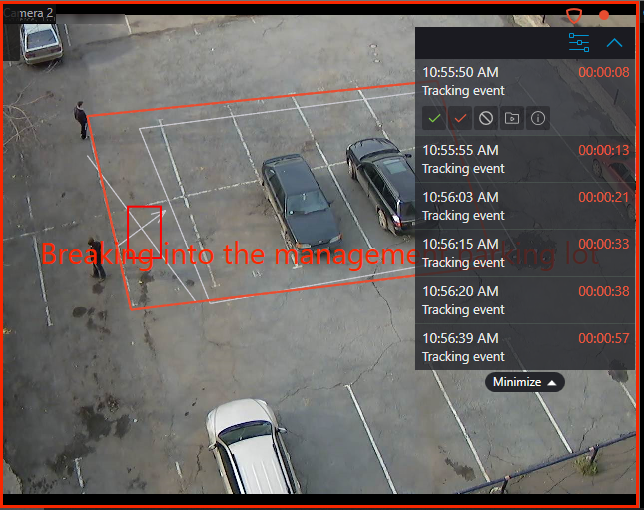
Depending on the settings, it is possible for the cell to output text describing the alarm, as well as frames and other graphic elements indicating the object or situation that triggered the alarm.
In addition to alarm visual notifications, it is possible to set audible notifications.
Note
The alarm parameters that are configured by video surveillance system administrator:
Requirements for the alarm processing.
Timeframe after which the alarms considered missed.
Alarms explanatory inscriptions and visual elements.
Nearby cameras list.
Predefined sound signals.
Note
Alarm parameters that can be configured by video surveillance system operator in the setting of the workstation (if authorized by the video surveillance system administrator)
Default sound signal.
Alarm processing🔗
Each alarm must be processed within the set time.
Processed alarms are accepted, marked as false or ignored alarms.
To process an alarm, it is necessary to press the corresponding button on the alarm panel located in the cell of the camera. The time remaining until the end of the alarm processing time is displayed on the alarm panel in the timer to the right of the alarm name.
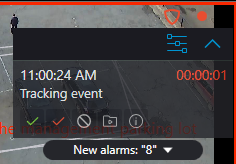
Alarm processing settings may include requirements for users to comment on alarms as they are processed. The user must enter a comment and press the acknowledge button within the time limit for processing. After the time expires, the alarm will be missed and the acknowledge button will become unavailable.
An alarm not processed within the set time is considered missed.
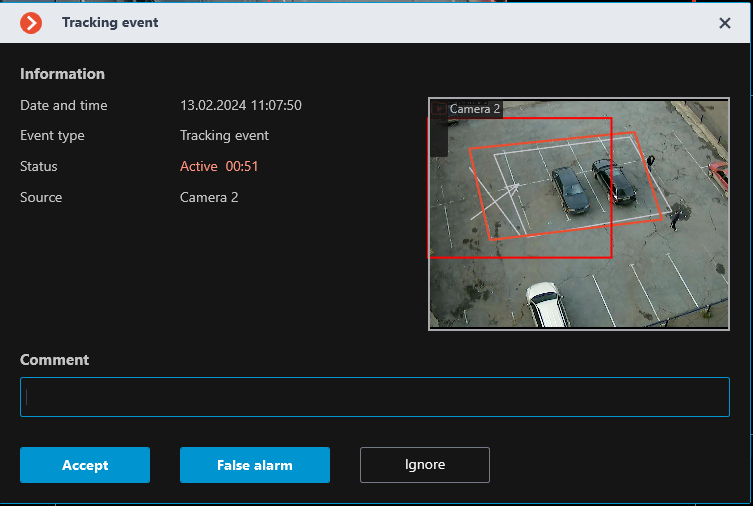
If there are missed alarms, the  notification indicator appears in the lower right corner of the screen, clicking on it will open an alarm notifications list.
notification indicator appears in the lower right corner of the screen, clicking on it will open an alarm notifications list.
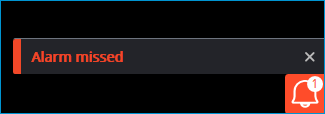
Clicking on the notification will open Events log, filtered by missed alarms.
Note
The requirements for alarm processing, including the time allotted for processing, are set by the video surveillance system administrator. The administrator can also prohibit certain user groups from marking false alarms and ignoring alarms.
If at one workstation the same camera in the Alarm state is displayed in several cells, including on different monitors, then after the processing of the alarm in one of the cells, the alarm will be automatically processed in the other cells.
If the one camera is in Guard mode at different workstations, alarms from this camera will be displayed at all workstations. In this case,
Alarms that are accepted or marked as false at one workstation will be identified as accepted or false at other workstations.
Alarms that are ignored at one workstation will continue to be unacknowledged at the other workstations.
Viewing alarms in the archive🔗
All alarms are stored in the Events log.
When viewing the Event Log, it is possible to filter alarms by various criteria.
Note
In the event log, accepted and ignored alarms are indicated as informational events, while new, false and missed alarms are indicated as alarm events.
It is possible to go to the archive from the Event Log by the time of the alarm.
The alarm cells and the alarm monitor can be configured for direct display of the playback at the moment of alarm occurrence.
Note
The alarm text and graphic elements are similar in both archive playback and live view.
Alarms on maps and object plans🔗
Alarm indicators can be displayed on maps and object plans.
Hovering the cursor over an alarm indicator displays the event that triggered the alarm.
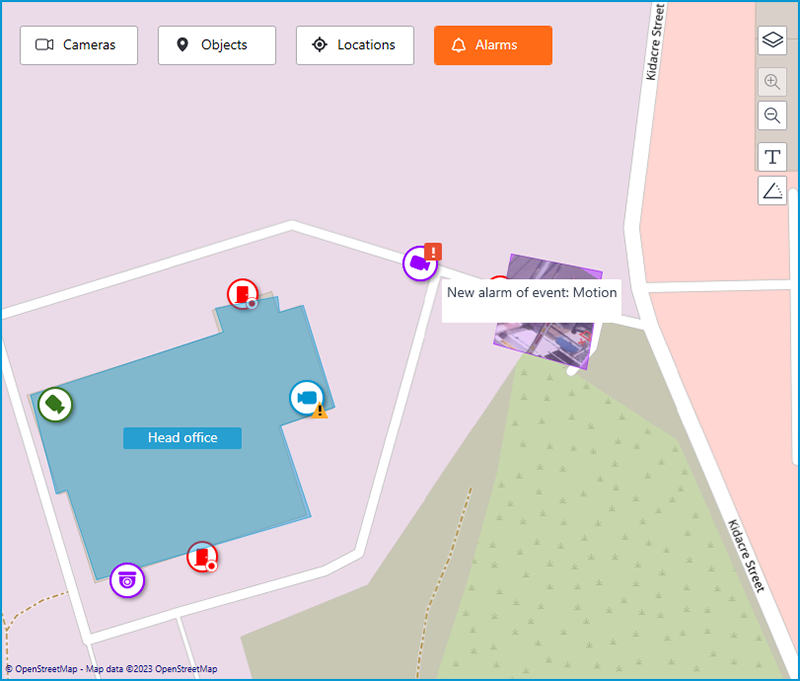
Note
When the connection with the camera is interrupted, the alarm indicator will be hidden. Alarm indicator will be displayed again when the connection is restored and if the alarm has not been accepted before.
Configurator alarm settings🔗
In the Eocortex Configurator application, in the automation settings for Alarm generation action the following settings can be configured:
A list of cameras installed near the camera with alarm event. For each alarm can be set no more than 262 cameras.
What to open in the camera cell triggered by an alarm: live view or playback.
The user groups that will be notified when an alarm is triggered.
Alarm processing time.
Alarm processing brief instruction text.
Whether a comment is required when processing an alarm.
The camera cell frame color and text that notifies about alarms.
Audio file used for alarm sound notification.
In addition, different user groups can be assigned rights to process alarms, including individual rights to mark false alarms and ignore alarms.
Client alarm and guard mode settings🔗
In the Eocortex Client application in the workstation settings it is possible to configure the following settings:
Related references🔗
Working with alarms in the Eocortex Client application
Action configuration Alarm generation
Setting access rights: