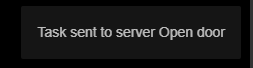User tasks🔗
The users of Eocortex client applications can start any actions implemented in the video surveillance system, as well as the sequences of such actions, by themselves. To do that, the user tasks are added to the Eocortex Configurator application, following which these tasks can be launched in Android, iOS, and Windows client applications.
To prevent an erroneous launch of the tasks, the launch confirmation option has been introduced: the tasks where this option is enabled will only be launched after an additional confirmation by the user.
It is possible to forbid launching user tasks in the user rights settings: all the tasks on all cameras or individual tasks on the specified cameras can be forbidden. By default, all users have permission to launch user tasks.
Launching tasks in the client applications is performed in a similar manner, differing only in details.
If user tasks are set up on a camera, and the user has the rights to execute these tasks, then, in the client application, in the observation mode, during the activation of such camera, the  or
or  button will be displayed in the cell, depending on the number of tasks that can be launched on the camera (one or more).
button will be displayed in the cell, depending on the number of tasks that can be launched on the camera (one or more).
If only one task is set up on the camera, it will be executed upon clicking the button.
If there are several tasks set up on the camera, a list of those tasks will open upon clicking the button, and the task will be executed only as it is selected in the list.
If the launch confirmation has been set in the configuration of the task, a dialog will open before the launch. In this dialog, it will be possible to confirm or cancel the launch.
After launching the task, the corresponding notification will appear on the screen.
Mobile Android client Eocortex video surveillance🔗
Button to run a user task:
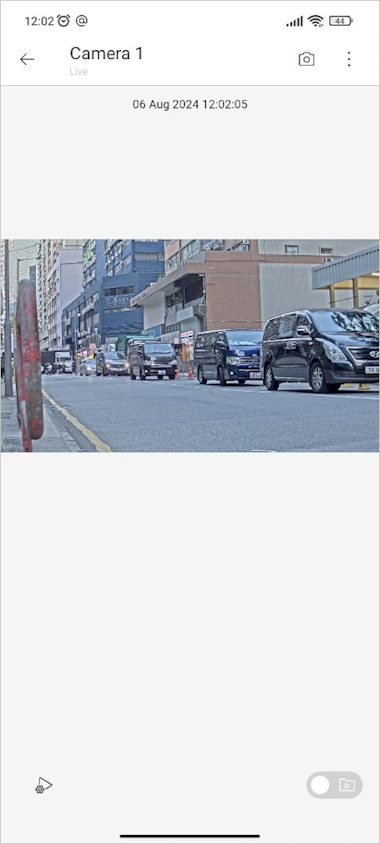
Task list:
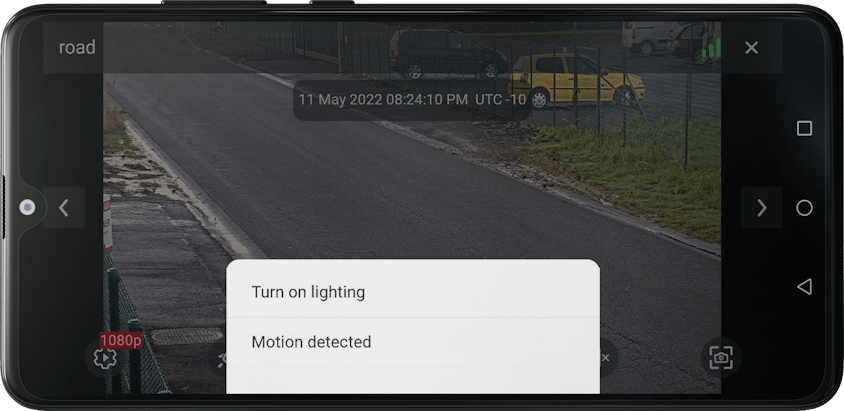
Confirmation of task run:
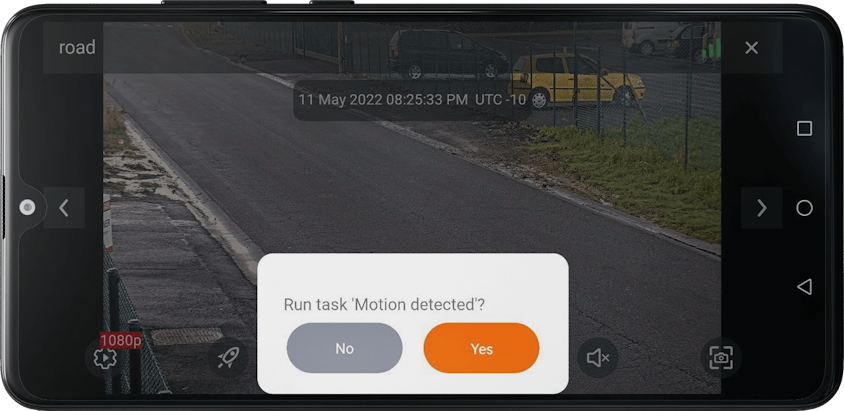
Task run notification:
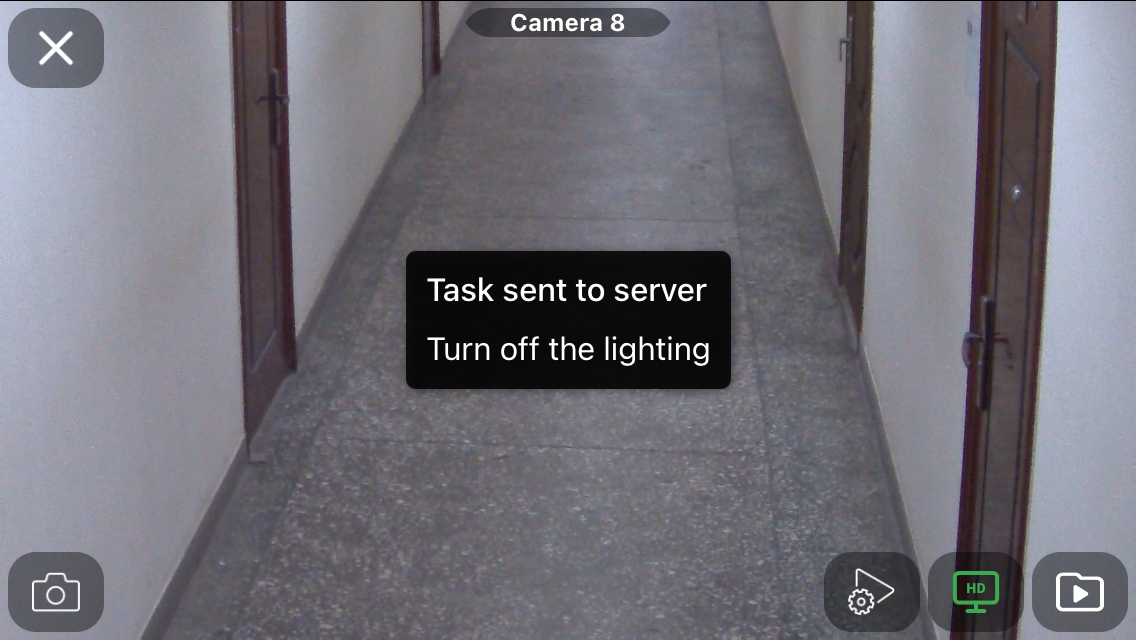
Mobile iOS client Eocortex video surveillance🔗
Button to run a user task:
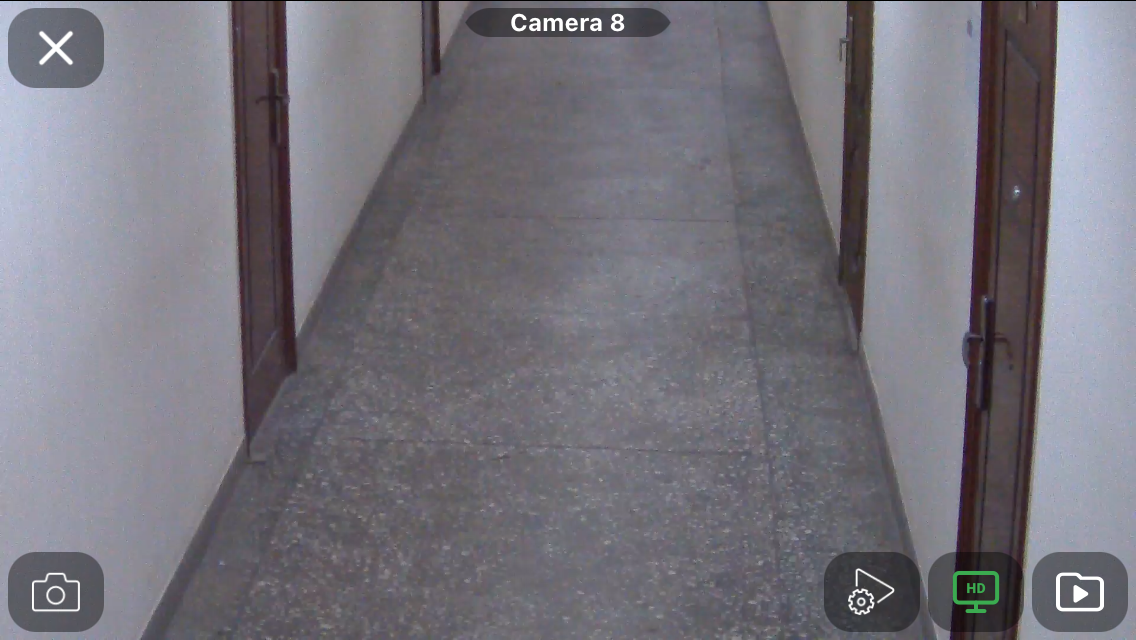
Task list:
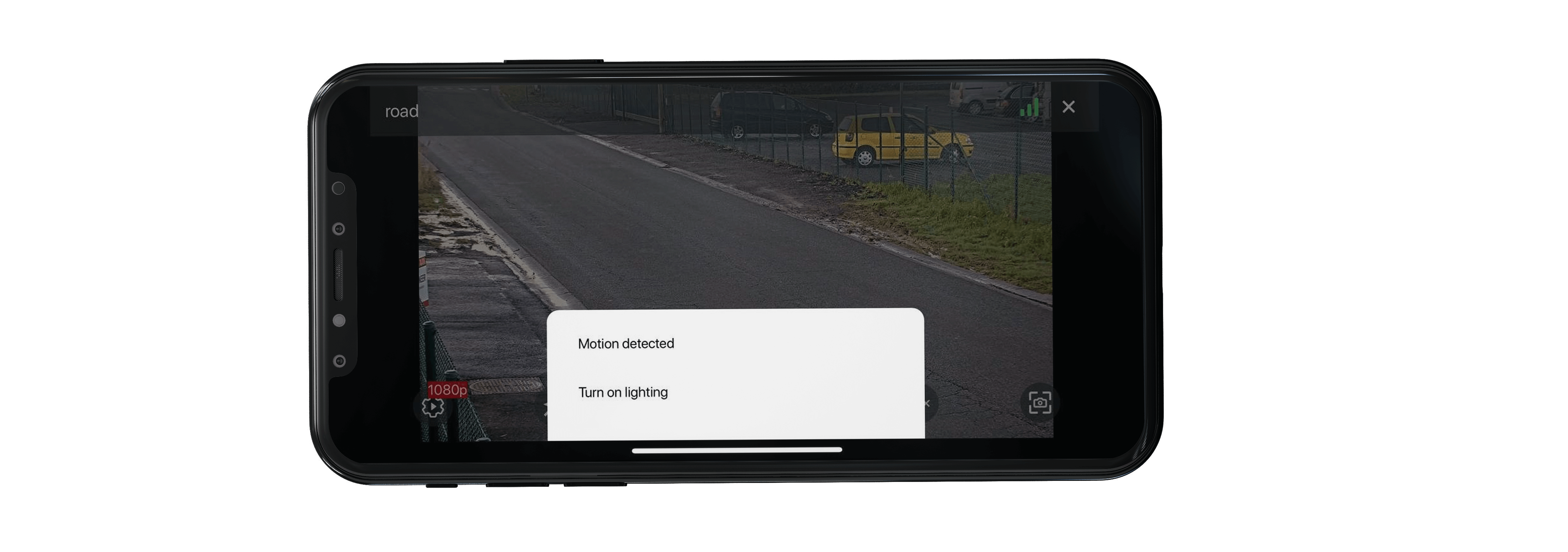
Confirmation of task run:
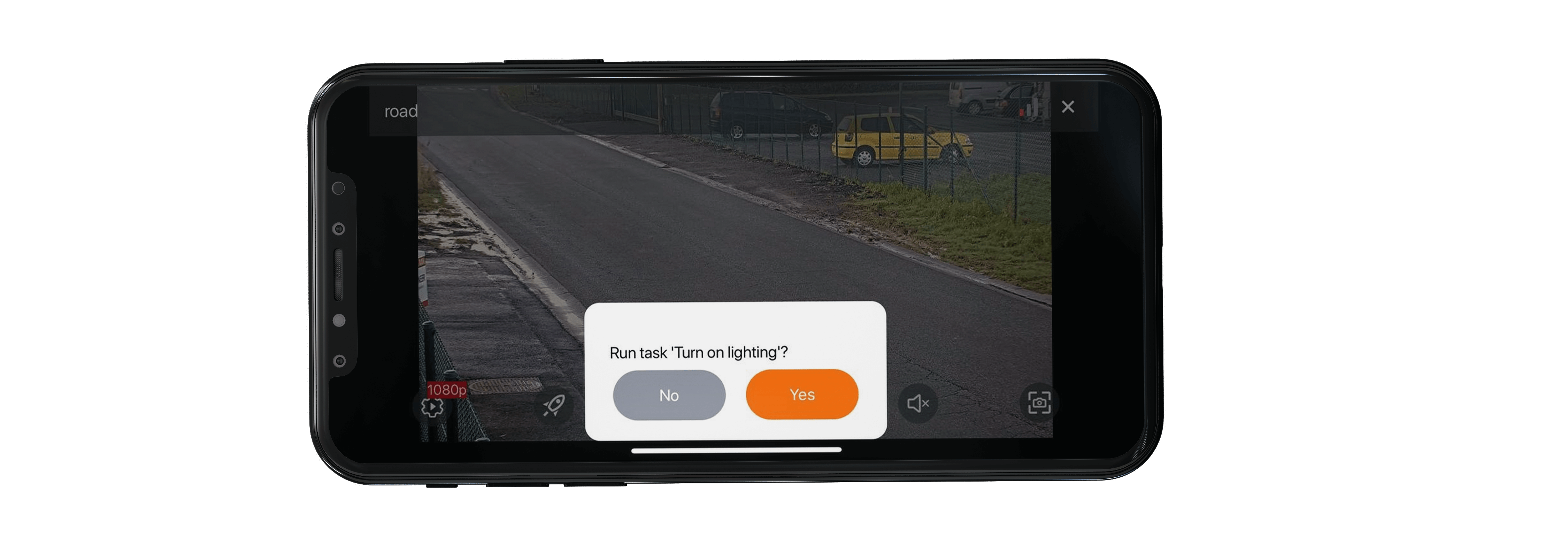
Task run notification:
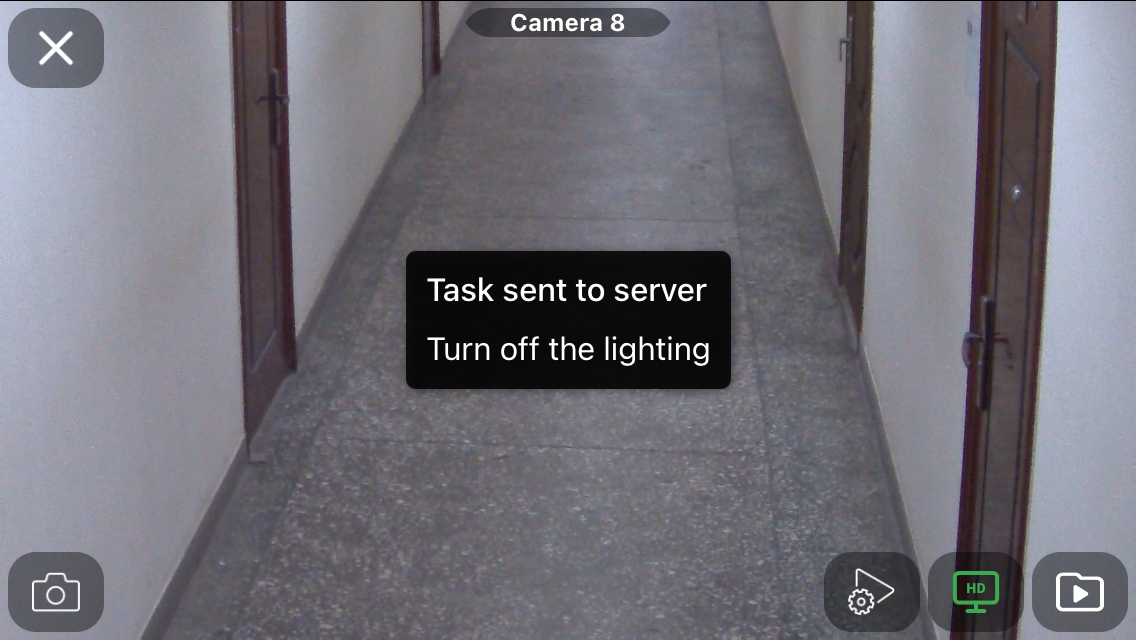
Eocortex Client🔗
Button for a single task:

Button and list for multiple tasks:
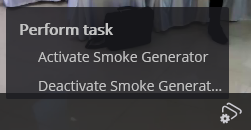
Selection for one task with confirmation:
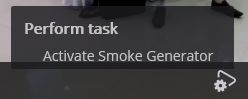
Selection for one of several tasks:
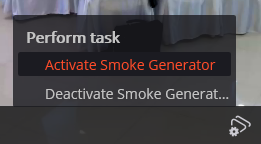
Confirmation for one task:
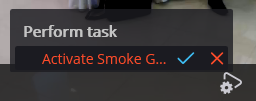
Confirmation for one of several tasks:
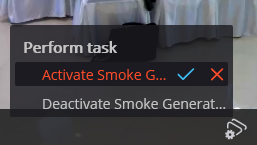
Confirmation of task run:
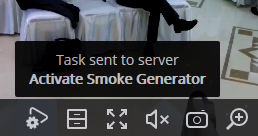
Eocortex Web Client🔗
Clicking on the  button displays a list of tasks:
button displays a list of tasks:
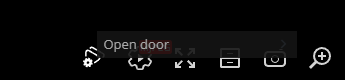
Confirmation of task completion:
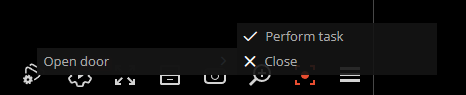
Notification about task launch in the upper right corner of the screen: