Archive depth report🔗
This report shows the existence and settings of the archive for each camera.
To open a report, select Reports in the Main panel, then select the report Archive depth in the upper right corner, then mark the channels, on which the report will be built and click Build button — a report shall be built for the last month.
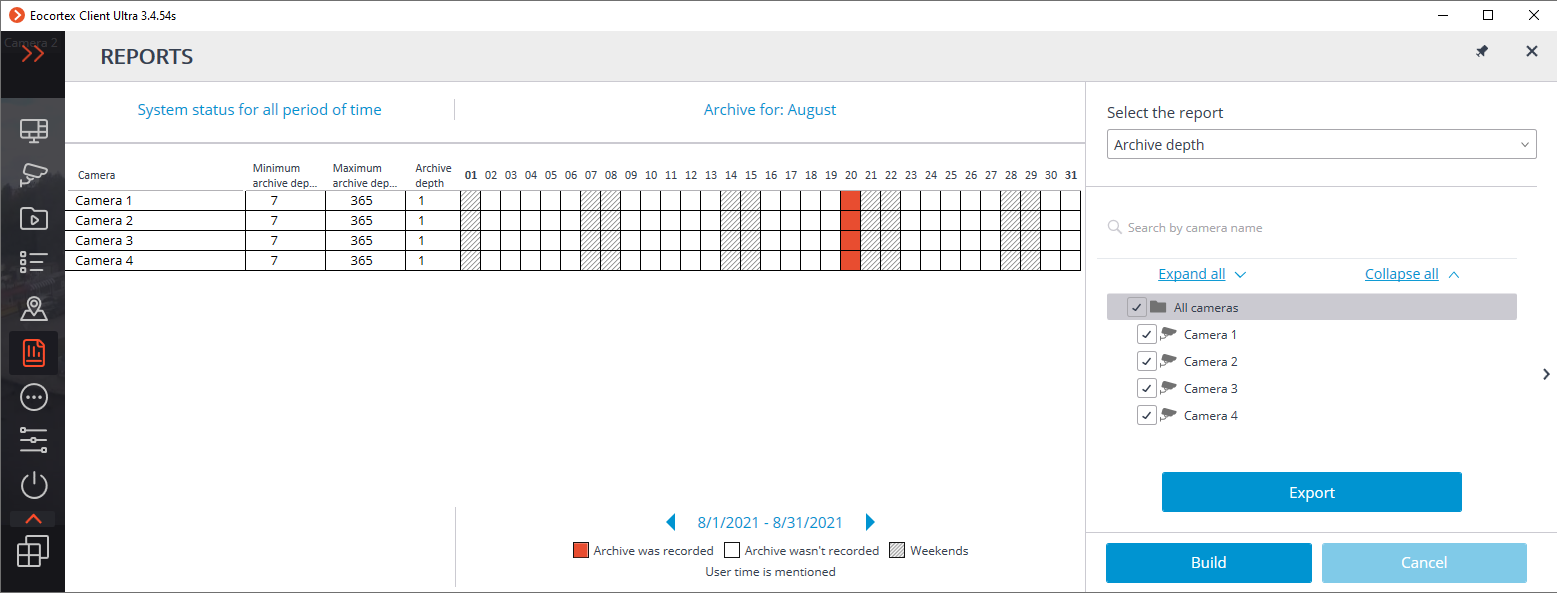
Selected channels are listed in the lines of the report. The report columns show the archive depth settings for each channel, the actual depth of the archive, and the archive for each month number.
To select another month, use the time slot selector at the bottom of the page above the legend.
By clicking the Export button, it is necessary to save the report to a CSV file.
Hotkeys🔗
It is possible to set up hotkeys for the following actions:
Start forward playback
Start backward playback
Stop playback
Increase speed
Reduce speed
Hide/Show fragments panel
Open archive export
Save frame
Print frame
Open a specific camera in full screen mode
Open/close full screen mode
Sound from camera on/off
Open/close ... archive
Open/close edge-based archive
Save frame
Open in browser
Guard mode on/off
Show on map
Show/Hide motion object boundaries
Print frame
Add bookmark to archive
Start forward playback
Start backward playback
Stop playback
Hide/Show fragments panel
Increase speed
Reduce speed
Open fragment mode
Acknowledge alarm
Mark alarm as false
Ignore alarm
Open alarm in the archive
Open the alarm card
Open cameras nearby
Execute user tasks on a specific camera
Switch to the appropriate local or system view or automatic switching
Switch to a preset or run a tour on the selected camera