Commands🔗
Mobile client and system control🔗
 Access to a camera🔗
Access to a camera🔗
Show camera camera name
Open camera camera name
Show cam camera name
Open cam camera name
Note
If camera name is not specified, then EVA will provide up to 20 cameras to choose from.
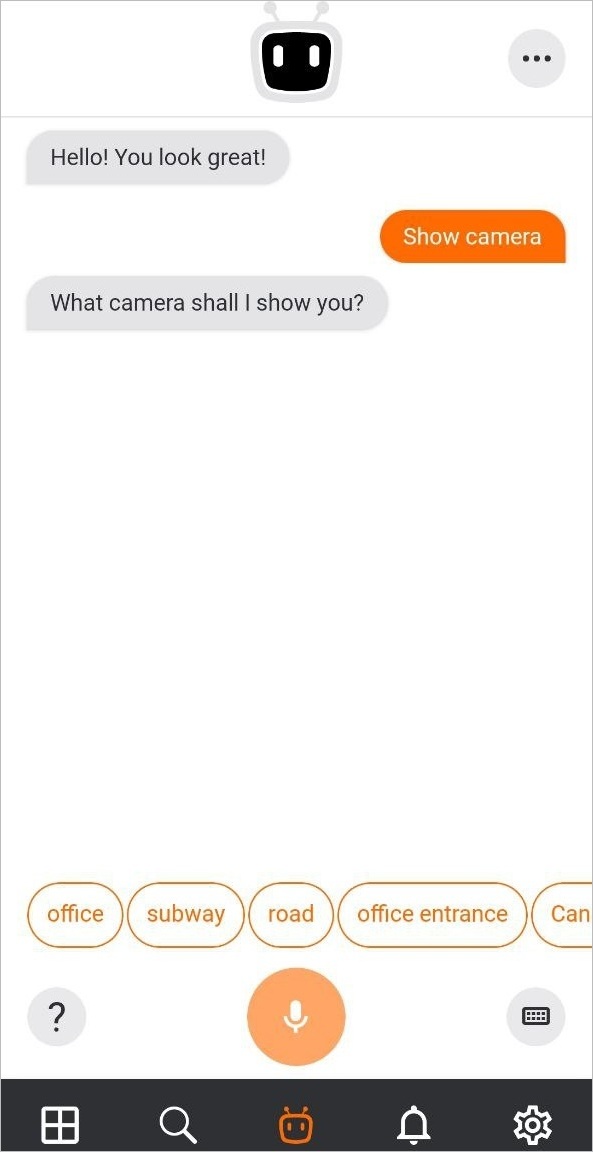
Note
EVA will open the selected camera in full-screen mode.
 Views control🔗
Views control🔗
Show view view name
Switch on view view name
Start view view name
Open view view name
Note
EVA will open the selected view in a grid mode.
 Access to the archive🔗
Access to the archive🔗
Open archive
Show archive
Switch to archive
Archive for camera
Show archive for camera camera name for date and time
Note
If the mobile device uses camera time settings, then EVA will propose to open the archive taking into account the time zone of the selected camera.
 System status report🔗
System status report🔗
Get the report about the system
Report about the system
Report
Show report
System status
Show system status
Interplay with the Face recognition module🔗
Note
Commands below can be pronounced together with the last name, first name, or patronymic, and then the command will be executed for the named person.
 Notification about a person's arrival🔗
Notification about a person's arrival🔗
Notify when person
Inform when person
Say when person
Tell when person
 Show the last appearance of a person🔗
Show the last appearance of a person🔗
Show when left person
When left person
Find last person detection of a day person
Find person
Last detection person
Note
The device time is used to display the received information.
 Show the first appearance of a person🔗
Show the first appearance of a person🔗
Show when came person
Show when appeared person
When reached person
When arrived person
When came person
Find first person detection of day person
Note
The device time is used to display the received information.
 Show how many times a person has been detected🔗
Show how many times a person has been detected🔗
Show how many times person
How many times person
Find person in archive person
Find person person
Find in archive person
Show in archive person
 Add a person to the face database🔗
Add a person to the face database🔗
Add to database
Bring to database
Add record
Put to database
Add person
 Open a person's profile from the database🔗
Open a person's profile from the database🔗
Show person person
Open person person
Show face person
Open face person
Show file person
Open file person
Show profile person
Open profile person
Show record person
Open record person
Show information about person
Open information about person
Show person information person
Open person information person
 Add a person to a group🔗
Add a person to a group🔗
Add to group person
Put to group person
Bring to group person
Assign to group person
 Remove a person from a group🔗
Remove a person from a group🔗
Remove group person
Delete group person
Remove from group person
Delete from group person
Take out group person
Take out from group person
 Delete a person from the face database🔗
Delete a person from the face database🔗
Remove person person
Delete person person
Remove person
Delete person
Remove record person
Delete record person
Remove from database person
Delete from database person
Warning
When using the face recognition modules Light and Complete, EVA will primarily use data from Complete. New entries will only be added to the Complete face database. It is not possible for a user to add a face to the Light face database through EVA.