Troubleshooting🔗
If the Licence plate recognition (Complete) module does not work correctly, or does not work at all, the following diagnostics should be performed:
Work correctness of the HASP protection key driver and module libraries
To check the correctness of HASP protection key driver installation, try to open the http://127.0.0.1:1947/_int_/devices.html page in any browser on the server. The module protection key must be plugged into the server.
Warning
The address above must be entered completely, including the http:// prefix.
If as a result, the browser displays a page similar to the one shown below, then the HASP driver is installed correctly. The Key ID line should contain the identifier of the protection key. It is recommended to provide this identifier to the technical support specialists in case of issues with the module. The License Plate Recognition module protection key must have one of two possible values in the Vendor line: 106763 (AAOTB) or 107392 (EOAWT).
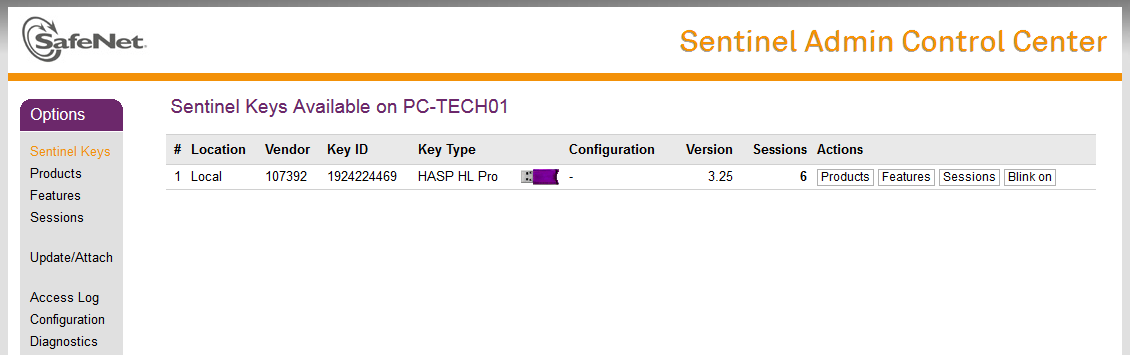
If the HASP driver page does not open, try to open it in another browser.
If other browsers also fail to open the HASP driver page, then the HASP driver is most likely installed incorrectly or not installed at all.
HASP driver is not installed or installed incorrectly.
Possible causes and solutions
Installation is not finished.
Restart the computer. Sometimes the installation process of the driver may require rebooting the server machine.
If the driver page does not open after reboot, reinstall Eocortex Server / Standalone — the HASP driver is installed as a component of the system during the main installation process. Restart the computer again after reinstalling Eocortex Server / Standalone.
Installation is blocked by antivirus software.
Stop AV software if any installed on the server and reinstall Eocortex Server / Standalone.
Note
It is not recommended to use AV software on Eocortex servers, but if security policies require it, make sure that all Eocortex components are whitelisted and excluded from scanning.
Warning
All installation files must be run as administrator.
If the Eocortex Server / Standalone is running and at least one camera has the License Plate Recognition module configured, then the Session line must have a non-zero value, which indicates that the License Plate Recognition module is currently running.
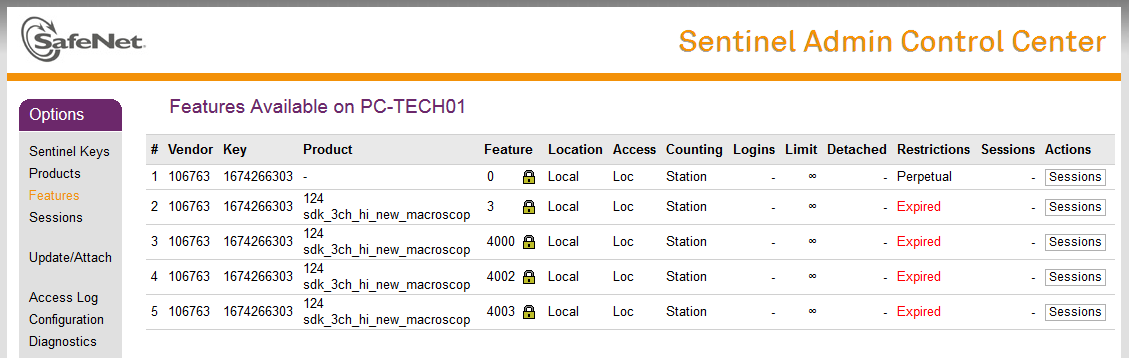
The License Plate Recognition module is not working and the Session line is empty or have a dash as its value.
Possible causes and solutions
The License Plate Recognition module is not activated for any camera on the server. The server configuration was not applied after module activation. Eocortex Server / Standalone was not restarted after applying the configuration.
Activate the License Plate Recognition module at least for one camera on the server. Apply the configuration after activating the module. Stop and start again Eocortex Server / Standalone manually.
The license on the key has expired.
In some cases, the user may be provided with a time-limited test key for the License Plate Recognition module. If the license has expired, then in the Restrictions field on the Features tab of the key on the HASP driver page will be the Expired value.
Protection keys conflict. The License Plate Recognition module key conflicts with another HASP protection key installed on Eocortex Server / Standalone.
Warning
It is not recommended to install Eocortex Server / Standalone on a computer that has other software that uses HASP protection keys installed.
Note
The Eocortex license can also be provided as a HASP protection key with Vendor ID 104213. It does not conflict with the protection key of the License Plate Recognition module.
To ensure that no HASP protection keys (including those required by third-party software) other than needed for the License Plate Recognition module are installed on the same computer with Eocortex Server / Standalone , open the HASP driver web-interface, go to the Configuration page and switch to the Access to Remote License Managers page (or simply open the link: http://127.0.0.1:1947/_int_/config_to.html) where disable all checkboxes.
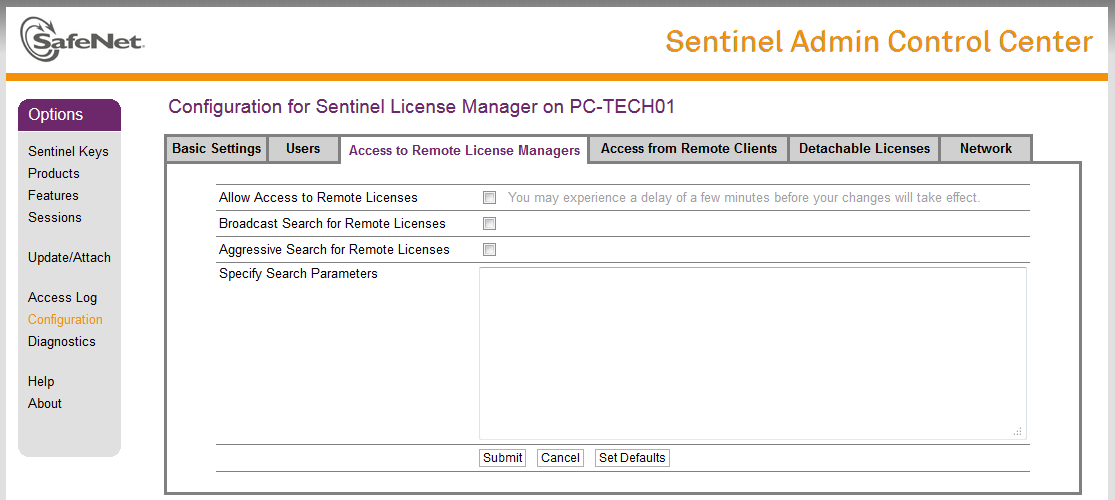
The next step is to open the Sentinel Keys page ( http://127.0.0.1:1947/_int_/devices.html) and make sure that there are no other HASP protection keys available on this computer.
If other HASP protection keys except the License Plate Recognition protection key ( Vendor ID: 106763 or 107392) and optional Eocortex protection key ( Vendor ID: 104213) are installed on the computer, unplug them and restart Eocortex Server / Standalone . Check if the module is working.
If the License Plate Recognition module is working after extracting third-party keys (the Session line contains a non-zero value), then either third-party software protected with HASP keys or Eocortex Server / Standalone needs to be transferred to another computer.
Work correctness of the License Plate Recognition module
Below are typical issues that may be encountered when using the License Plate Recognition module, as well as recommendations on how to fix them.
None of the license plates are recognized. Specific types of license plates or license plates of the specific country are not recognized. Most of the plates visible on the frame are not recognized.
Make sure that the desired country and all the needed templates are selected in the module settings. Note that in addition to the Country checkbox, the checkboxes for all desired templates must also be enabled.
The minimum and maximum sizes of the license plate in the module settings do not match the actual size of the license plate on the frame. Set the sizes so that the license plate on the frame will be in the range between the minimum and maximum sizes.
The search area may be configured incorrectly in the module settings. Set the search area so that the license plates are included in this area. If multiple separate search areas are used for plate recognition, make sure that there are no uncovered spaces between them. A simple search area consisting of a single rectangle is more preferable to a complex one consisting of multiple parts.
The software motion detection may not be activated or configured. Activate and configure the software motion detector.
The image received from the camera may not be suitable for plate recognition (image is blurry, noisy, contains artifacts or distortions). Run the Eocortex Client, open the video archive of the camera with the license plate recognition module activated and find the frame with license plate that must be recognized. Save the frame in TIFF or BMP format (resolution of the saved frame must match the resolution of the frame received from the camera) and open it in any graphics editor. Set the scale to 1:1 and make sure the license plate image is clear and legible. If the image is blurry or noisy, adjust the camera to get a clearer image (additional lens focus and codec compression changes may be required).
The camera position or field of view may not match the recommendations provided on the Requirements and recommendations page. Adjust the camera position and field of view to meet the requirements to the license plate image.
The low-resolution stream may be selected for plate recognition. Run the Eocortex Configurator and open the camera settings. If more than one stream is activated in the Video streams section of the Connection tab, make sure that the Main stream or the stream with the most suitable resolution is selected in the Video stream for analysis section of the Motion detection tab.
Not all license plates on the frame are recognized. Some license plates of the same type and size are not recognized on the same part of the frame.
See solutions 1.5 — 1.7 above.
Reduce the requirements for recognition quality in the module settings: decrease the level of the Quality of recognition parameter, increase the value of the Acceptable number of unrecognized characters parameter.
If the Parking license type is used for licensing the module, then unsuccessful recognitions can be caused by vehicle speed close to or greater than 20 kmph. In such case, if it is necessary to improve recognition accuracy and there is no way to limit the movement speed in the control area, then it is recommended to change the module license type from Parking to Highway. Note that recognition with the Highway license type processes more frames to get an accurate result, which significantly increases CPU usage.
Too many license plates are recognized incorrectly or not completely (Asterisks * instead of symbols in the recognition result)
Amplify the requirements for recognition quality in the module settings: increase the level of the Quality of recognition parameter, decrease the value of the Acceptable number of unrecognized characters parameter.