Notifications🔗
Tapping on the icon , which is located on the top panel of the Views tab, will open the push notifications log. In application settings it is possible to mark those video systems whose notifications will be displayed in the log.
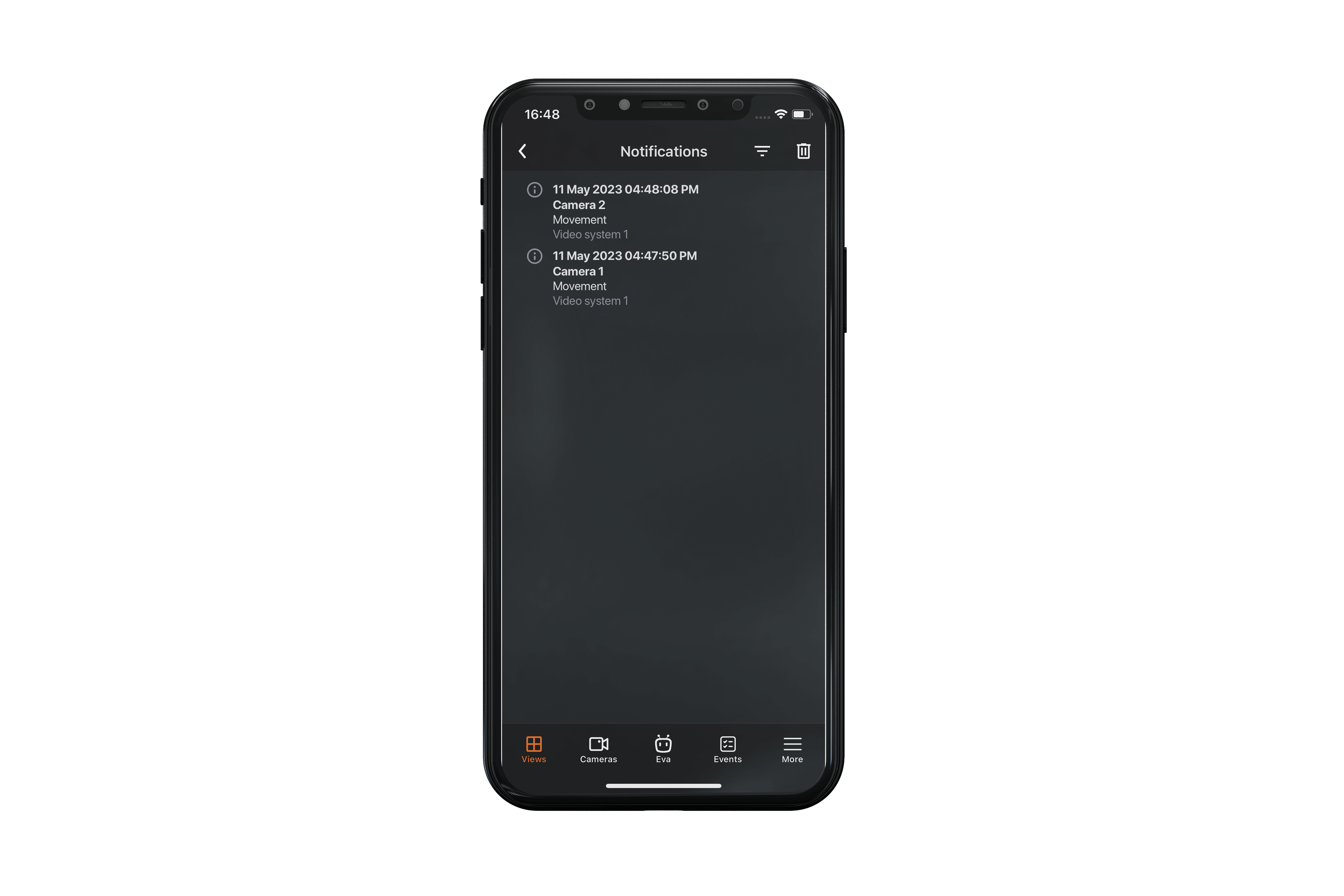
Note
Revisiting a tab that previously viewed the notification log and didn't exit it will open the same log.
Note
The list loads a maximum of 500 notifications.
All notifications are sorted according to time.
Tapping on a notification opens a fragment of the archive at the time the event occurred.
To delete a notification, swipe over it from right to left and tap the Delete button.
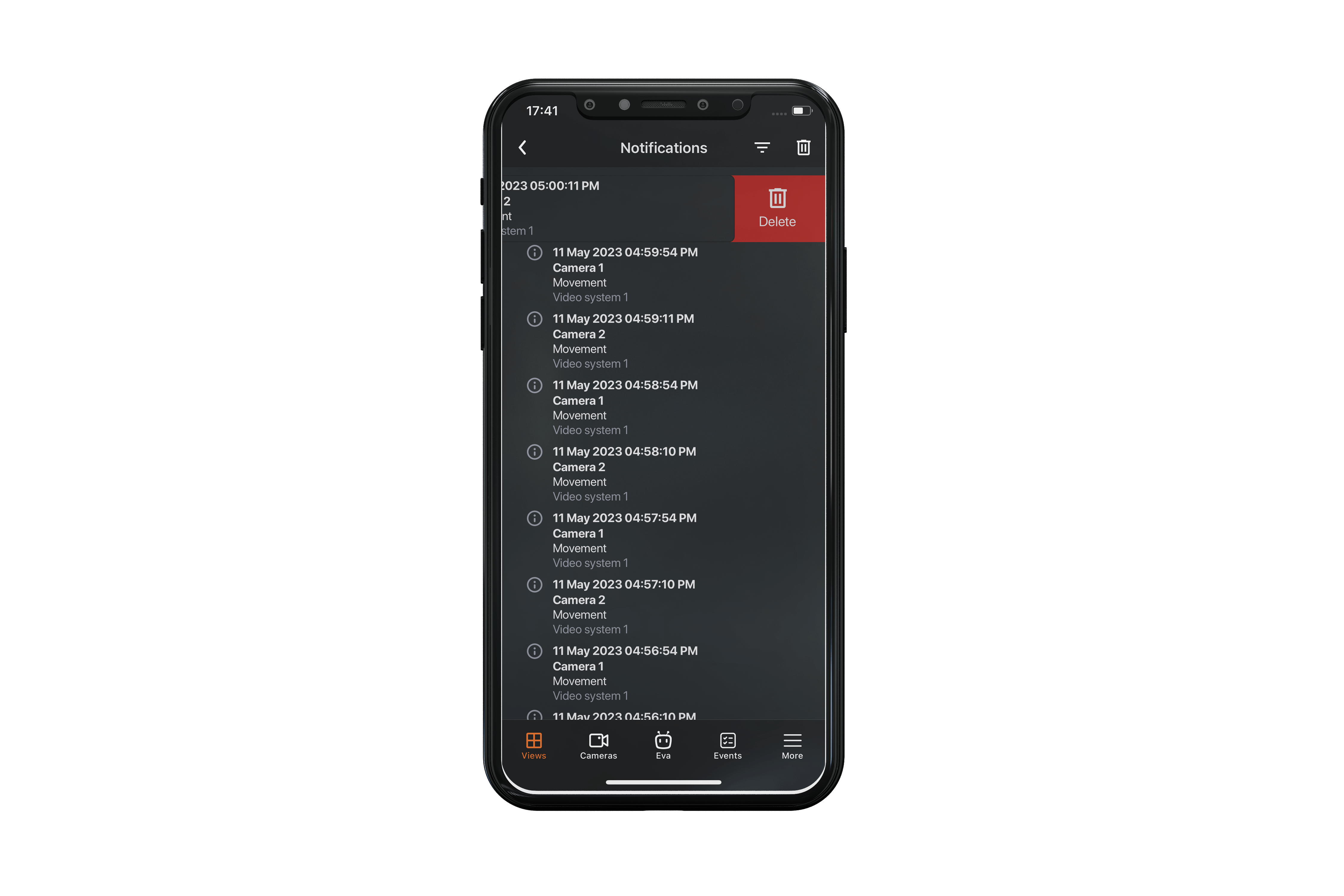
Tapping on the button will open the notification filter settings by time or cameras.
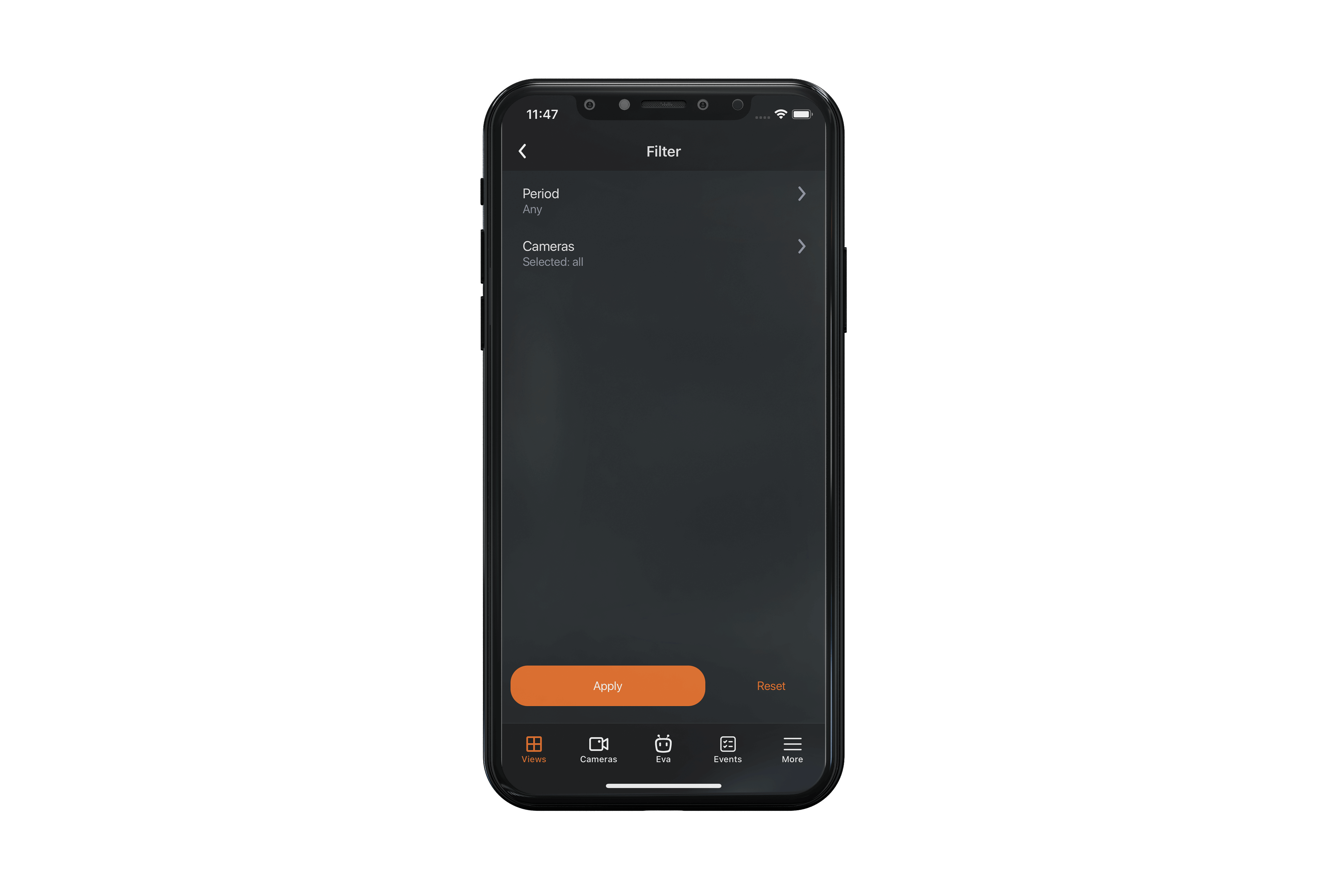
Filtering by time period uses the time zone of the device. Filtering consists of the following sequence of steps:
The time of all notifications is brought to the form corresponding to the time of the device.
Time filtering is performed.
All matching notifications are displayed in the log.
Filtering by cameras includes filtering by all cameras and systems from which notifications have already been received.
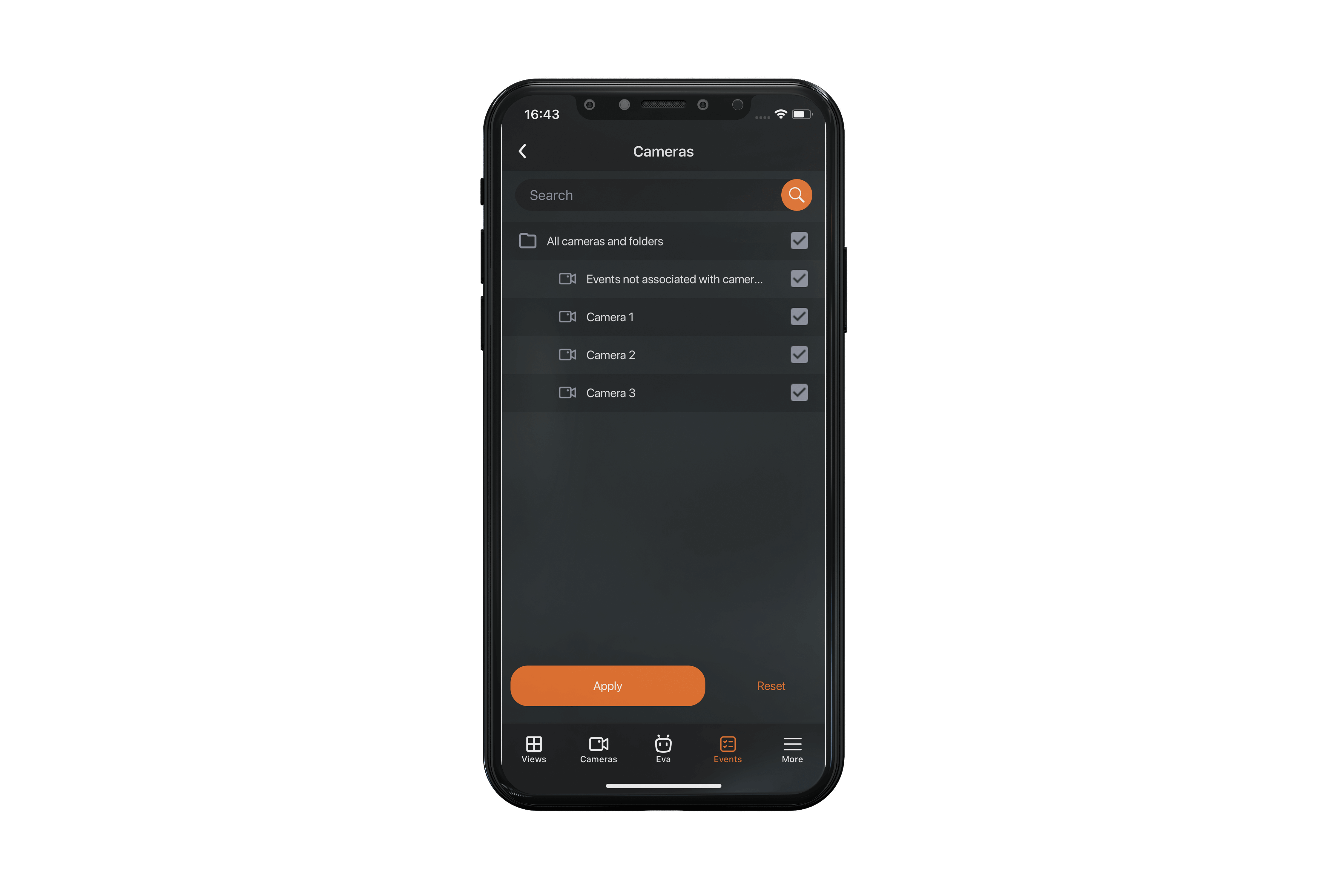
The Reset button cancels all previously configured filter options. Tapping the Apply button will display a list of elements according to the filters you have set.
Note
Sometimes incoming notifications are not immediately displaying in the log. In this case, it is needed to reopen the current tab.