Personnel activity monitoring🔗
Personnel monitoring Module allows monitoring staff activity time at workstations. By activity is meant fixing movement in the working zone, including minor movements.
Warning
This module will only work on the cameras on which it has been enabled by the administrator of video surveillance system.
Select Show activity areas in the cell context menu to display the information on the personnel activity, after the camera real-time viewing the areas limits will be displayed in the frame, and the area number and status will be displayed in the header of each area. The status can take one of three values: Active area, Low-activity area and Inactive area. For inactive area the header and the limits will change from orange to red.
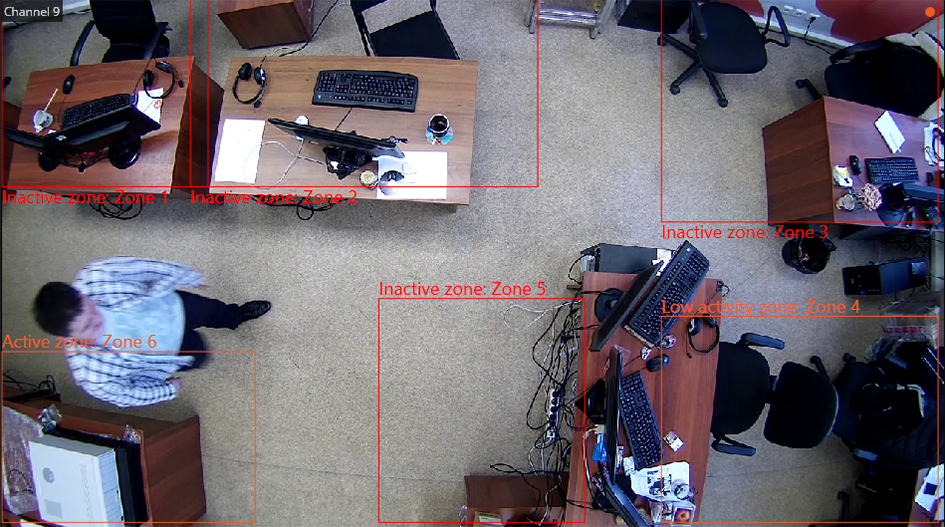
All the module events are recording in the Events log.
To generate the reports open Control panel and select Reports in the Main menu.
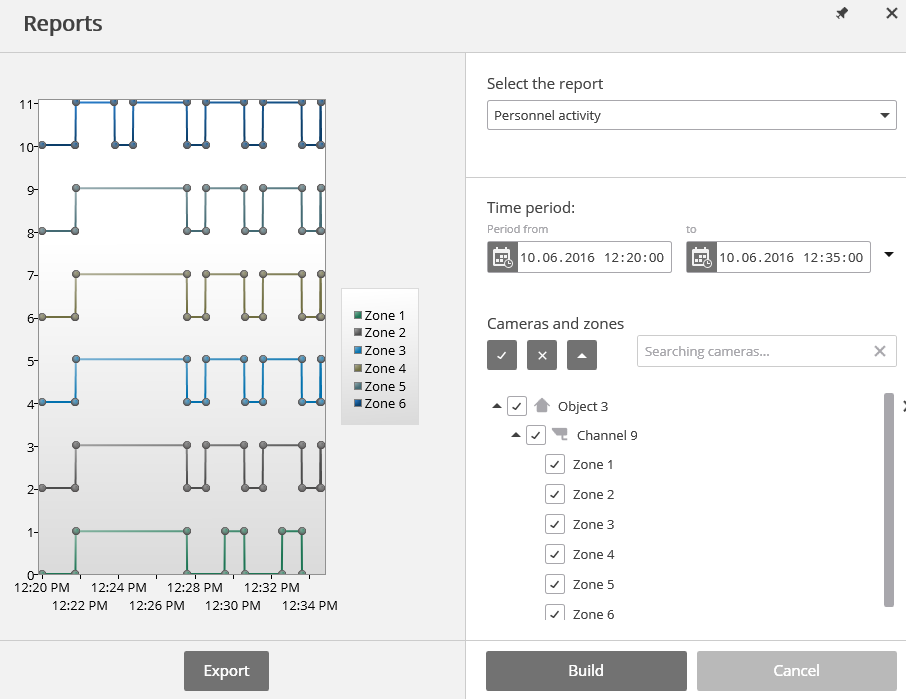
In the Select a report field, set the Personnel activity option.
Set the Time interval for which the report will be generated. The field with the list allows to set the interval prior to the current time, for which the report must be generated, by selecting one of the values: Minute, Hour, Day, Week, Month.
Select the Cameras and areas by which the report will be generated.
To generate the report click Generate (to abort the report generating process click Cancel).
To save the report on disk click Export; in the appeared window select the folder to save the frame; if necessary — change the File name and select the File type; click Save.
Note
The report can be exported to Excel format.