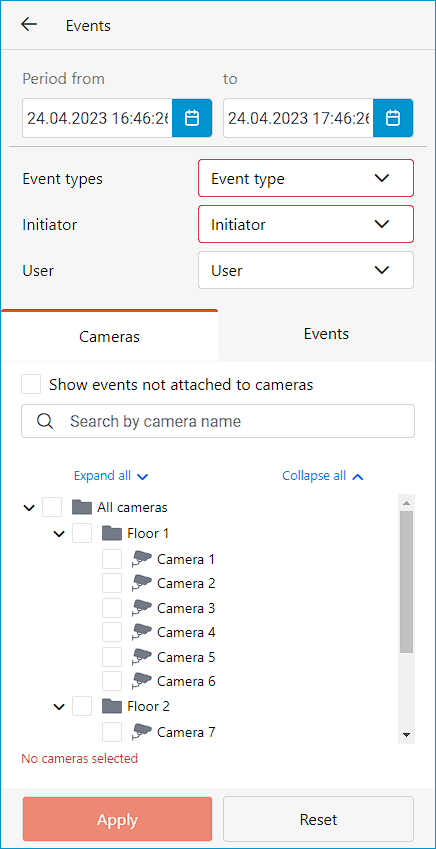Events log🔗
Warning
The Event log is available only to those system users who have enabled access to it in group settings.
The Events log is designed for viewing system and user events.
To switch to the Events log, select Events from the main menu.
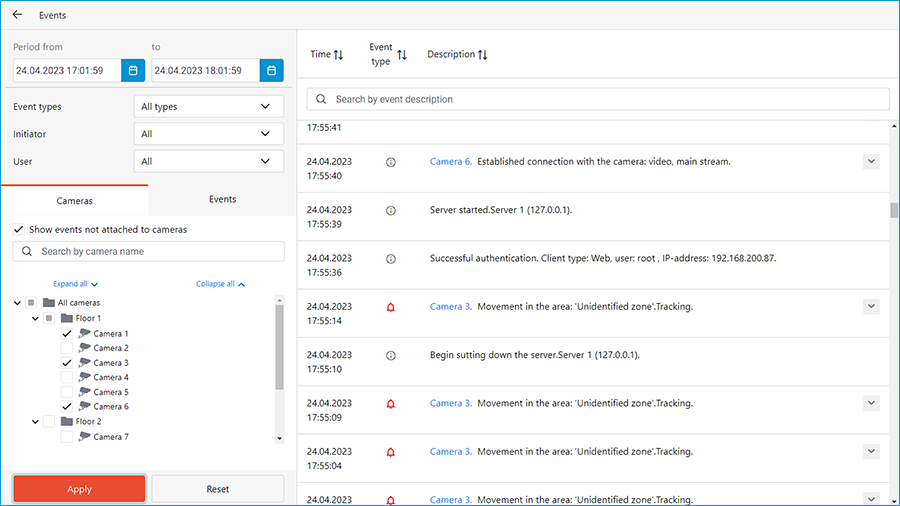
The page with the list of events will open. On the left side of this page is a panel that allows filtering the events. The two panels above the list of events allow sorting events by attributes and searching for events by description.
Events list
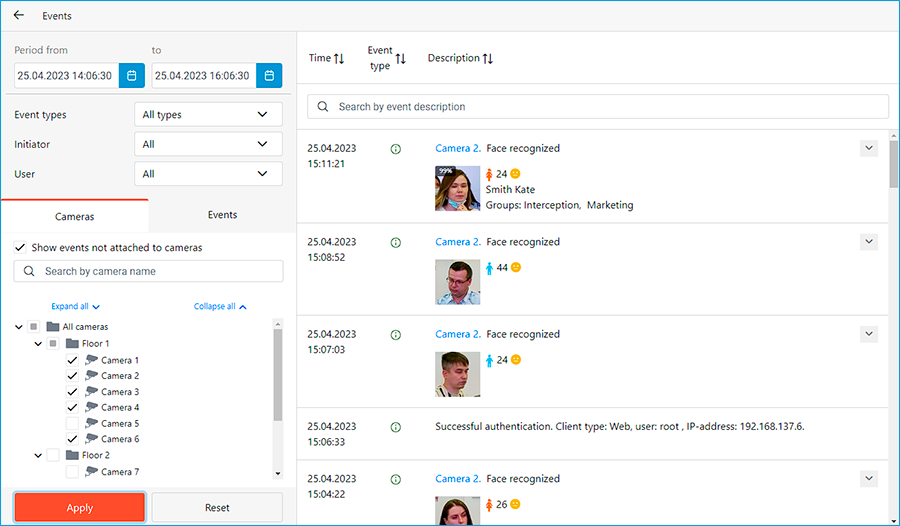
Each event has its Time, Camera time, Type as the icon, and Event description displayed.
Note
The Consider time zones option must be enabled in the system settings to display the time according to time zone of the camera in the event properties.
The Event description contains the name of the event and various attributes related to this event. The list of attributes depends on the event.
If the event is associated with a camera and there is an archive for the time of the event, a frame from the archive will be displayed in the preview window. The archive can be played back in the preview window, and double-clicking on the event opens a full-screen view of the archive.
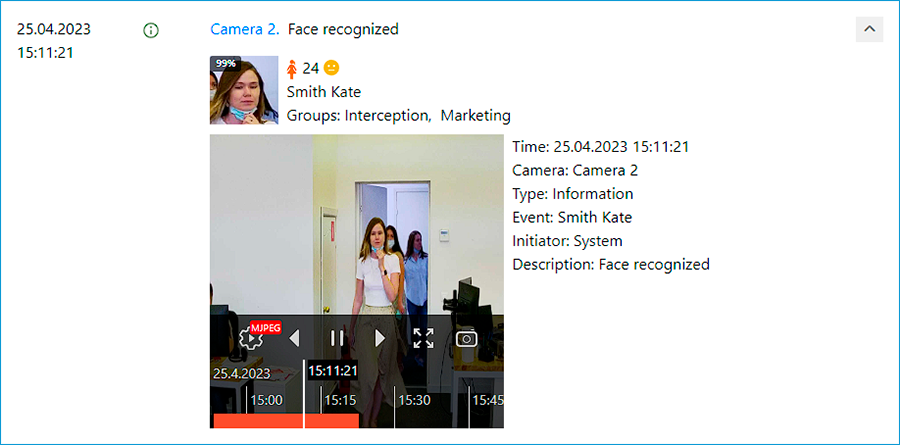
Events of the Face Recognition module additionally have:
Face image
Gender
Age
Emotion
If the face is in the database — given name, group, recognition accuracy
Filter panel
The filter panel allows to define the parameters of displaying events in the log.
To apply changes to the filter settings, click the Apply button.
To reset changes to the original settings, click the Reset button.
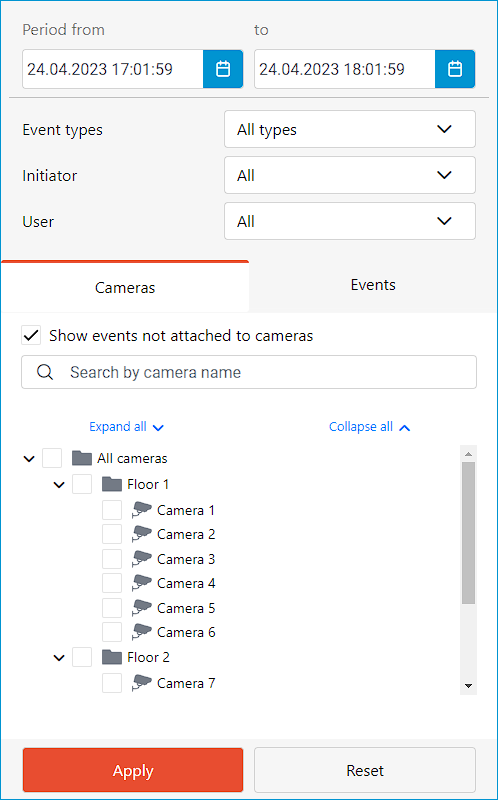
The following filters can be applied to the log:
The Period filter displays archive events of a given time interval.

The Types filter displays events by type: Information, Alarm, and Error.

The Initiators filter displays events depending on their initiator.
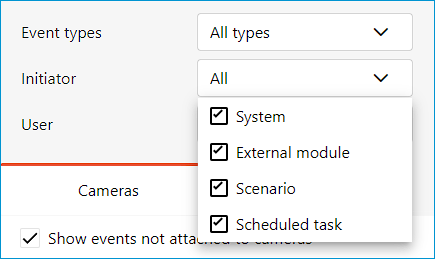
The User filter displays events by the user who initiated them.
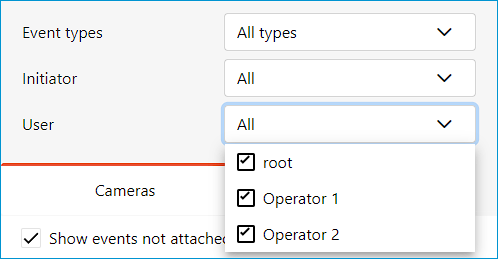
The Cameras filter displays events associated with the selected cameras, as well as system events that are not related to any cameras.
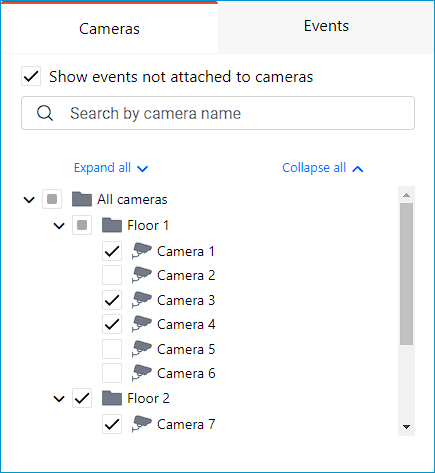
The Events filter displays events by their groups or names.

Filters have settings validity checks to make sure that the settings are correct. If no options are set in filters or no camera is selected, the Apply button will be unavailable. In this case an error indication will appear on the filter, and the respective error will be displayed for the cameras below the list.
Below is an example of incorrect filter settings: