Sheduled Guard mode🔗
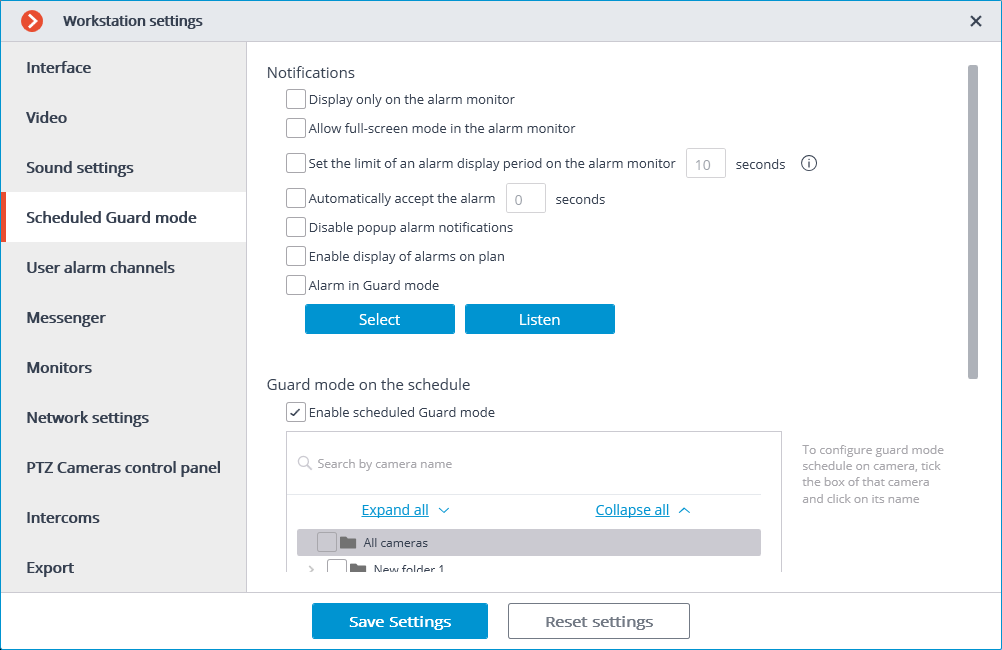
Note
Scheduled Guard is the mode, in which a user is notified (in Eocortex Client) if the alarm is generated. If you want an alarm to generate in response to a specific event in the system, configure the appropriate scenario in Eocortex Configurator.
Display only on the alarm monitor: if checked, visual and audible alerts will be displayed only on the alarm monitor; otherwise they will also be displayed on the monitors used for observation.
Allow full-screen mode in the alarm monitor: if checked, you can expand the channels to full-screen mode on the alarm monitor; if unchecked, it shall be prohibited.
Set the limit of an alarm display period on the alarm monitor: if checked, in the box on the right you can specify how long will the alarm be displayed; otherwise, the alarm will be displayed until the operator's response. In either case, an alert will be aborted if the operator responses to it.
Automatically accept the alarm: if checked, you can specify in the box on the right, how long the alarm will be accepted automatically, if the operator does not respond to it; otherwise, the alarm will be displayed in accordance with the setting Set the limit of an alarm display period on the alarm monitor.
Disable popup alarm notifications: if checked, the alarm state of any of the Scheduled Guard channels will not be indicated in the lower right corner of the screen by an exclamation mark.
Show alarms on plans and maps: if this checkbox is ticked, the alarms will be displayed on site plans.
Alarm in Guard mode: if checked, the alarm state of any of the Guard channels will be indicated by an audio file. Only WAV files (*.wav) are supported. To select a file, click Select. To listen to the selected file, click Listen.
Enable scheduled Guard mode: if checked, you can schedule Guard modes for the channels.
To enable the Guard mode, select the camera in the list, click it and set up a schedule under the list.
The Search by camera name field allows you to quickly find and select cameras and security objects containing the entered text.
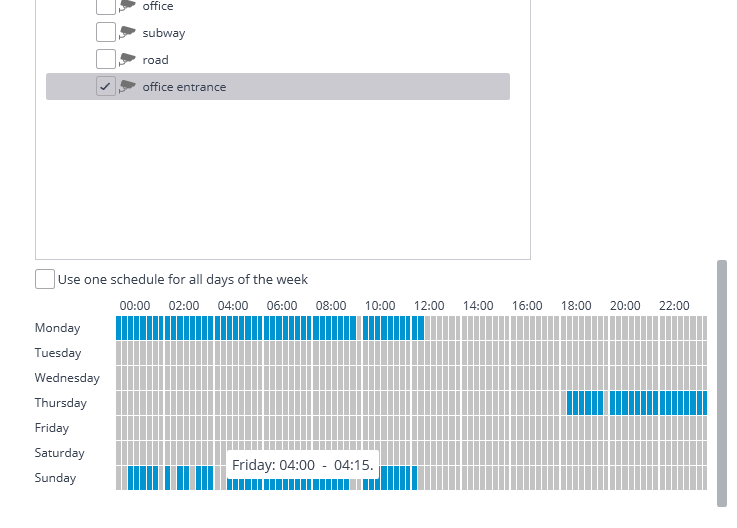
Blue periods mark when the channel should be in the Guard mode. Left-click the schedule to set a mark and right-click to remove it. If Use one schedule for all days of the week is selected, the schedule will be the same for the whole week.