Basic settings and server information🔗
In the Eocortex Configurator application, on the  Servers tab on the page of server settings, in the Information tab the following settings and info can be found:
Servers tab on the page of server settings, in the Information tab the following settings and info can be found:
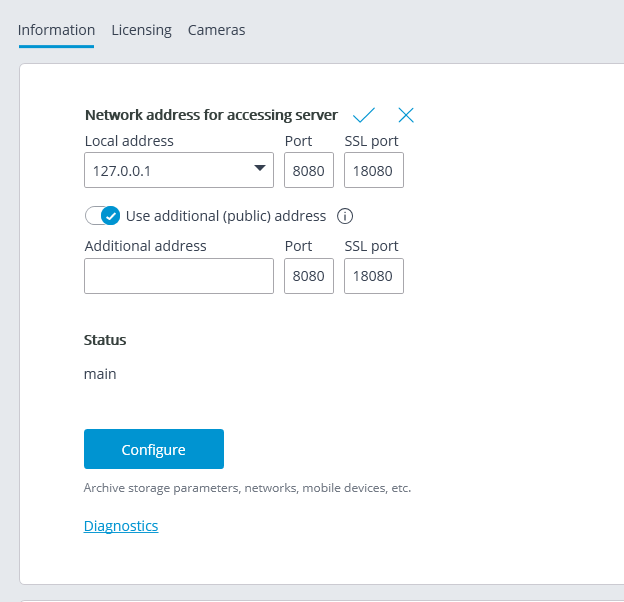
Local address and Additional address display network addresses and ports for accessing the server. To modify a port or an address, it is required to press the button  , enter the required values and then press
, enter the required values and then press  .
.
Warning
Changing the network address and port in the Eocortex Configurator application does not result in their actual change on the server. That is why it is recommended to first change the address and/or port using the operation system tools and then modify them in Eocortex Configurator.
In contrast, changing the network port in the Eocortex Configurator will result in its change on the server. In this case, depending on the state of the settings, the server will be restarted either immediately after changing the port in the application, or in the process of applying the settings.
Note
The use of two addresses for one server is described on the page ` Two addresses for the same server </features/two-addresses-for-server.htm>`_.
Status: displays current server status. Status: displays current server status.
Configure: opens special server settings window.
Diagnostics: opens server status diagnostics window. Diagnostics: opens server status diagnostics window.
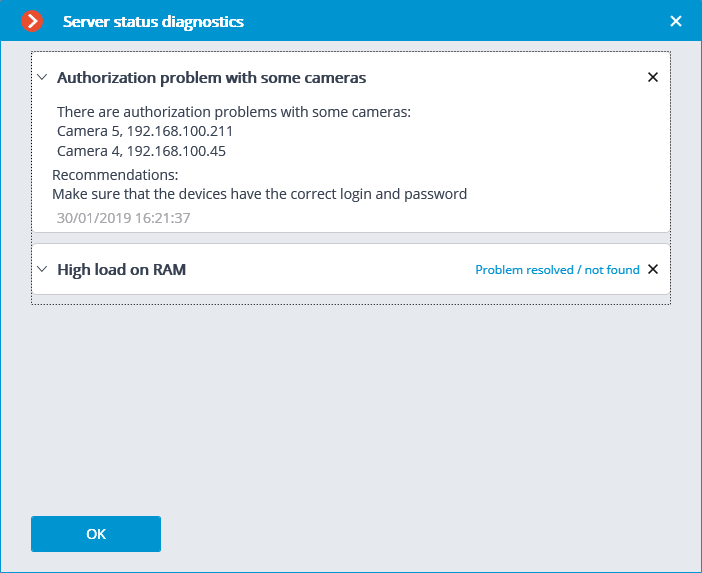
Note
In this window the list of detected problems is displayed, both current and those already resolved.
By clicking on the line with a problem you can obtain its detailed description and the recommendations on its solution.
To remove a line from the list, press the  button.
button.
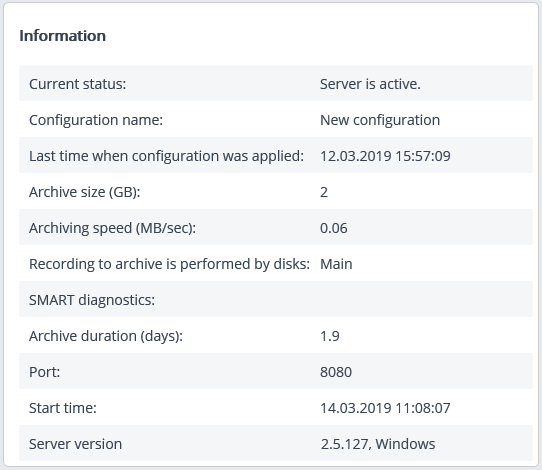
Information: current information about the server. Information: current information about the server.

Fast redundancy: when this option in on, fast redundancy will be applied to the main channels assigned to server, meaning that the redundancy will be activated not later than in 10 seconds after a loss of camera connection.
Warning
In the systems where periodical, including short-term, disruptions of camera connection are possible, enabling the fast redundancy may result in false redundancy responses.
Constant redundancy enables the constant redundancy mode. Redundancy of cameras for which this server will be assigned as the main one will work always, regardless of the status of the given server.
Warning
It is required to bear in mind that, in case of normal operation of the system, the cameras with constant redundancy will have two connections: one from the main and the other from the redundant servers. Thus, depending on the design of the cameras, the bandwidth may increase and/or the framerate may decrease.
Note
The Fast redundancy and Constant redundancy modes are mutually exclusive. Likewise, when the constant redundancy mode is on, notifications regarding the activation of redundancy (backup) will be switched off.
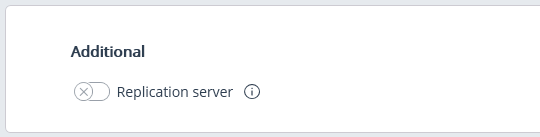
Replication server: when this option is enabled, the server is assigned as a replication server.  button is used to open the replication settings window.
button is used to open the replication settings window.