Installing, updating, and removing Monitoring🔗
The Monitoring service allows controlling the status of the video surveillance system components and receiving immediate notifications about problems occurring with them.
Note
This feature is available only for Enterprise and ULTRA licenses.
The service can be installed on any computer without installing the Eocortex server on it.
Only one service instance can be configured for the entire system.
Installation
Below are the steps to install the Monitoring service:
Download the Eocortex Services installation package.
Run the EocortexServices Installer.exe file.
Select the installation language.
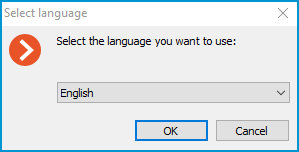
Read and accept the License Agreement.
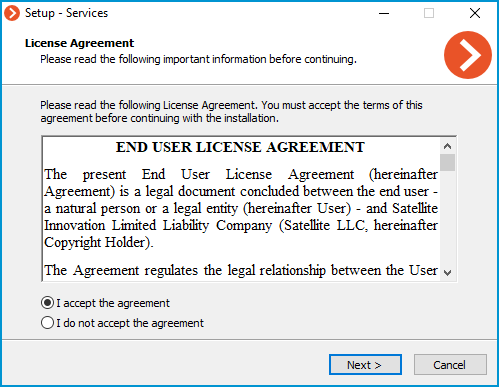
Select the service on the Choose components page, and then follow the steps of the Setup Wizard.
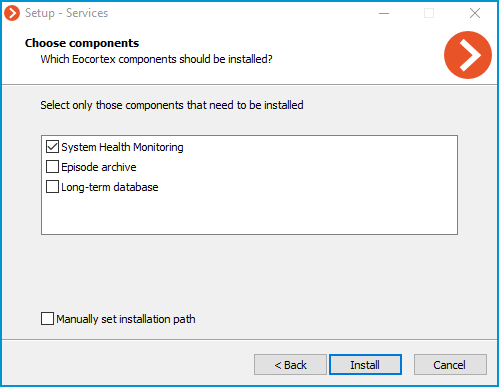
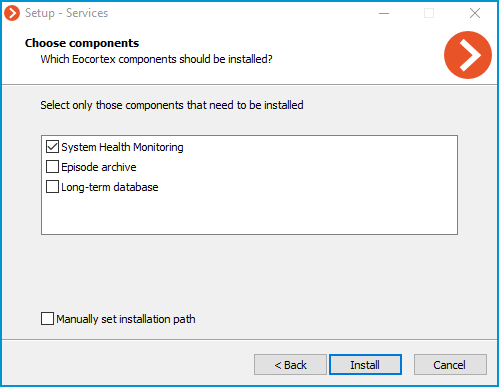
Note
By default, the Monitoring service installs to the C:Program FilesEocortexMonitoring directory.
In case if it is necessary to set a custom installation path, enable the Manually set installation path option in the Choose components screen.
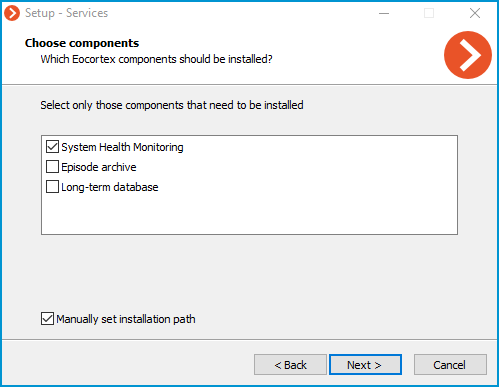
With this option enabled, the possibility to set a custom installation path will be available on the next screen of the Setup Wizard.
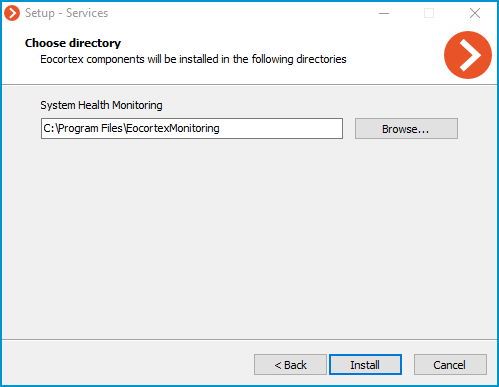
Note
The service will register as a Windows service and will start automatically at OS startup.
Note
Service name: EocortexMonitoring
Update
The service update can be performed similarly to the installation process, just using a newer version of the installation package.
Uninstallation
The service can be uninstalled using the standard Apps and Features snap-in from the Windows Control Panel.
Network settings of the service
Note
The Monitoring service does not provide any options to change the network connection settings.
Note
Service uses HTTP port 8889 for connection without option to change it.
Monitoring Agent
To collect and transmit data about the state of the Eocortex server and cameras connected to it, an additional Monitoring Agent service is used.
The service installs and updates at the same time as the Eocortex Server components are deployed, so there is no need to install the Agent individually.
Note
The service will register as a Windows service and will start automatically at OS startup.
Note
Service name:EocortexMonitoringAgent