Module installation and update🔗
Warning
Only one of the License Plate Recognition modules can be installed on the same server: either License Plate Recognition (Complete) or License Plate Recognition (Light).
Warning
The module works only with 64-bit version of Eocortex.
This module is external; it is not included in the basic Eocortex distribution package and requires individual installation.
Note
The module must be only installed on the computer with Eocortex Server or Eocortex Standalone application, to which the license plate recognition cameras are bound. The computers with just Eocortex Client application installed do not require installation of the module.
Warning
The module’s version must match the version of Eocortex software installed on a particular computer.
Warning
The installation files must be run under the administrator’s account.
Note
To update the module, it is required to perform the same steps as for the initial installation of the module. After selecting the installation language but prior to launching the installation wizard, the windows offering to uninstall the previous version will appear. It is required to confirm the uninstall. After the uninstall is complete, the module installation wizard will appear.
Before installing the module, it is required to stop all the Eocortex applications running on the computer, and to insert the module protection key in the USB port.
To install the module, it is required to run EocortexAuto Installer_x64.exe file.
It is required to choose the installation language in the opened Select language window.
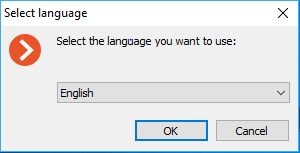
Then it is necessary to follow the steps of the installation wizard.
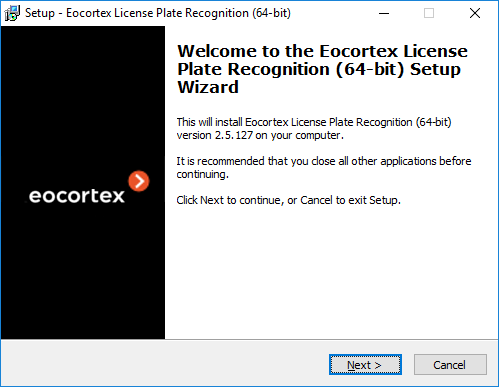
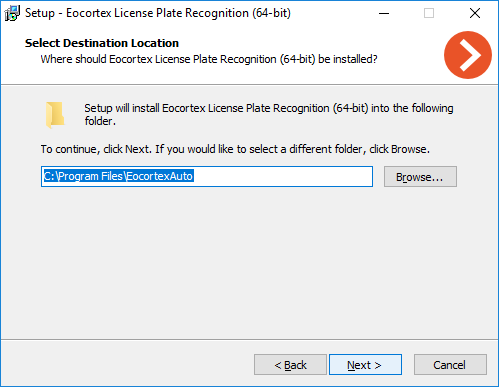
Warning
At the Select component step, choose the Licence plate recognition (Light) option.

Warning
At the next step it is required to indicate the path to the module license file.
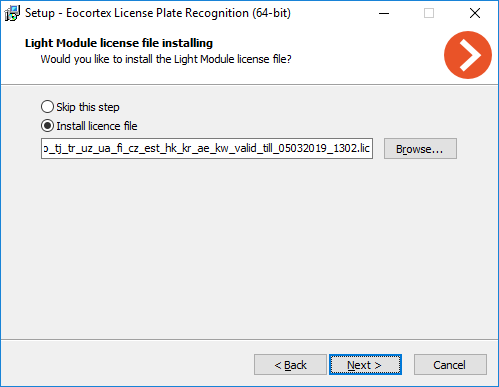
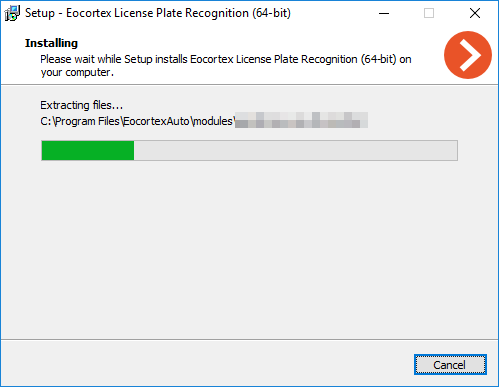

Note
By default, the module will be installed to C:Program FilesEocortexAuto folder.