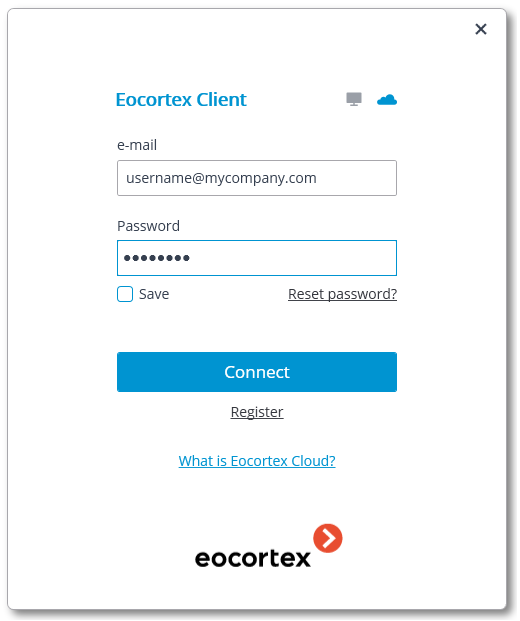Launch and Login🔗
Run the application from the Start Menu / All applications / Eocortex / Eocortex; or using a Eocortex Client shortcut on the Desktop.
Note
When using Eocortex Standalone click Log in to Eocortex button in the start screen to run Eocortex Client.
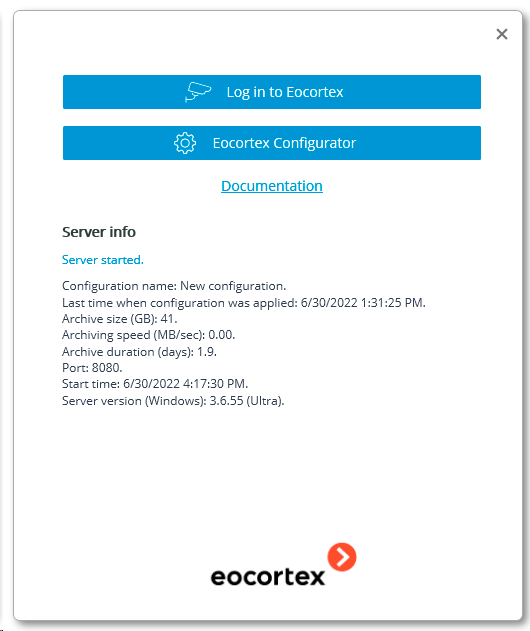
The authorization window will open. It is required to indicate the server address there in the Server field (or select the address in the dropdown list to the right of the input field) and the account type (only for Enterprise and ULTRA), username and password, then press the Connect button.
Account type:  Eocortex;
Eocortex;  Active Directory.
Active Directory.
For Active Directory accounts, the user name is specified as: username@domain; where domain is the domain name, username is the name of the user in the domain.
Note
Registration under an Active Directory account is available not for all types of licenses.
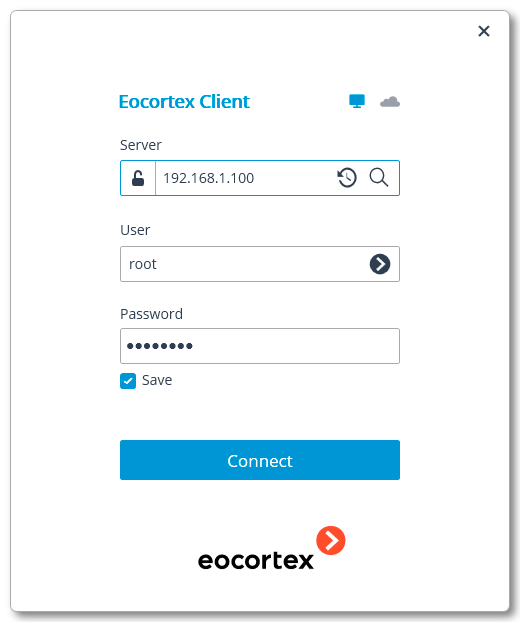
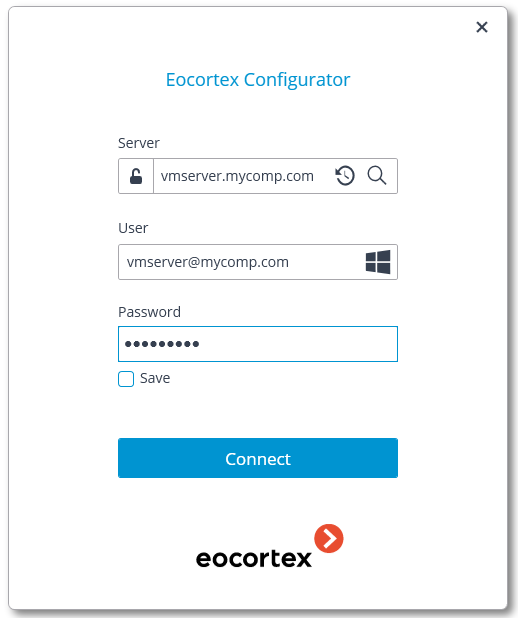
The secure connection to the server via HTTPS is enabled by pressing  button located in the left side of the field with the server’s address.
button located in the left side of the field with the server’s address.
Note
Since the capability of a secure connection to the server is set up by the system administrator on the server itself, the parameters of such connection must be obtained from the administrator.
In the cases when it is impossible to obtain the secure connection parameters from the system administrator, it is important to keep in mind that the port explicitly indicated after the two-spot in the end of the connection address line is used for the secure connection. If no port is explicitly indicated, the port 18080 will be used for the secure connection.
Warning
The system administrator can forbid the connection to the server using the insecure protocol. Such servers will always require a secure connection.
Note
A user can be blocked by the video surveillance system administrator. In this case, a window with a corresponding message will open.
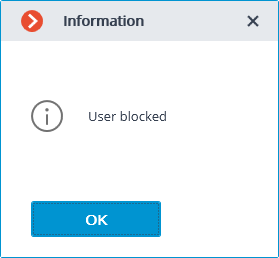
Note
Contact the Eocortex system administrator for user name and password, server address and account type.
Note
The opened login window when turning on the computer means that Eocortex Client starts automatically.
When logging into Eocortex Cloud, it is not required to specify the server address, since it is the same for all users. In addition, the authorization form for the cloud service allows not only logging in, but also registering in Eocortex Cloud.