Launching Eocortex Configurator🔗
Note
The video surveillance server (Eocortex Server or Eocortex Standalone) application to which the connection is being made must be operating at the moment of the connection.
Warning
In the course of setting up the server, the same version of the Eocortex Configurator application as the server version must be used.
Note
The active system configuration is stored on the Main server. In the event of making changes to the configuration, the Eocortex Configurator application automatically saves the configuration on the Main server, sending it afterwards to all the available member servers. Consequently, to avoid system conflicts, it is recommended to perform the connection via the Eocortex Configurator or directly connect to the Main server, or to the server that has access to the Main server at the moment.
There are several ways to launch the application:
From the Start menu
 ;
;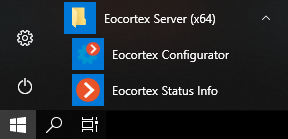
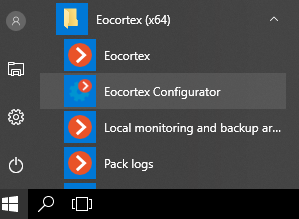
From the Windows Start screen;
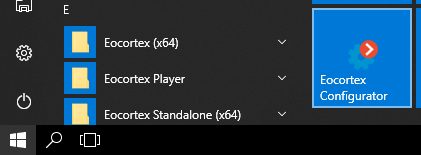
Using the icon on the Desktop;
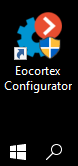
From the Eocortex Server Info utility window;
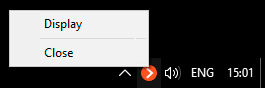
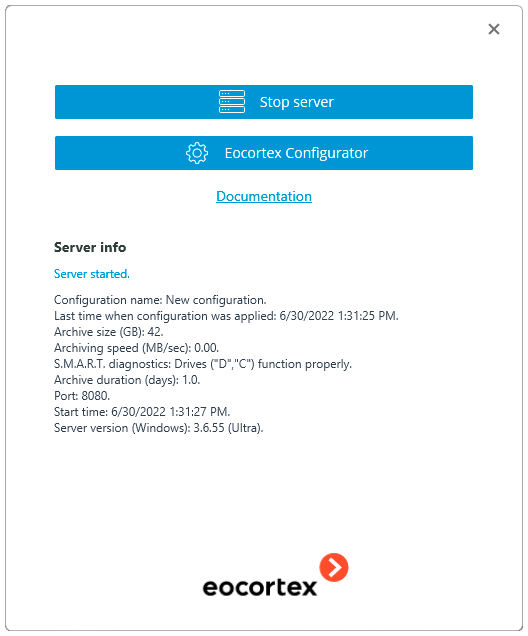
From the Eocortex Standalone application start window;
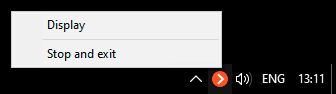
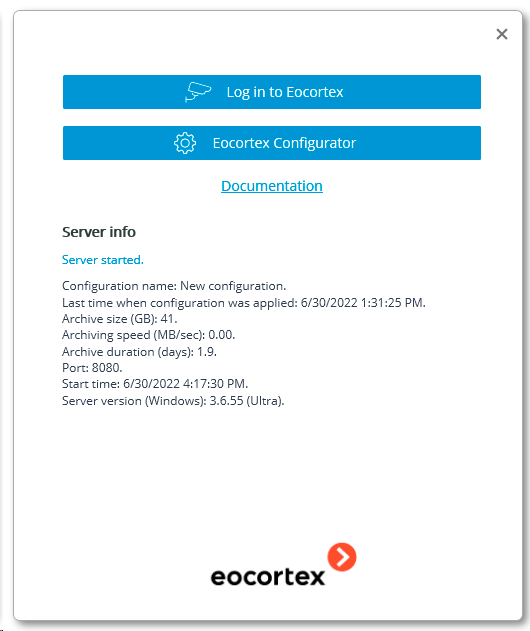
From the Eocortex Client application.
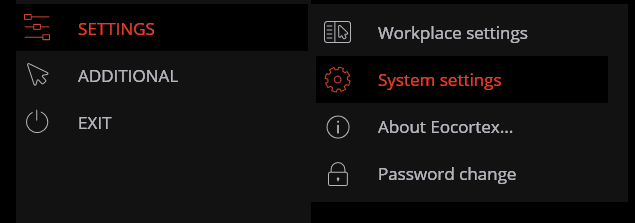
The authorization window will open. It is required to indicate the server address there in the Server field (or select the address in the dropdown list to the right of the input field) and the account type (only for Enterprise and ULTRA), username and password, then press the Connect button.
Account type:  Eocortex;
Eocortex;  Active Directory.
Active Directory.
For Active Directory accounts, the user name is specified as: username@domain; where domain is the domain name, username is the name of the user in the domain.
Note
Registration under an Active Directory account is available not for all types of licenses.
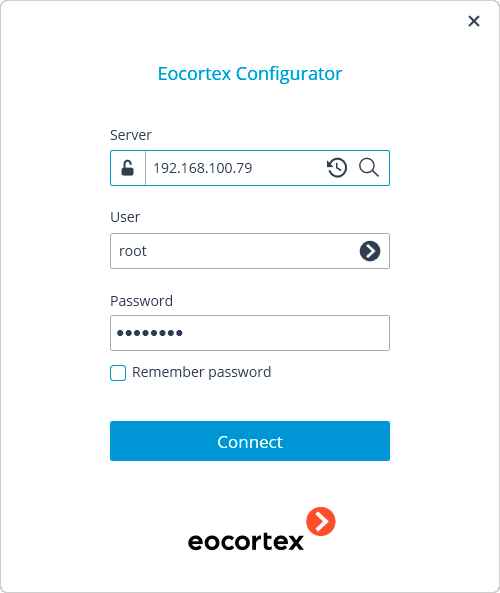
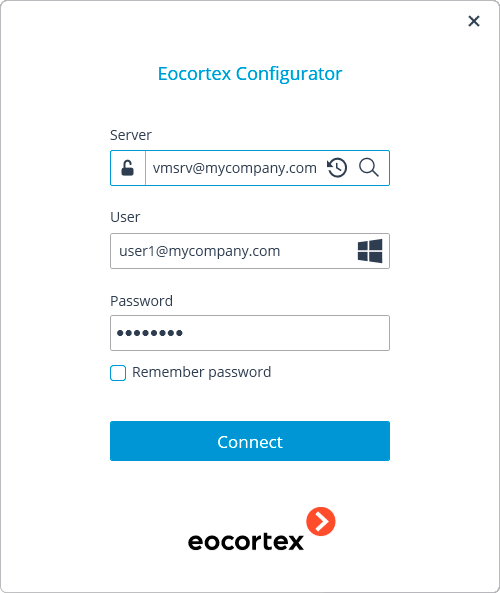
The secure connection to the server via HTTPS is enabled by pressing  button located in the left side of the field with the server’s address.
button located in the left side of the field with the server’s address.
Note
Since the capability of a secure connection to the server is set up by the system administrator on the server itself, the parameters of such connection must be obtained from the administrator.
In the cases when it is impossible to obtain the secure connection parameters from the system administrator, it is important to keep in mind that the port explicitly indicated after the two-spot in the end of the connection address line is used for the secure connection. If no port is explicitly indicated, the port 18080 will be used for the secure connection.
Warning
The system administrator can forbid the connection to the server using the insecure protocol. Such servers will always require a secure connection.
Note
During the initial installation on the Eocortex server the root user with an empty password is created. This user has a full set of rights. In the course of setting up user authorities it is recommended to change the username and password of this user. Client connection port is 8080 by default; if required, it can be changed in the Eocortex Configurator application.
Following the successful authorization, the main window of the Eocortex Configurator application will open.