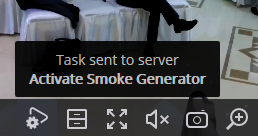User tasks🔗
If user tasks are set up on a camera, and the user has the rights to execute these tasks, then, in the observation mode, during the activation of such camera, the  or
or  button will be displayed in the cell, depending on the quantity of tasks that can be launched on the camera (one or more).
button will be displayed in the cell, depending on the quantity of tasks that can be launched on the camera (one or more).
Note
User tasks are configured by the administrator of the video surveillance system.
If only one task is set up on the camera, it will be executed upon pressing the button.
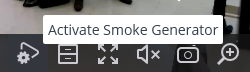
If there are several tasks set up on the camera, a list of those tasks will open upon pressing the button, and the task will be executed only as it is selected in the list.
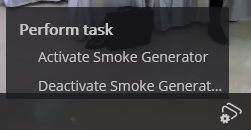
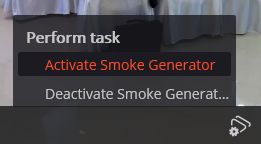
If the launch confirmation has been set in the configuration of the task, a dialog will open before the launch. In this dialog, it will be possible to confirm or cancel the launch.
Selection one task with confirmation:
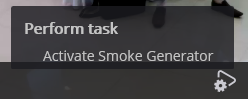
Confirmation of one task:
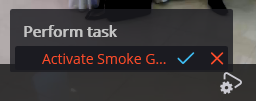
Selection one of several tasks with confirmation:
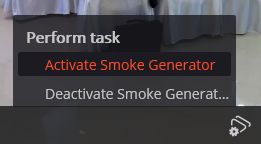
Confirmation of one of several tasks:
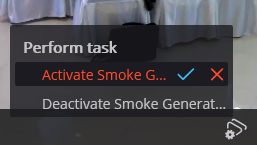
After launching the task, the corresponding notification will appear on the screen.