Configuring the Shelf Fullness Check module🔗
To use the module, enable and set up the software motion detector, then enable and set up the module itself.
Launch the launch the Eocortex Configurator application, go to the  Cameras tab, select a camera in the list located on the left side of the page, and set up the motion detector on the Motion detector tab on the right side of the page.
Cameras tab, select a camera in the list located on the left side of the page, and set up the motion detector on the Motion detector tab on the right side of the page.
Then switch to the Analytics tab and enable the module using the  toggle.
toggle.
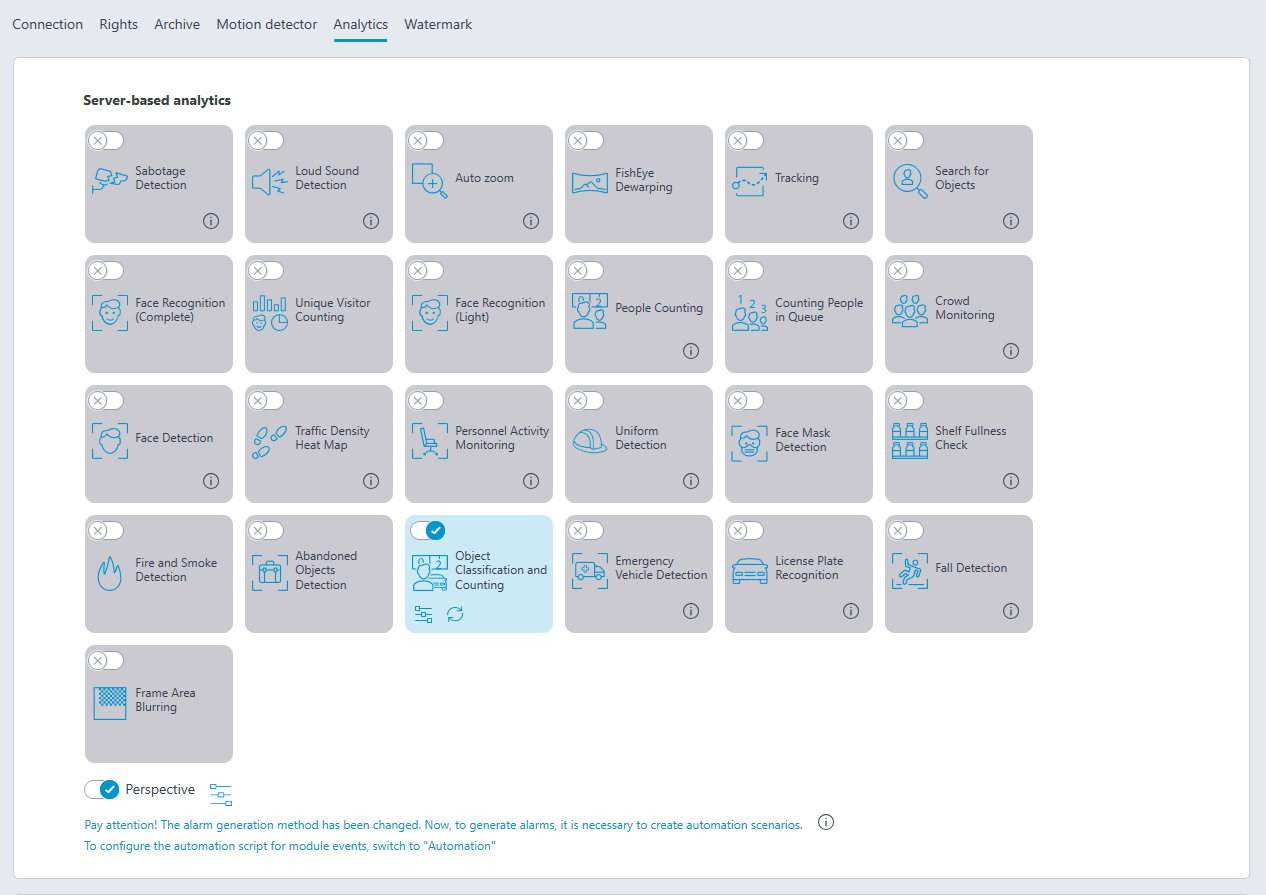
Clicking the  button opens the module setup window.
button opens the module setup window.
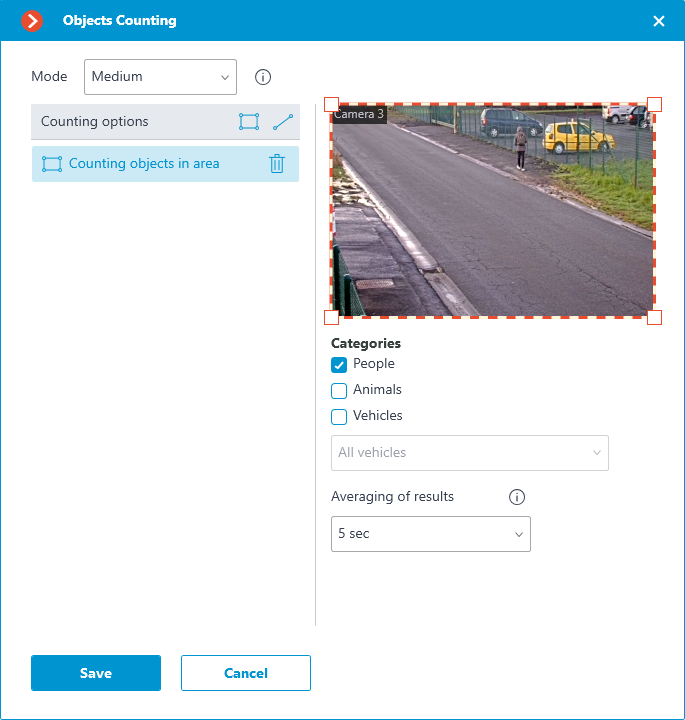
The following controls are located in the opened window:
The cell that transmits the video from the camera both in real time and from the archive. The shelf outlines are displayed in the cell. The list of the shelves being monitored is located to the left of the cell.
Warning
You can specify up to 10 shelves for one camera.
Warning
The outline of the shelf must be set in such a way as to fully enframe the zone to be monitored.
Warning
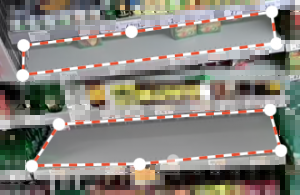
The parameters chosen for the selected shelf are shown in the lower part of the window:
Threshold, %: Shelf fullness percentage below which an alarm will be generated.
Refresh interval, sec: Shelf condition refresh interval. When this value is smaller, the empty shelf will be detected earlier, but the processor load is larger.
Apply parameters for all shelves: Applies the selected parameters for all shelves.
Save empty shelf: An image of empty shelf.
Warning
It is obligatory to save the image of an empty shelf for all the shelves being monitored.
Warning
The module will start working only when the settings are applied.