Configuring th Fall Detection module🔗
Warning
It is required to install the neural network package before using the module.
To use the module, enable and set up the software motion detector, then enable and set up the module itself.
Launch the launch the Eocortex Configurator application, go to the  Cameras tab, select a camera in the list located on the left side of the page, and set up the motion detector on the Motion detector tab on the right side of the page.
Cameras tab, select a camera in the list located on the left side of the page, and set up the motion detector on the Motion detector tab on the right side of the page.
Then switch to the Analytics tab and enable the module using the  toggle.
toggle.
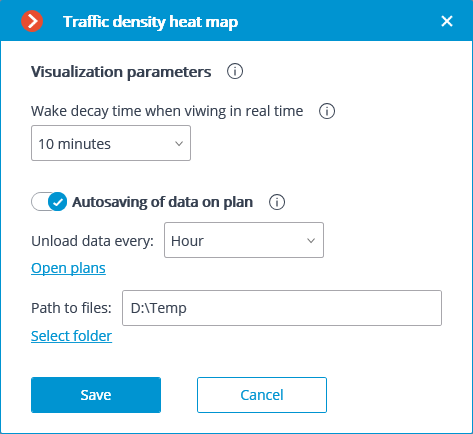
Clicking the  button opens the module setup window.
button opens the module setup window.
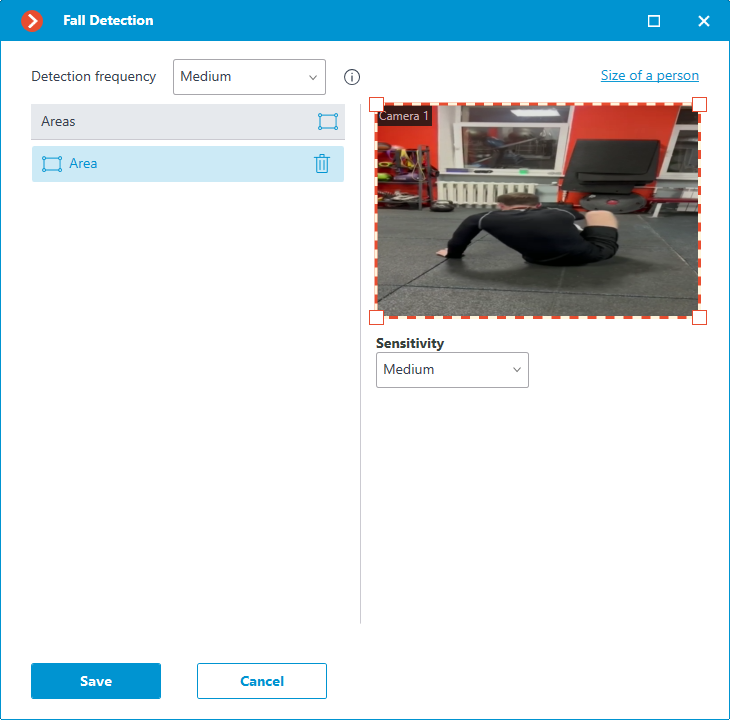
When setting up the module, select the detection frequency, the minimum and maximum people dimensions to be detected and set the areas in which falls will be monitored.
By increasing the detection frequency, falls will be detected faster, including those in which the person immediately stands up. But this will increase the load on the CPU and GPU.
When setting up detection areas, it is important to consider that people whose center of the image is outside the specified areas will not be detected.
Sensitivity is selected for each area:
When High is selected, it increases the chances of detecting falls, but there is also a higher probability of false alarms.
When Medium is selected, it improves resistance to noise, but the fall detection accuracy may decrease.
Setting the size of a person is the same for all areas. Therefore, falls will only be detected in all areas for people who fit within the specified size range.
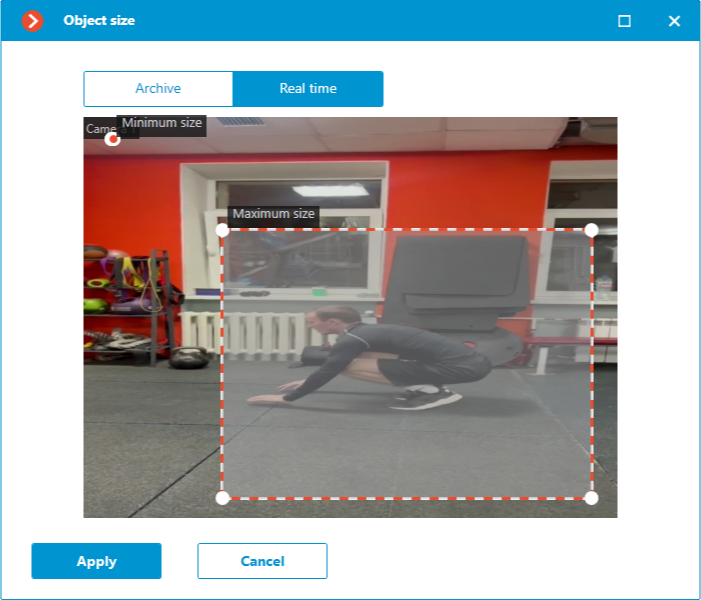
Warning
The module will start working only when the settings are applied.