Configuring the Face Mask Detection module🔗
Warning
install the Eocortex Neural Networks package package must be installed before it will be possible to use neural networks-based features of the module.
To use the module, enable and configure it.
Launch the launch the Eocortex Configurator application, go to the  Cameras tab, select a camera in the list located on the left side of the page, and set up the motion detector on the Motion detector tab on the right side of the page.
Cameras tab, select a camera in the list located on the left side of the page, and set up the motion detector on the Motion detector tab on the right side of the page.
Then switch to the Analytics tab and enable the module using the  toggle.
toggle.
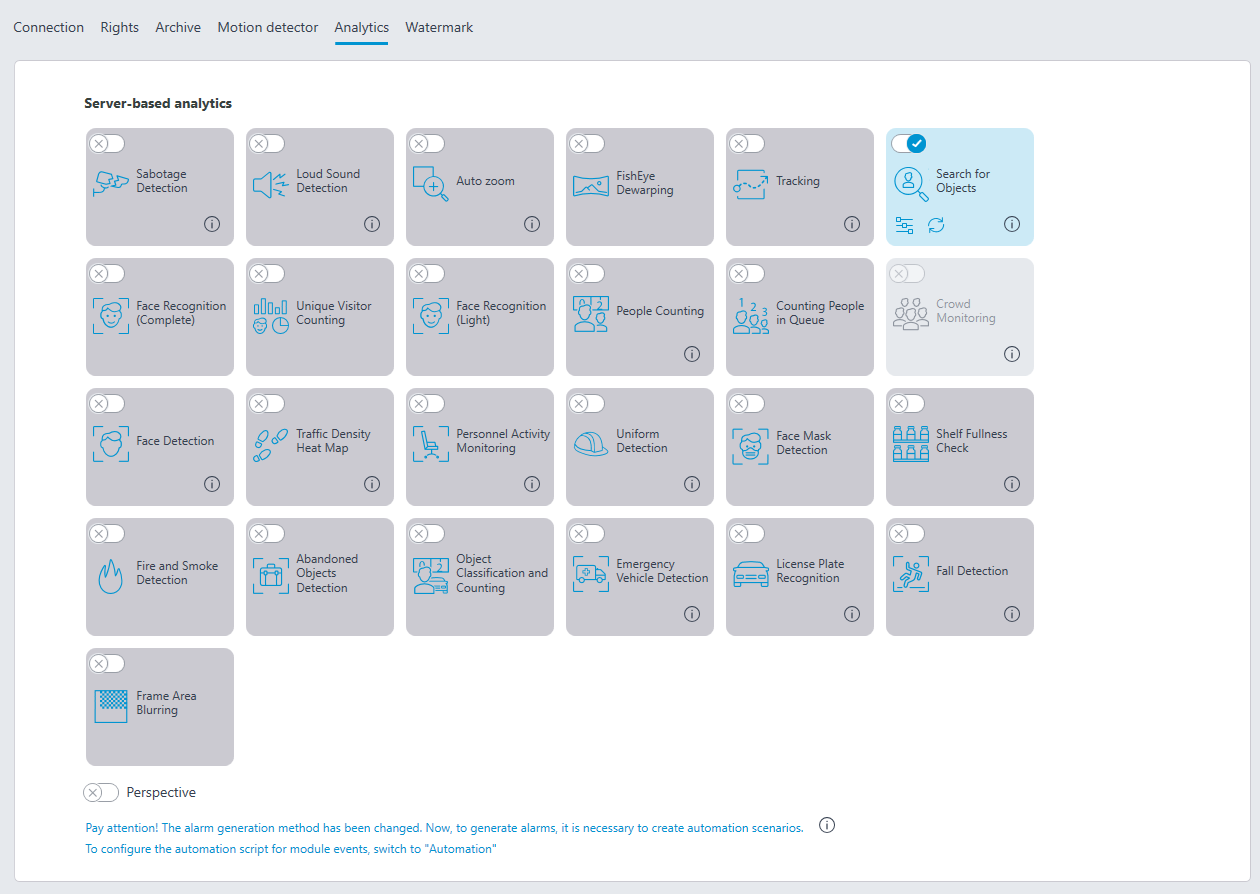
Clicking the  button opens the module setup window.
button opens the module setup window.
In the opened window, it is required to make the appropriate settings in the corresponding tabs.
Face size: the minimum and maximum sizes of the faces of the people to be monitored.
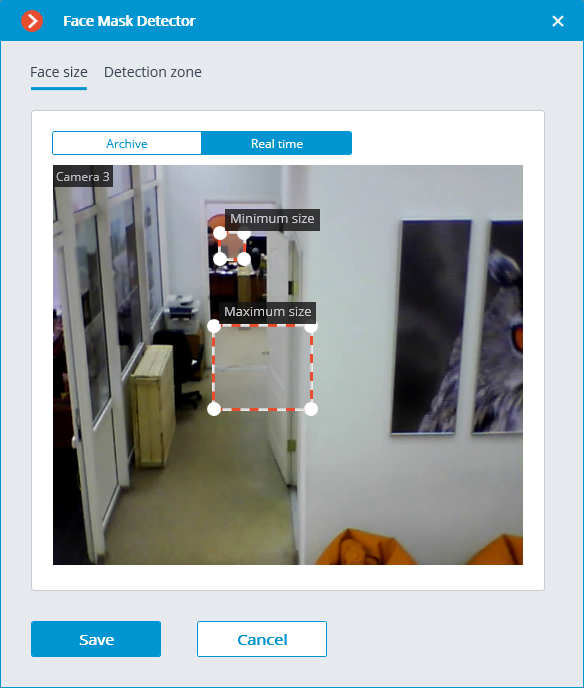
Detection zone is the zone of the frame filled with the semitransparent blue fill in the settings window. The mouse is used for modifying the zone: left mouse button serves for filling the zone, and the right one is used for clearing it. With the help of the Fill and Clear buttons you can fill or clear the whole area of the frame. The corresponding slider is used to modify the Brush size.
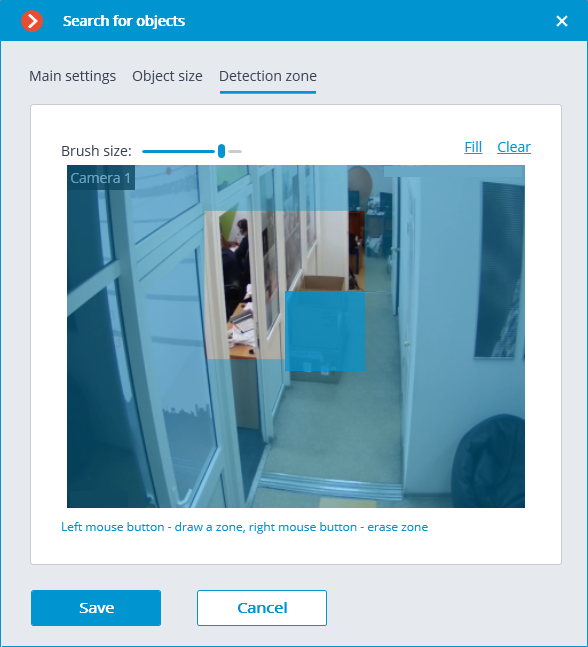
Warning
The module will start working only when the settings are applied.